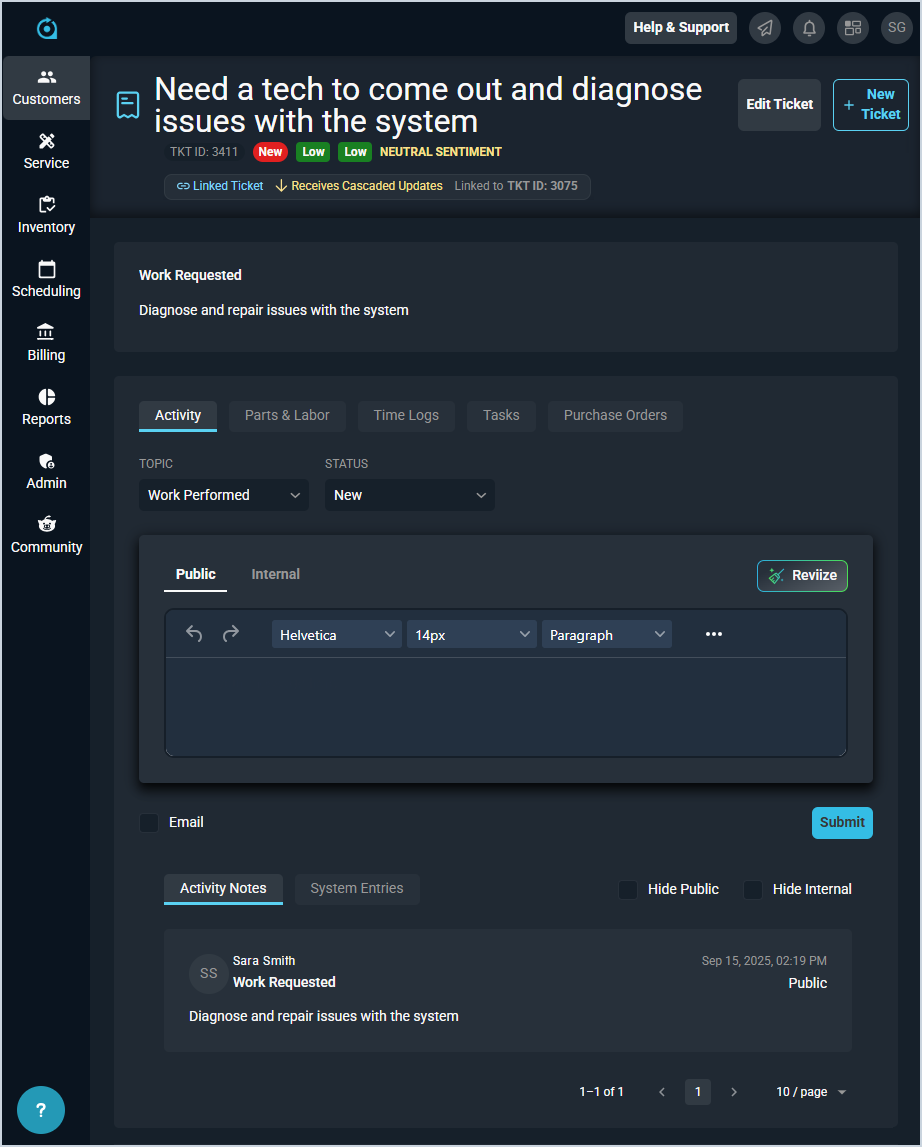View Ticket: Details
The Ticket Details screen allows you to view all relevant details for individual tickets, access several tabs to manage those tickets, and send ticket invoices over to Rev.io Billing for processing.
| Information for the customer associated with the ticket, details for the ticket itself, and other options displays in the stage on the right side of the screen. See the View Ticket: Stage article for more information. |
Each field on the Ticket Details screen is defined below.
| The order of fields on this screen may vary depending on the information entered for the ticket or the size of your screen. |
| No. | Label | Definition | |
| 1 | <Description> | Description of the work being done for the ticket. | |
| 2 | Tkt ID | Numerical identifier for the ticket. | |
| 3 | <Status> | Status of the ticket. | |
| 4 | <Severity> | Severity for the ticket. | |
| 5 | <Priority> | Priority for the ticket | |
| 6 | <Sentiment> | General sentiment for the ticket based on an AI analysis of customer responses, which will become more accurate over time. Sentiment options include Positive, Neutral, and Negative. | |
| 7 | <Linked Ticket> | Information for the linked ticket. If the ticket is not already linked to another ticket, the Link Ticket button displays. See the Linking Related Tickets article for more information about ticket relationships.
| |
| 8 | Work Requested | Work requested by the customer for the ticket. |
These actions are available on the Ticket Details screen.
- Edit the ticket by clicking the Edit Ticket button. See the Create/Edit Tickets article for more information.
- Add a new ticket by clicking the New Ticket button and entering the relevant details. See the Create/Edit Tickets article for more information.
- Link the ticket to another ticket in the system by clicking the Link Ticket button. Once the ticket is linked, you can view details for the ticket relationship, including whether it receives cascaded updates and what the Ticket ID is for the linked ticket, in the header bar. See the Linking Related Tickets article for more information about ticket relationships.
- Access additional information about the ticket, the associated customer, and other functions by clicking the Show the Stage icon in the top toolbar. See the View Ticket: Stage article for more information.
Areas on the Ticket Details Screen
For information on other areas of the Ticket Details screen, see the related articles.