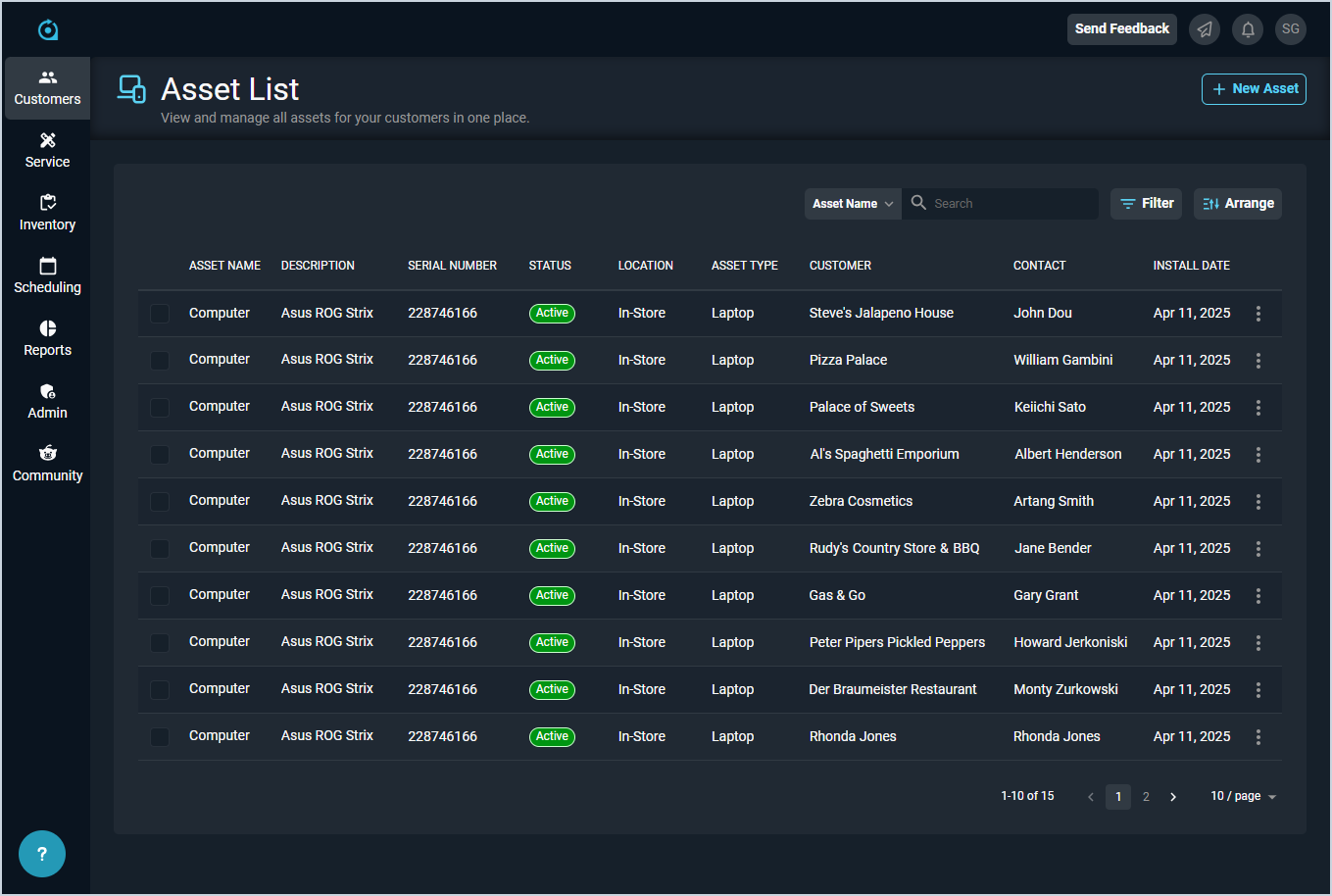Asset List View
The Asset List view displays every asset in your database. 'Assets' in Rev.io PSA are items the customer owns or leases that you service or monitor. These items can include physical equipment, like PCs, laptops, and monitors; digital licenses, like Office 365, Pax8, and Acronis; and telecom assets, like telephone numbers and SIM cards.
| Fields shown in the list view can vary based on the data entered on record creation. If a field is left blank or a column is hidden using the Arrange columns option, it will not appear in the list view. |
Each field on the Asset List view is defined below.
| No. | Label | Definition |
| 1 | Asset Name | Name of the asset. |
| 2 | Description | Description of the asset. |
| 3 | Serial Number | Serial number for the asset. |
| 4 | Status | Status of the asset. |
| 5 | Location | Location of the asset. |
| 6 | Asset Type | Type for the asset. |
| 7 | Customer | Customer who owns/leases the asset. |
| 8 | Contact | Contact for the asset at the customer's company. |
| 9 | Install Date | Date of installation for the asset. |
These actions are available on the Asset List view.
- Add a new asset by clicking the New Asset button at the top of the screen. See the Add/Edit Assets article for more information.
- Search the assets displayed on this view by selecting a column from the dropdown above the grid and entering text in the Search field. The list view updates to display records matching your search in the column you selected.
- Filter the assets displayed on this view by clicking the Filter button above the grid and selecting the Hide Inactive Assets option, which hides assets with an Inactive status from the list view so you can focus on current assets that may need your attention.
- Customize which columns display in the list view and the order in which they display by clicking the Arrange button and making the desired changes. See the Arrange Columns article for more information.
- Sort the results in the table by clicking the column label in the table header.
- View more details for the asset by clicking any row or the ellipsis at the end of the row and selecting View from the menu options. See the View Asset Details article for more information.
- Edit the asset by clicking the ellipsis at the end of the row and selecting Edit from the menu options. See the Add/Edit Assets article for more information.
- Change the Status for an asset by clicking the ellipsis at the end of the row and selecting Set to Active or Set to Inactive from the menu options.