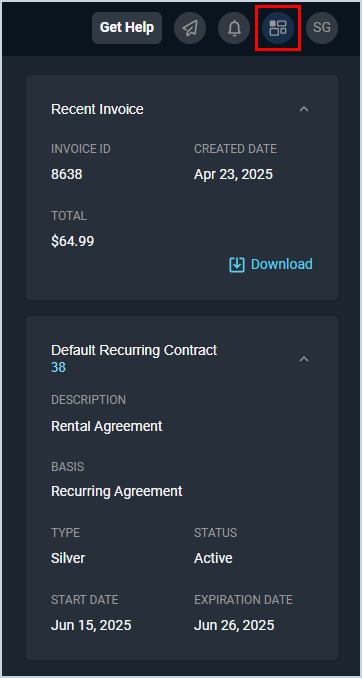Customer Profile: Stage
The Stage panel on the right side of the Customer Profile screen allows you to view additional details for the customer.
| Basic information for the customer and several tabs to manage the customer display on the main Customer Profile screen. See the Customer Profile: Header article for more information. |
Whether or not the stage displays on the Customer Profile is controlled by the Show the Stage/Hide the Stage icon in the top toolbar.
Each field on the customer stage is defined below. Each section within the stage displays collapsed for easy navigation.
| No. | Label | Definition |
| Recent Invoice | ||
| 1 | Invoice ID | Numerical identifier for the most recent invoice on the customer account. |
| 2 | Created Date | Created date for the most recent invoice. |
| 3 | Total | Total amount in dollars and cents for the most recent invoice. |
| 4 | Download | Click to download a PDF of the most recent invoice. |
| Default Recurring Contract | ||
| 5 | <Contract ID> | Numerical identifier for the contract in your database. |
| 6 | Description | Description of the contract. |
| 7 | Basis | Basis of the contract. Recurring Agreement is currently the only Basis option available. |
| 8 | Type | Type of the contract. See the System Settings: System Tables - Contract article for more information on configuring Contract Type options. |
| 9 | Status | Status of the contract. |
| 10 | Start Date | Start date for the contract. |
| 11 | Expiration Date | Expiration date for the contract. |
These actions are available on the customer stage.
- Collapse or expand the Stage side panel by clicking the Stage icon in the top toolbar.
- Download a PDF copy of the most recent invoice on the customer account by clicking the Download link in the Recent Invoice section.
- View the customer's default contract by clicking the Contract ID link in the Default Recurring Contract section.
Areas on the Customer Profile
For information on other areas of the Customer Profile screen, see the related articles.