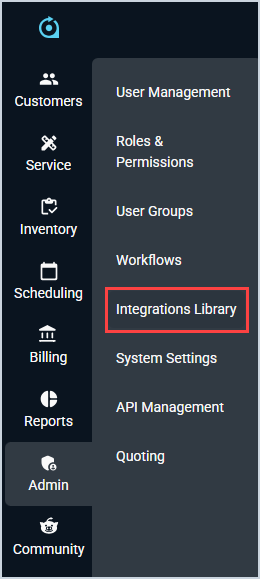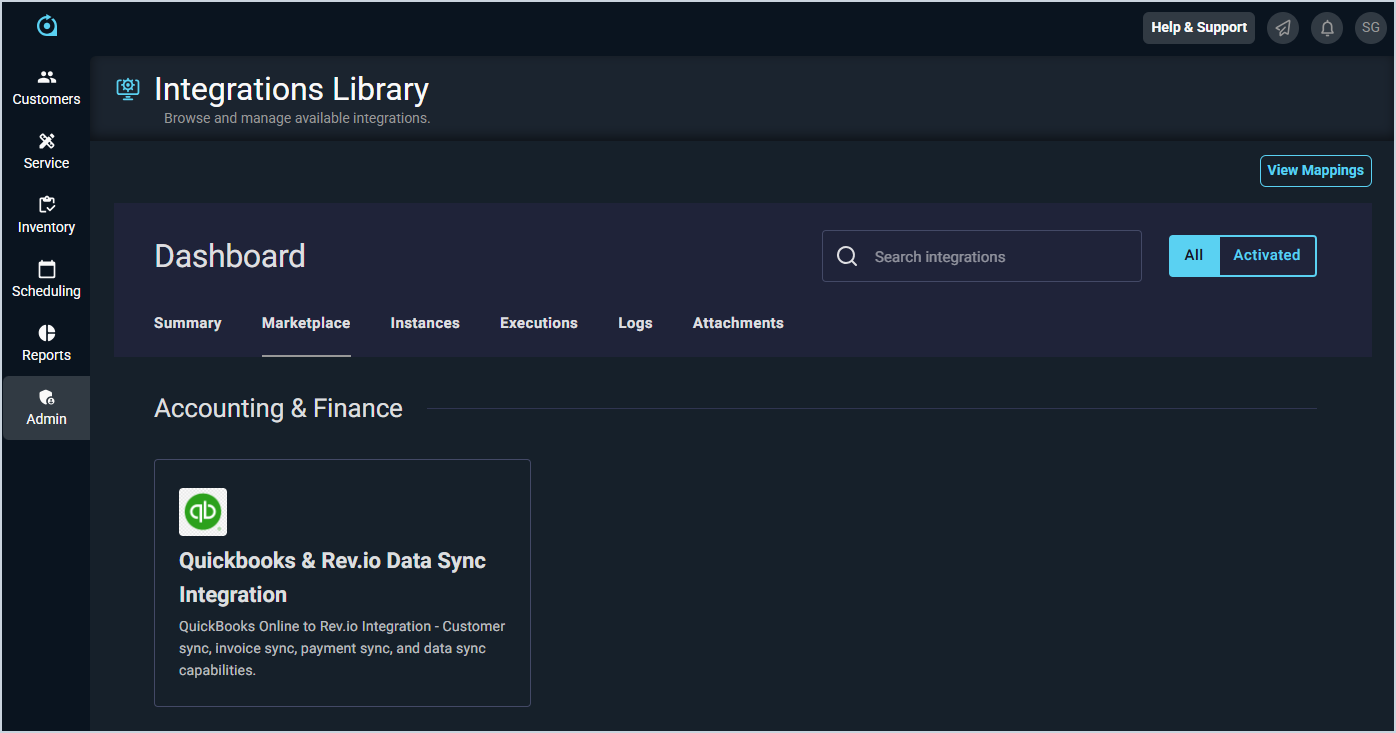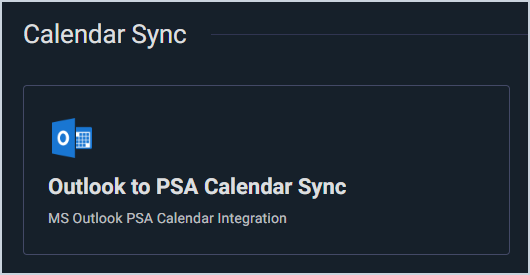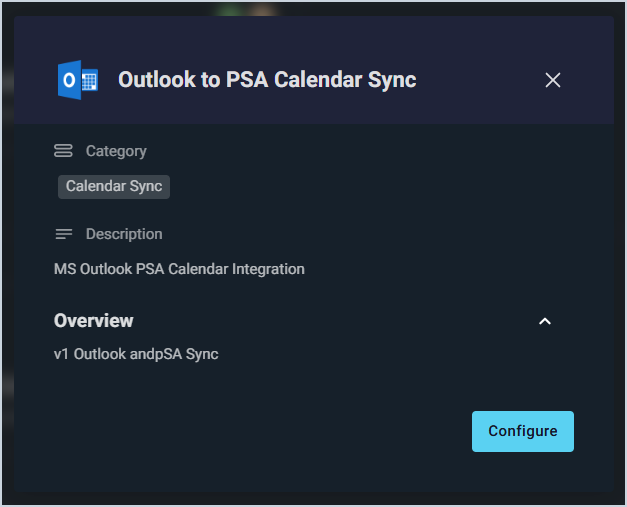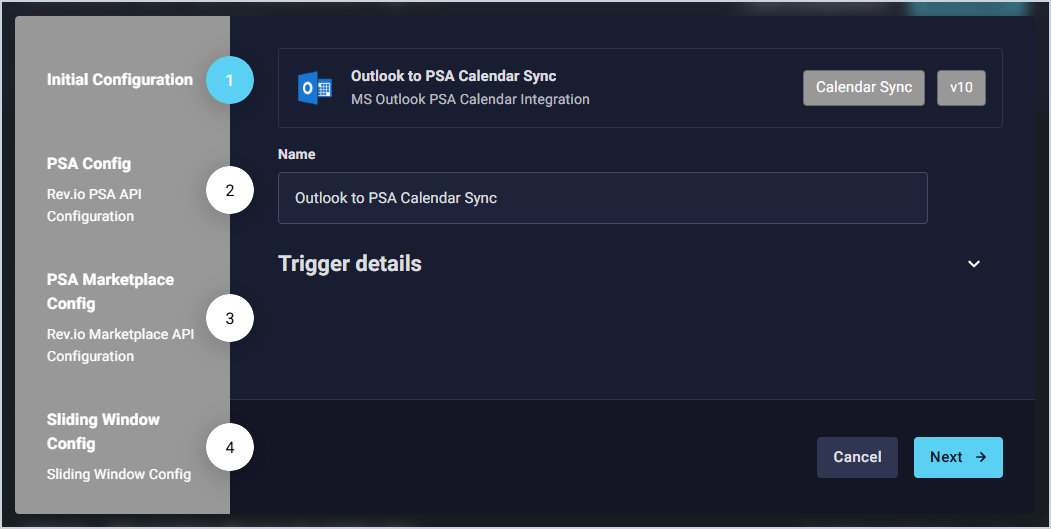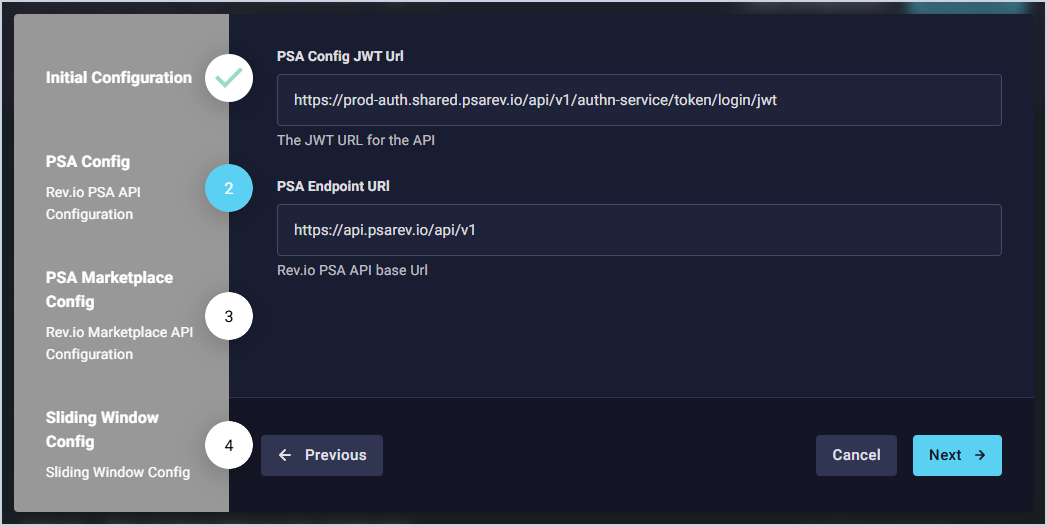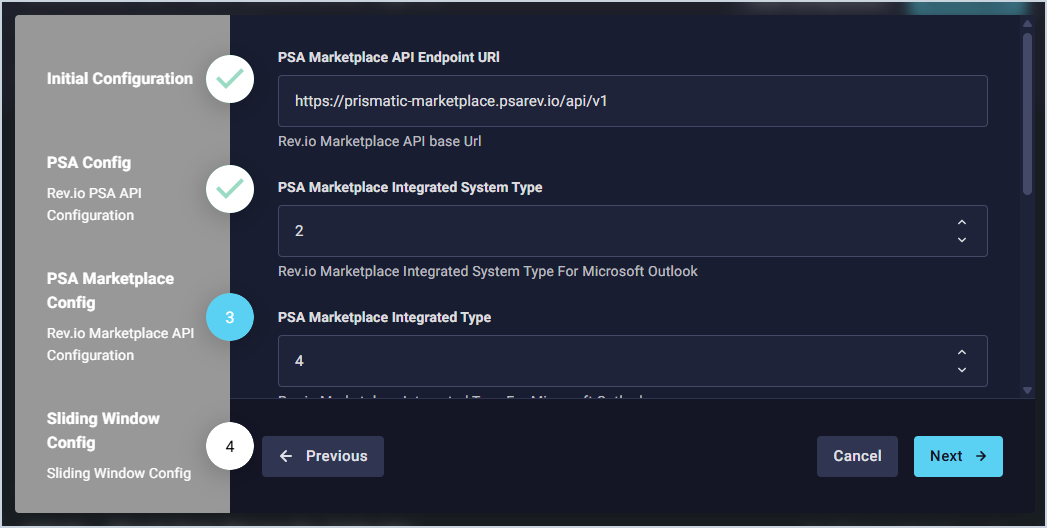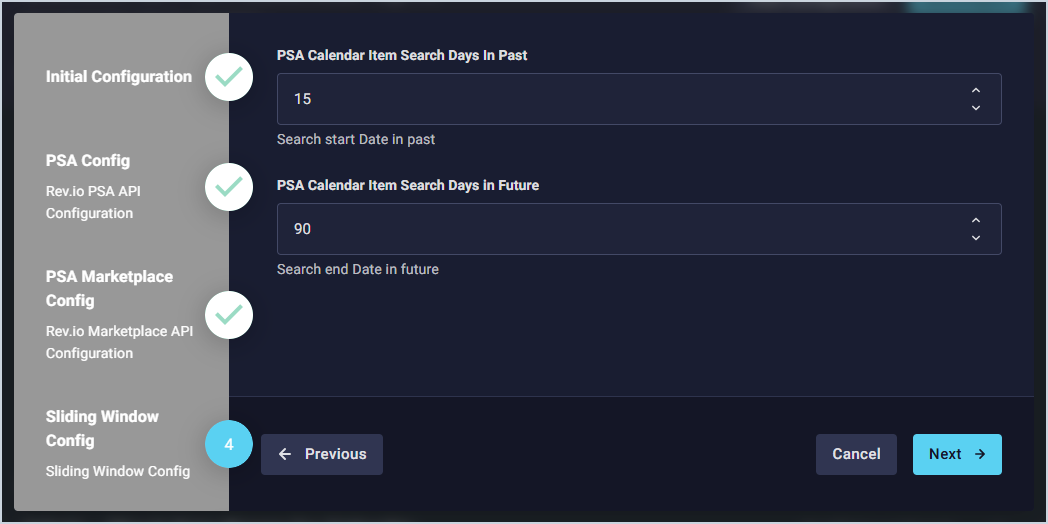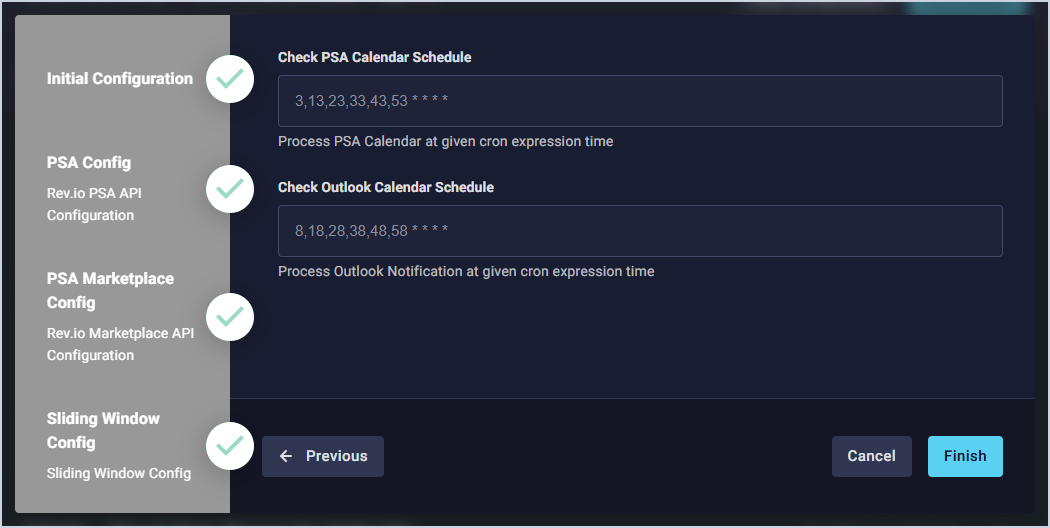Outlook Integration: Admin Configuration
Complete the steps below to configure the Outlook integration.
| NOTE: Your organization can only configure one type of calendar integration. If you have already enabled the Google integration, you will be unable to configure the Outlook integration. |
- Click Admin on the sidebar menu and select Integrations Library.
- Click the Marketplace tab.
- Locate and select Outlook to PSA Calendar Sync in the Calendar Sync section.
- Click the Configure button.
- The Initial Configuration section is automatically populated. Click the Next button.
- The PSA Config section is automatically populated. Click the Next button.
- The PSA Marketplace Config section is automatically populated. Click the Next button.
- Use the PSA Calendar Item Search Days in Past and PSA Calendar Item Search Days in Future fields to set how far in the past/future you want the integration to sync your calendar items. Click the Next button.
- The Check PSA Calendar Schedule defaults to sync at specific minutes past each hour (e.g. 3rd, 13th, 23rd, etc.). The Check Outlook Calendar Schedule defaults to sync at other specific minutes past each hour (e.g. 8th, 18th, 28th, etc.). You can adjust these options by clicking in each field and setting a new schedule. When you are finished adjusting the schedules as desired, click the Finish button.
- Each user in your Rev.io PSA environment who wants to sync their Rev.io PSA calendar with their Outlook calendar will need to complete their individual user configuration. See the Outlook Integration: User Configuration article for more information.