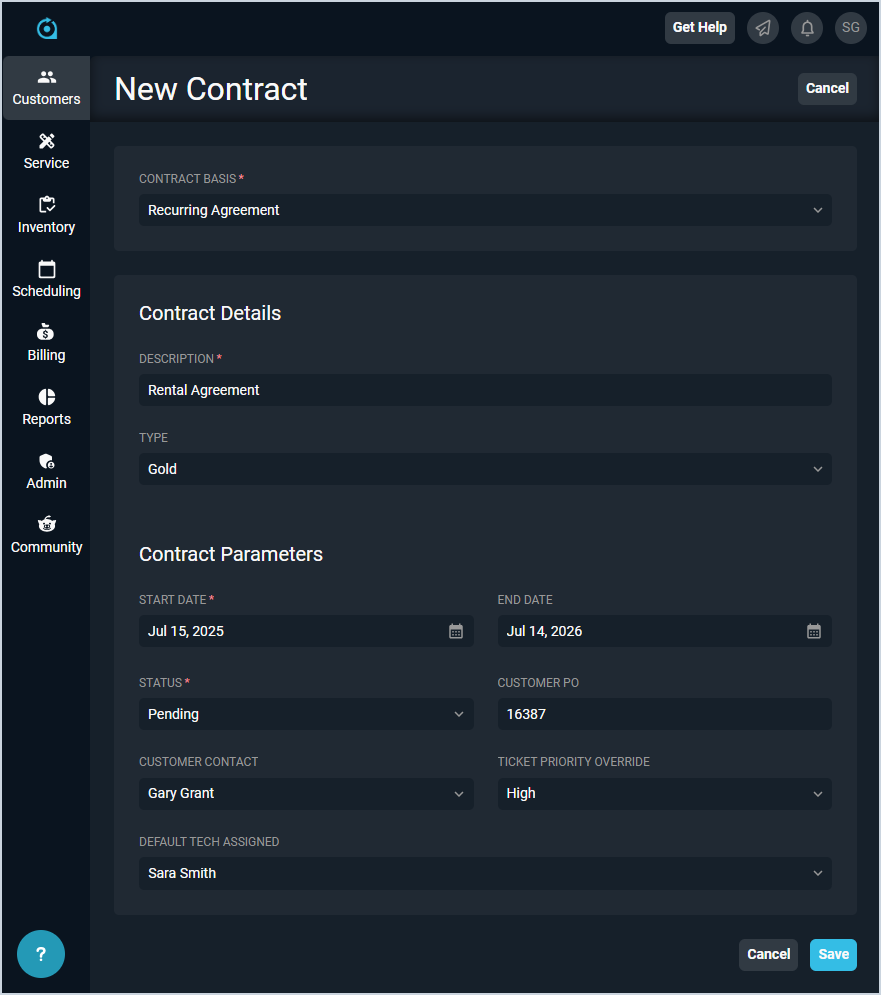Create/Edit Contracts
The New Contract and Edit Contract screens allow you to enter and edit details for your contracts on your customers' accounts. A 'contract' is an agreement to provide a specific level of service and support to your customer in exchange for a fee. Contracts in Rev.io PSA track both revenue and historical information, including tickets, parts and labor, and time logged.
| IMPORTANT: Make sure all information on the contract is correct before you set the Status to Active. At this time, you cannot make any changes to active contracts. |
Each field on the New/Edit Contract screens is defined below.
| No. | Label | Definition |
| 1 | Contract Basis | Basis of the contract. Recurring Agreement is currently the only Basis option available. |
| Contract Details | ||
| 2 | Description | Description of the contract. |
| 3 | Type | Type of the contract. See the System Settings: System Tables - Contract article for more information on configuring Contract Type options. |
| Contract Parameters | ||
| 4 | Start Date | Start date for the contract. Be sure the Start Date is accurate before setting the contract to an Active Status. At this time, you cannot make any changes to active contracts. |
| 5 | End Date | End date for the contract. |
| 6 | Status | Status of the contract. Pending is the only Status option available when creating a contract. Once you add covered rate items on the Contract Rates tab and any terms, conditions, or comments on the Billing Parameters tab, you can edit the contract and change the Status to Active. NOTE: Once a contract is active, the items on the Contract Rates tab are added to the Unposted tab on the customer profile. At this time, you cannot make any changes to active contracts. |
| 7 | Customer PO | Numerical identifier for the customer's PO on the contract. |
| 8 | Customer Contact | Contact on the customer's account for the contract. |
| 9 | Ticket Priority Override | Default Priority assigned to tickets created for the contract. |
| 10 | Default Tech Assigned | Default Tech Assigned on tickets created for the contract. The Assigned Tech dropdown is populated with the Ticket Technicians Rep Group set in the Service category of the System Settings screen. See the System Settings: System Tables - Service article for more information on configuring Tech Assigned options. |