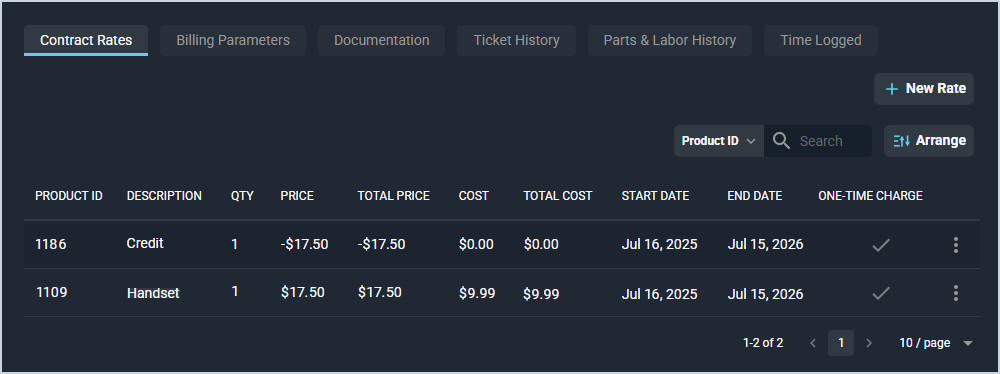Contract Details: Contract Rates Tab
The Contract Rates tab on the Contract Details screen allows you to enter new covered rate items on the contract and displays information for existing rate items on the contract. These items can include products and services charged to the customer on a recurring basis or one-time charges billed to the customer only once.
| NOTE: Once a contract is active, items on the Contract Rates tab are added to the Unposted tab on the customer profile. |
These actions are available on the Contract Rates tab.
- Add a new contract rate item by clicking the New Rate button in the upper portion of the tab. See the Add/Edit Contract Rate Items article for more information.
- Search the contract rate items displayed on this view by selecting a column from the dropdown above the grid and entering text in the Search field. The list view updates to display records matching your search in the column you selected.
- Customize which columns display in the list view and the order in which they display by clicking the Arrange button and making the desired changes. See the Arrange Columns article for more information.
- View previously entered contract rate items in the lower portion of the tab. See the View Contract Rate Item Details article for more information.
- Edit the contract rate item by clicking the ellipsis at the end of the row and selecting Edit from the menu options. See the Add/Edit Contract Rate Items article for more information. NOTE: Once a contract is active, you will be unable to make any changes. Instead, you'll need to cancel the contract and create a new one if you need to modify it.
- Delete the contract rate by clicking the ellipsis at the end of the row and selecting Delete from the menu options.
Tabs on the Contract Details Screen
For information on the tabs at the bottom of the Contract Details screen, see the related articles.