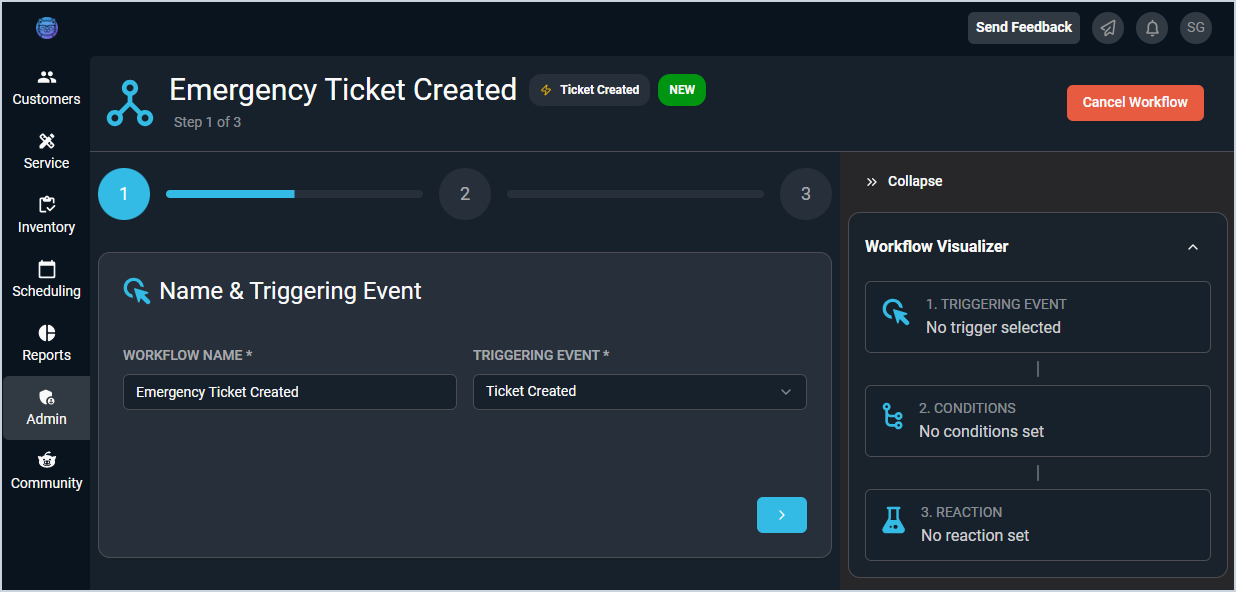Create/Edit Workflows
The Create/Edit Workflow screens allow you to enter and edit details for workflows in your database. A 'workflow' in Rev.io PSA is a notification that you can set to trigger off a variety of different events and conditions.
Name & Triggering Event Page
Each field on the Name & Triggering Event page is defined below.
| No. | Label | Definition |
| 1 | Workflow Name | Enter a descriptive name for the workflow. |
| 2 | Triggering Event | Select the event that triggers the workflow. Triggering Event options include Calendar Item Created, Calendar Item Modified, Ticket Created, Ticket Status Updated, Ticket Tech Assigned, and Ticket Activity Note Created. |
Set Conditions Page
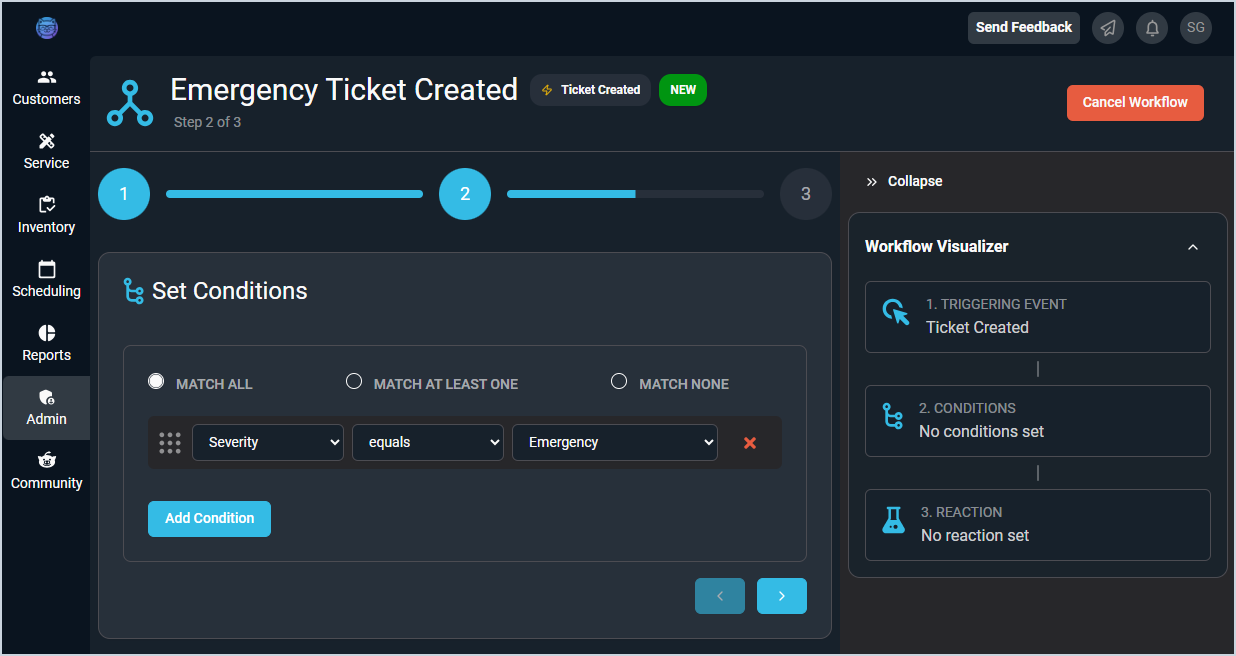
Each field on the Set Conditions page is defined below.
| No. | Label | Definition |
| 1 | Add Condition | Click to add a condition to the workflow. |
| 2 | Match | Click to select the condition the workflow needs to match in order to trigger. Match options include Match All, Match At Least One, and Match None. |
| 3 | <Field> | Select the field that triggers the workflow. Field options vary depending on the Triggering Event selected. |
| 4 | <Filtering Operator> | Select the operator that relates the record to the condition. Operator options include Equals, Does Not Equal, Contains, Does Not Contain, Starts With, Does Not Start With, Ends With, and Does Not End With. |
| 5 | <Value> | Enter or select the value that should/should not exist in the field selected for the workflow to trigger. Value options vary based on the field selected, but can include True/False, calendar dates, dropdown options for the field selected, or free-form text. |
Set Reaction Page
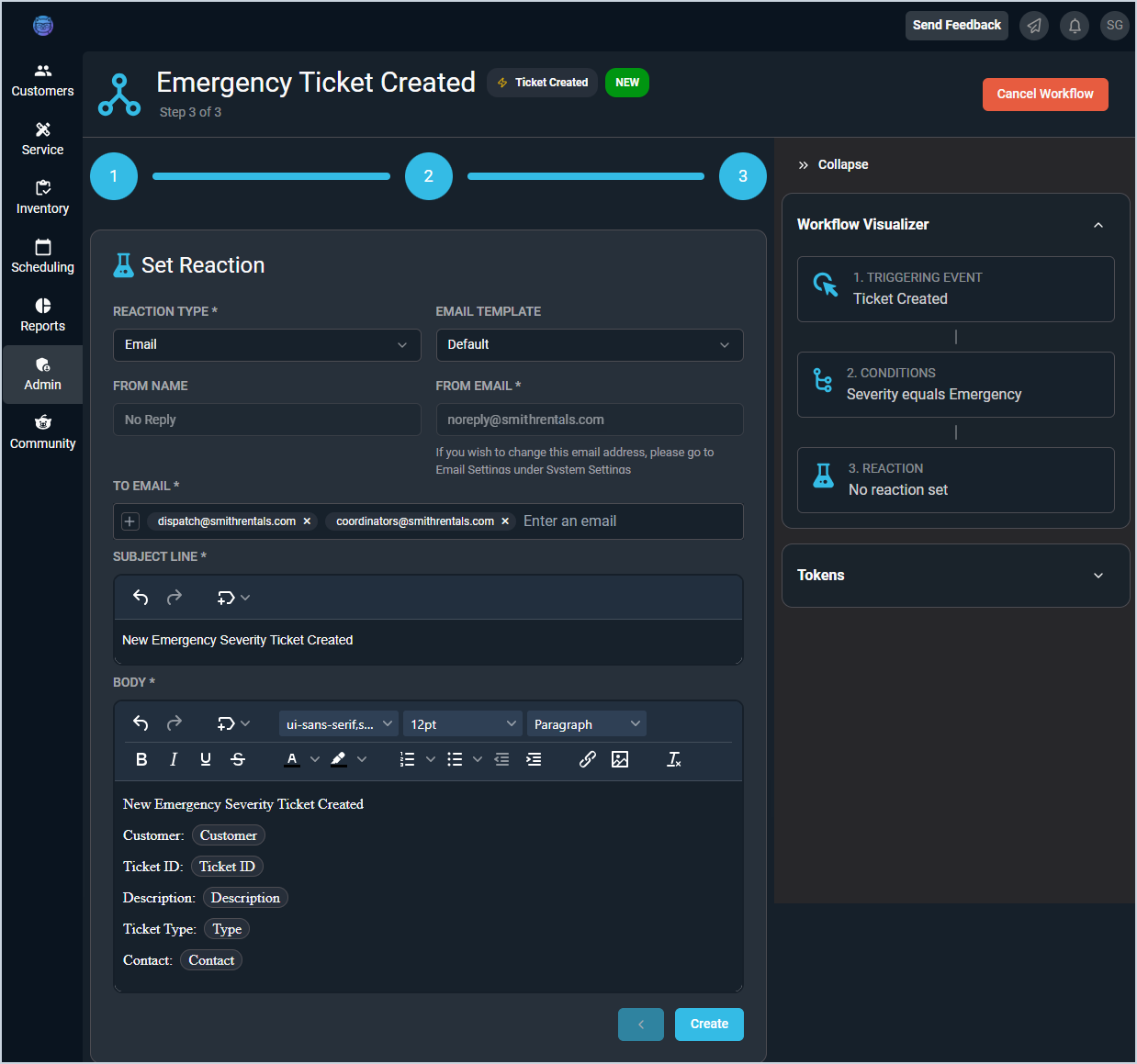
Each field on the Set Reaction page is defined below.
| No. | Label | Definition | |
| 1 | Reaction Type | Select the reaction type for the system to use when the workflow triggers. The fields for the Email option are shown below. For information on other Reaction Types, see the Configuring SMS Workflow Notifications and Configuring Slack/Microsoft Teams Workflow Notifications articles. | |
| 2 | Email Template | Select the saved email template to use when drafting the email to be sent when the workflow triggers. | |
| 3 | From Name | The name on the email address that the notification email sends from when the workflow triggers. NOTE: This field is read-only on this screen. | |
| 4 | From Email | The email address that the notification email sends from when the workflow triggers. NOTE: This field can only be updated by an administrator in the Admin module. | |
| 5 | To Email | Enter the email address where an email should be sent when the workflow triggers.
| |
| 6 | Subject Line | Enter the subject line for the email to be sent when the workflow triggers. For more information about using tokens in the subject line, see the Using Tokens on Workflows article. | |
| 7 | Body | Enter the body of the email to be sent when the workflow triggers. For more information about using tokens in the body, see the Using Tokens on Workflows article. | |
| 8 | Create/Save | Click to create/save the workflow with the information entered. |
Available Actions
These actions are available on the Create/Edit Workflow screens.
- Navigate between different steps in the workflow creation process using the blue arrows at the bottom of each section.
- Reorganize conditions on the Set Conditions step by clicking and dragging items by the grid icon at the start of each row.
- Insert tokens in the Subject Line and Body of the notification email on the Set Reaction step. For more information on using tokens in the Subject Line or Body, see the Using Tokens on Workflows article.
- Collapse or expand the Workflow Visualizer sidebar by clicking the double arrow icon on the right side of the screen.