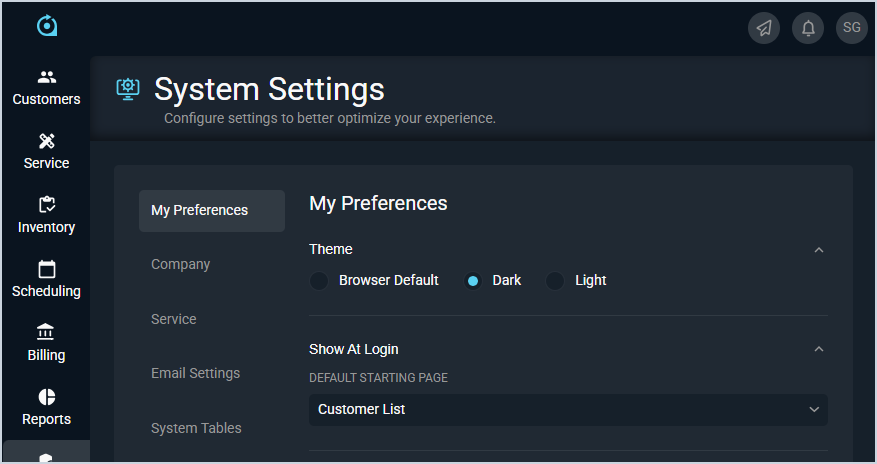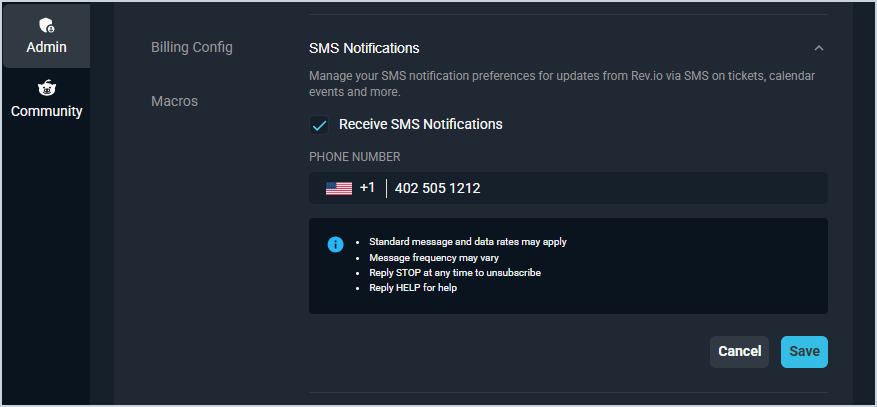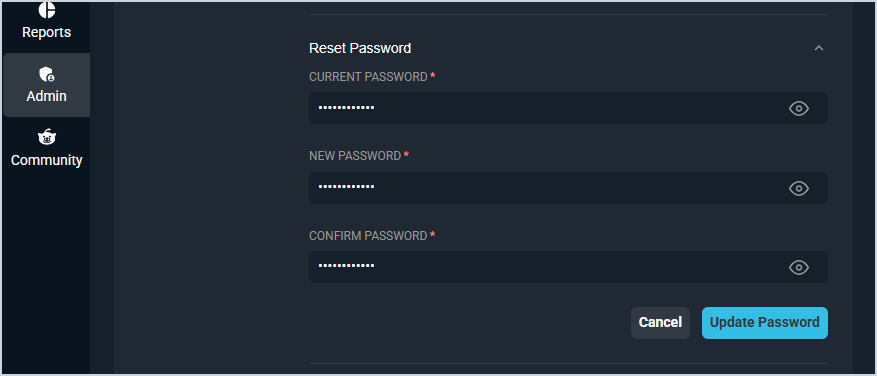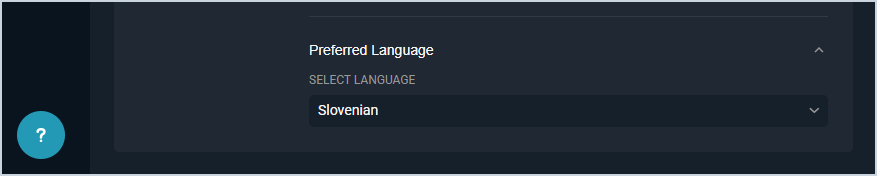System Settings: My Preferences
The System Settings screen allows you to configure various settings to better optimize your Rev.io PSA experience, including your dark/light mode preference, desired starting page, and default language.
| NOTE: The options set on this screen impact your specific environment only and do not impact any other users in the system. |
See the System Settings Overview article for more information about the other categories on the System Settings screen.
Theme and Login
Each field in the Theme and Show at Login sections is defined below.
| No. | Label | Definition |
| Theme | ||
| 1 | Theme | Select the default theme for Rev.io PSA. Theme options include Browser Default, Dark, and Light. |
| Show At Login | ||
| 2 | Default Starting Page | Select the default page in Rev.io PSA to show once you've logged into the system. Page options include Home, Customer List, Ticket List, Timesheet, Calendar, Product Catalog List, Assets List, and Providers List. |
SMS Notifications
Each field in the SMS Notifications section is defined below.
| No. | Label | Definition |
| 1 | Receive SMS Notifications | Set this option to enable SMS (text) notifications for yourself. |
| 2 | Phone Number | Enter the phone number where you want to receive SMS (text) notifications. |
Reset Password
Each field in the Reset Password section is defined below.
| No. | Label | Definition |
| 1 | Current Password | To reset your password, start by entering your current password. |
| 2 | New Password | To reset your password, enter the new password you want to use. NOTE: Passwords must contain at least 1 lowercase letter, 1 uppercase letter, 1 number, 1 special character, and a minimum of 12 characters. |
| 3 | Confirm Password | To reset your password, reenter the password you entered in the New Password fields. The New Password and Confirm Password fields must match. |
Preferred Language
Each field in the Preferred Language category is defined below.
| No. | Label | Definition |
| 1 | Select Language | Select a default language for your Rev.io PSA instance. This option currently translates dynamic language on the ticket Activity tab and customer Journal tab. |