User Groups List View
The User Groups list view displays every user group defined in your database and allows you to manage details for the groups displayed. A 'user group' in Rev.io PSA is a defined set of roles and users in your database.
| User groups allow you to categorize certain segments of your users and assign roles/permissions to the whole group at once. |
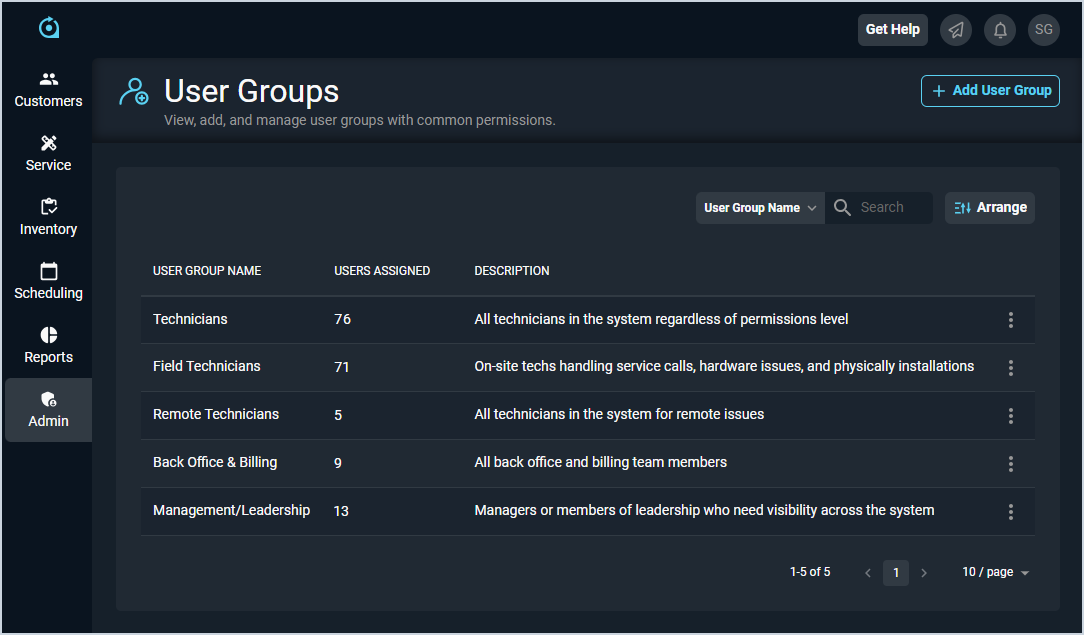
Each field on the User Groups list view is defined below.
| No. | Label | Definition |
| 1 | User Group Name | Name of the user group. |
| 2 | Users Assigned | Number of users assigned to the user group. |
| 3 | Description | Description of the user group. |
These actions are available on the User Groups screen.
- Add a new user group and assign roles/users to it by clicking Add User Group at the top of the screen. See the Add/Edit User Groups article for more information.
- Search the user groups displayed on this view by selecting a column from the dropdown above the grid and entering text in the Filter user groups field. The list view updates to display records matching your search in the column you selected.
- Customize which columns display in the list view and the order in which they display by clicking the Arrange button and making the desired changes. See the Arrange Columns article for more information.
- Sort the results in the table by clicking the column label in the table header.
- Edit the user group by clicking the ellipsis at the end of the row and selecting Edit from the menu. See the Add/Edit User Groups article for more information.
- View more details for the user group by clicking the row or the ellipsis at the end of the row and selecting Info from the menu. See the View User Group Details article for more information.
- Delete a user group by clicking the ellipsis at the end of the row and selecting Delete from the menu.
