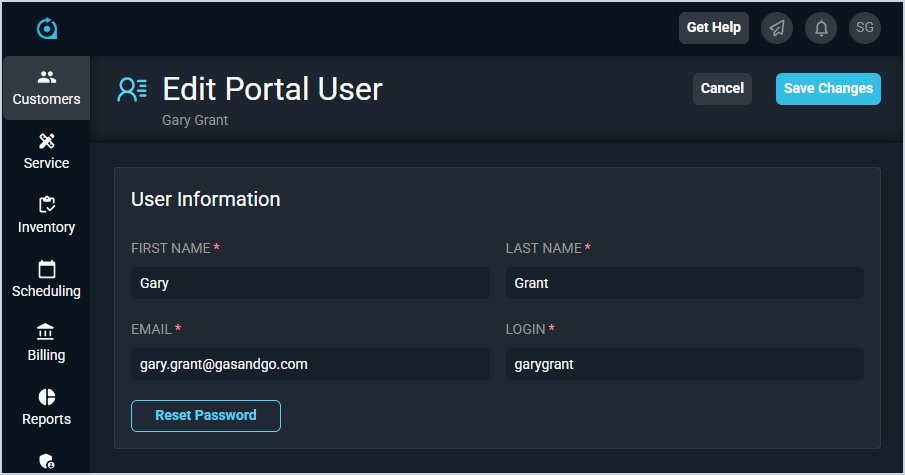Create/Edit Portal Users
The New Portal User and Edit Portal User screens allow you to enter and edit information for portal users on your customer accounts. Adding someone as a portal user allows them to log into the Customer Portal, where they can create and manage tickets, invoices, and payments. Once a user is added as a portal user, they will receive an email with a link to the Customer Portal and their login information. See the Customer Portal: Overview article for more information about the customer portal.
| In the future, portal users will be able to create their own portal accounts directly from the customer portal. However, for users to log into the customer portal at this time, you must add the user manually on the Portal Users tab of the customer profile. The Logging Into the Customer Portal article contains instructions on logging into the Customer Portal for the first time. |
Each field on the New/Edit Portal Users screens is defined below.
| No. | Label | Definition |
| 1 | First Name | First name for the portal user. |
| 2 | Last Name | First name for the portal user. |
| 3 | Email address for the portal user. | |
| 4 | Login | Username the user enters to log into the customer portal. The Login name must be unique in your instance and cannot match any Login names for either users or portal users in your database. |
These actions are available on the Edit Portal Users screen.
- Initiate a password reset for the portal user by clicking the Reset Password button. The user will receive an email with a link to reset their Customer Portal password.