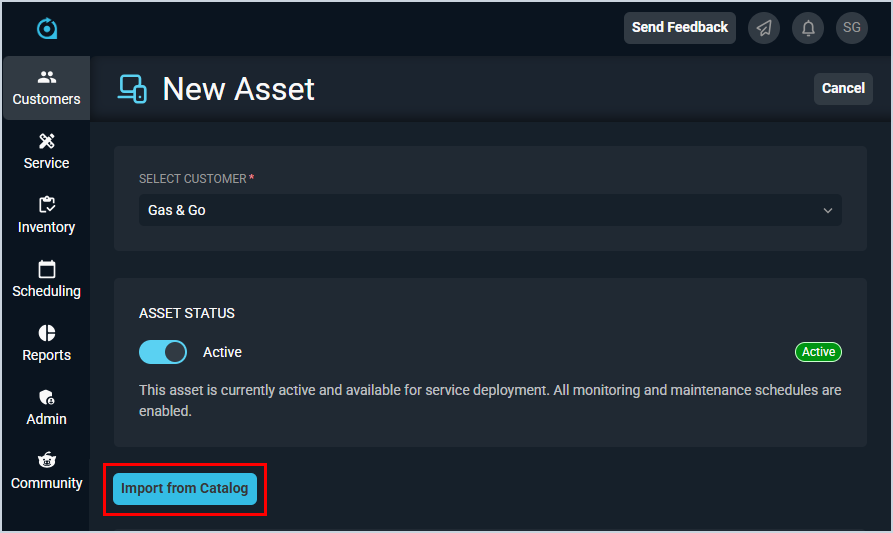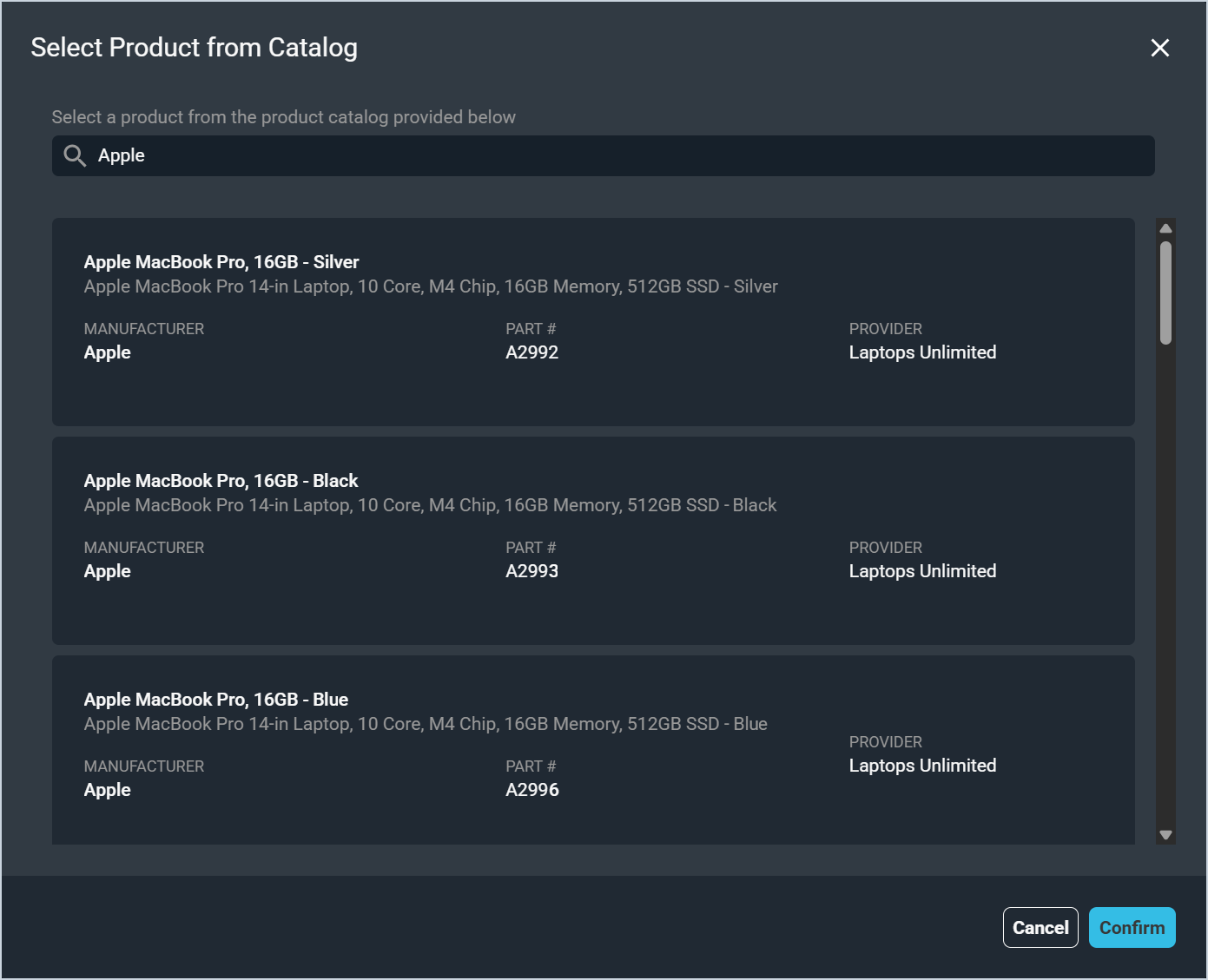Add/Edit Assets: Import from Catalog
When adding or editing customer assets, you can either enter all the information manually or import details for the item if it already exists in your catalog. While this option brings in some information from the product catalog, many of the fields on the New/Edit Asset screen are specific to the asset and will need to be entered for each individual asset.
To start, select the appropriate customer from the Select Customer dropdown. Then, click the Import from Catalog button.
On the Select Product from Catalog window, search for the specific product you'd like to add as an asset. The search results display the Product Name, Description, Manufacturer, Manufacturer Part #, and Provider for the product so you can make sure you select the correct one.
Click the Confirm button once you've selected the product you want to add as an asset. The New/Edit Asset screen updates to display details from the product catalog. You can make any changes or additions for the asset as needed before saving it to the customer's account.