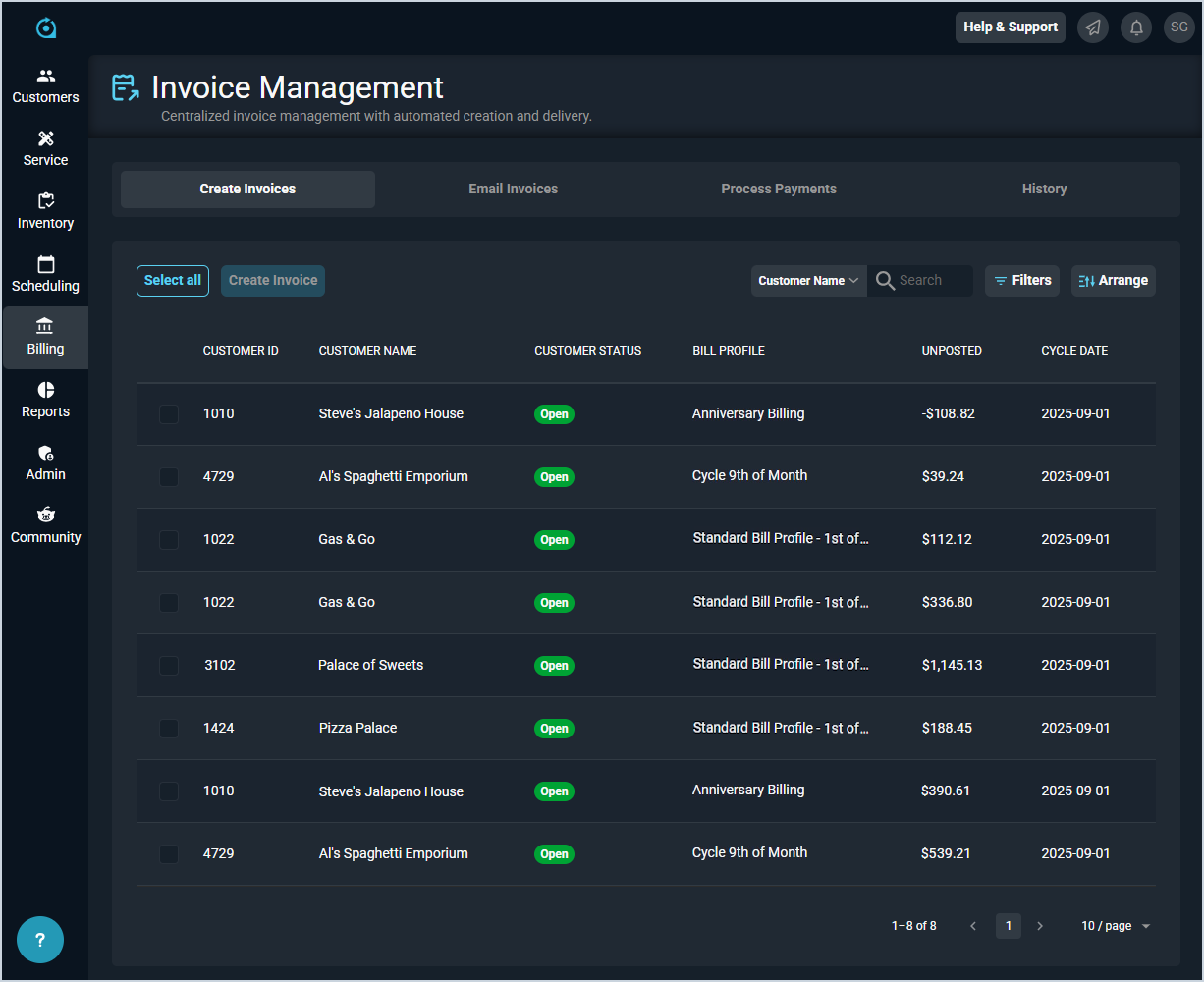Invoice Management: Create Invoices
The Invoice Management screen allows you to create invoices, email invoices, process payments, and view invoice history. The Create Invoices tab specifically allows you to review customers that have reached their cycle date and have charges on their Unposted tab. Simply select items from the list and click the Create Invoice button to manually create their invoices. In the future, you will be able to automate your bills without manually having to create each batch.
| NOTE: When creating invoices from the Invoice Management screen, the Due Date on the invoice defaults to the due date set on the bill profile assigned to the customer. |
Each field on the Create Invoices tab is defined below.
| No. | Label | Definition |
| 1 | Customer ID | Numerical identifier for the customer. |
| 2 | Customer Name | Name of the customer. |
| 3 | Customer Status | Status of the customer. |
| 4 | Bill Profile | Bill profile for the customer. |
| 5 | Unposted | Amount of the unposted transaction. |
| 6 | Cycle Date | Next cycle date for the customer. |
These actions are available on the Create Invoices tab.
- Create new invoices by clicking the checkbox at the start of each row and clicking the Create Invoice button above the grid.
- Search the unposted transactions displayed on this tab by selecting a column from the dropdown above the grid and entering text in the Search field. The list view updates to display records matching your search in the column you selected.
- Filter the transactions displayed on this view by clicking the Filter button above the grid and selecting filter options, which filters the list view to display only the transactions that match your filter selections.
- Customize which columns display in the list view and the order in which they display by clicking the Arrange button and making the desired changes. See the Arrange Columns article for more information.
- Sort the results in the table by clicking the column label in the table header.
- View more details for the customer by clicking the link in the Customer Name column. See the Customer Profile: Header article for more information.