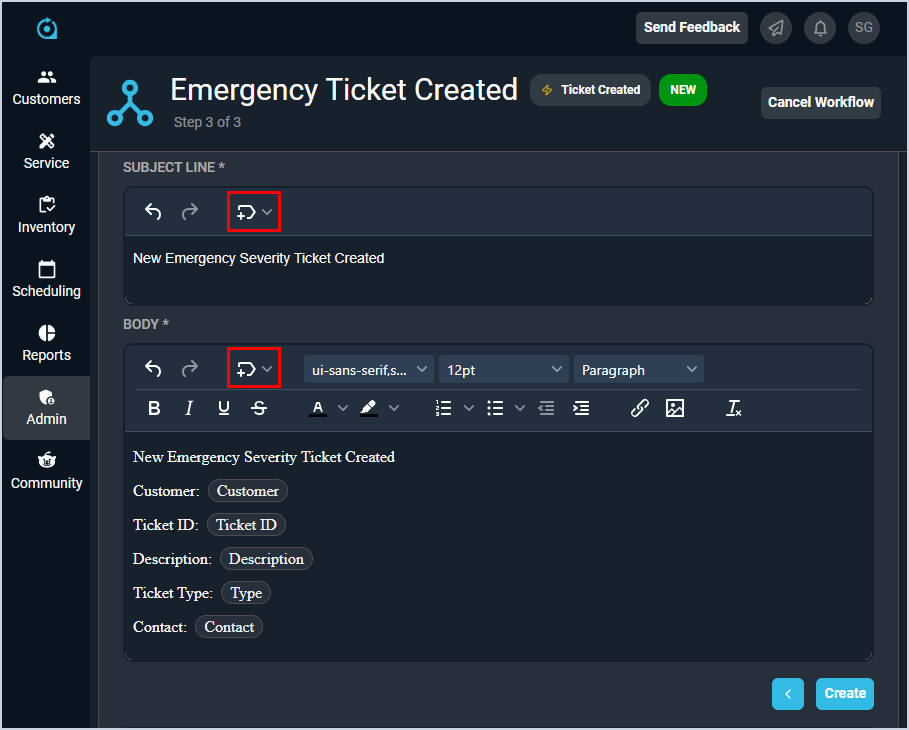Using Tokens on Workflows
The Create/Edit Workflow screens allow you to enter and edit details for workflows in your database. The last step in finalizing each workflow involved drafting a reaction template, allowing you to take advantage of various tokens if desired. A token is a placeholder in the template for a database value, such as the customer, contact, start date, or end date. When sending an email based on a template that contains tokens, Rev.io PSA replaces each token with data from the database.
Adding Tokens
Adding tokens to the Subject Line and Body of your workflow email template is as simple as clicking where you want to insert the token, clicking the token icon, and selecting an option from the list. Selected tokens will display in the Subject Line and Body fields as chips containing the field name, as shown below.
Available Tokens
The tokens available for selection depend on the Triggering Event you selected when creating the workflow. For example, if you chose an event involving a ticket, the token options available will include fields from the ticket. Similarly, selecting a calendar item Triggering Event populates the token dropdown with fields from the calendar item.
For more information about creating workflows, see the Create/Edit Workflows article.