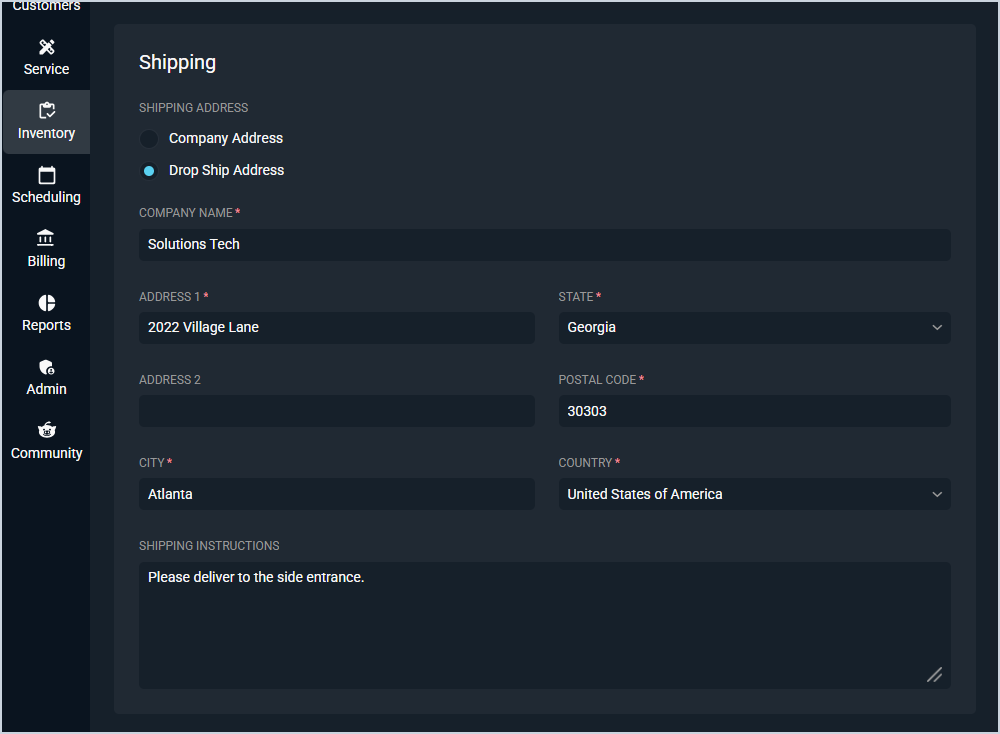Create/Edit Purchase Orders
There are 2 ways to create purchase orders in Rev.io: from the Parts & Labor tab on a ticket or from the Purchase Orders list view. Once the purchase order is created, you can update purchase order details, select shipping options, and manage associated products from the Edit Purchase Order screen. However, purchase orders cannot be edited once all items are received and the purchase order Status is Completed.
Create Purchase Orders from the List View
Clicking the Add Purchase Order button opens the New Purchase Order screen and allows you to enter various shipping and provider details. Purchase orders created using this method allow you to order products for general stock adjustments, outside of work being completed for your customers. As such, purchase orders created from the list view cannot be tied to tickets. However, they can include products from different providers, though you can still only select one Provider for the purchase order.
Create Purchase Orders from Tickets
Selecting items on the ticket Parts & Labor tab and clicking the New PO button opens the New Purchase Order screen and allows you to enter various shipping and provider details. On the Parts & Labor tab, you can only select products that share the same provider. However, once the purchase order is created, you can add additional products to that purchase order that do not link back to the ticket.
| NOTE: You cannot create purchase orders on tickets that have been voided, closed, or sent to billing. |
Purchase Order Details
The Purchase Order Details section displays on both the New Purchase Order and Edit Purchase Order screen, allowing you to modify these details as more information about the order becomes available.
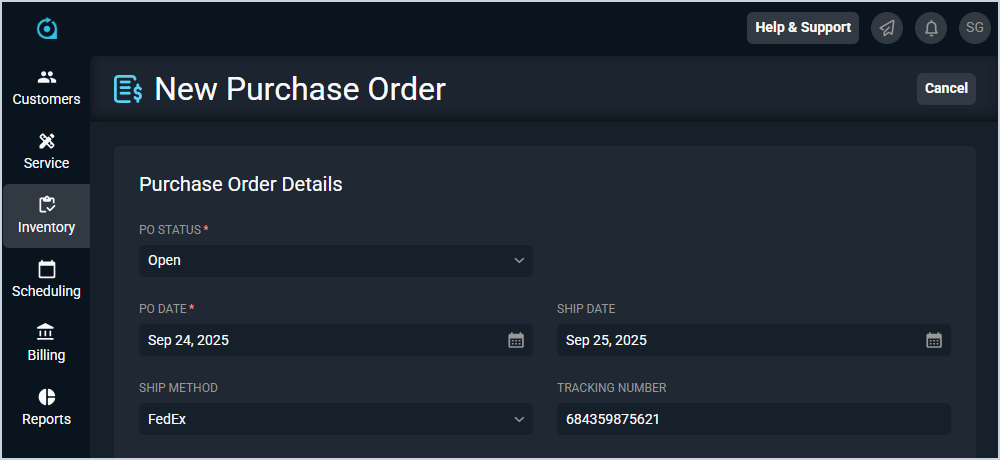
Each field in the Purchase Order Details section is defined below.
| No. | Label | Definition |
| 1 | Status | Status of the purchase order. Status options include New, Open, Void, Pending Approval, Partially Received, and Completed. |
| 2 | PO Date | Date the purchase order was created. |
| 3 | Ship Date | Date the provider shipped the purchase order. |
| 4 | Ship Method | Shipping method selected for the purchase order. |
| 5 | Tracking Number | Tracking number for the purchase order. |
Provider Details
The Provider Details section displays on both the New Purchase Order and Edit Purchase Order screen, allowing you to modify these details as more information about the order becomes available. However, the Provider field cannot be changed once the purchase order is created and displays as read-only on the Edit Purchase Order screen.
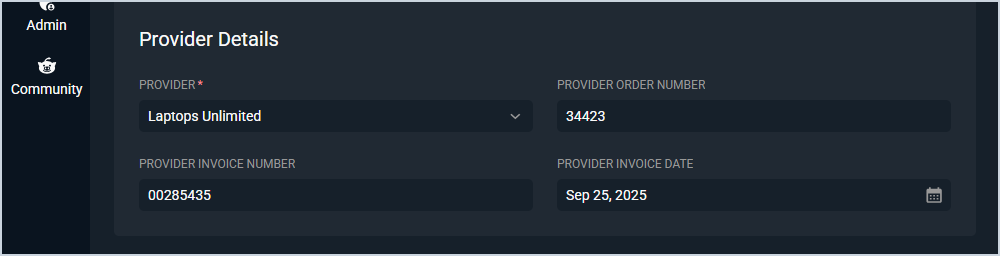
Each field in the Provider Details section is defined below.
| No. | Label | Definition |
| 6 | Provider | Provider for the purchase order. This field cannot be changed once the purchase order is created and is read-only on the Edit Purchase Order screen. |
| 7 | Provider Order Number | Numerical identifier for the purchase order with the provider. |
| 8 | Provider Invoice Number | Numerical identifier for the invoice with the provider. |
| 9 | Provider Invoice Date | Date the provider issued an invoice for the purchase order. |
Shipping
The Shipping section displays on both the New Purchase Order and Edit Purchase Order screen, allowing you to modify these details as more information about the order becomes available.
Each field in the Shipping section is defined below.
| No. | Label | Definition |
| 10 | Shipping Address | Shipping address for the purchase order. Shipping Address options include Company Address and Drop Ship Address, which allows you to enter a different shipping address. Company Address defaults selected and displays your company's address from the Company category on the System Settings screen. See the System Settings: Company article for more information about configuring your company address. If you select Drop Ship Address, the address for the customer on the associated ticket populates in the address fields if available. However, you can modify the address information to fit your needs. |
| 11 | Company Name | Company name for the purchase order shipping address. This field displays if you selected Drop Ship Address. |
| 12 | Address 1 | Line 1 of the purchase order shipping address. This field displays if you selected Drop Ship Address. |
| 13 | State | State for the purchase order shipping address. This field displays if you selected Drop Ship Address. |
| 14 | Address 2 | Line 2 of the purchase order shipping address. This field displays if you selected Drop Ship Address. |
| 15 | Postal Code | Postal or ZIP code for the purchase order shipping address. This field displays if you selected Drop Ship Address. |
| 16 | City | City for the purchase order shipping address. This field displays if you selected Drop Ship Address. |
| 17 | Country | Country for the purchase order shipping address. This field displays if you selected Drop Ship Address. |
| 18 | Shipping Instructions | Instructions for shipping the purchase order items. |
Products
The Products section displays on the New Purchase Order screen, allowing you to review the items selected on the Parts & Labor tab of the ticket for the purchase order. Edit or delete these products by clicking the menu at the end of the row and selecting Edit or Delete from the menu options. Once the purchase order is created, the products display on the Purchase Order Details screen and can be edited from there. See the View Purchase Order: Details article for more information.
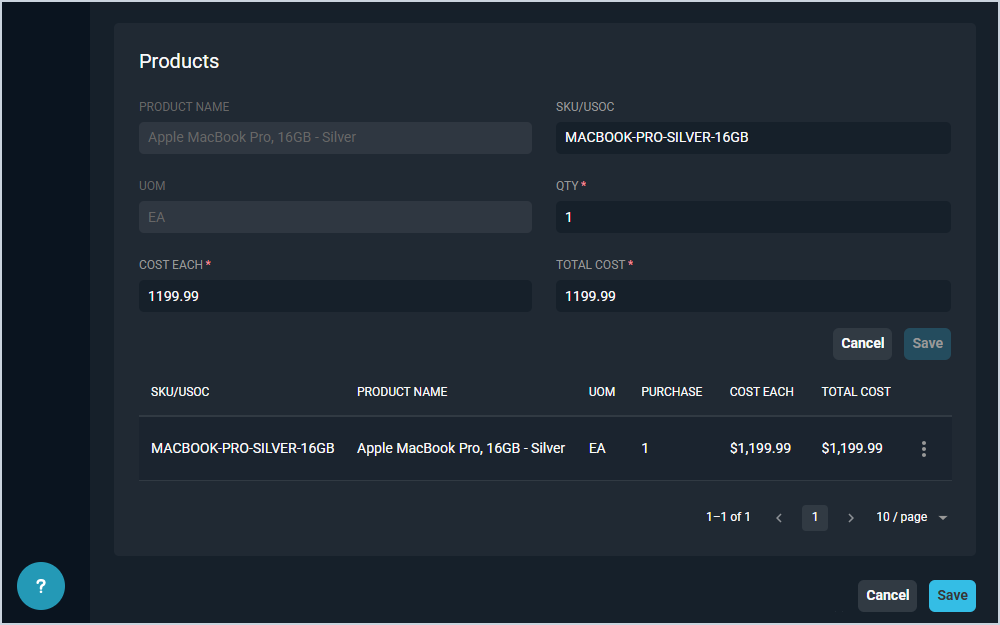
Each field in the Products section is defined below.
| No. | Label | Definition |
| 19 | Product Name | Name of the product. |
| 20 | SKU/USOC | Stock keeping unit (SKU) or Universal Service Order Code (USOC) for the provider of the product. |
| 21 | UOM | Unit of measurement (UOM) for the product. UOM options include EA (each) and HR (hour). |
| 22 | Qty | Quantity of the product to be ordered. Changing the Quantity updates the Purchased field when viewing the purchase order. |
| 23 | Cost Each | Amount it costs your company to buy the product per item. |
| 24 | Total Cost | Amount it costs your company to buy the products in total. Total Cost = Cost x Quantity. This field calculates automatically based on the Qty and Cost Each fields. |