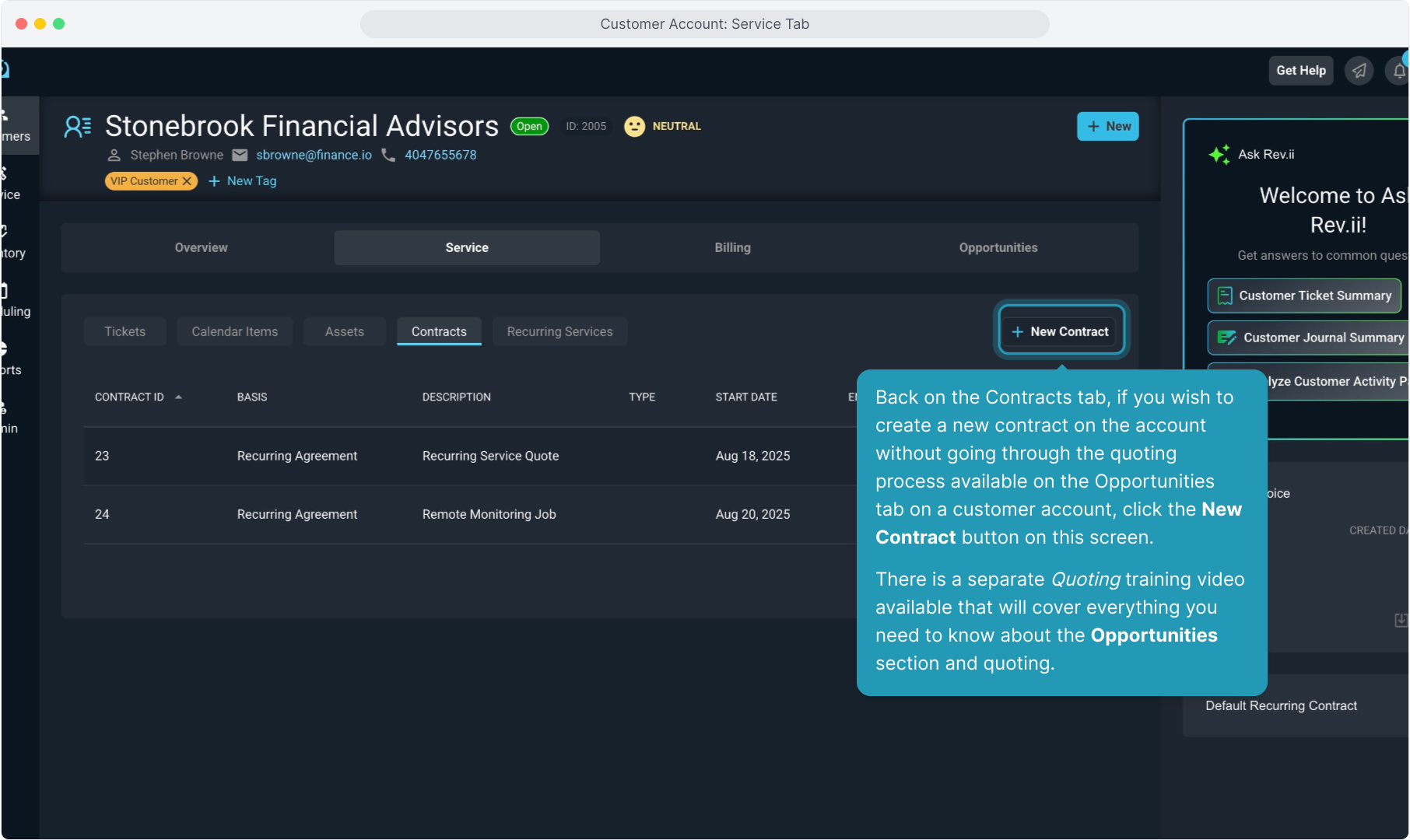How To Guide: Customer - Service Tab
1. Introduction
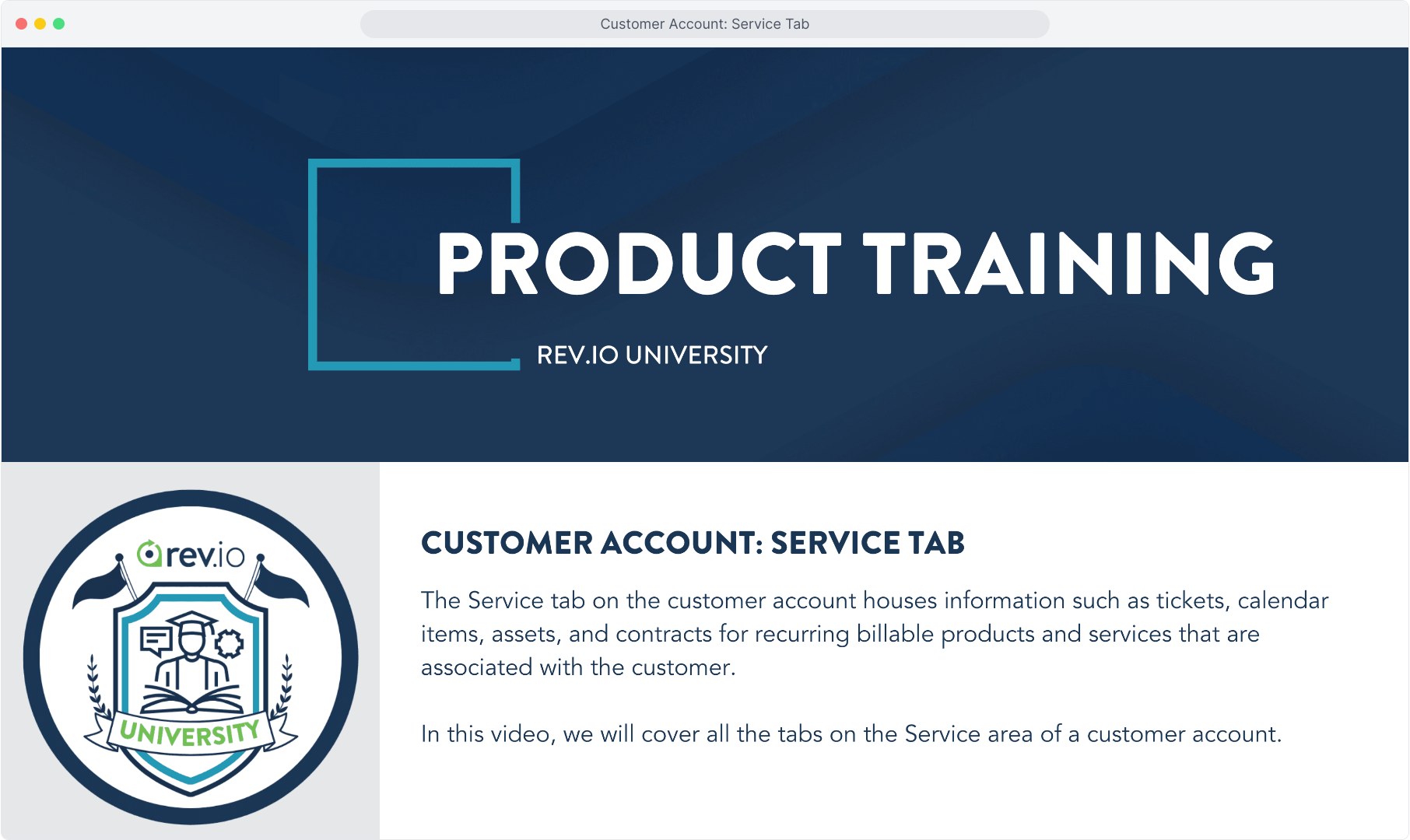
2. From the customer account, select the Service tab at the top.
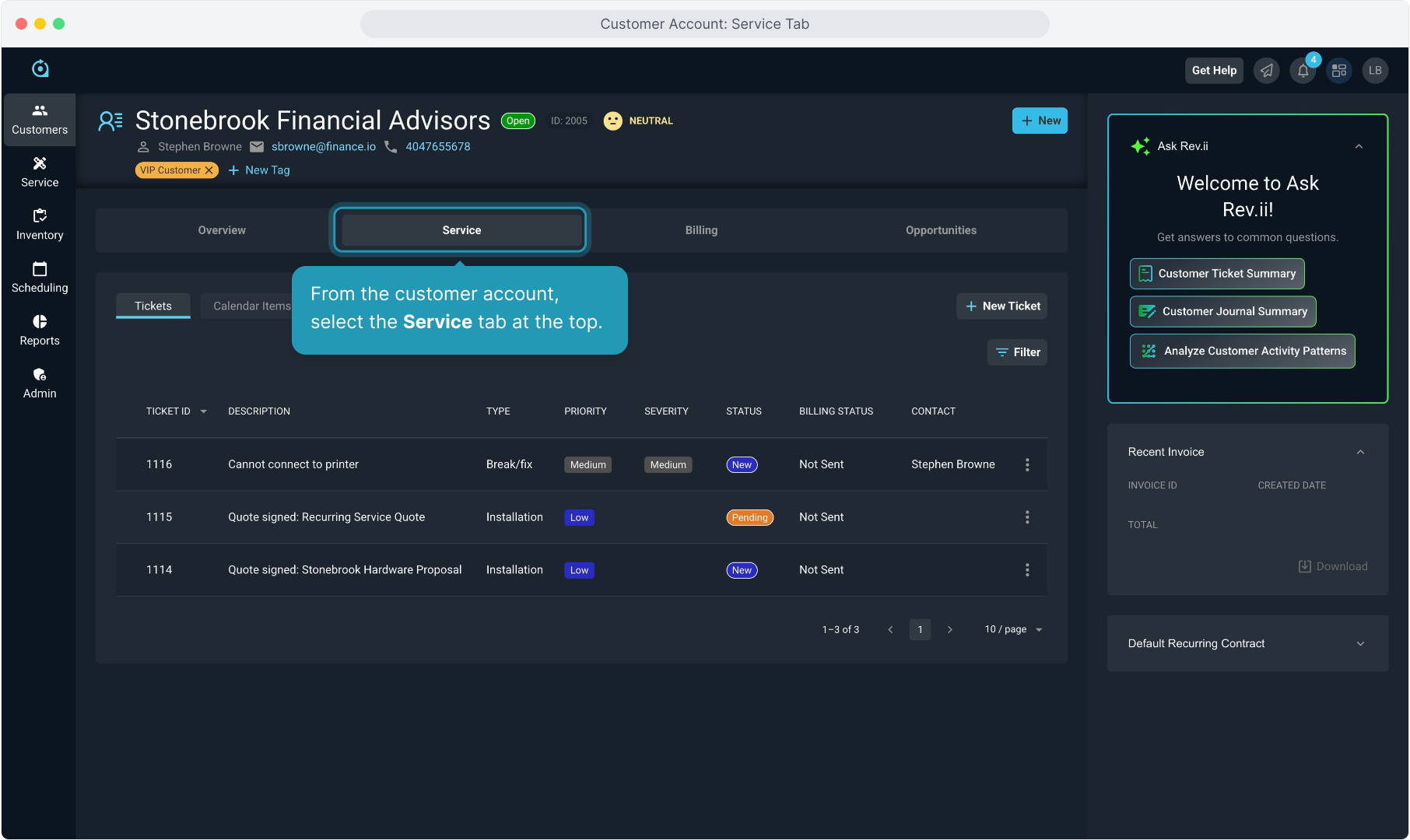
3. Then select the Tickets tab.
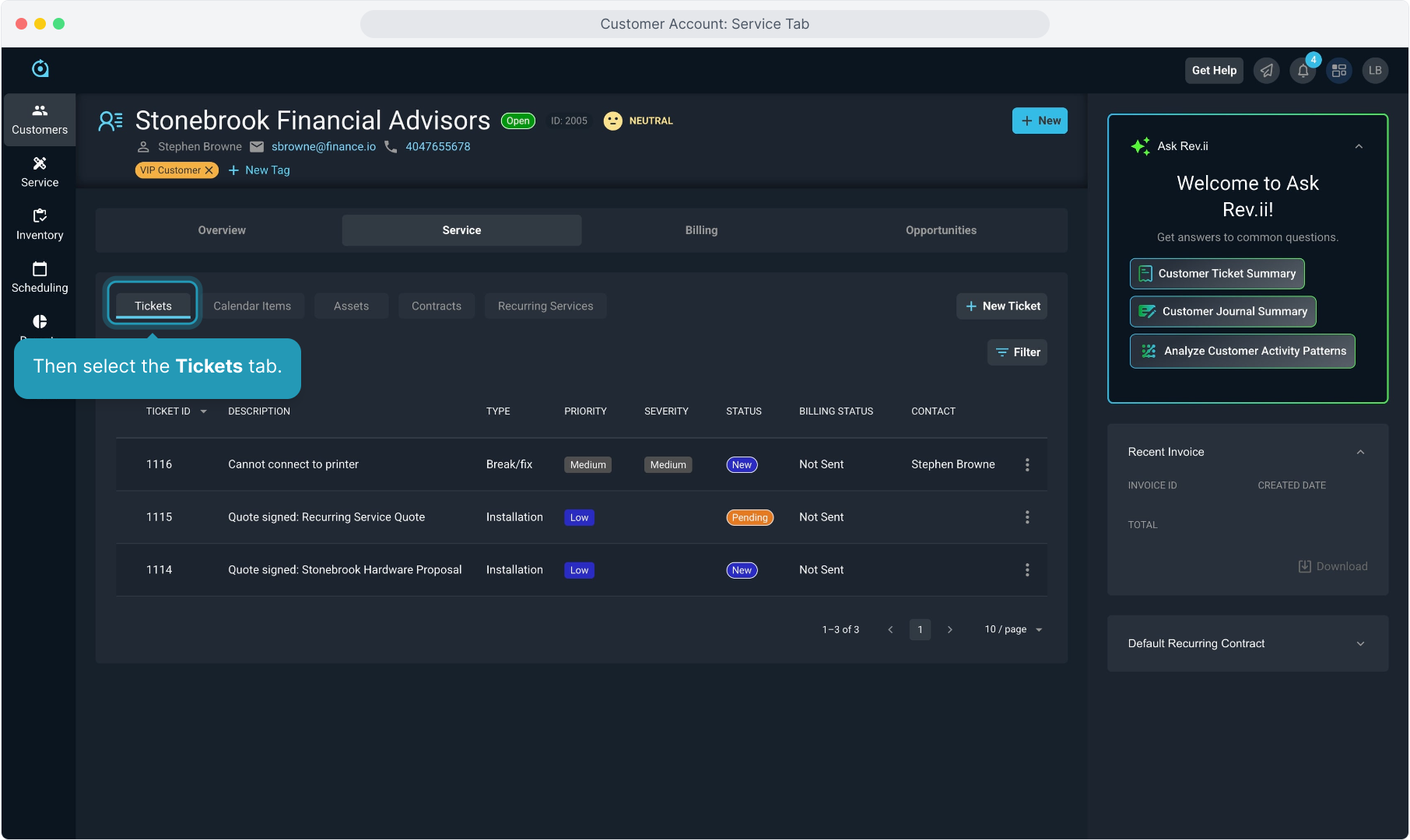
4. This screen will display all tickets related to this customer account.
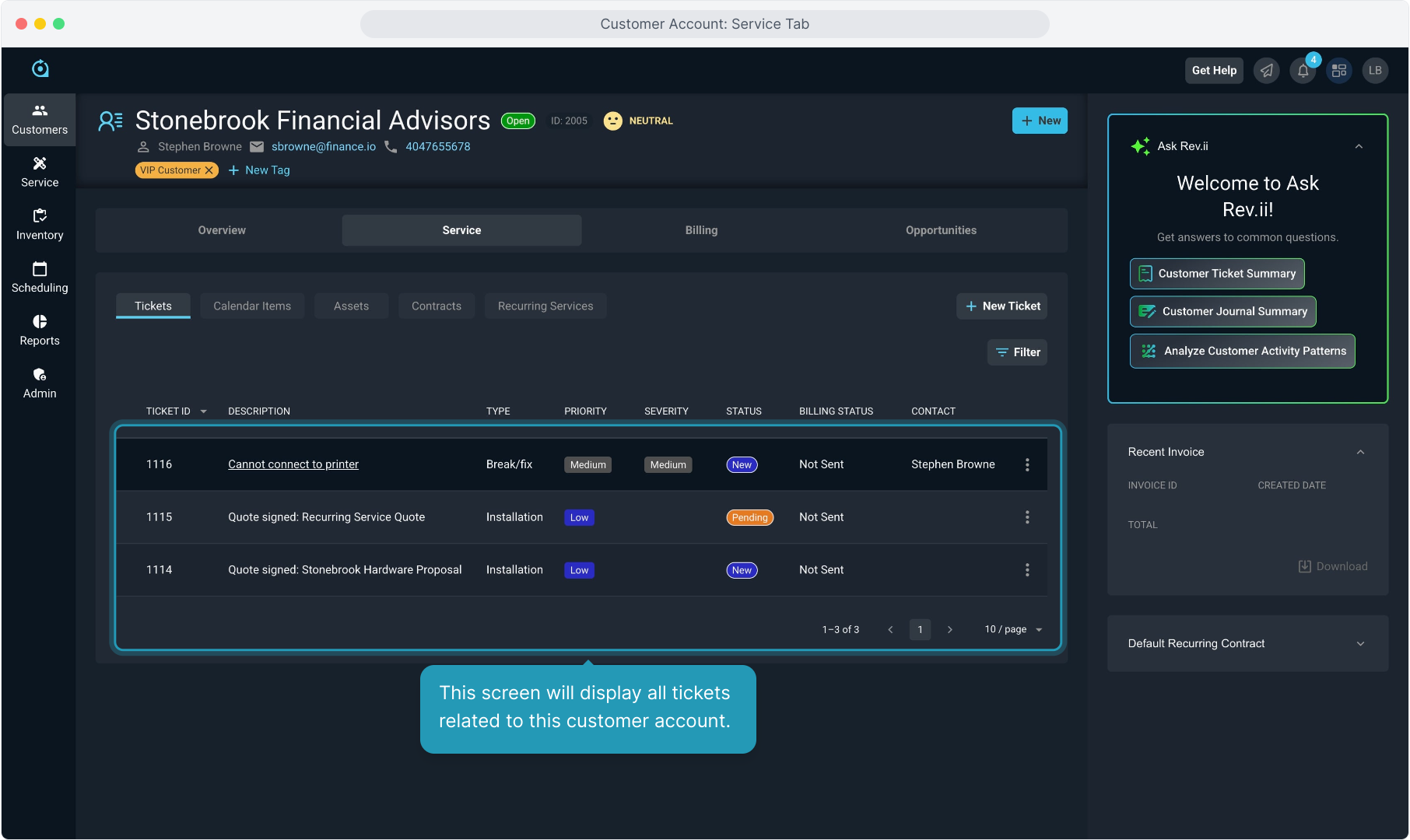
5. To view a ticket, simply click on that ticket ID. To edit the ticket, click the ellipsis icon on the right side and select Edit.
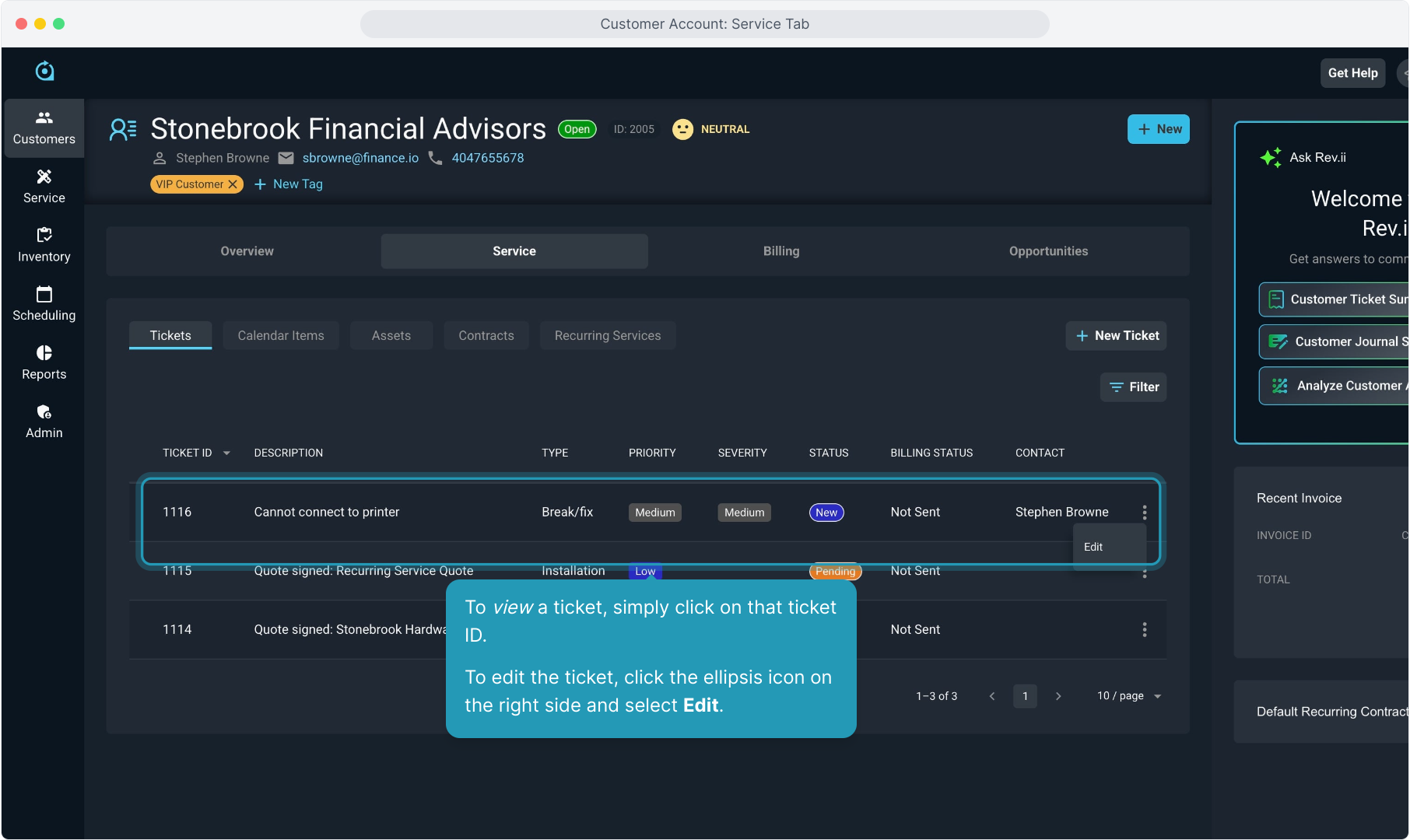
6. You have the same Filter button here to assist in finding tickets.
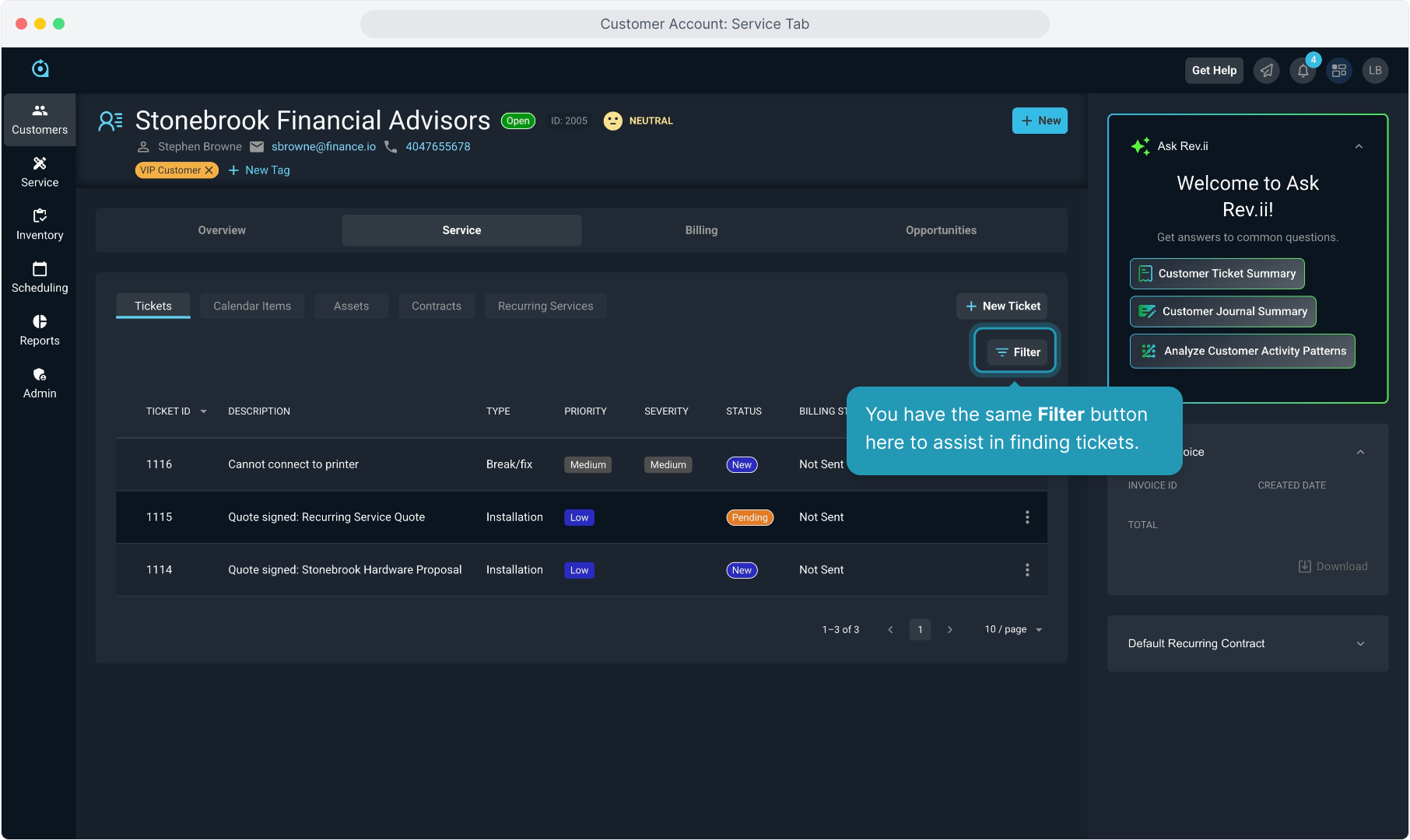
7. Clicking the New Ticket button will allow you to create a new ticket on the customer account.
There is more detailed training on tickets available in the Ticket playlist in the Video Training Library found in the Help Center if you would like more information.
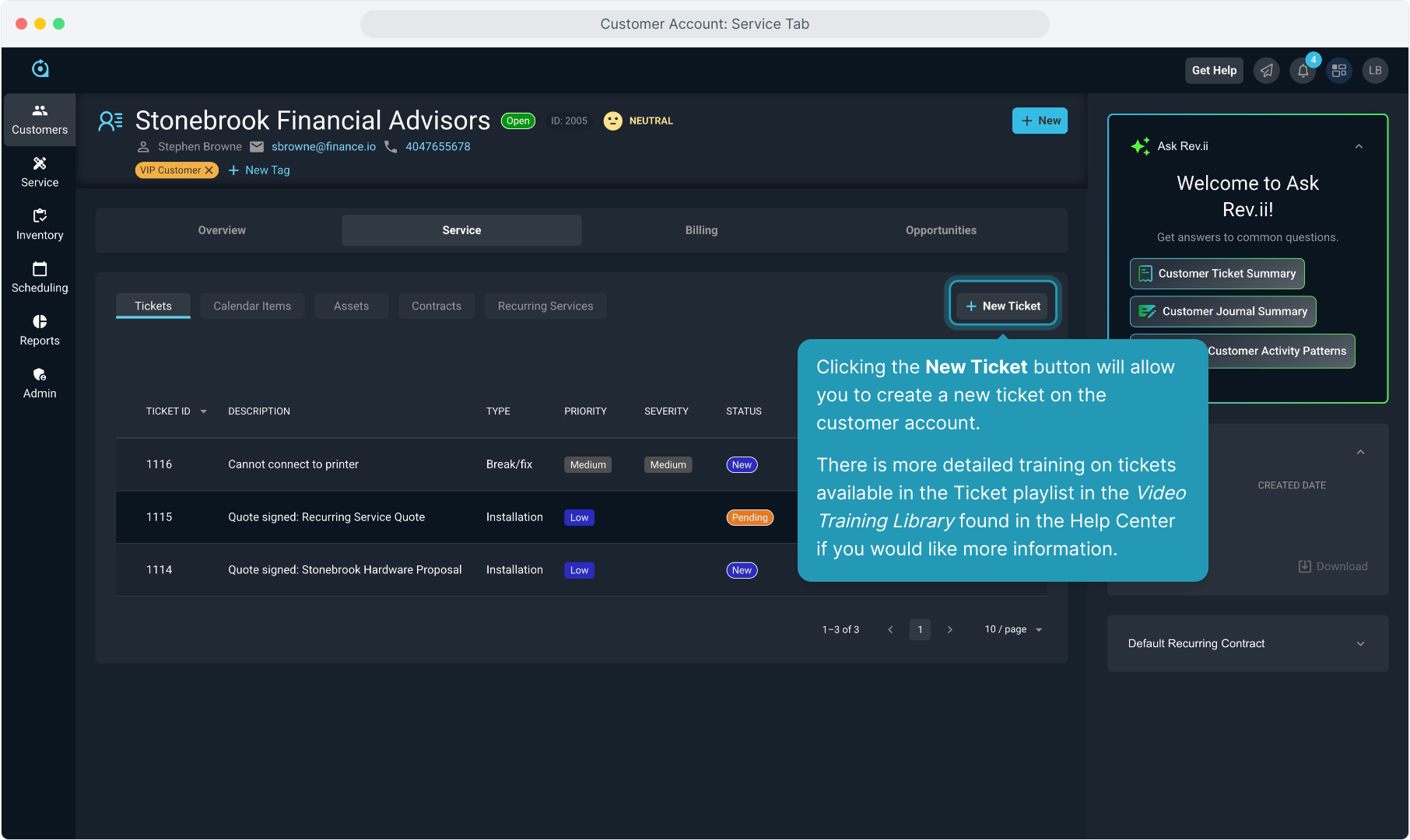
8. Moving to the Calendar Items tab, you'll see any calendar appointments related to this customer.
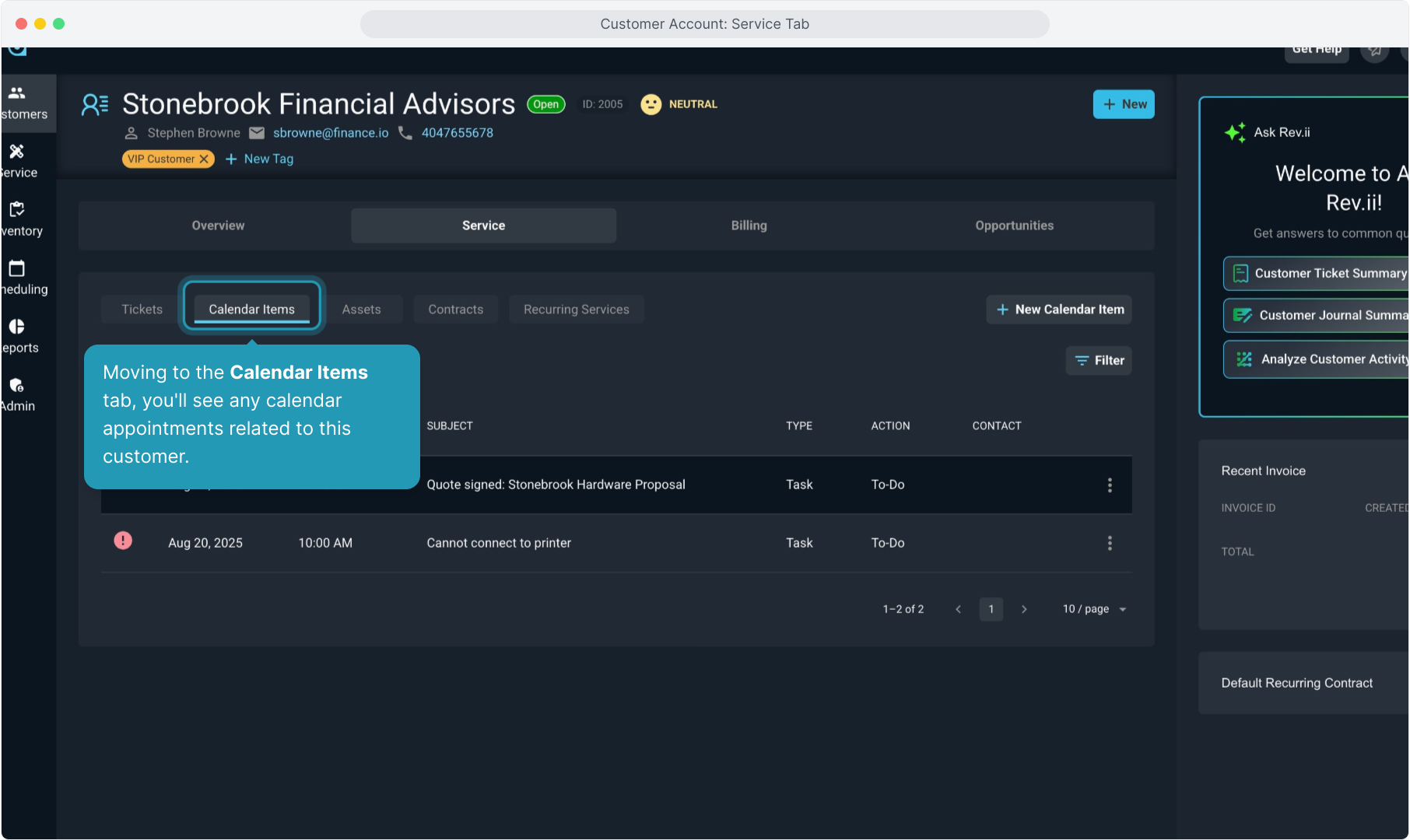
9. All calendar items will display in the grid, which has the Filter button if you need it.
Clicking the ellipsis icon to the right of an item will allow you to View, Edit, Mark Complete, or Delete the item.
Past due items will display an exclamation mark icon, indicating they are overdue.
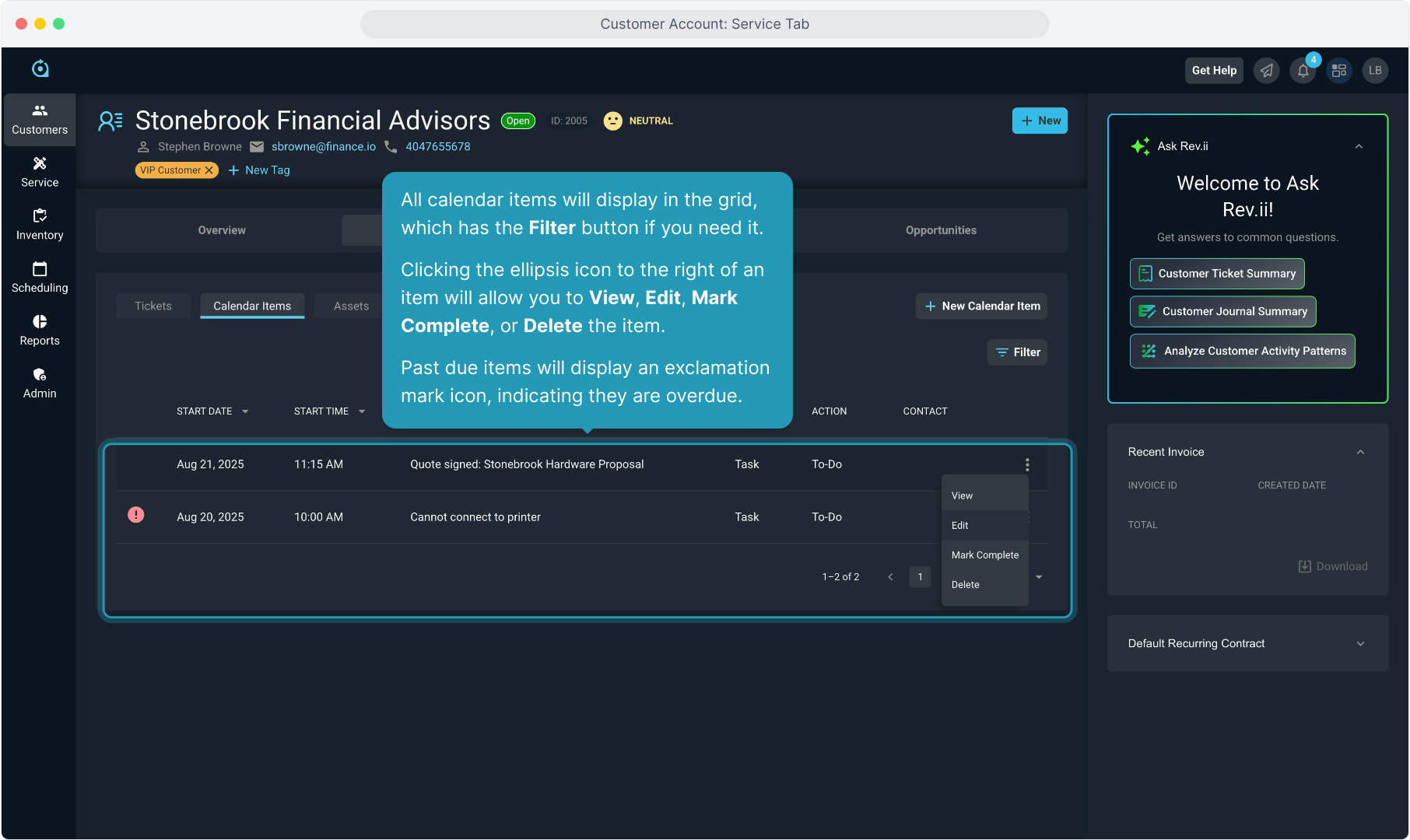
10. Clicking the New Calendar Item button will redirect you to the Calendar page, allowing you to schedule an appointment for the customer from there.
In addition to appointments created on the Calendar screen, any calendar items created on the Tasks tab of a ticket will also display on this screen.
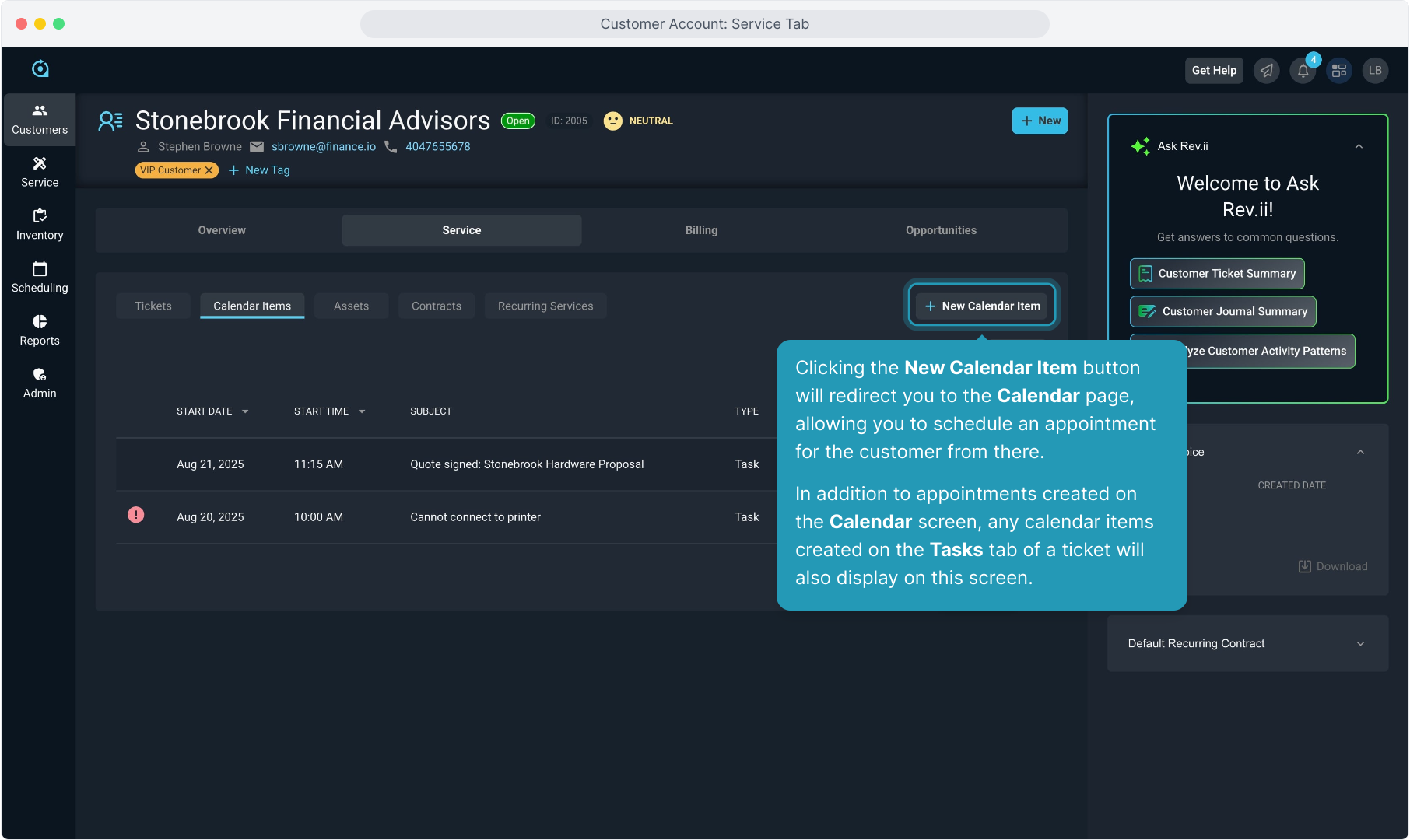
11. Clicking on the Assets tab will display any items tracked as assets on this customer account.
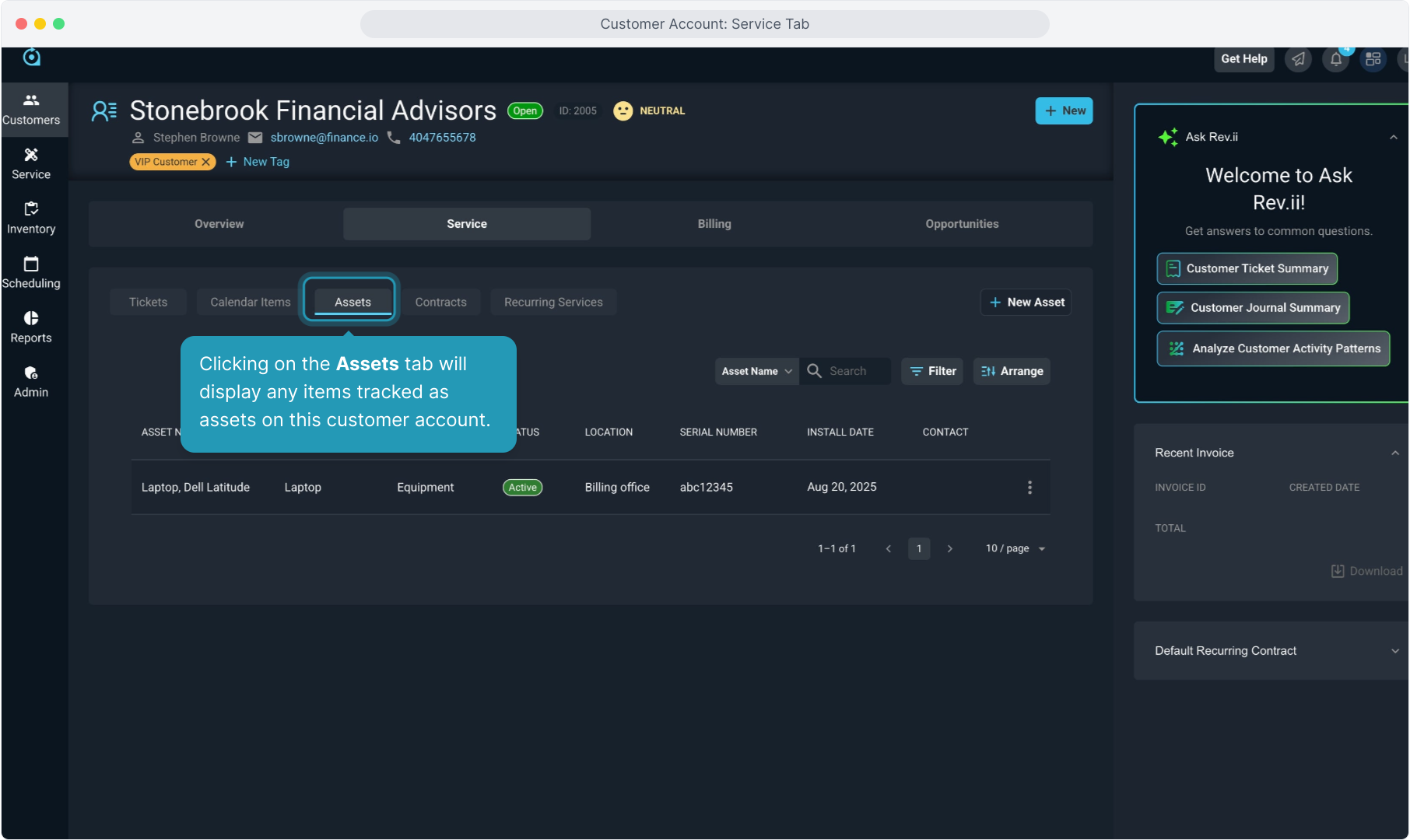
12. Clicking anywhere on the asset row will allow you to view the detail of that asset. Clicking the ellipsis icon on the right of an asset will allow you to View, Edit, or Set to Inactive.
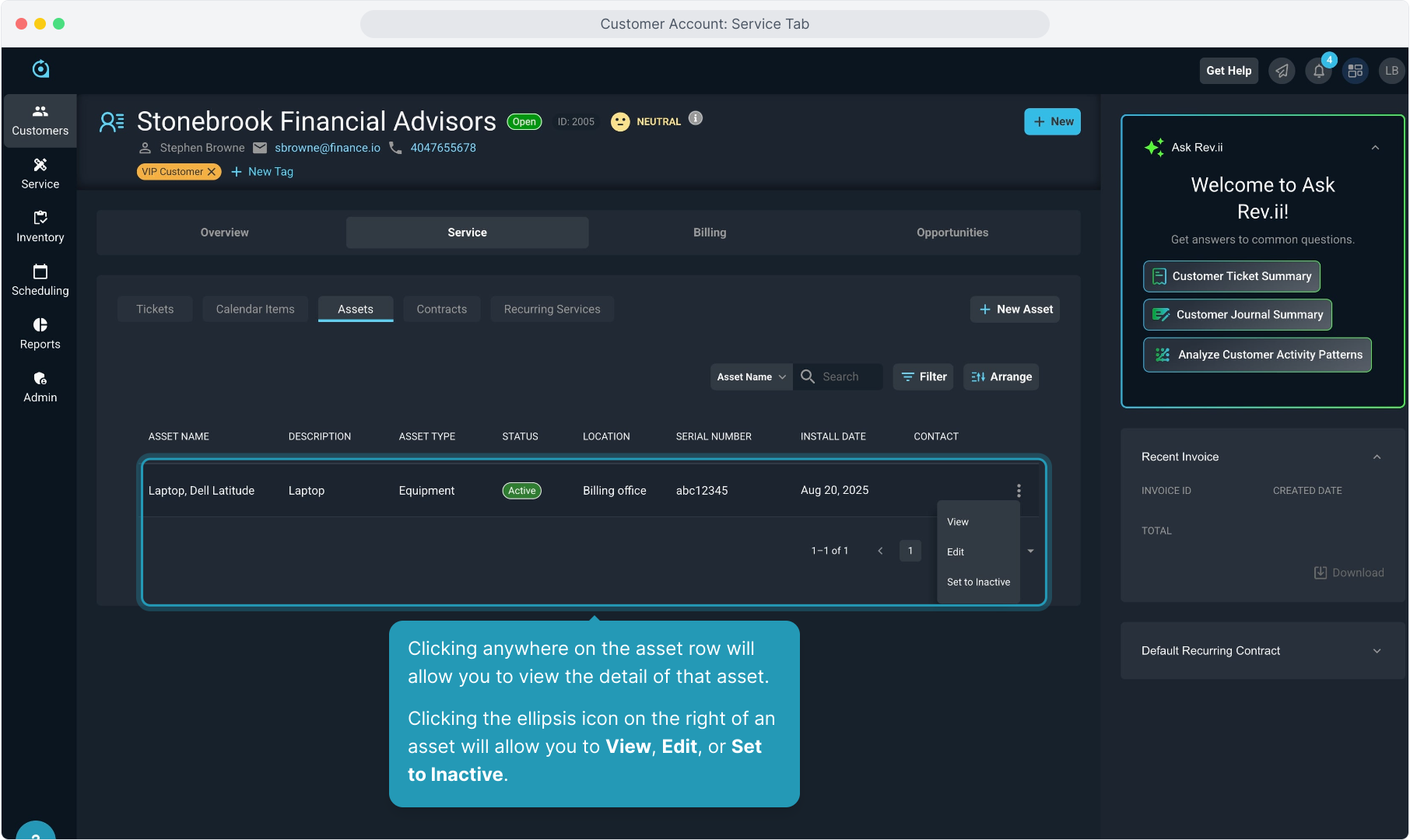
13. Clicking the Contracts tab will display any recurring services on this account, regardless of the status.
NOTE: The currently displayed Contracts and Recurring Services tabs are set to be combined into one single tab called Services in the near future.
Currently, for any clients who subscribe to Rev.io Billing, the services created on that platform are temporarily displaying in PSA on the Recurring Services tab.
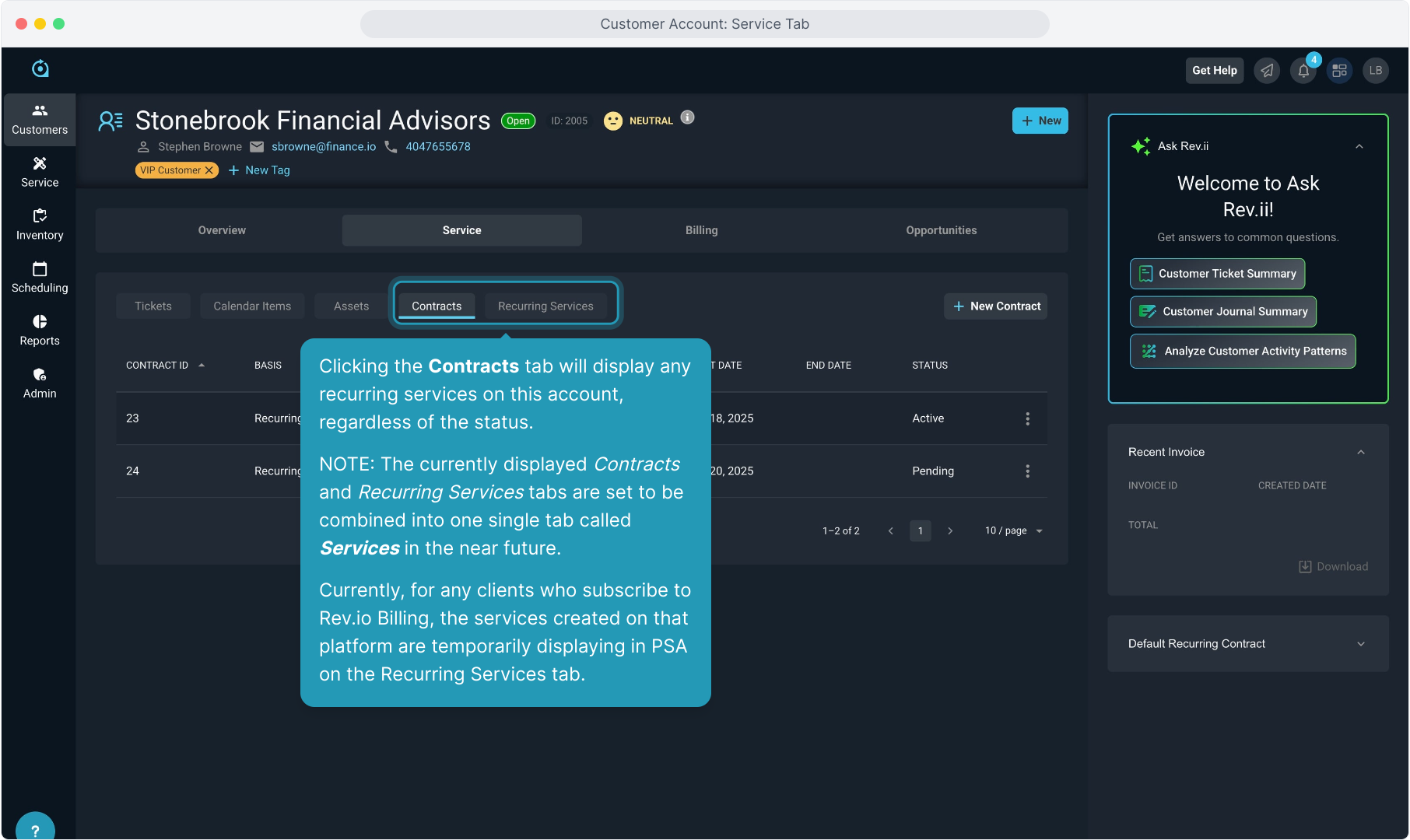
14. You can see all the recurring services associated with this customer account.
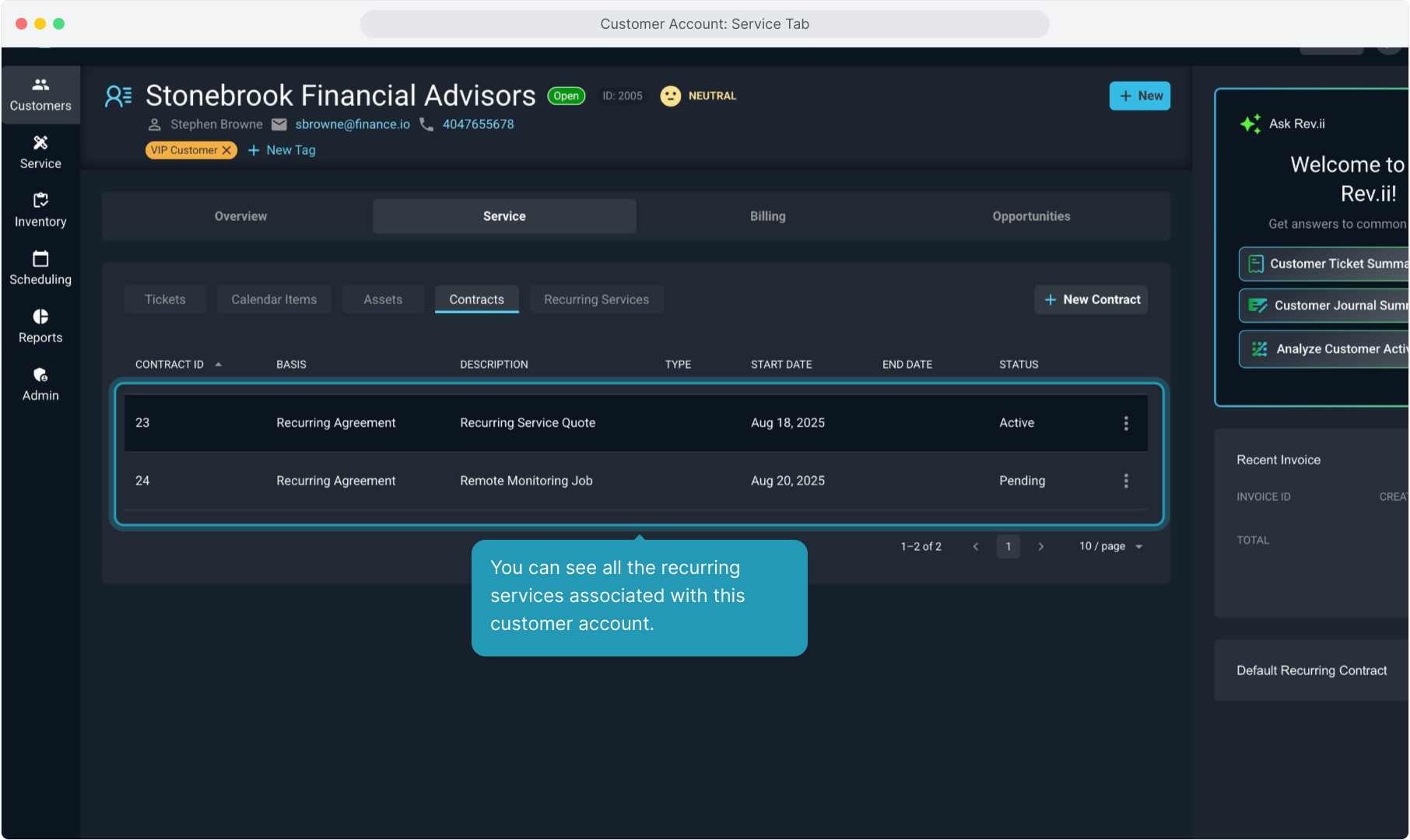
15. To View a service and its details, click anywhere on that row, or use the ellipsis icon on the right side of the row to Edit or View.
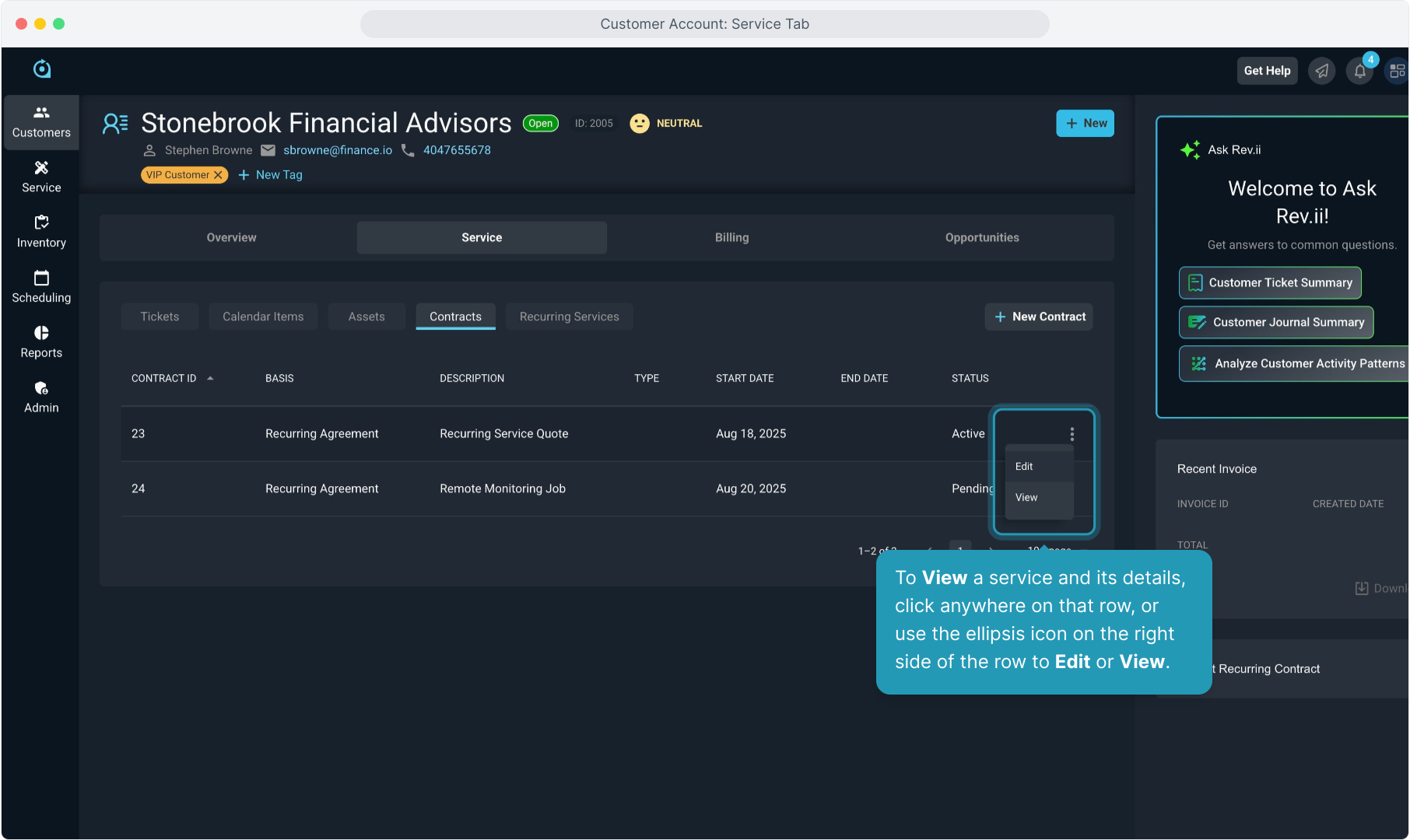
16. When viewing a contract, the Contract Rates tab displays all the products and services that are billed to the customer on a regular basis.
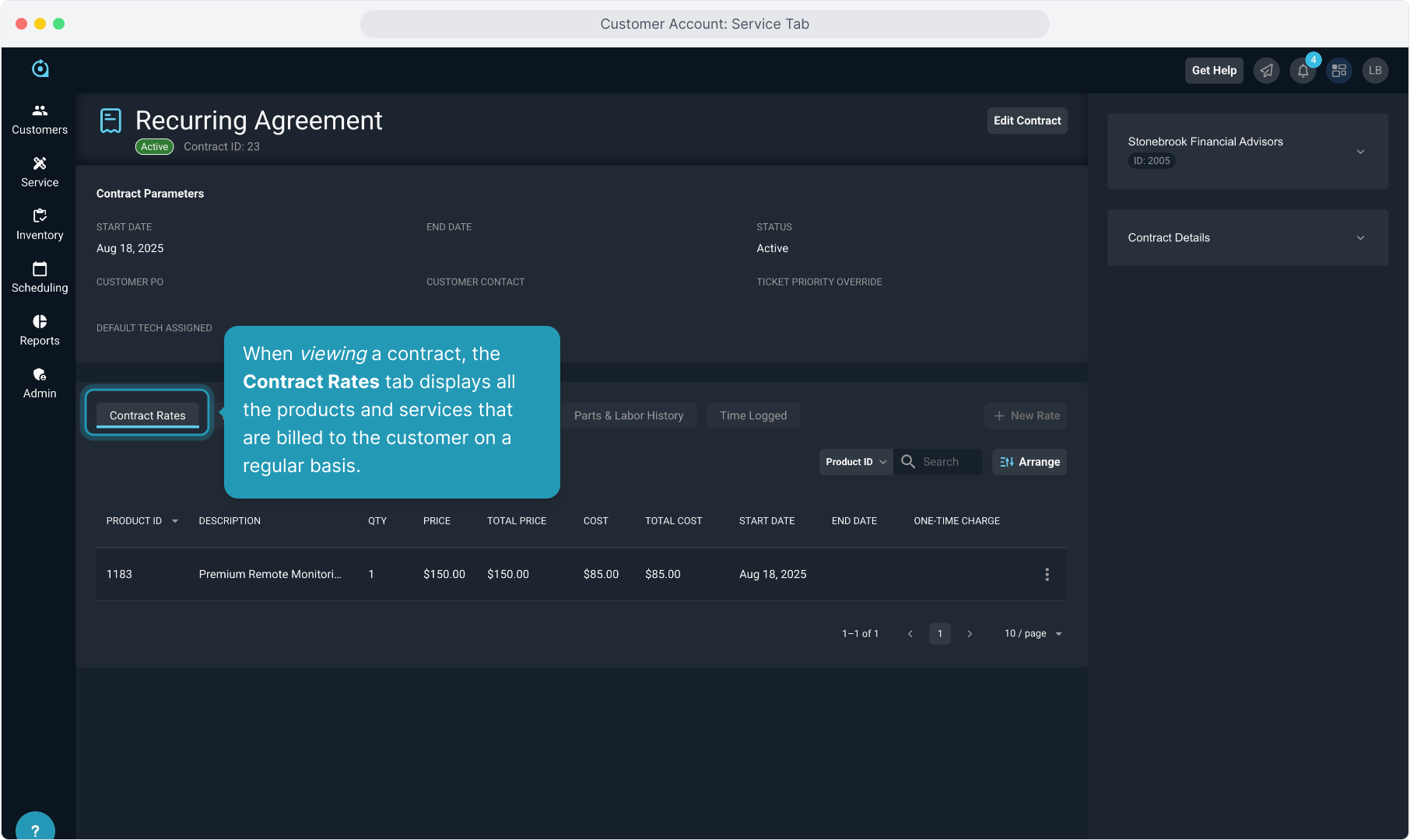
17. You can Search and Arrange the grid fields as on other screens. This view displays the price, cost, quantity, and other information about the recurring billable items.
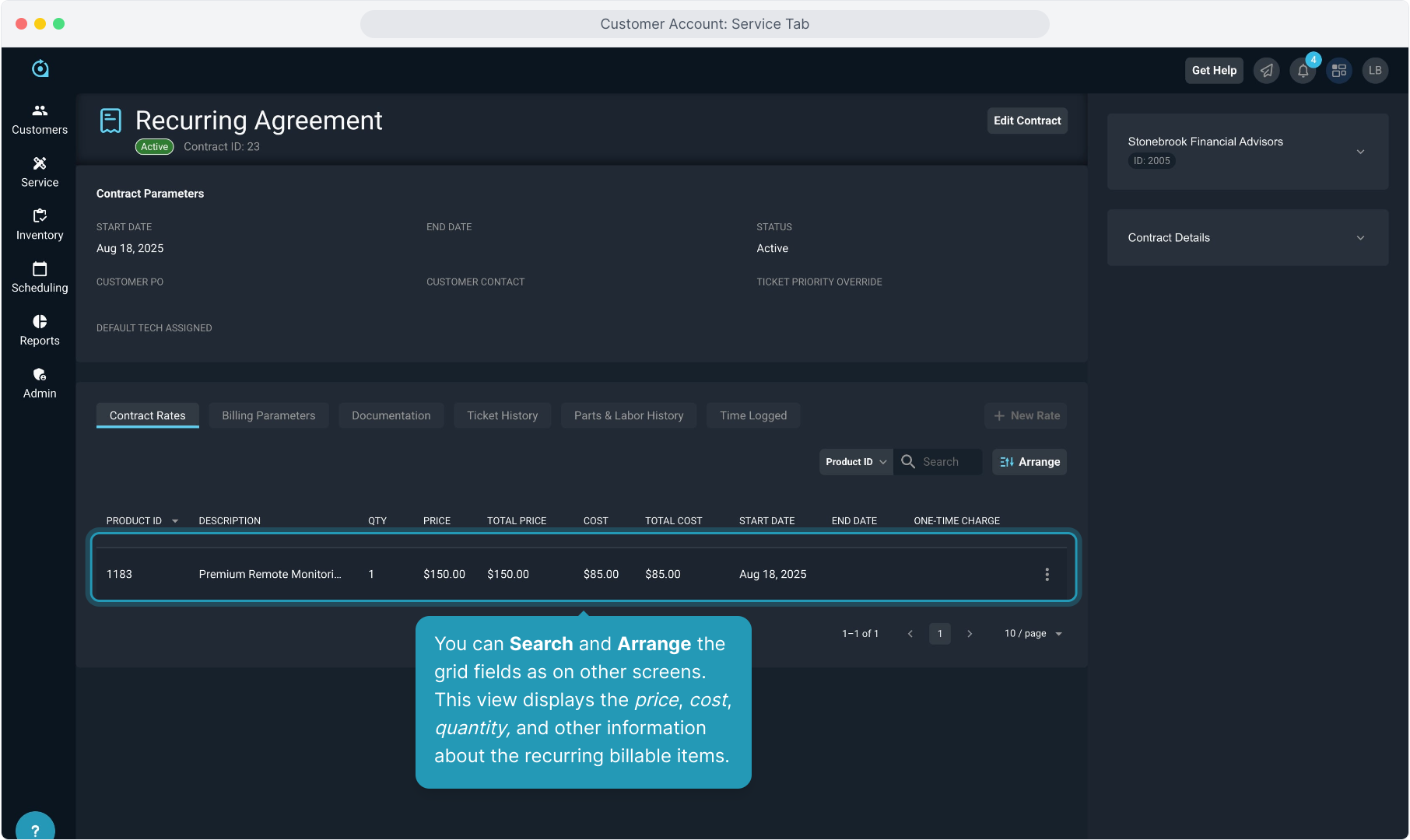
18. Back on the Contracts tab, if you wish to create a new contract on the account without going through the quoting process available on the Opportunities tab on a customer account, click the New Contract button on this screen.
There is a separate Quoting training video available that will cover everything you need to know about the Opportunities section and quoting.