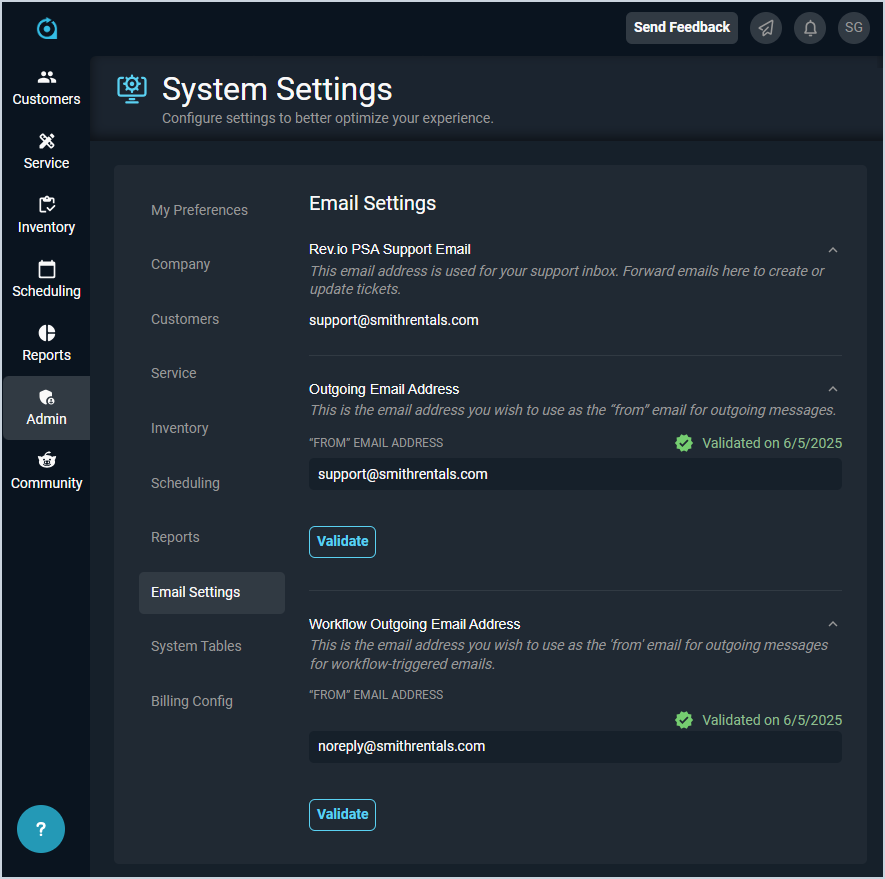System Settings: Email Settings
The Email Settings category on the System Settings screen allows you to configure various email addresses for your Rev.io PSA instance, including a monitored email address for ticket creation and outgoing email addresses for tickets and workflows.
The ticketing feature in Rev.io PSA automatically generates a ticket whenever the monitored email address receives an incoming email. The Email Settings category allows you to set the monitored email address for ticket creation. Once configured, the service connects directly to the designated email server and pulls in all of the emails received by that account.
Additionally, the ticketing and workflow features allow you to send emails out of Rev.io PSA directly to various email inboxes. Recipients will see the email addresses specified here as the sender on emails received from Rev.io PSA. For example, if a tech messages a customer on a ticket, the customer will receive an email from the address in the "From" Email Address field.
| IMPORTANT: Email addresses entered on this screen must be validated. See the Validating Outgoing Email Addresses article for more information. |
Each field in the Email Settings category is defined below.
| No. | Label | Definition |
| 1 | Rev.io PSA Support Email | Email address for the monitored inbox where you want tickets created. An email must be populated in this section if you want the system to automatically generate tickets from emails sent by your customers. NOTE: This email address should be configured during your Rev.io PSA onboarding. To update this field, contact our support team. |
| 2 | Outgoing Email Address | Email address to display when sending emails from Rev.io PSA to your customers. See the Validating Outgoing Email Addresses article for more information on updating DNS records for your outgoing email address. |
| 3 | Workflow Outgoing Email Address | Email address to display on outgoing emails sent in response to a workflow trigger. See the Validating Outgoing Email Addresses article for more information on updating DNS records for your outgoing workflow email address. |
These actions are available in the Email Settings category.
- Edit the Outgoing Email Address or Workflow Outgoing Email Address by entering a new email address in the "From" Email Address field and clicking Save.
- Validate the email address entered and send the email with instructions on updating DNS entries by clicking the Validate button in either the Outgoing Email Address section or Workflow Outgoing Email Address section. See the Validating Outgoing Email Addresses article for more information on validating the email addresses you entered in this category.
- See the System Settings Overview article for more information about the other categories on the System Settings screen.