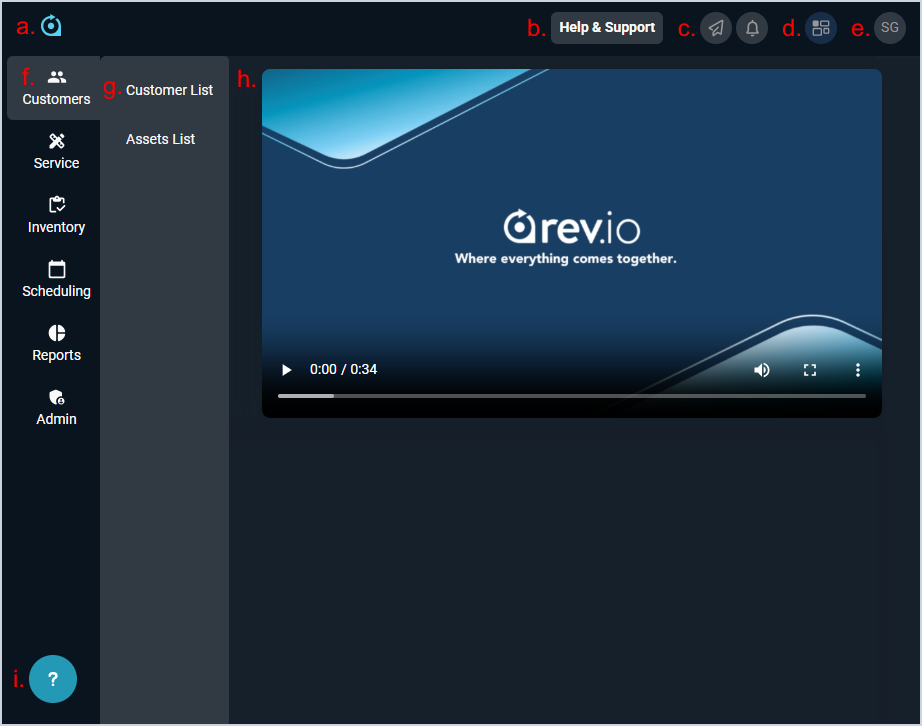Page Navigation and Layout
As a modern platform, Rev.io PSA is designed for intuitive navigation with a streamlined page layout. The main window consists of a header, sidebar menu, sub-menus, and the main view. Elements on the sub-menus and view vary based on the selected screen.
Each area of the main window is defined below.
| Area | Label | Definition |
| a. | Logo | Click the Rev.io PSA logo to return to the home screen. |
| b. | Help & Support | Click to report an issue or send your feedback to the Rev.io team. |
| c. | Notification Center | Click the paper plane icon to Send Notifications as direct messages to any user(s) in your instance. Click the notification bell icon to open your Notifications Inbox and review your messages and ticket assignments. |
| d. | Stage | If you're on a screen with a stage component, the stage icon appears, allowing you to collapse or expand the Stage side panel as desired. See the Customer Profile: Stage article for an example of the Stage side panel. |
| e. | Profile | Click the profile icon to access help documentation, update your preferences, and sign out of the application. |
| f. | Sidebar Menu | Select an option from the sidebar menu to view the sub-menu for that module. The sidebar menu only shows modules that you have permissions to access. |
| g. | Sidebar Sub-menu | Access areas related to the module selected from the sidebar. You can right-click any of these items to open them in a new window. |
| h. | Main View | Main area of interaction in the Rev.io PSA environment. For information on specific screens, see the help articles related to the content topic. |
| i | Help Center | Click the question mark icon to open our help center where you can find helpful articles using the search bar, access the video training library, launch in-app product walkthroughs, review release notes, and open the full documentation center. |