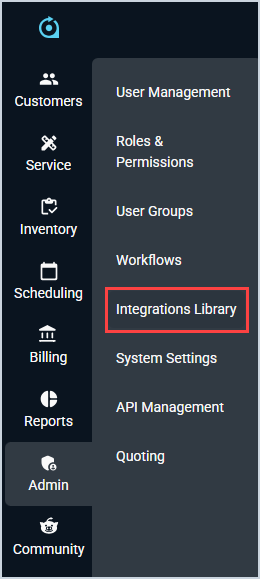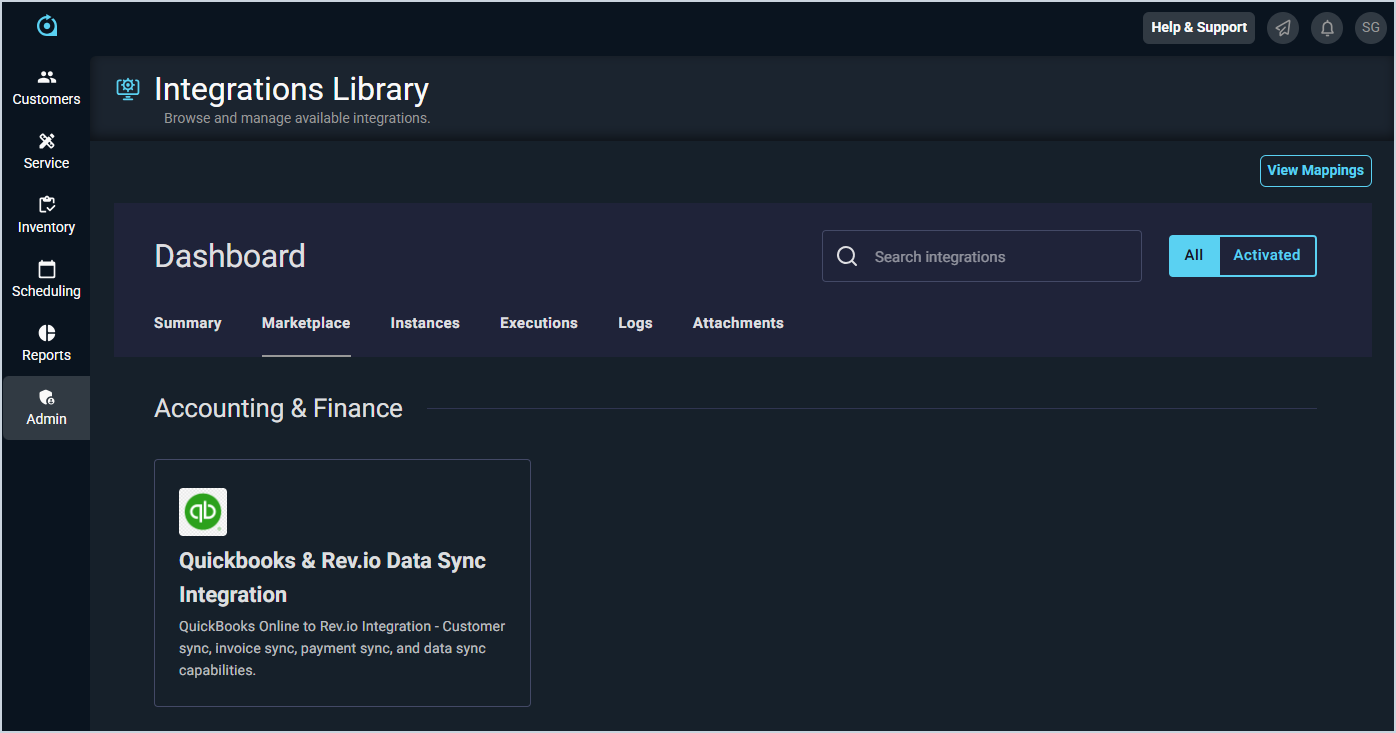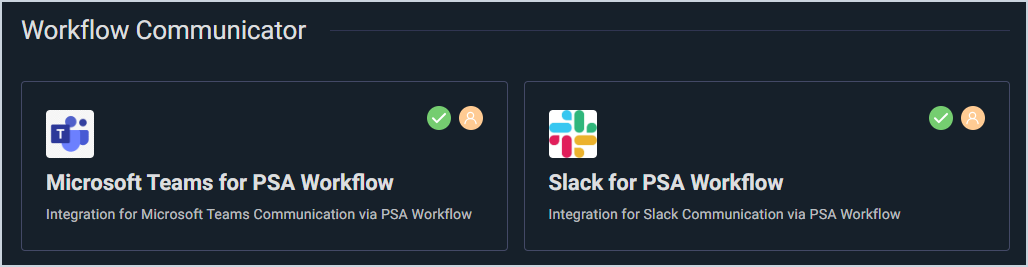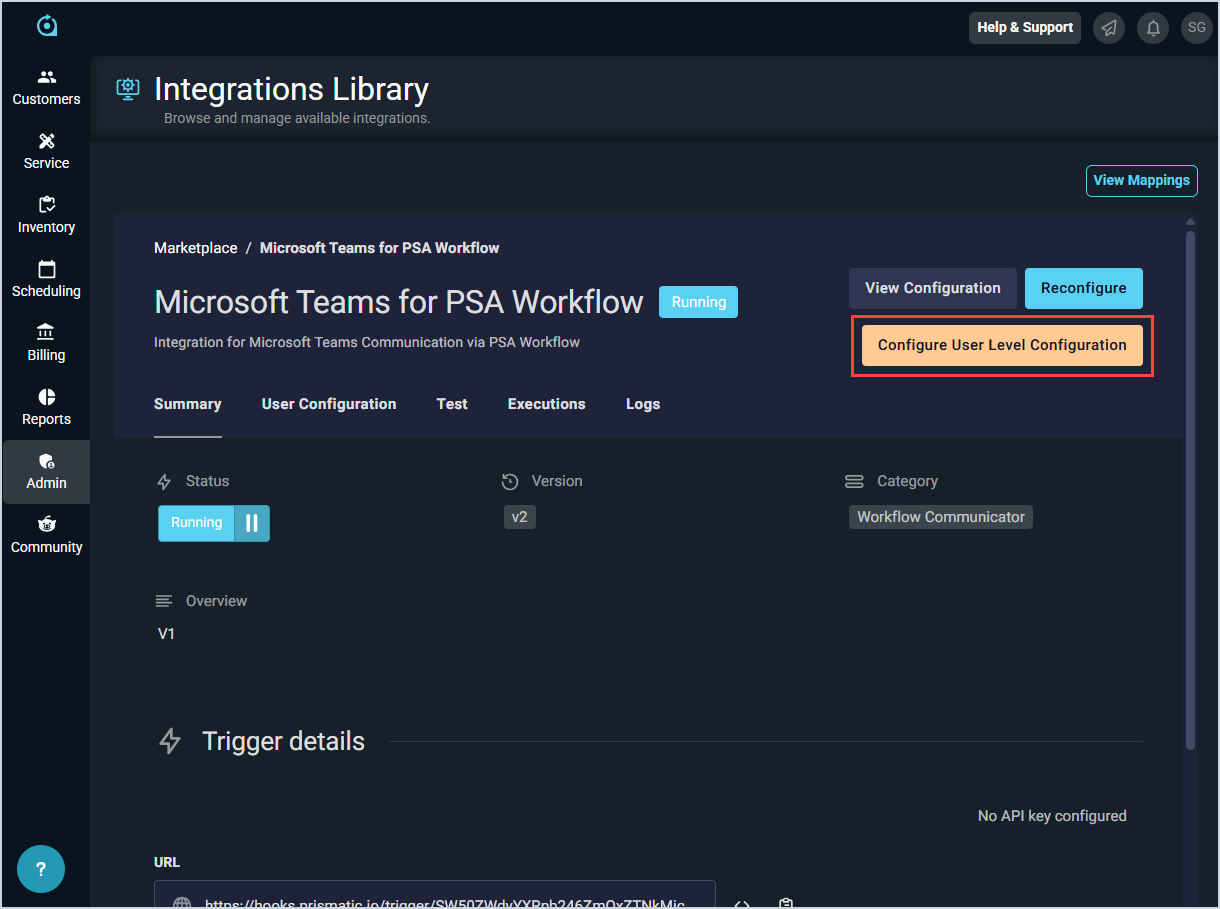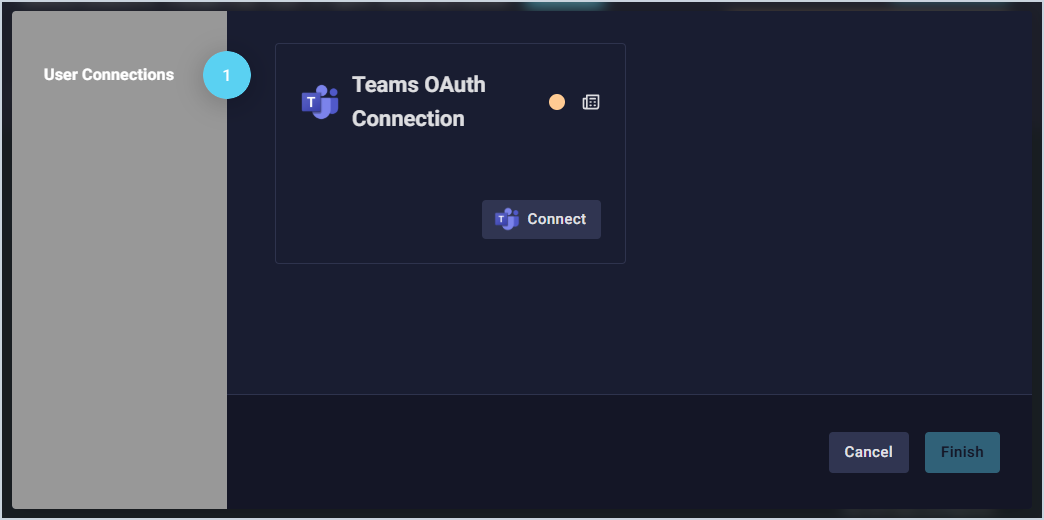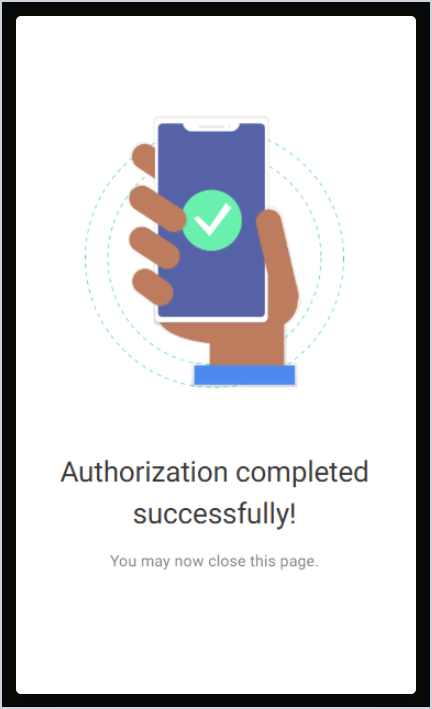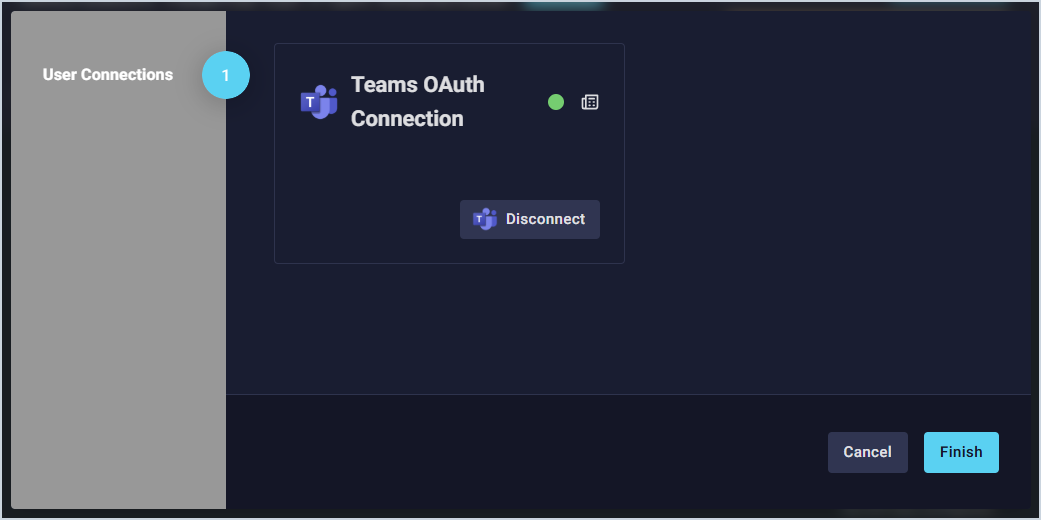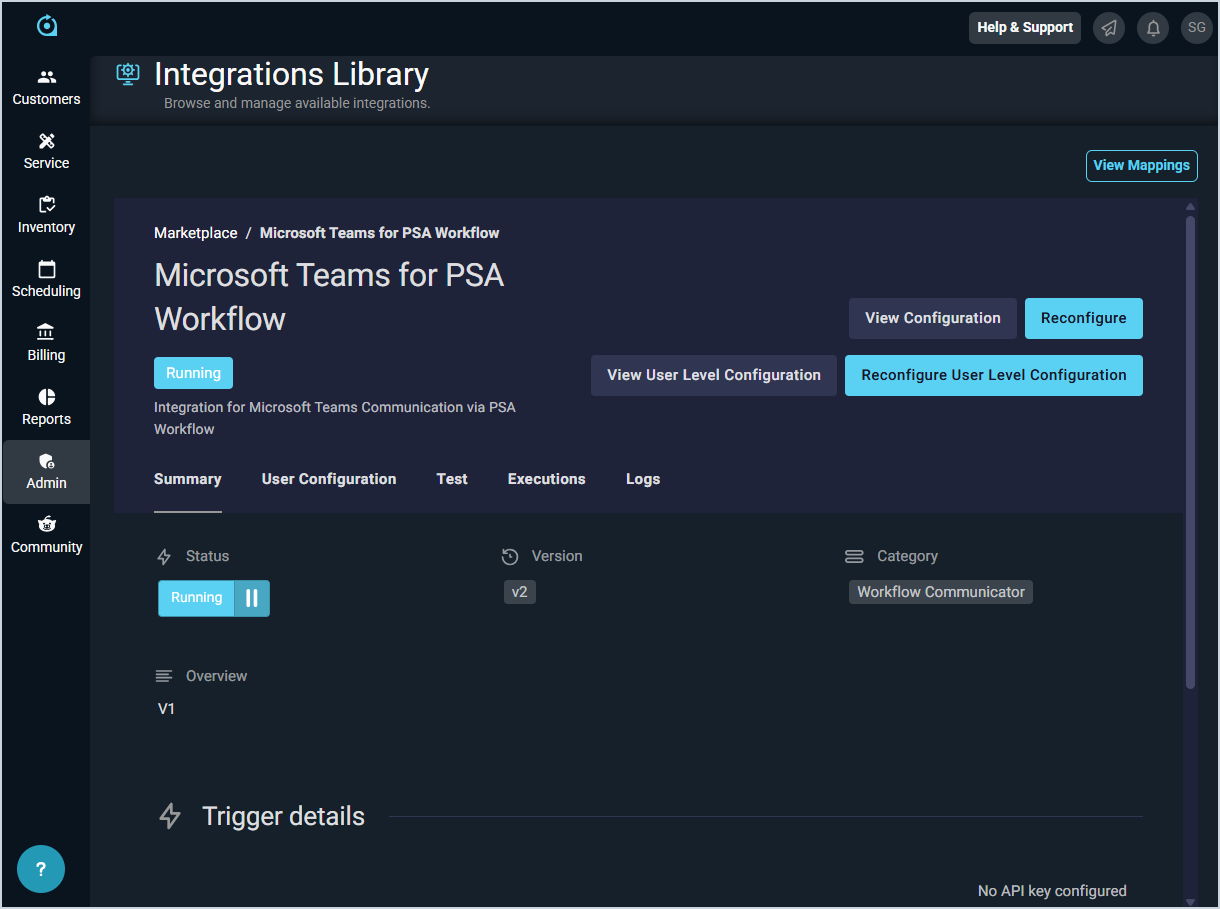Slack & Teams Integrations: User Configuration
Complete the steps below to configure the Slack/Teams integrations for individual users.
| NOTE: An administrator must deploy the Slack or Teams integrations to your instance before individual users can complete their configurations. See the Slack & Teams Integrations: Admin Configuration article for more information. |
- Click Admin on the sidebar menu and select Integrations Library.
- Click the Marketplace tab. Other tabs may not be visible in the Integrations Library depending on your permissions.
- Locate and select Microsoft Teams for PSA Workflow or Slack for PSA Workflow in the Workflow Communicator section. A green checkmark indicates that the integration has been deployed to your instance, and an orange user icon indicates that your specific user configurations have not yet been completed. If you do not see these icons, contact an administrator to complete the initial admin configuration. See the Slack & Teams Integrations: Admin Configuration article for more information.
- Click the Configure User Level Configuration button.
- In the Teams OAuth Connection section, click the Connect button. You will be redirected to Microsoft or Slack to login with your credentials. NOTE: If you receive a message that Rev.io is not an approved app for your Slack workspace, see the Integrations Library: Troubleshooting article for more information.
- Once the authorization is successfully completed, close the tab in your browser and return to Rev.io PSA.
- If your connection was successful, the status circle will be green. Click the Finish button.
- The system displays a summary of the integration and allows you to reconfigure your integration at any time, if needed.