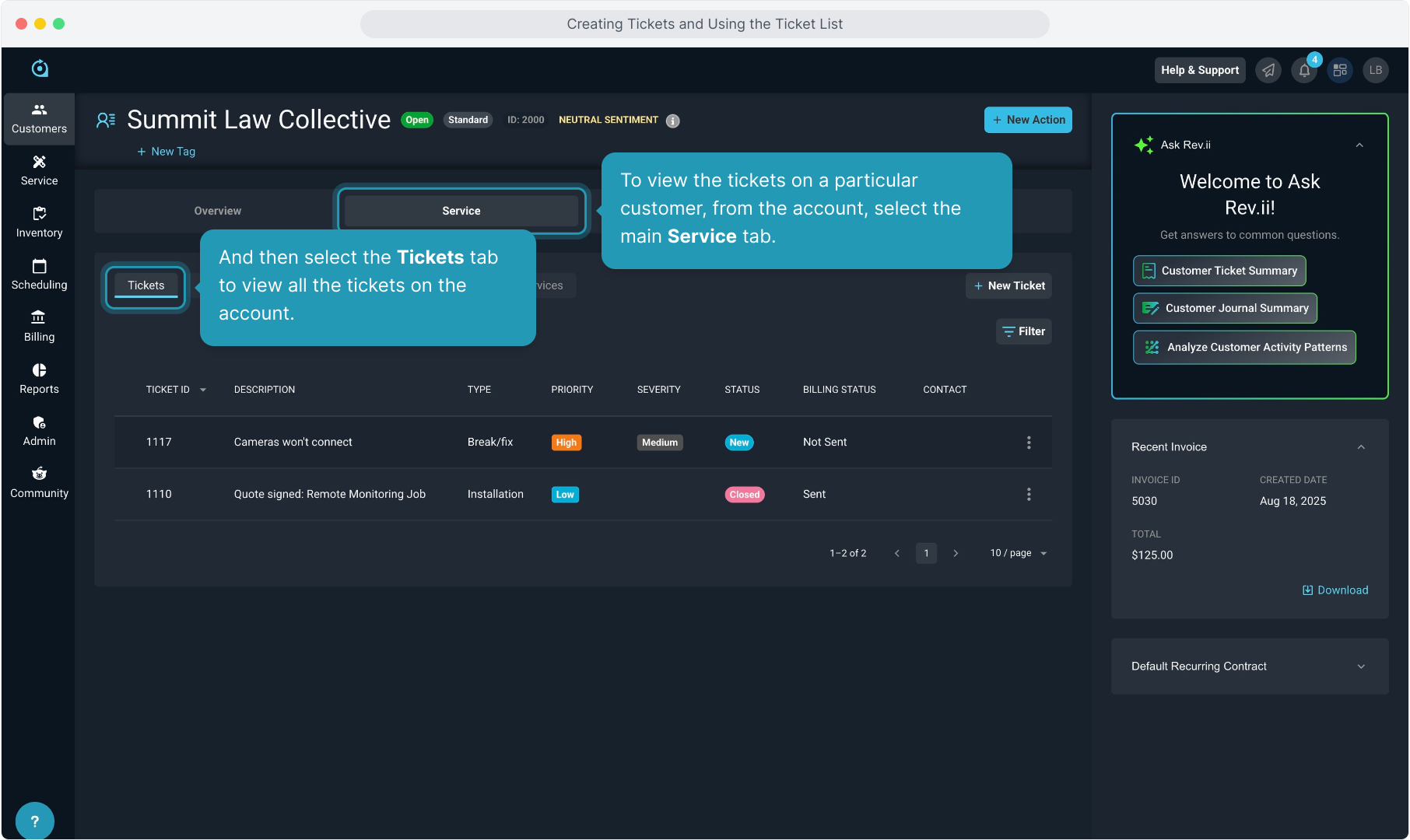How To Guide: Creating Tickets & Using the Ticket List
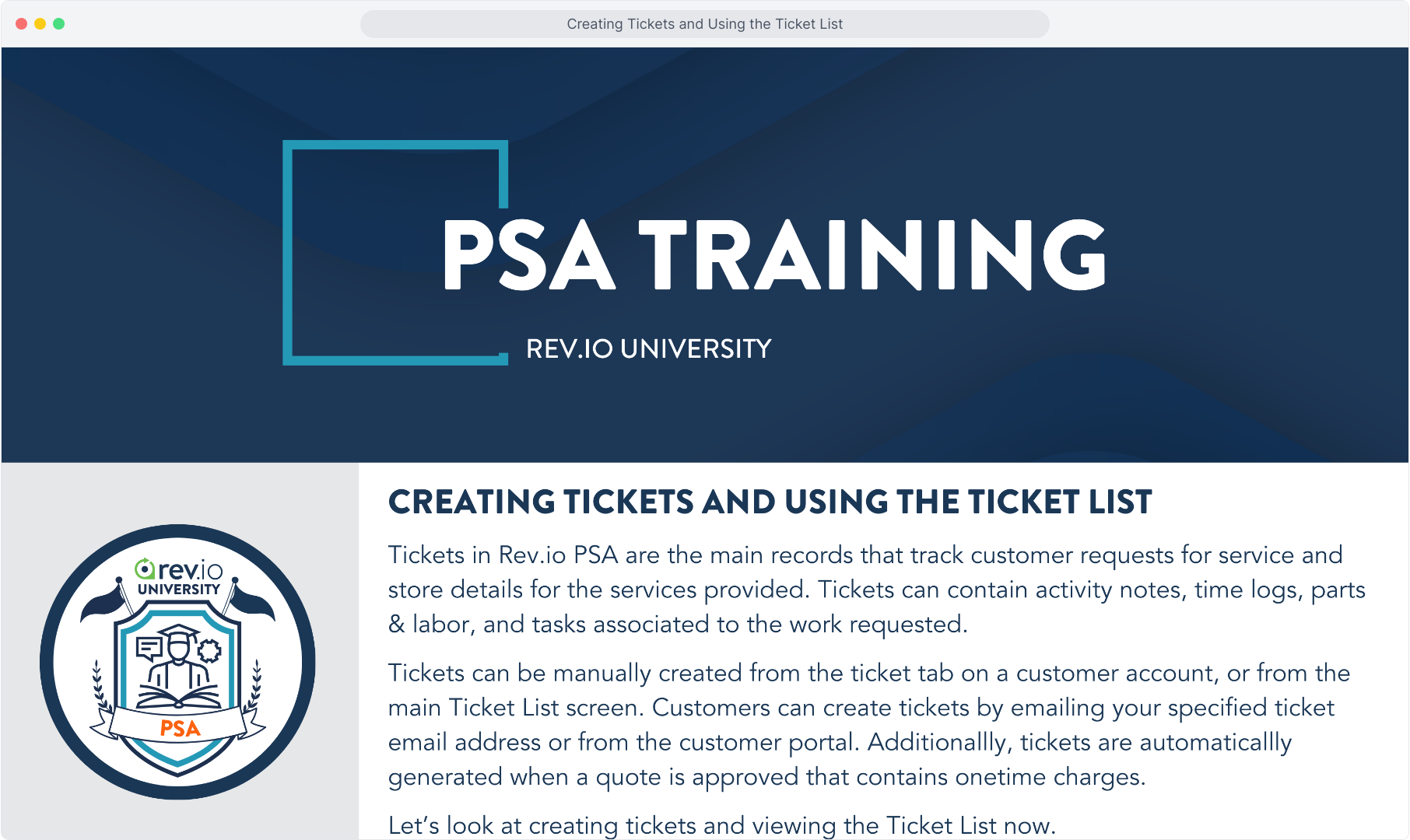
2. From the Service menu, select Ticket List.
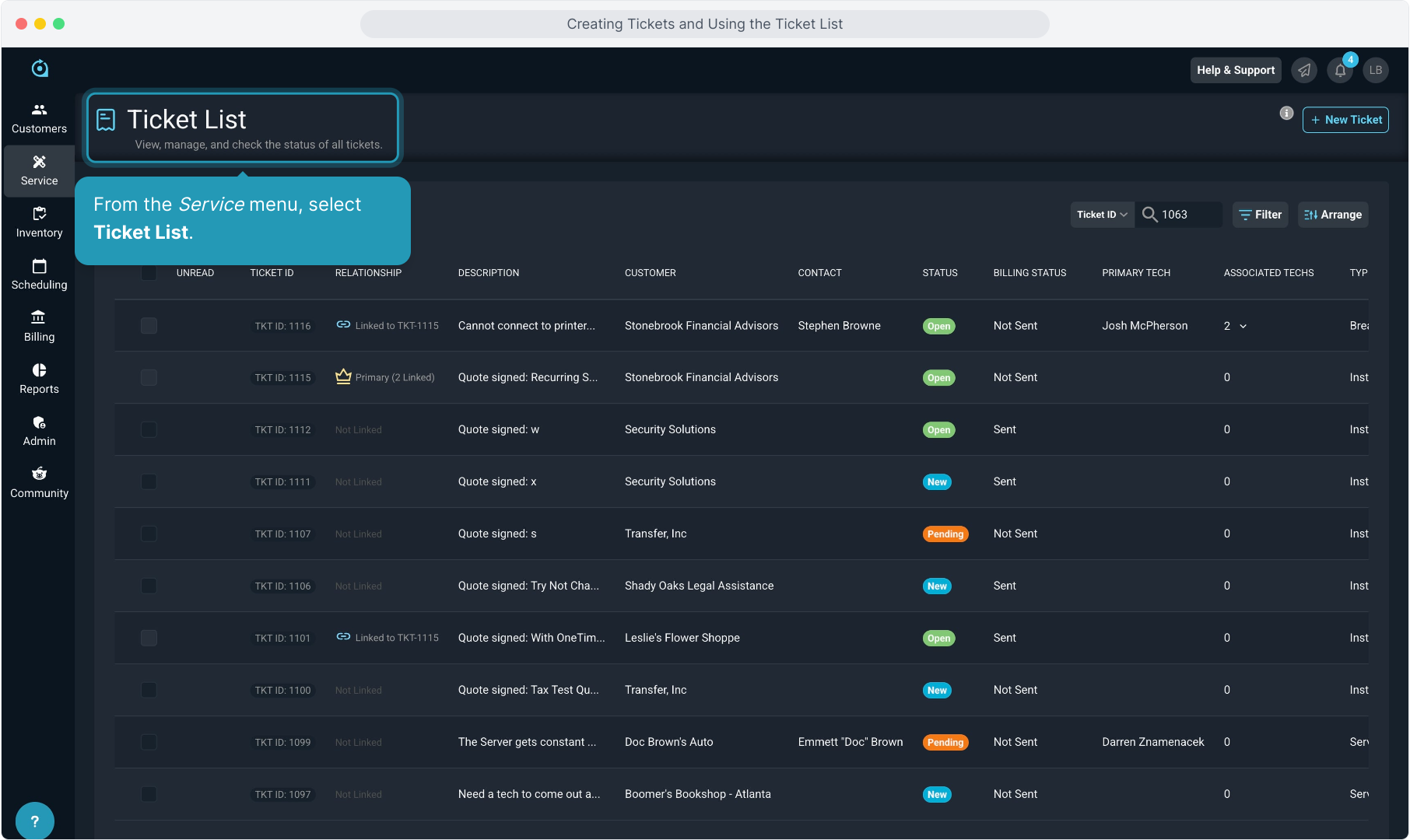
3. Use the Search drop down to find the ticket you are looking for. You can search using various ticket fields.
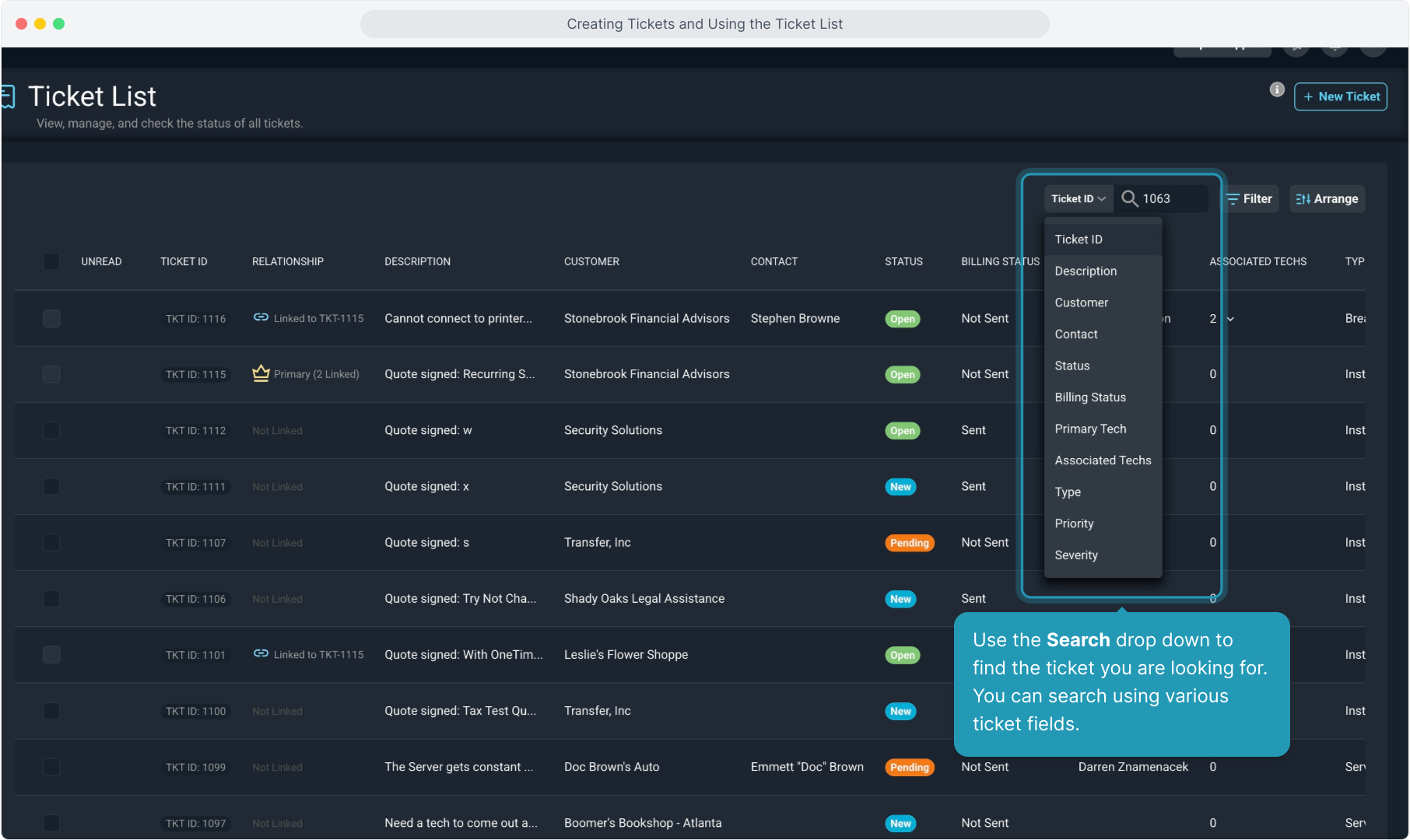
4. You can use the Filter option to show certain tickets if you would like.
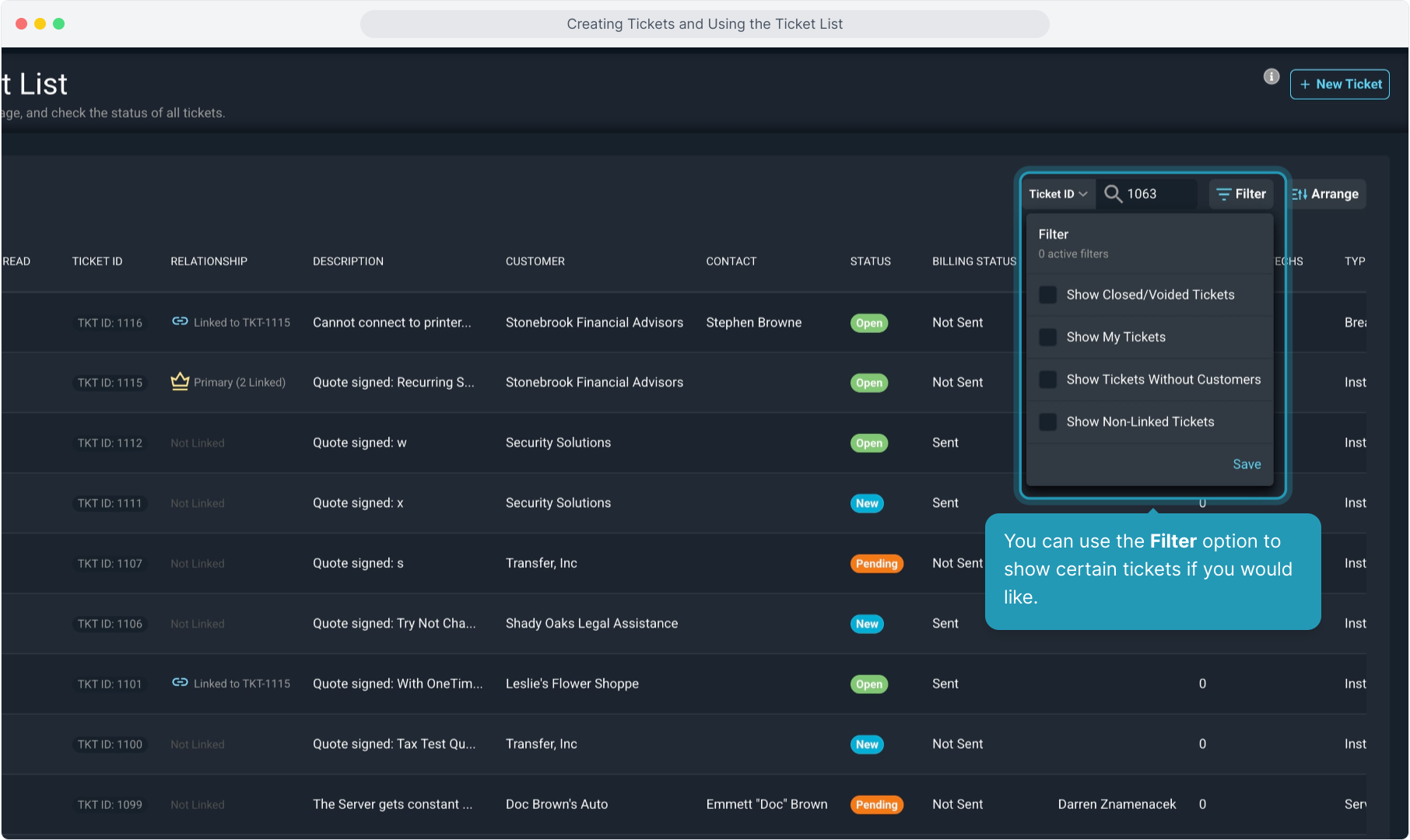
5. Clicking the Arrange option allows you to show or hide columns in the Ticket List grid. You can also drag fields to a different order if desired using the dot icons to the left of each field.
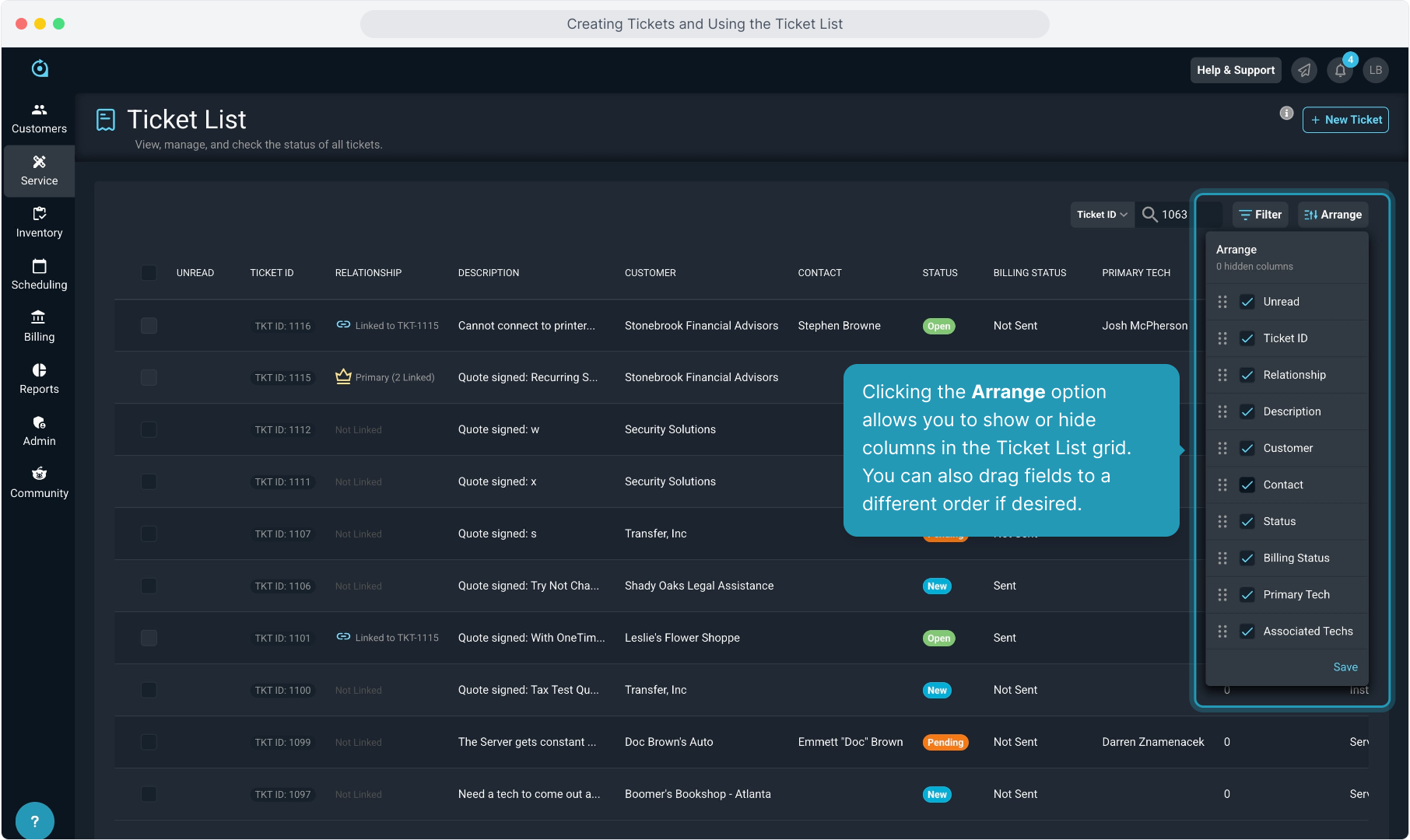
7. While the Ticket List is the global ticket view, you can also create a new ticket from here as well. Remember there are many ways to create a ticket, so we'll start with this option by clicking the New Ticket button.
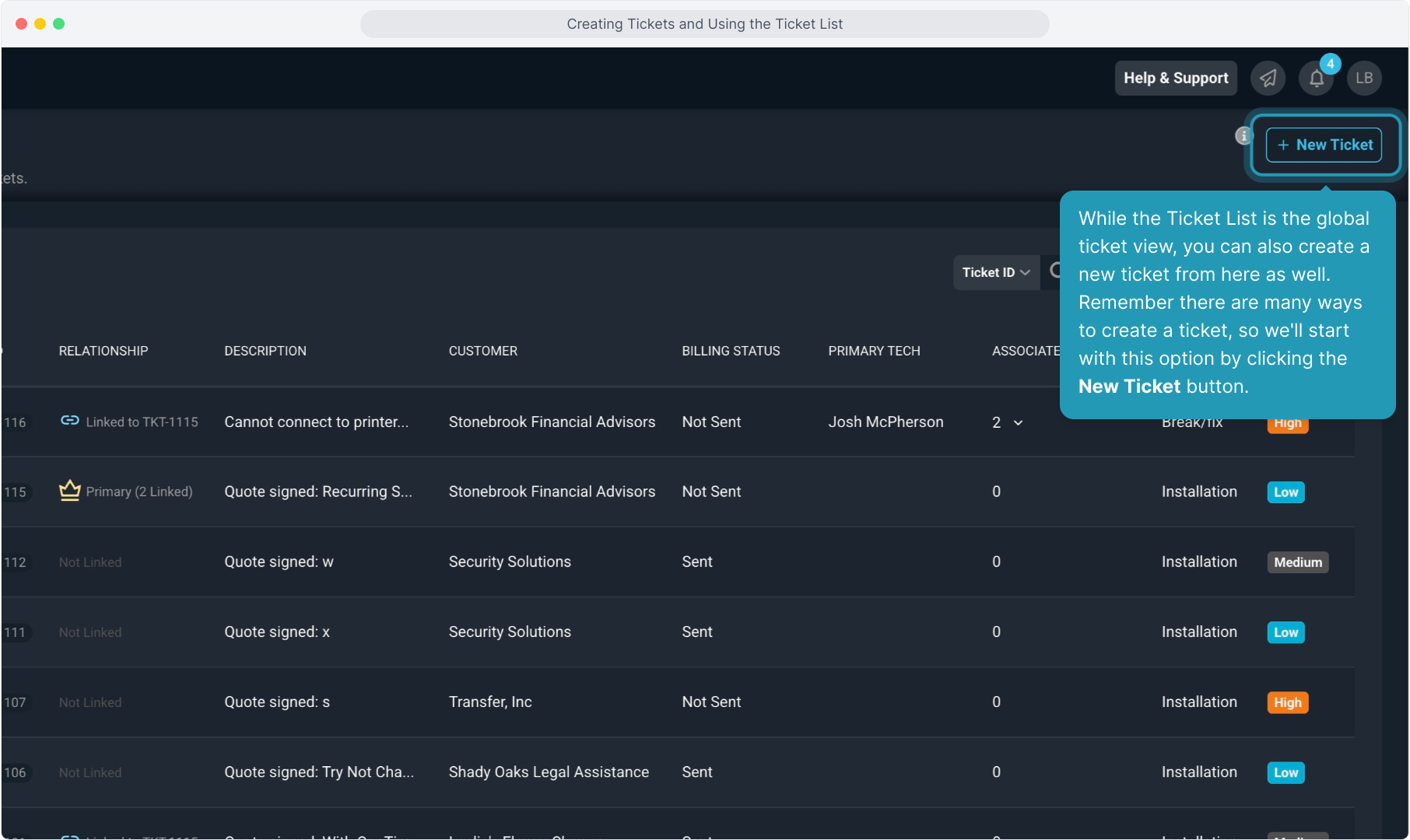
8. You will immediately select the Customer that you want to create the ticket for. Just start typing to narrow the list.
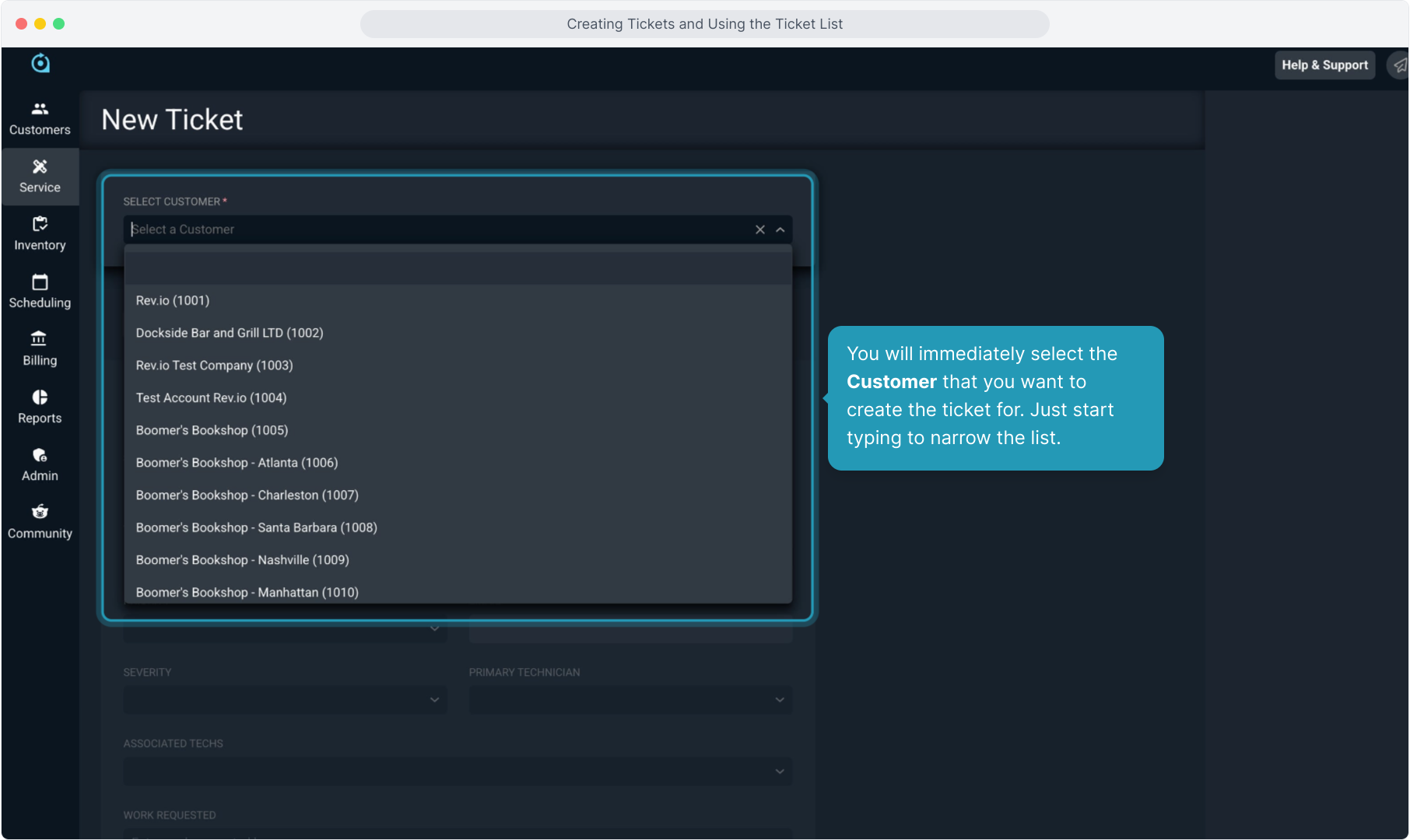
9. If the customer has an existing contract that this ticket is related to, you can select the Recurring Contract from the drop down list here.
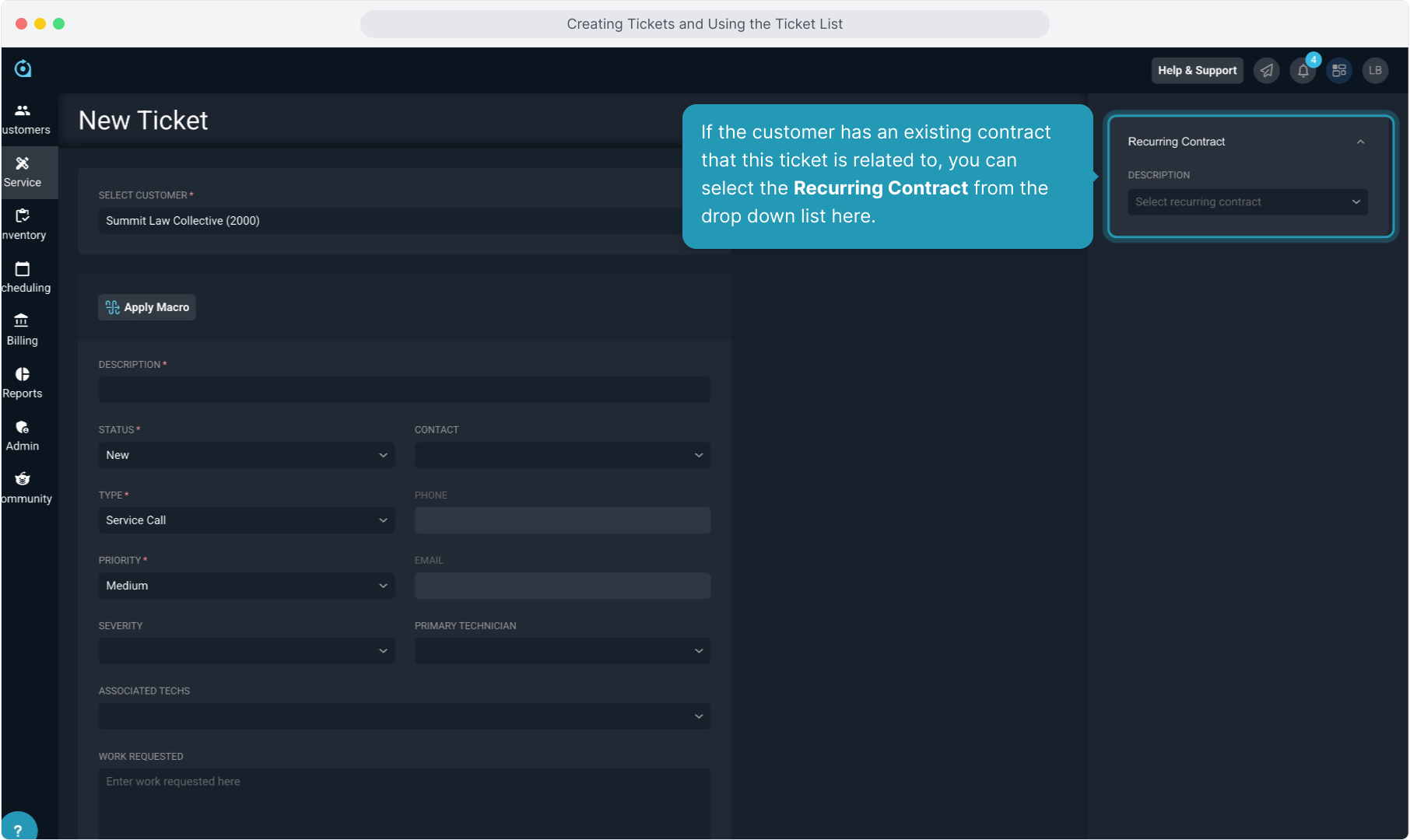
10. You would fill in the ticket information and click the Create New Ticket button to generate the ticket. Let's switch over and look at creating a ticket on the customer account now.
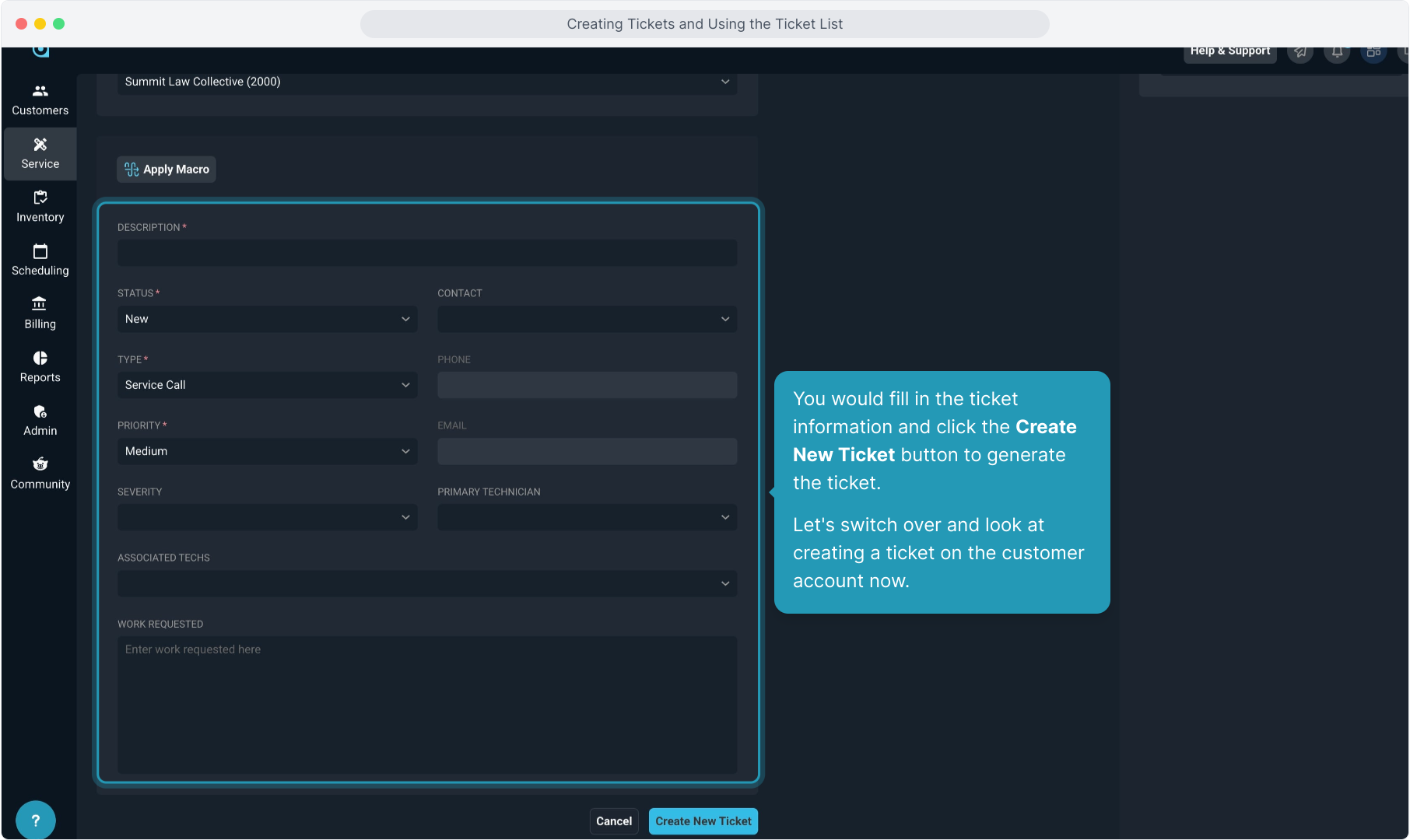
11. From the Customers menu, click on Customer List.
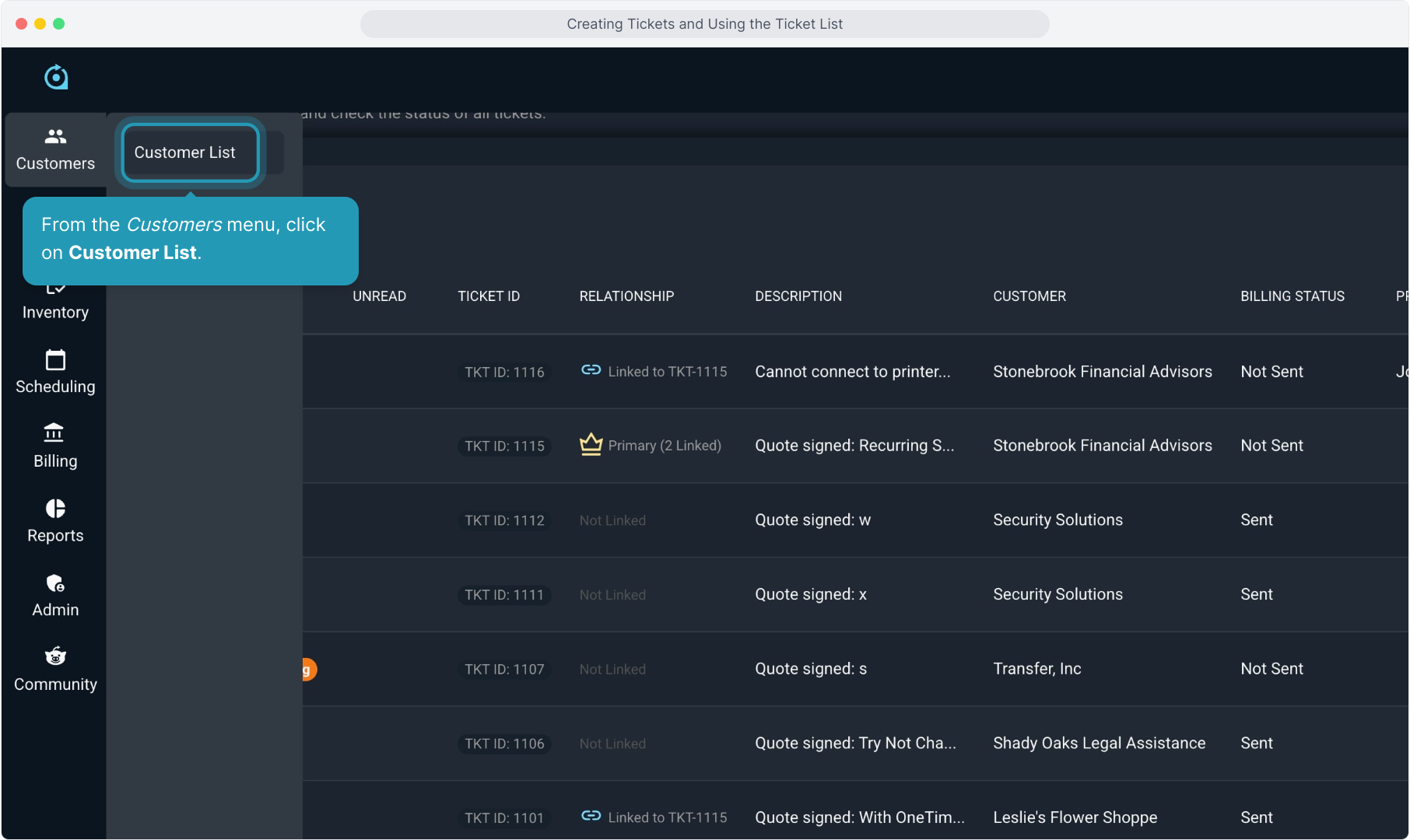
12. Search for the customer, then click on the customer to open the account.
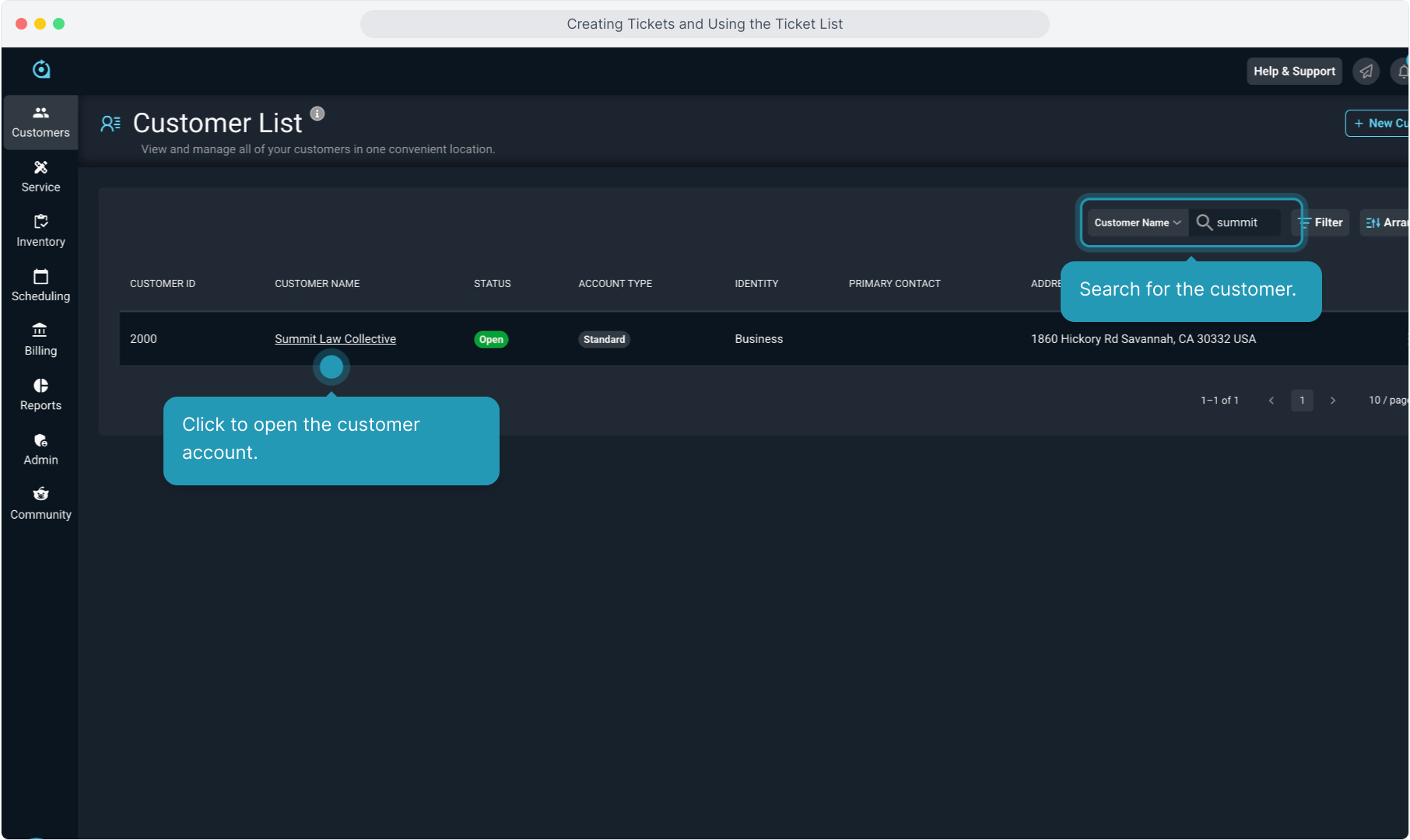
13. Click on the Service tab.
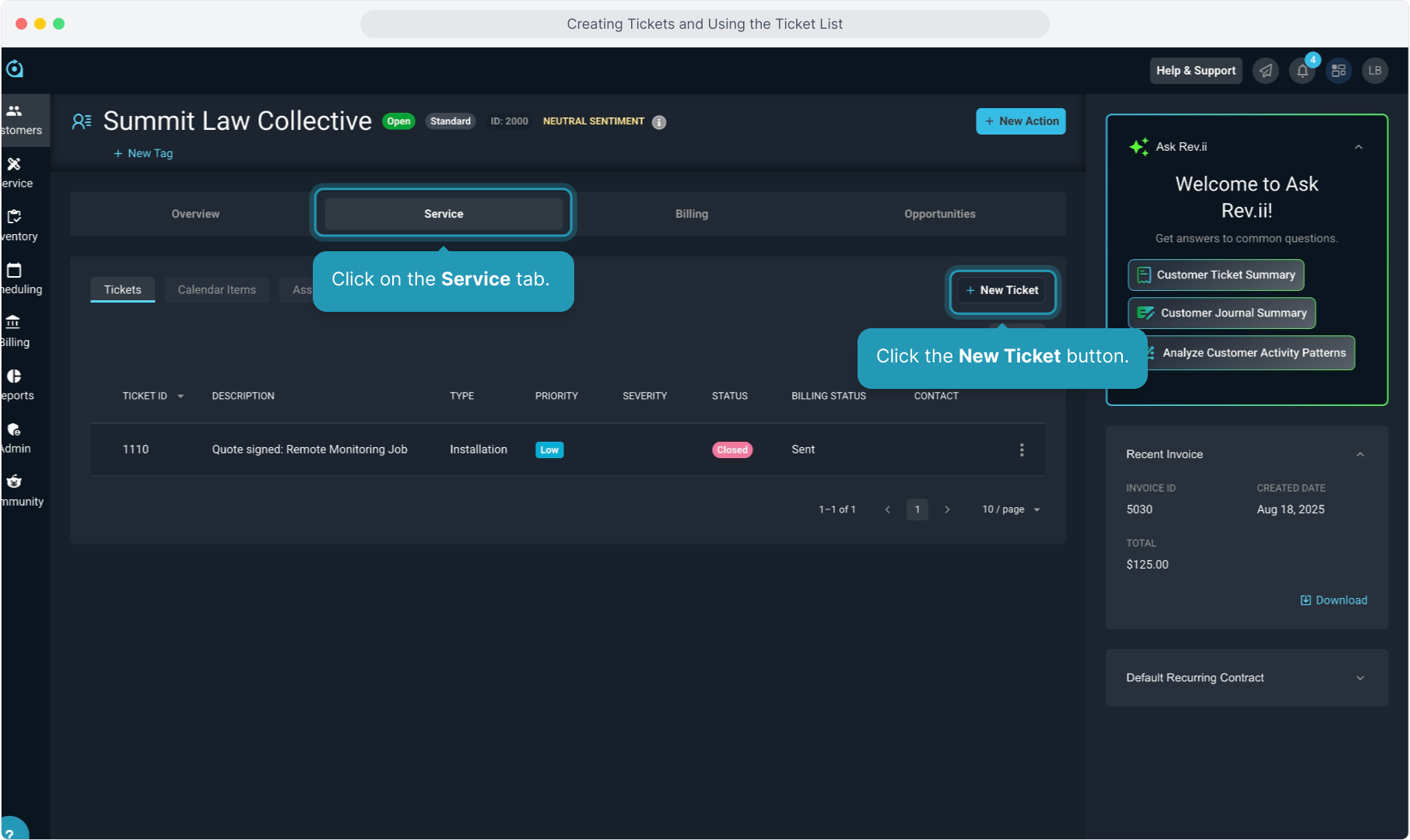
14. Fill out the ticket information, making sure to complete all the required fields marked with the small asterisks. Click the Create New Ticket button when finished.
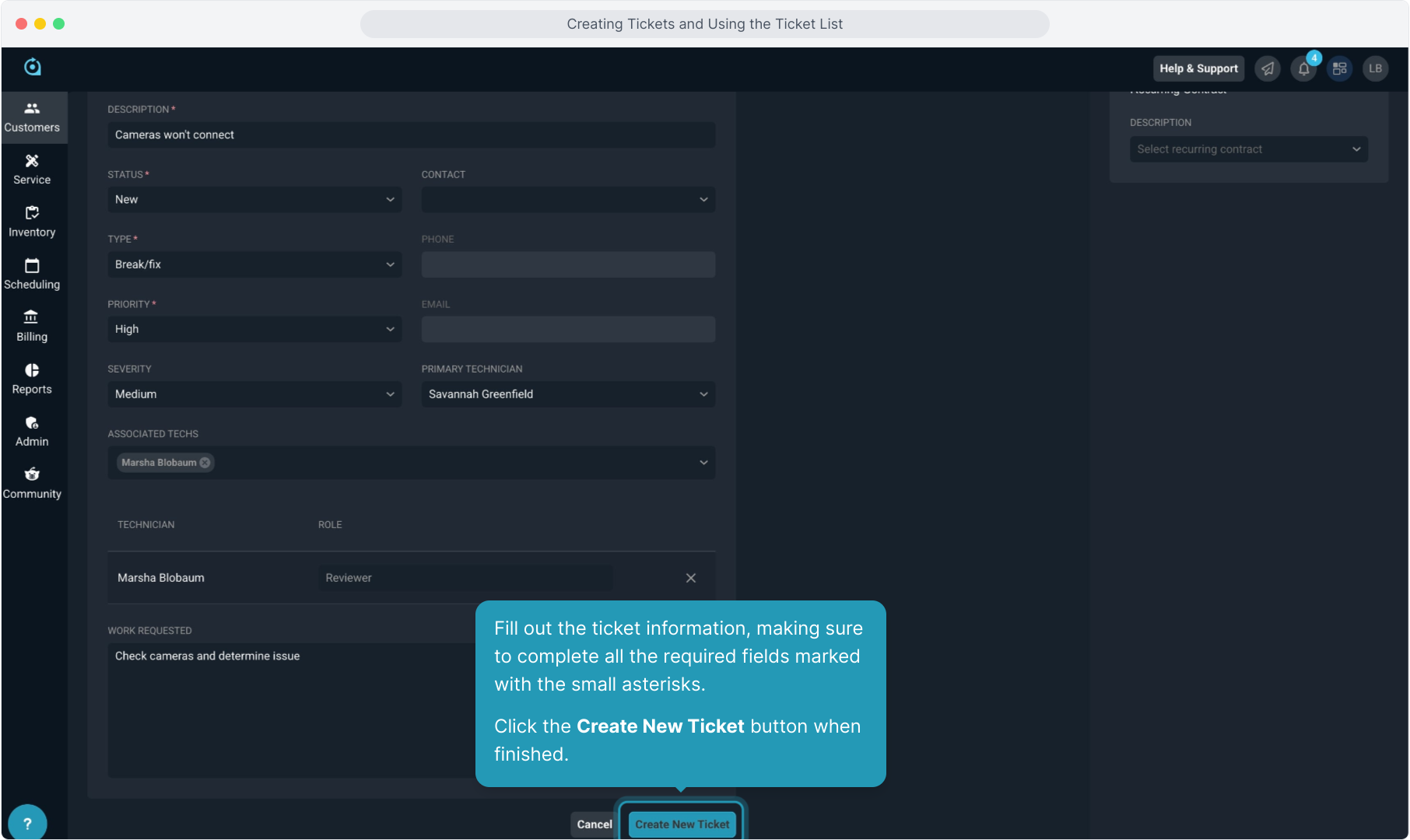
15. The ticket is created. You'll see the ticket ID at the top. A ticket has 4 tabs with information on Activity, Parts & Labor, Time Logs, and Tasks. Each of these tabs is covered in a separate video.

16. The Stage on the right side of the screen opens by default on tickets. The Stage houses general information about the ticket for easy reference. Much of this information is included in other ticket videos.
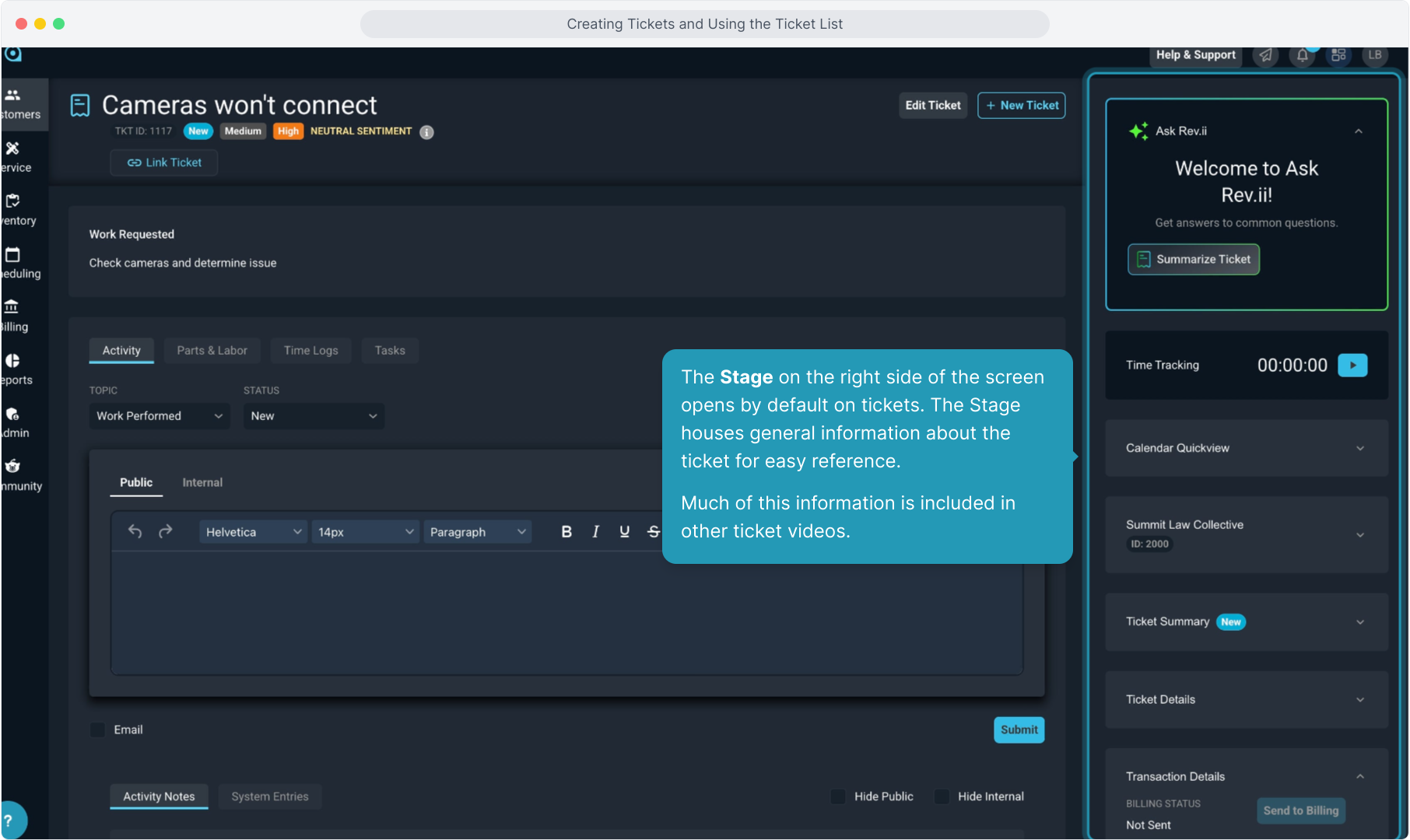
17. Our AI-powered Ask Rev.ii tool displays at the top of the stage. You can interact with Rev.ii to get answers related to this ticket.
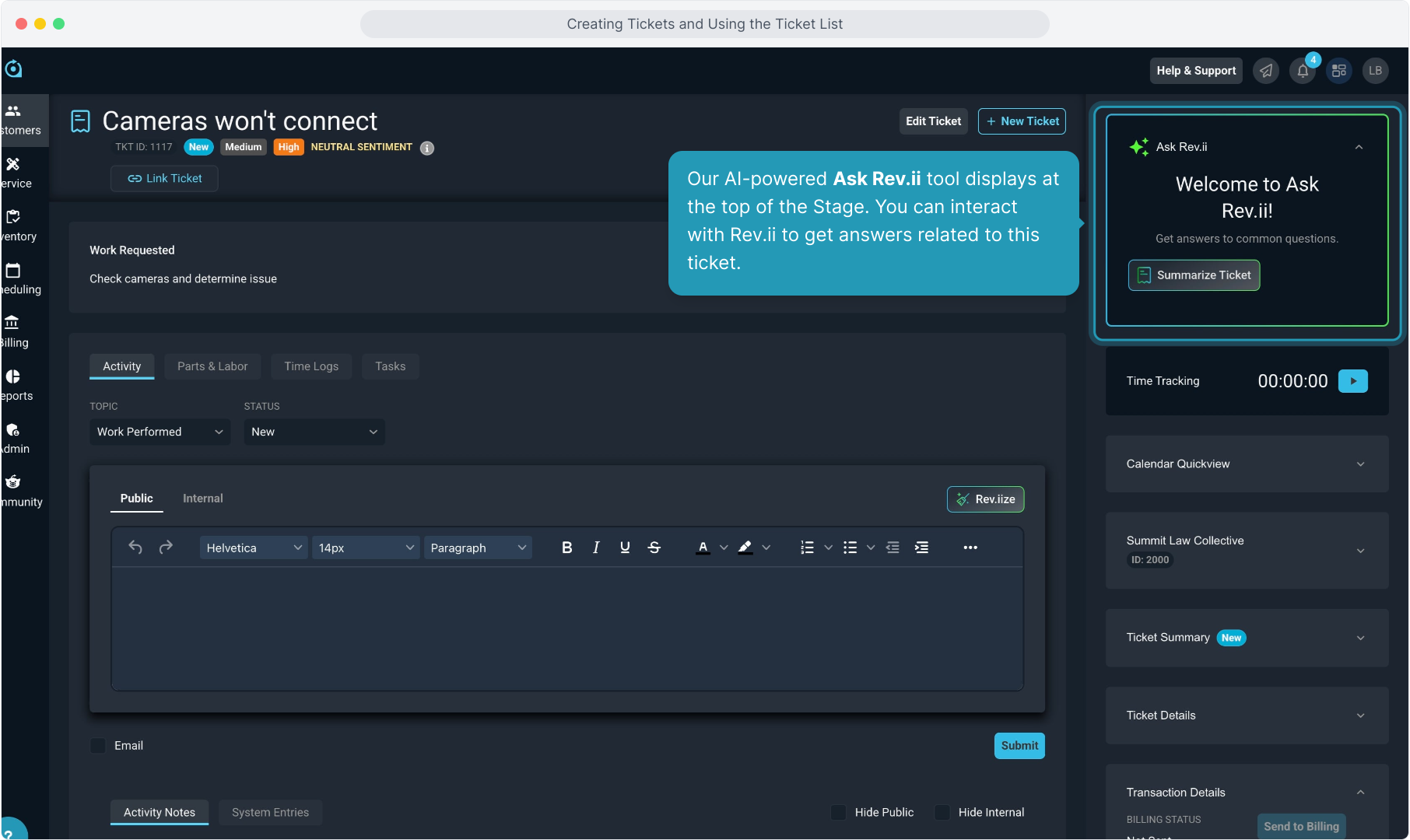
18. To view the tickets on a particular customer, from the account, select the main Service tab and then select the Tickets tab to view all the tickets on the account.