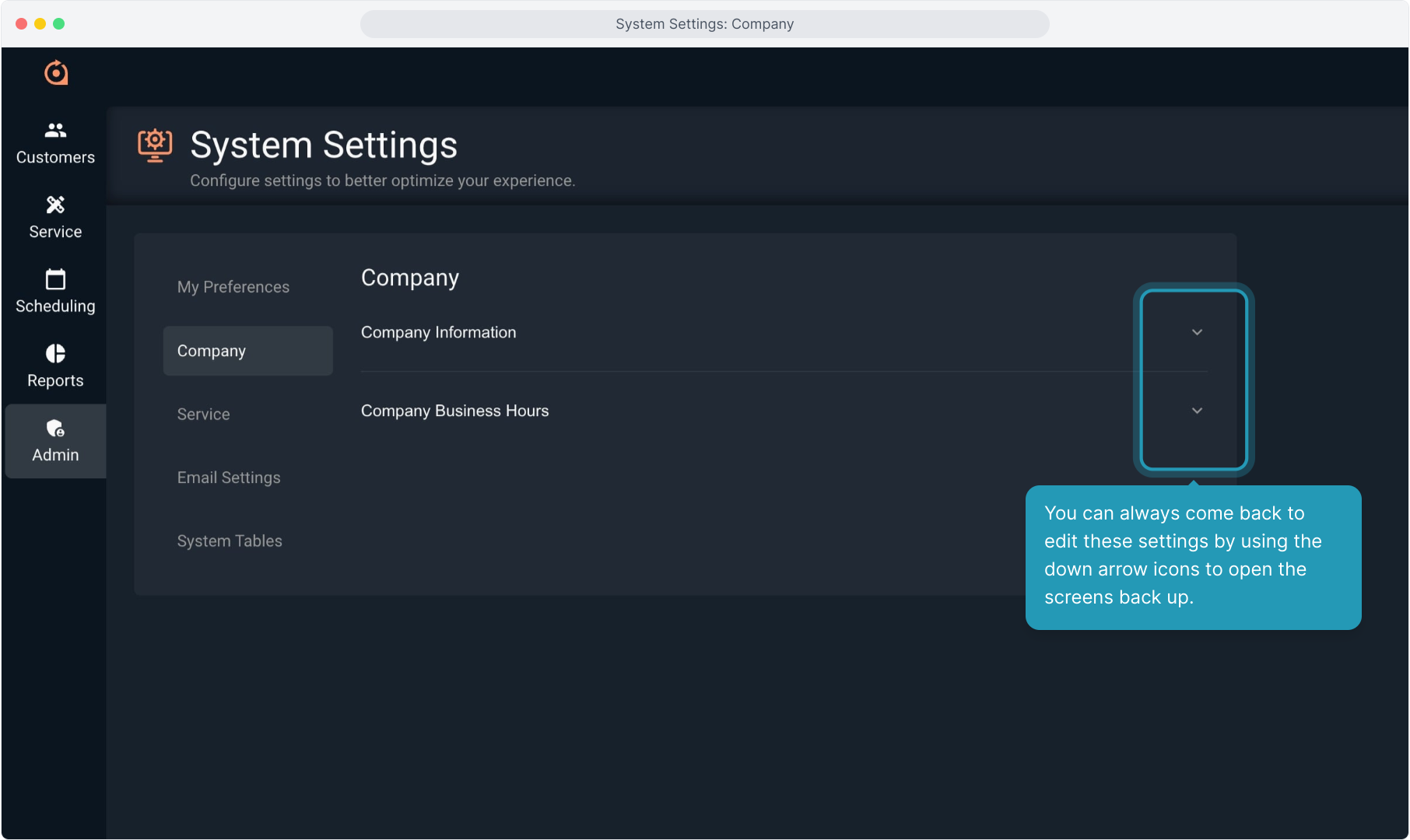How To Guide: System Settings - Company Information
1. Introduction
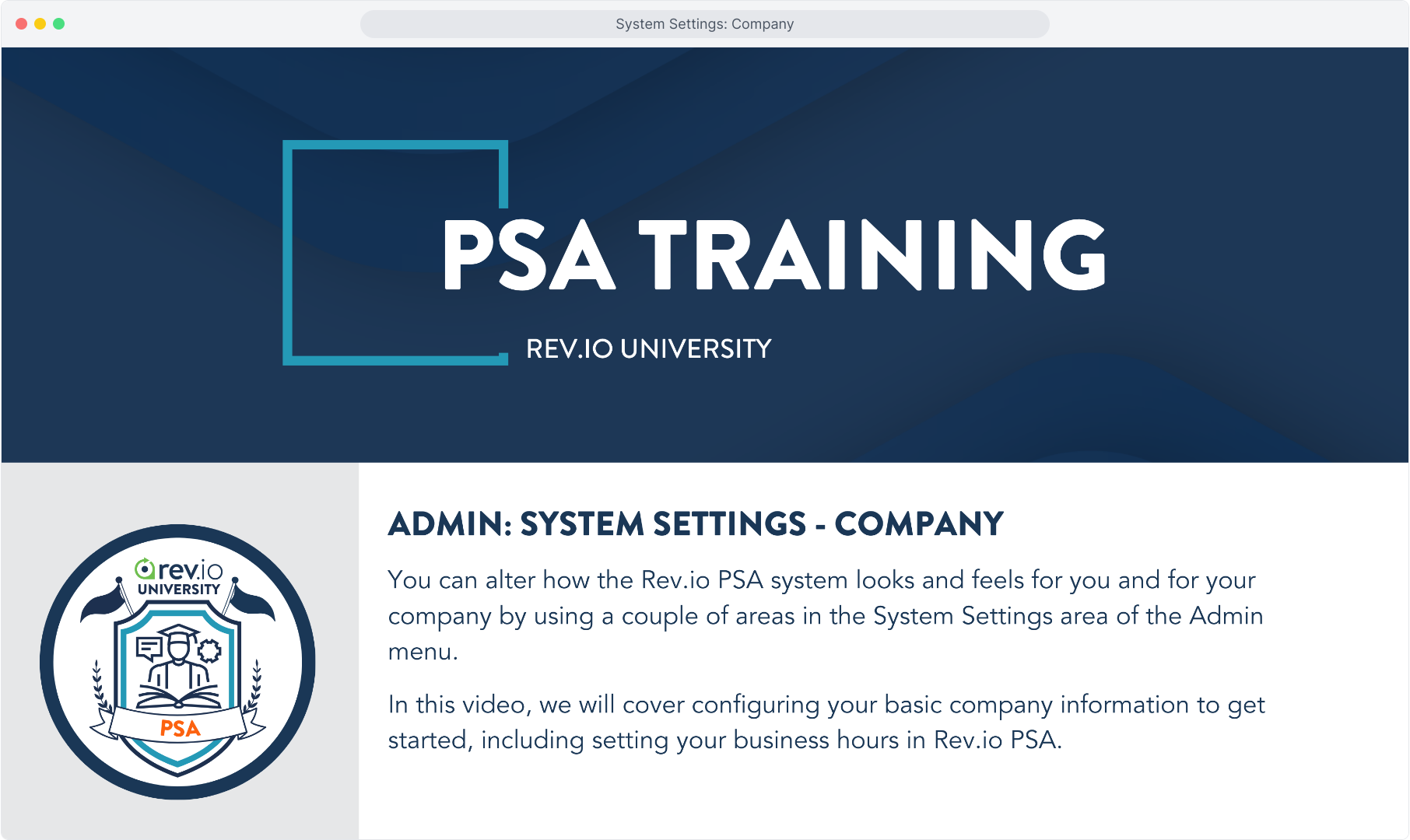
2. Click Admin.
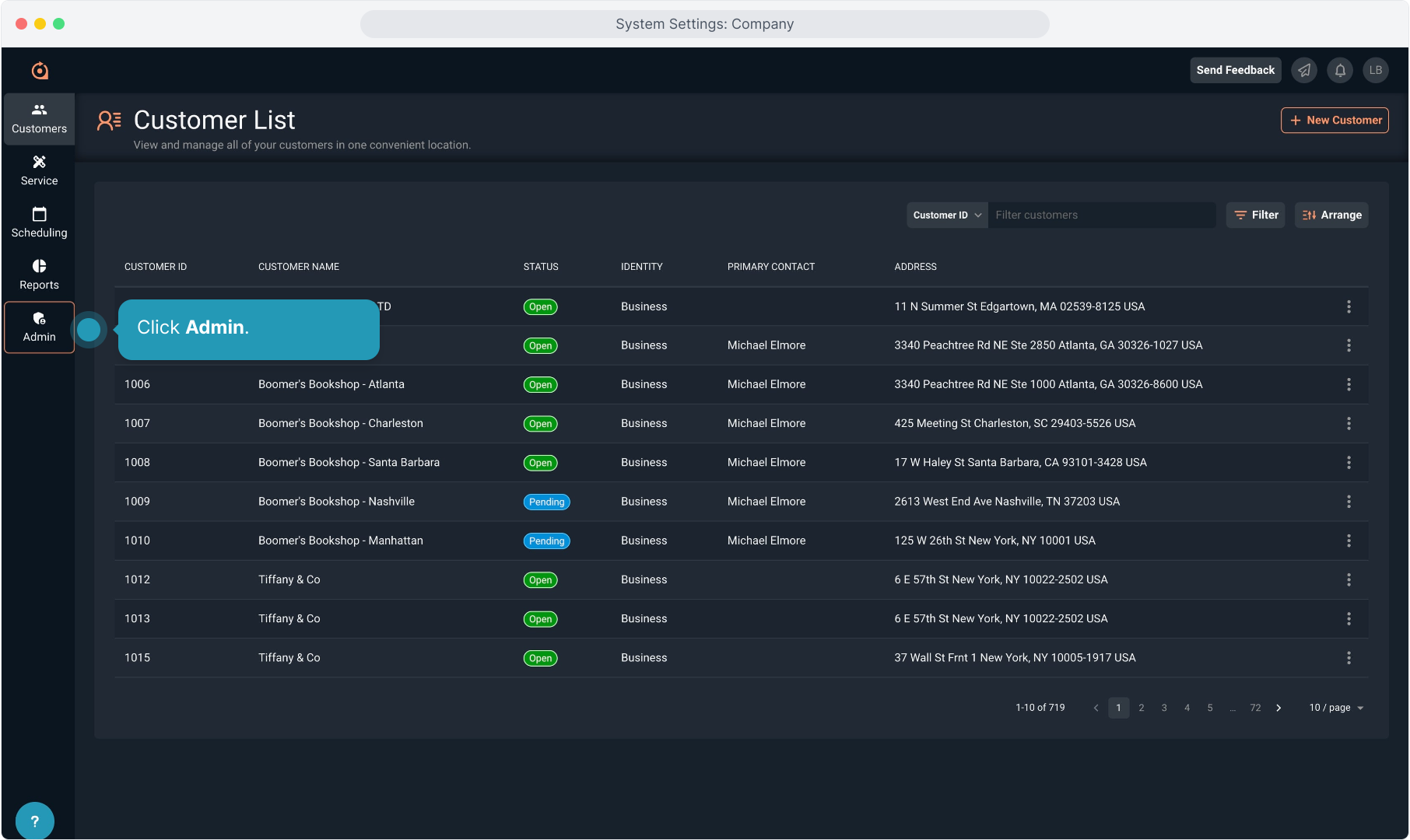
3. Click System Settings.
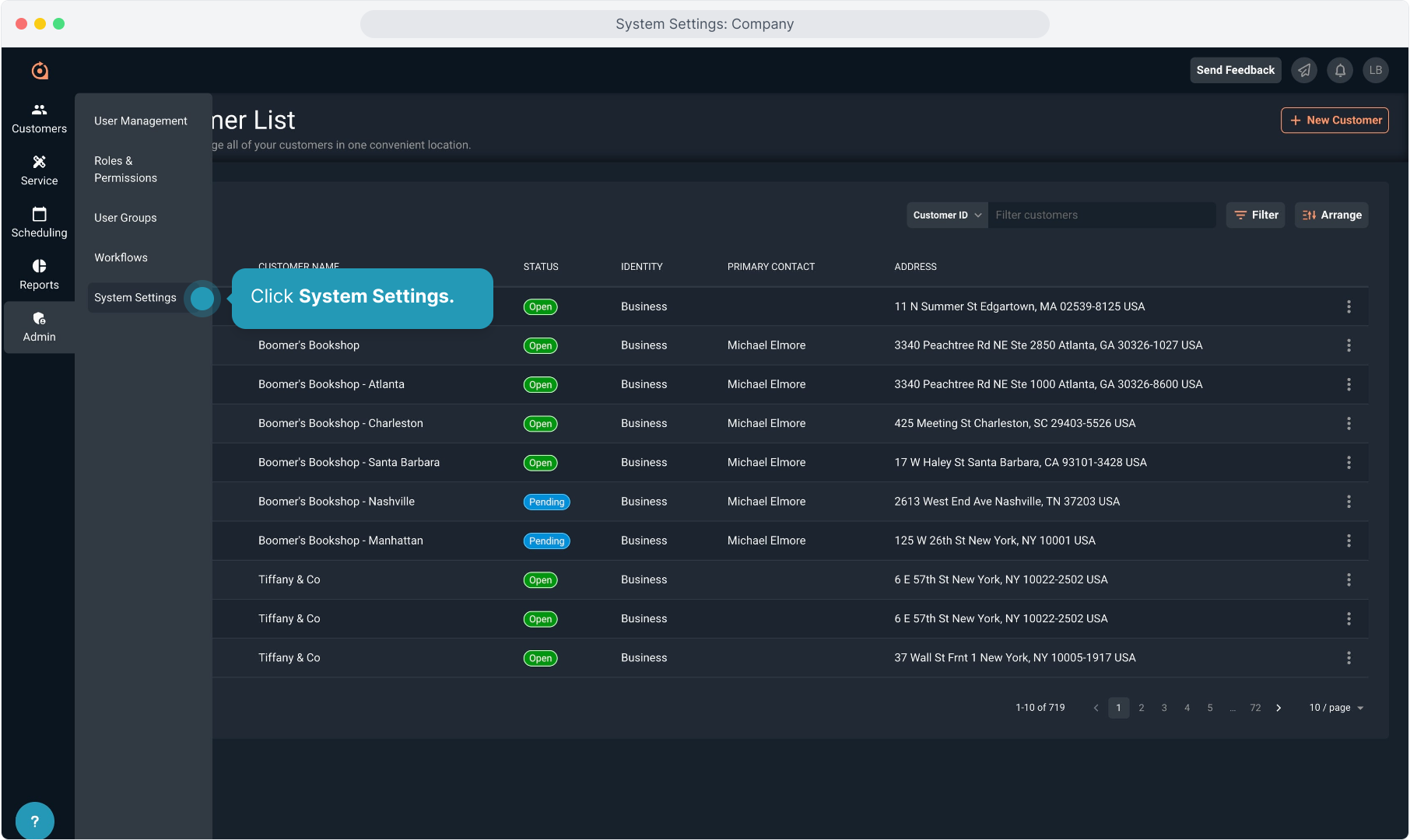
4. When first accessing the Rev.io PSA system, you will need to configure your basic company settings. You can also edit these settings here at any time you find that necessary. Click Company.
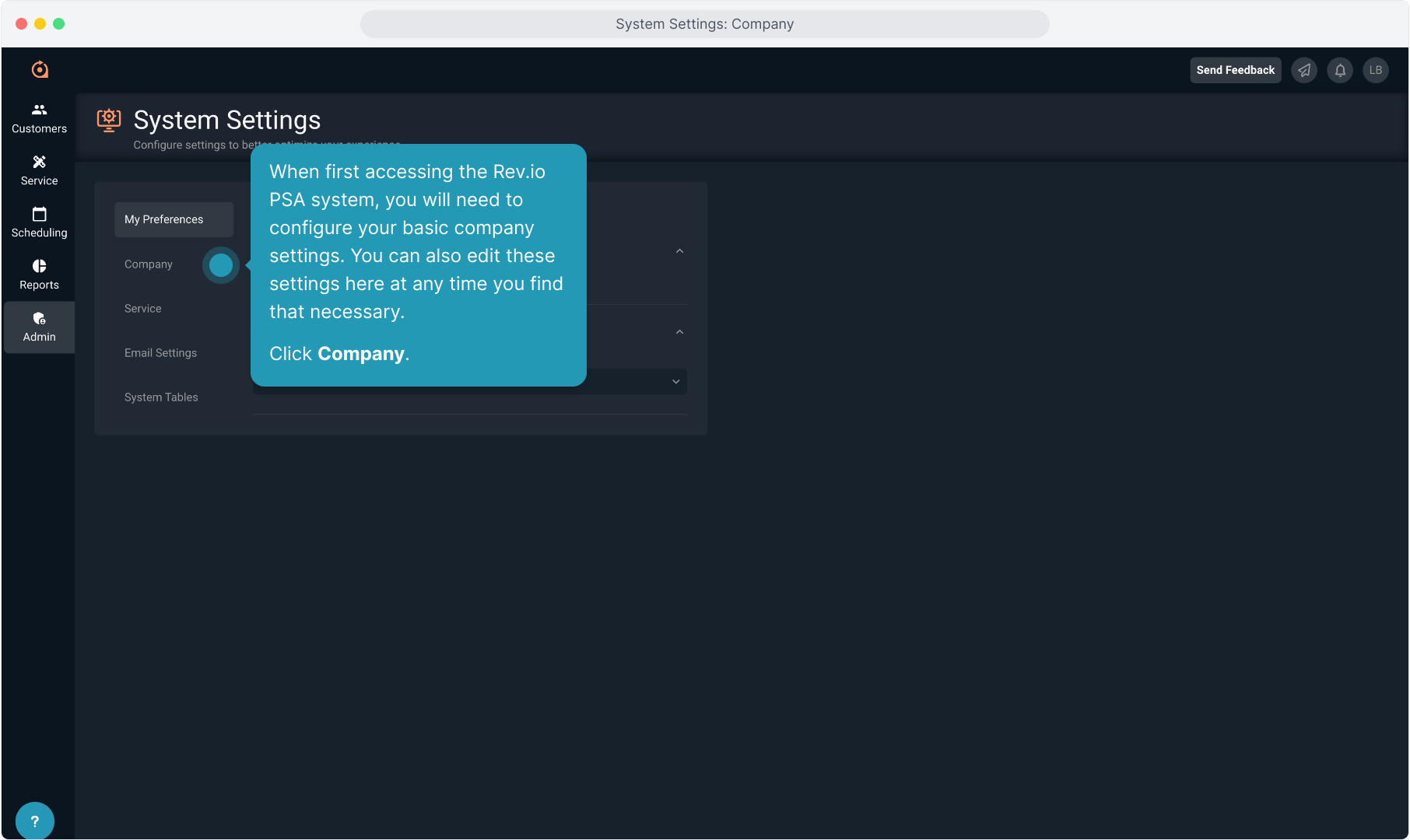
5. Click the down arrow to open Company Information.
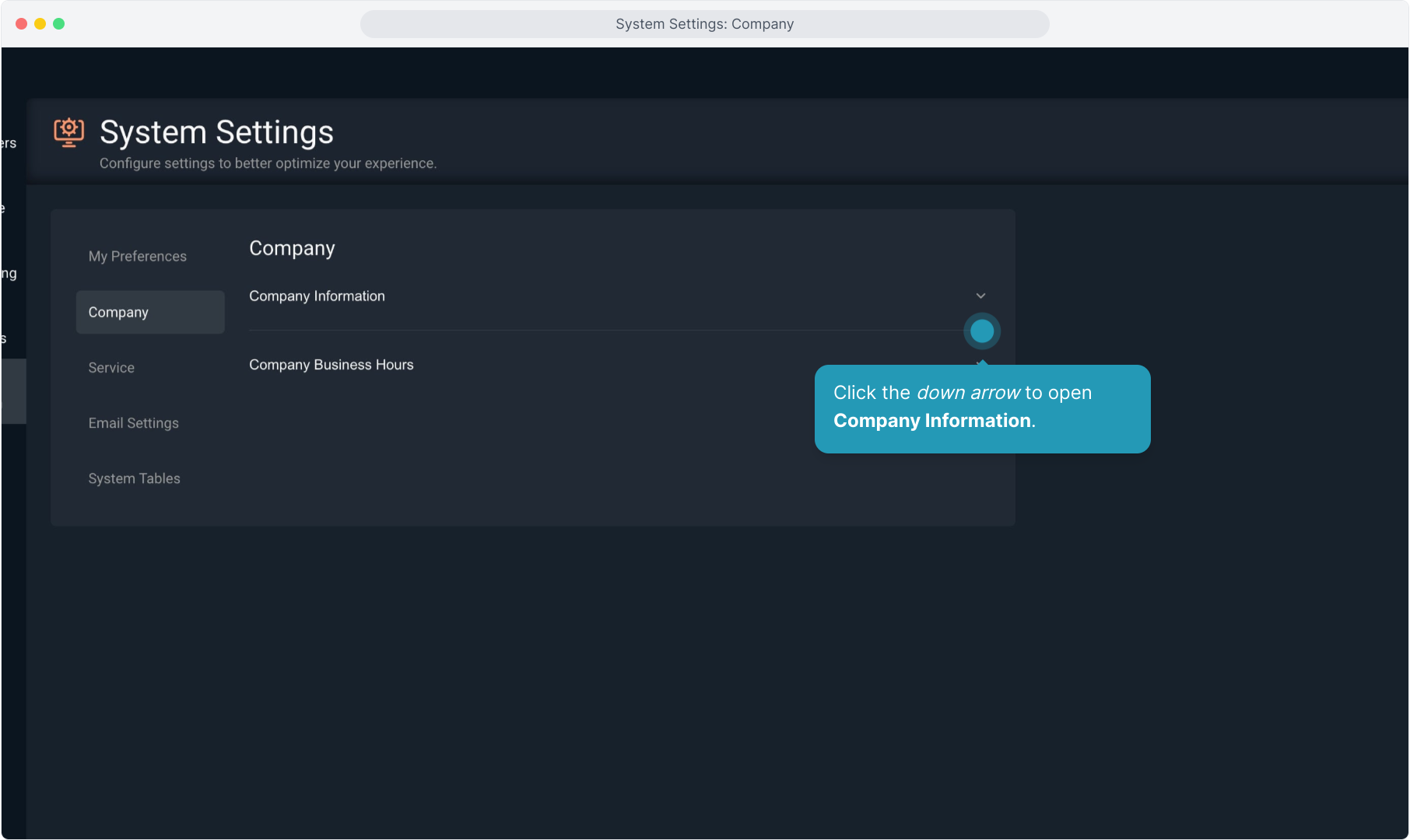
6. Enter your company address, website and phone number here.
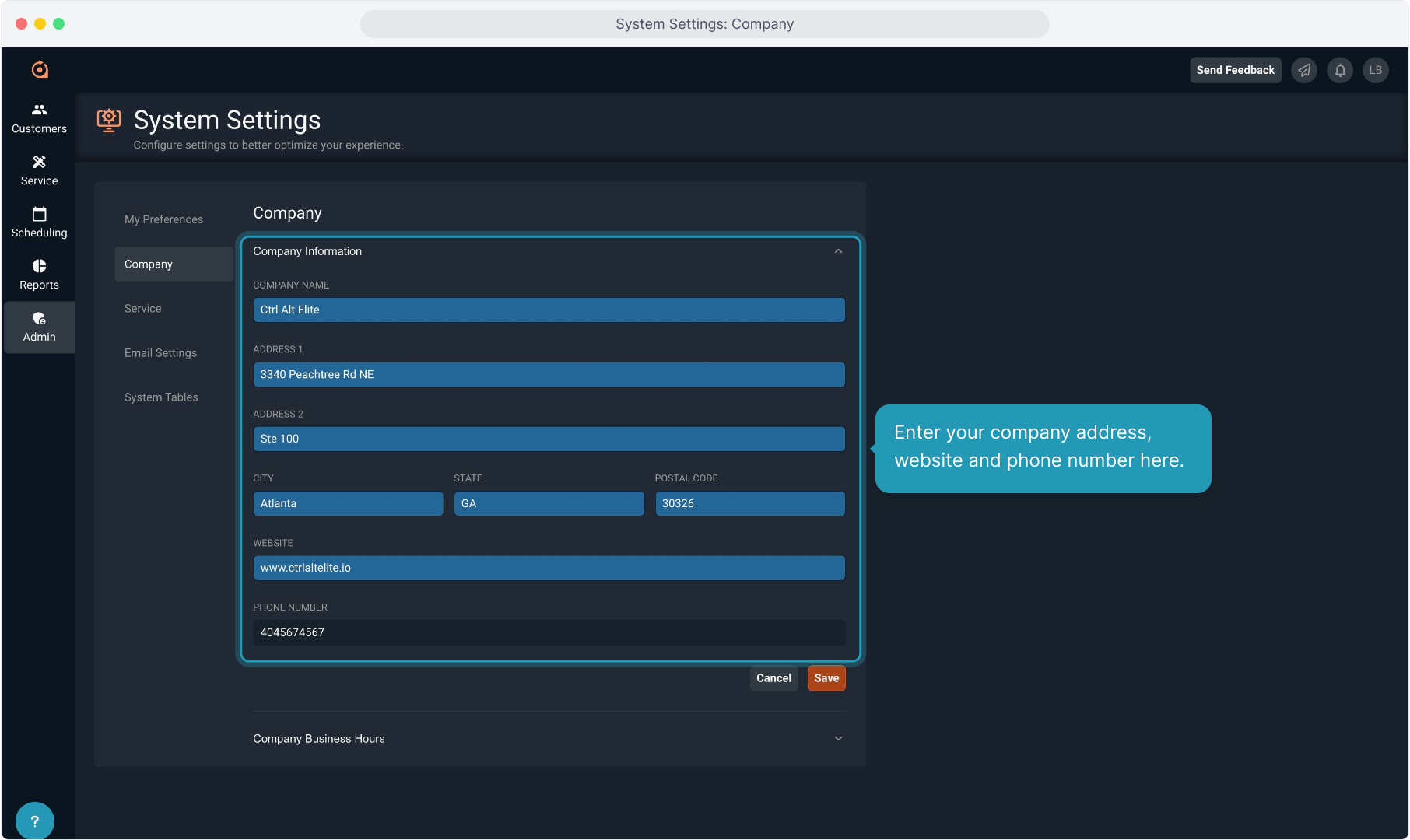
7. Click Save.
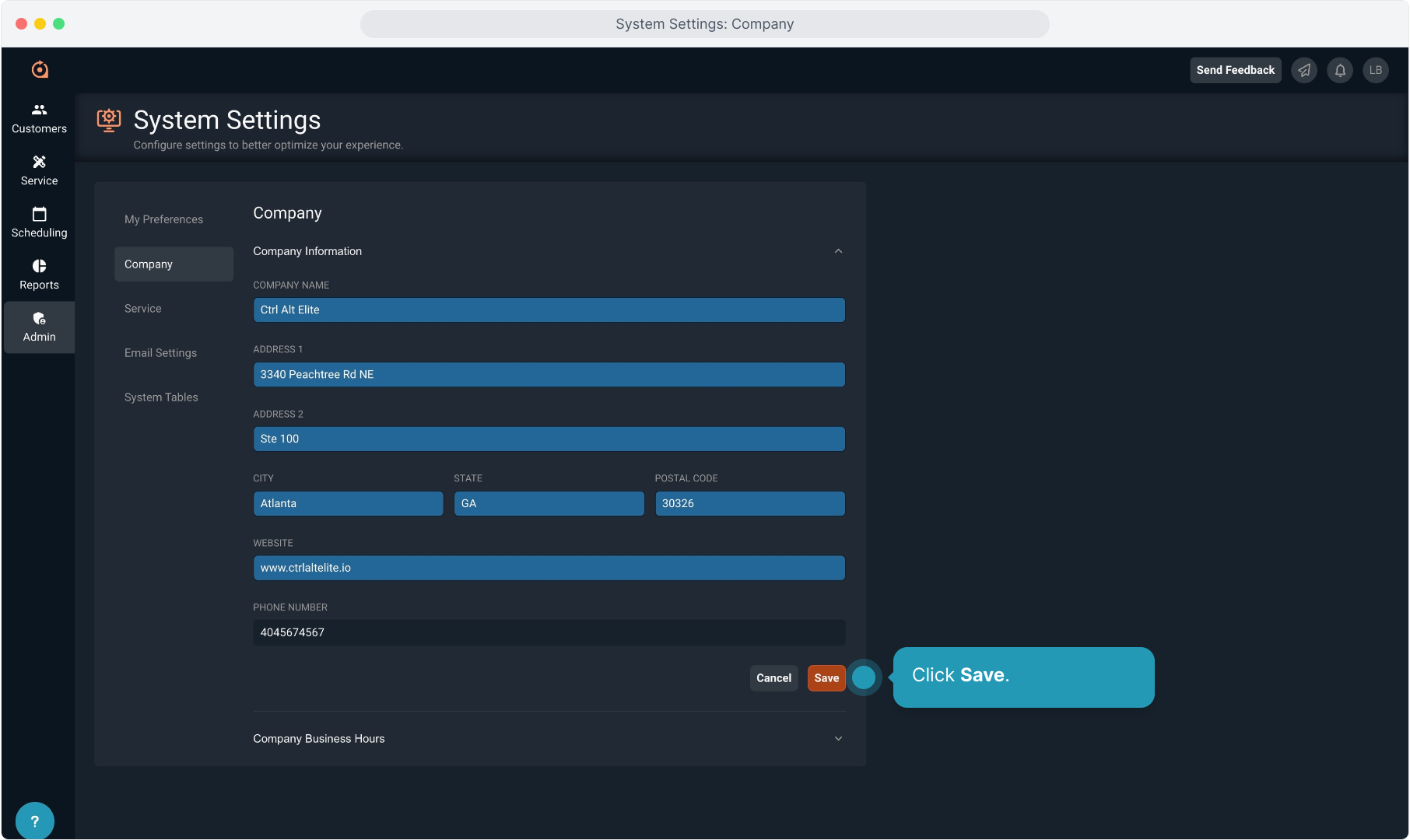
8. Click the down arrow to open Company Business Hours.
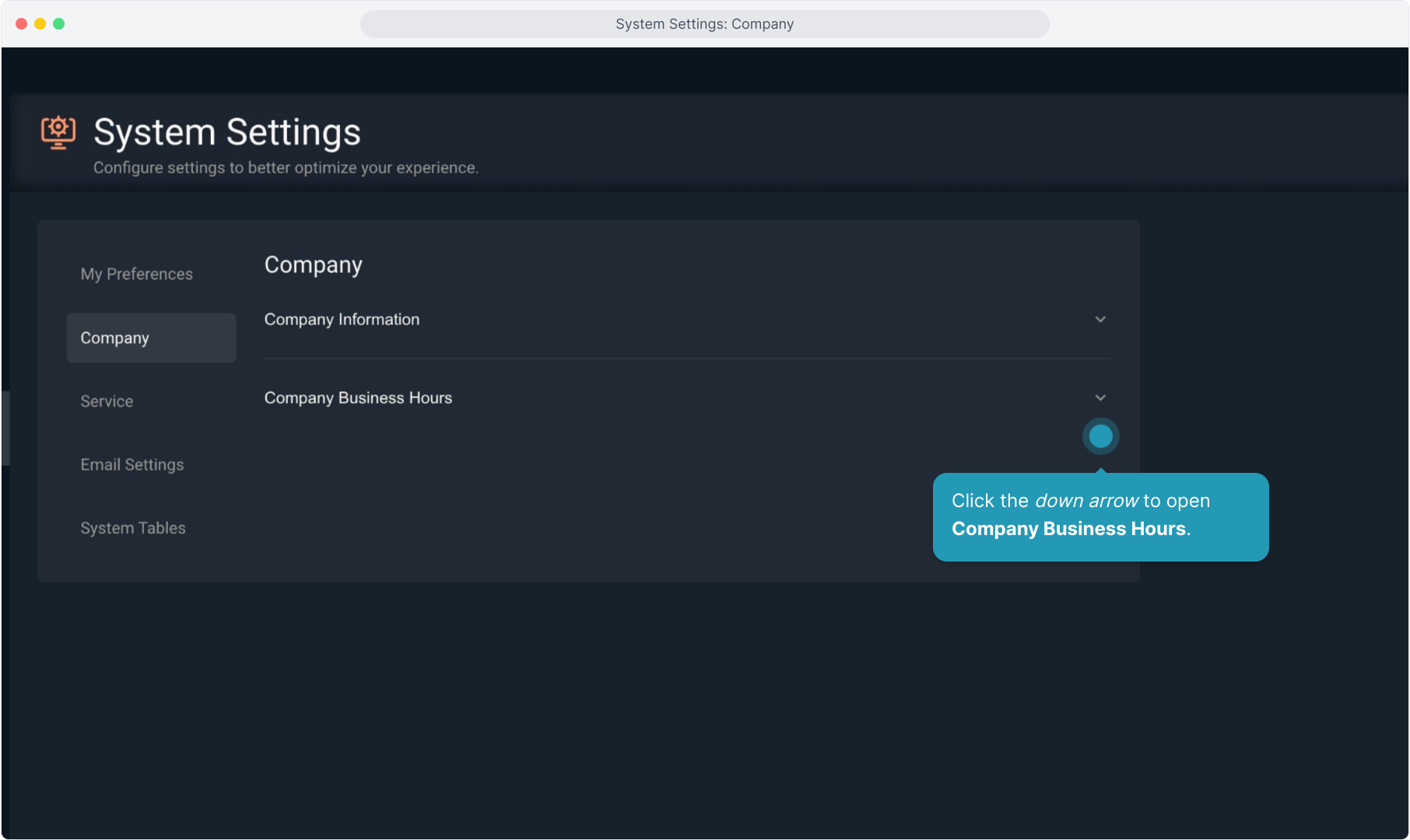
9. Select your Business Time Zone from the drop down list.
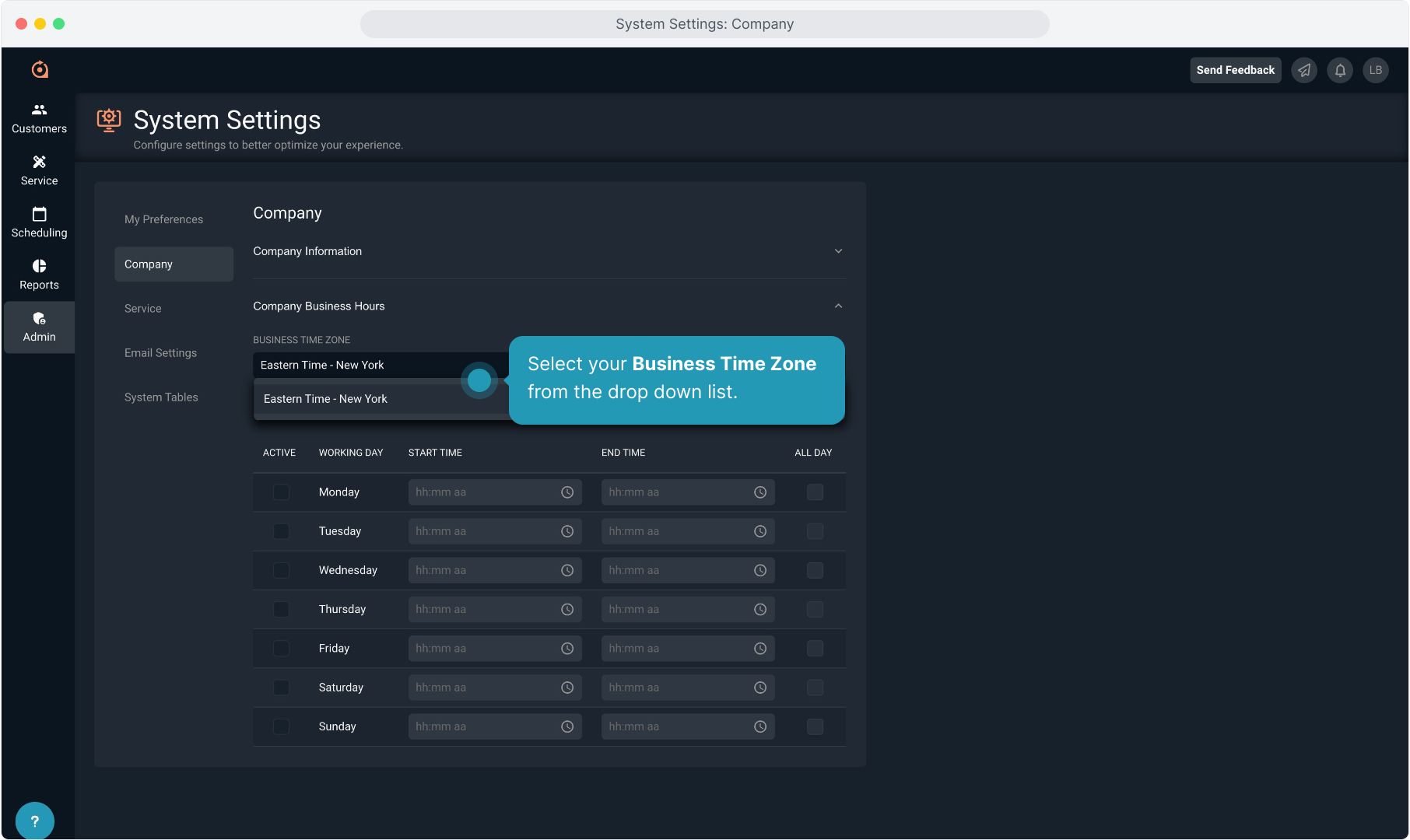
10. The system defaults to allow for customization of your business hours.
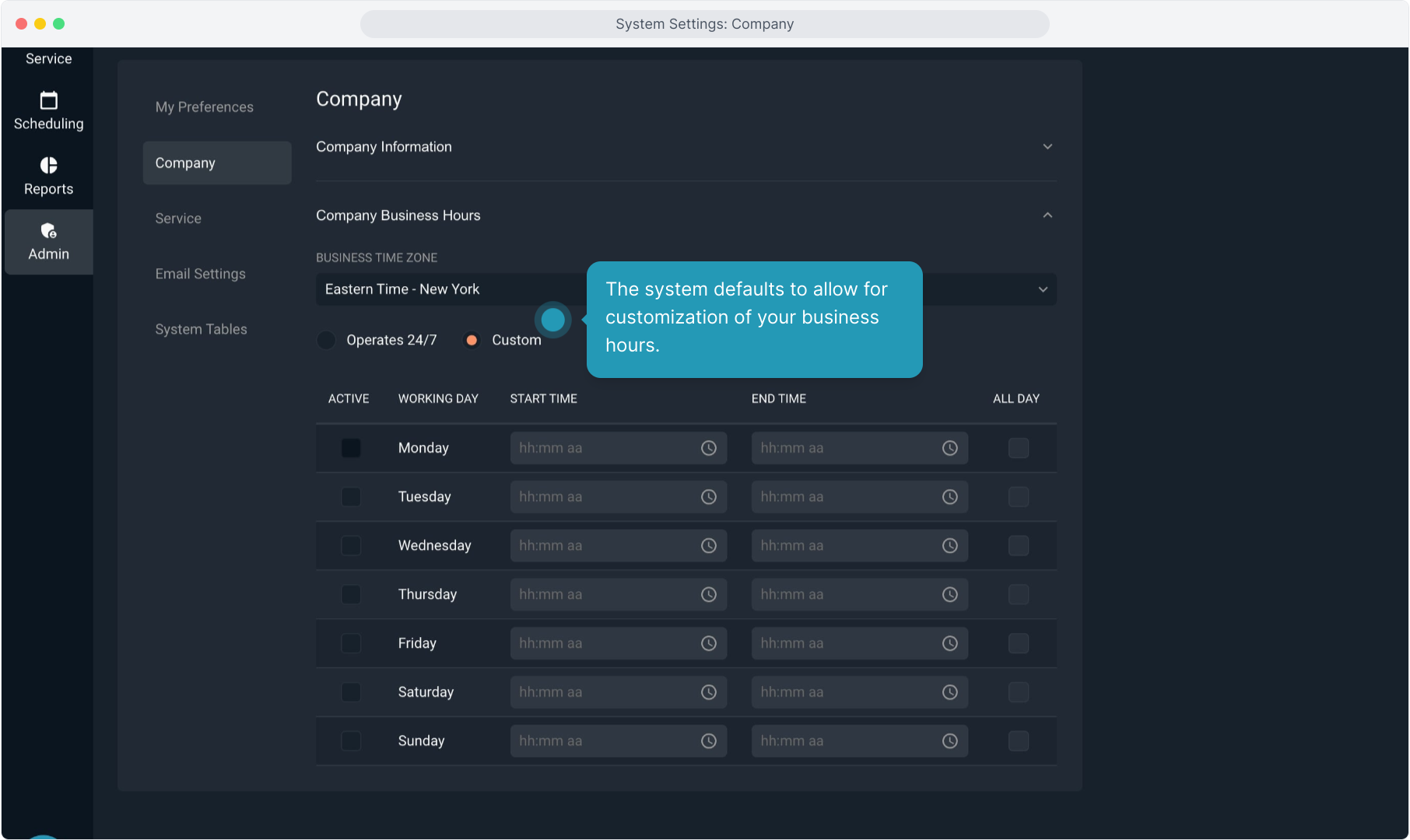
11. You can check the boxes to select the days you are open.
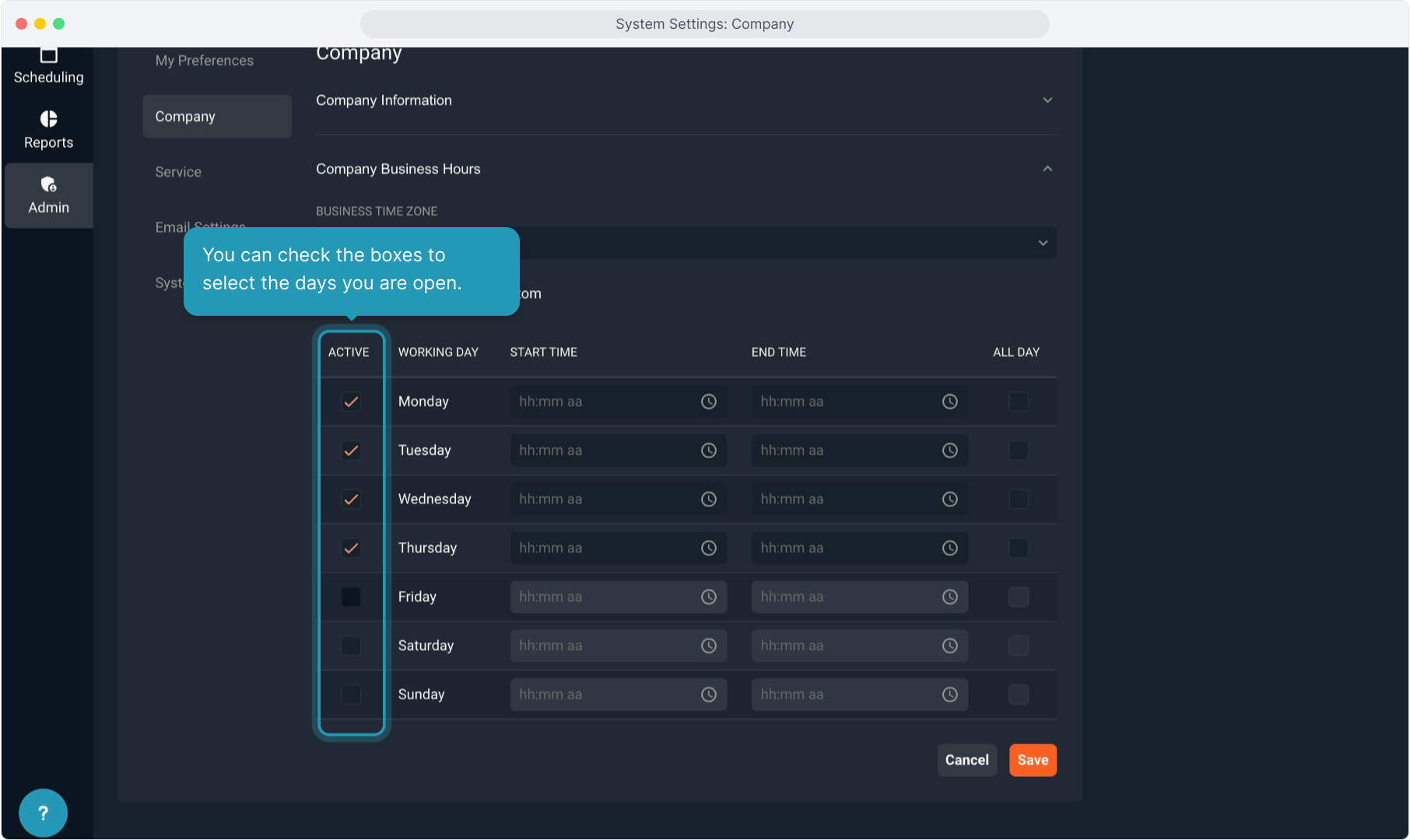
12. You can set the Start Time and End Time for each workday. The system does allow you to copy and paste this time into the fields below to save some time.
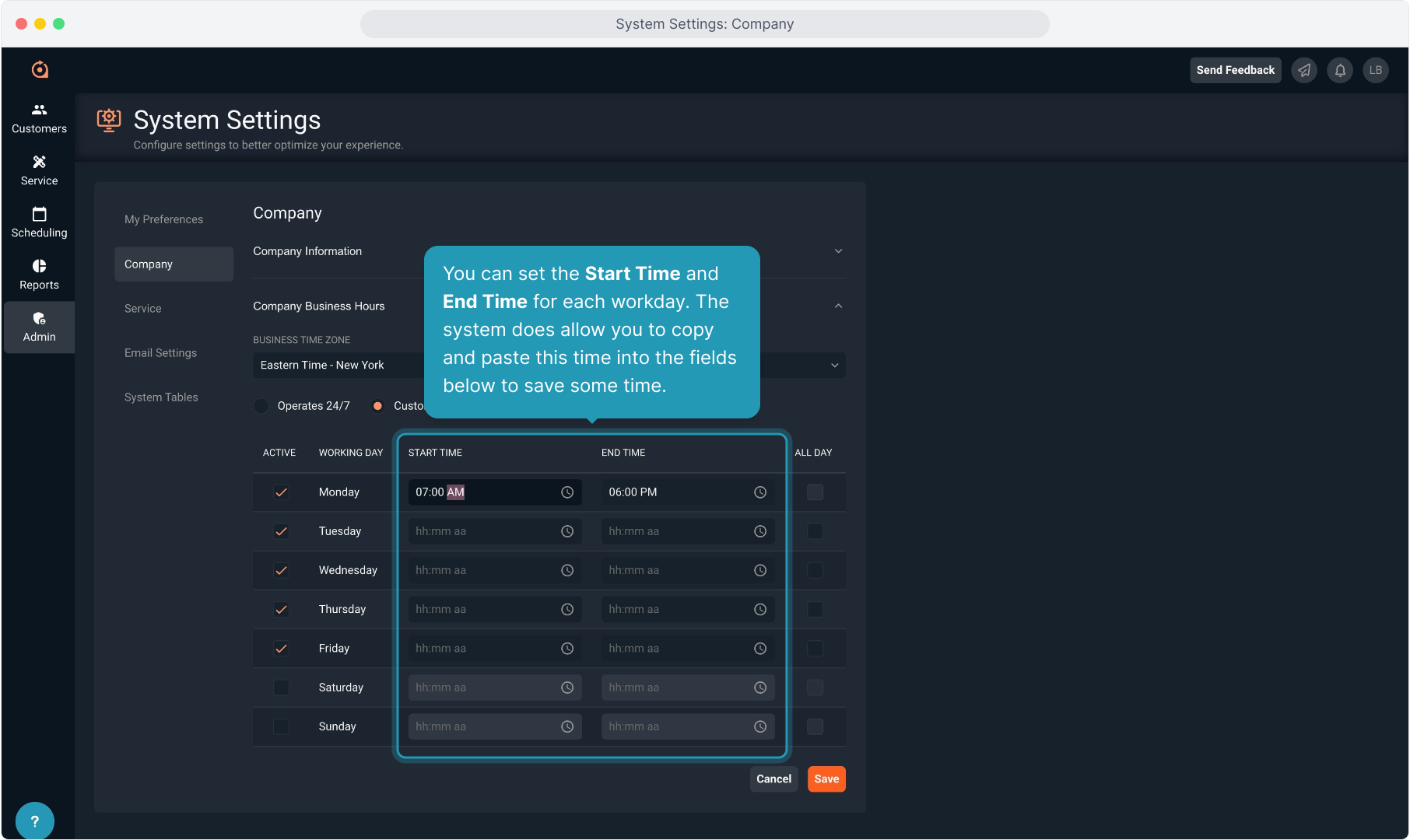
13. Keep adding start and end times until your work week is configured to reflect your business hours.
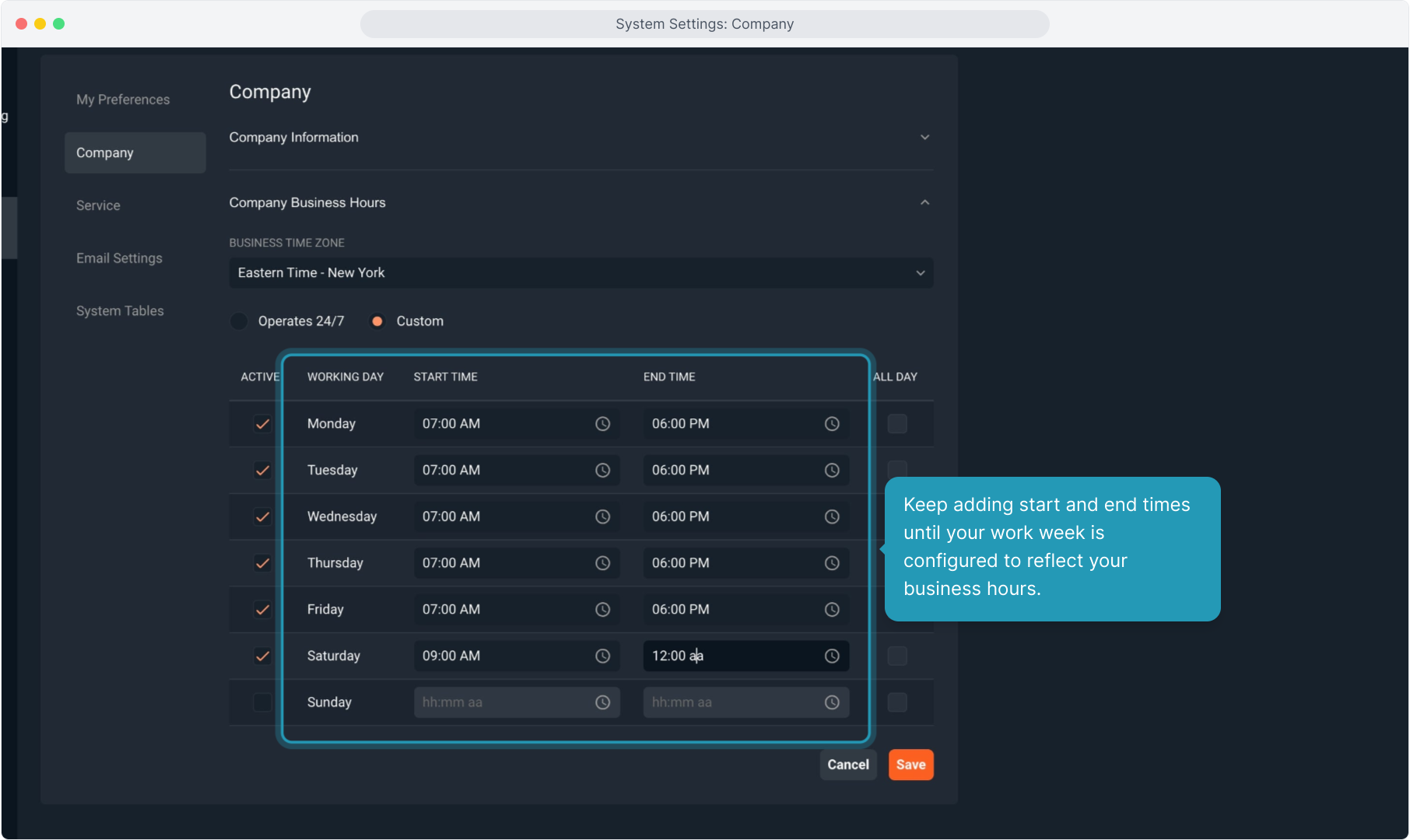
14. When finished, click Save.
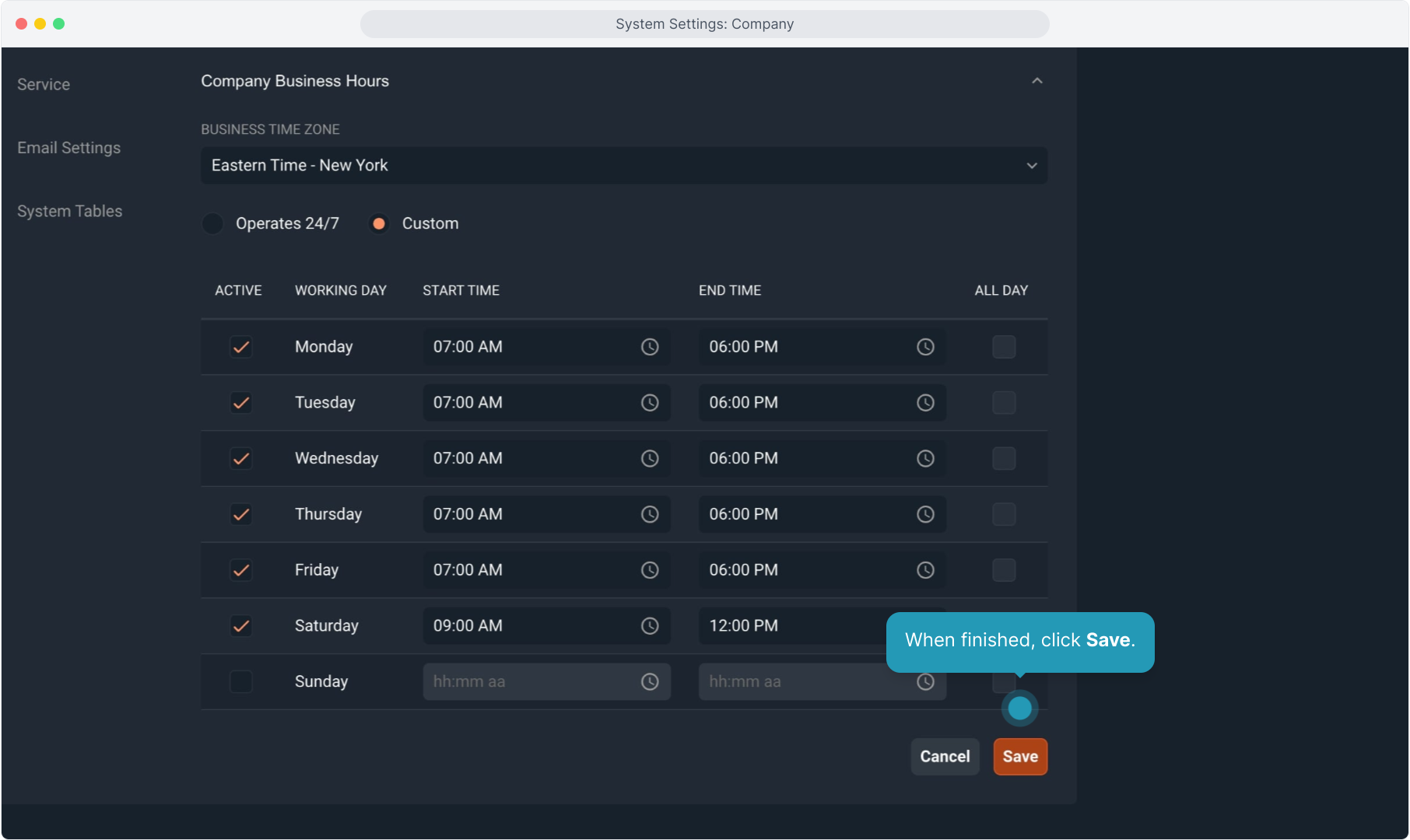
15. You also have an option to set your business hours as 24/7 if necessary.
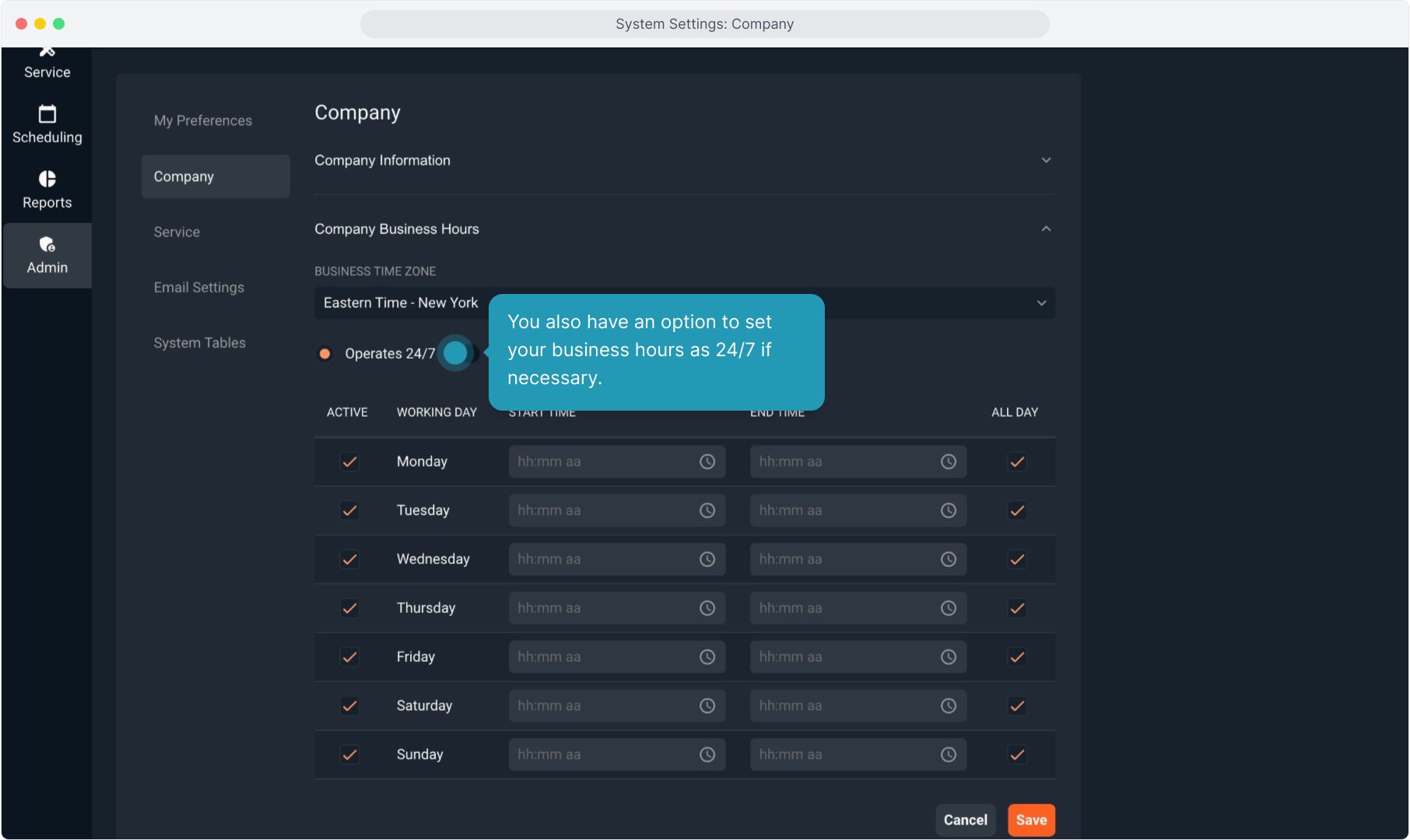
16. Selecting the 24/7 option automatically checks the All Day option for each day.
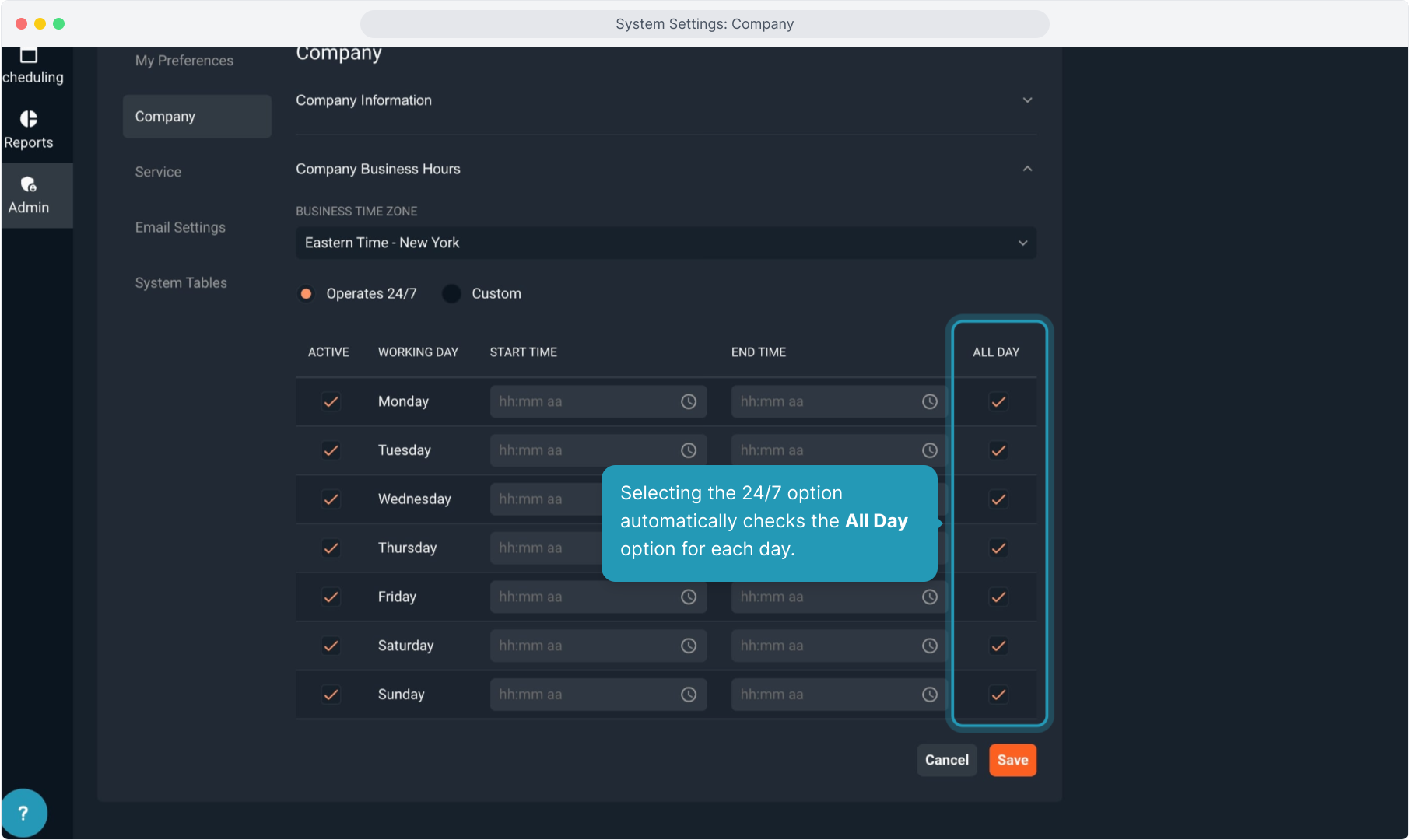
17. You can always come back to edit these settings by using the down arrow icons to open the screens back up.