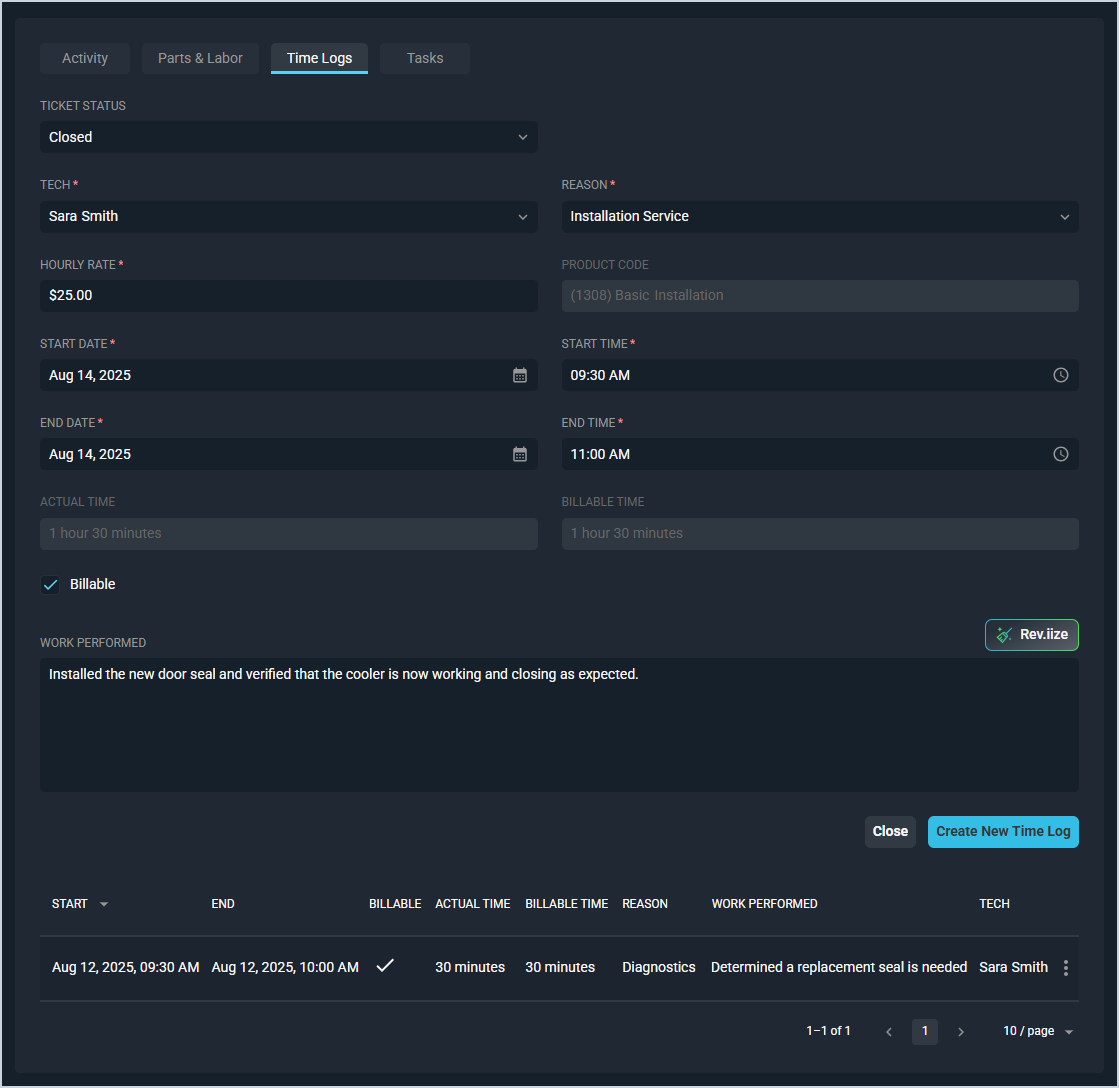Ticket Details: Time Logs Tab
The Time Logs tab on the Ticket Details screen contains a list of all time logs on the ticket, displaying major details in the list view, including date, time, reason code, work performed, and tech. You can also add and edit time logs directly from the tab without being directed to another screen.
These actions are available on the Time Logs tab.
- Add a new time log by clicking the New Time Log button in the upper portion of the tab. See the Create/Edit Time Logs article for more information.
- Sort the results in the table by clicking the column label in the table header.
- Edit the time log by clicking the ellipsis at the end of the row and selecting Edit from the menu options. See the Create/Edit Time Logs article for more information.
- View more details for the time log by clicking the ellipsis at the end of the row and selecting View from the menu options. See the View Time Logs article for more information.
- Delete the time log by clicking the ellipsis at the end of the row and selecting Delete from the menu options. See the Deleting Time Logs article for more information.
Areas on the Ticket Details Screen
For information on other areas of the Ticket Details screen, see the related articles.