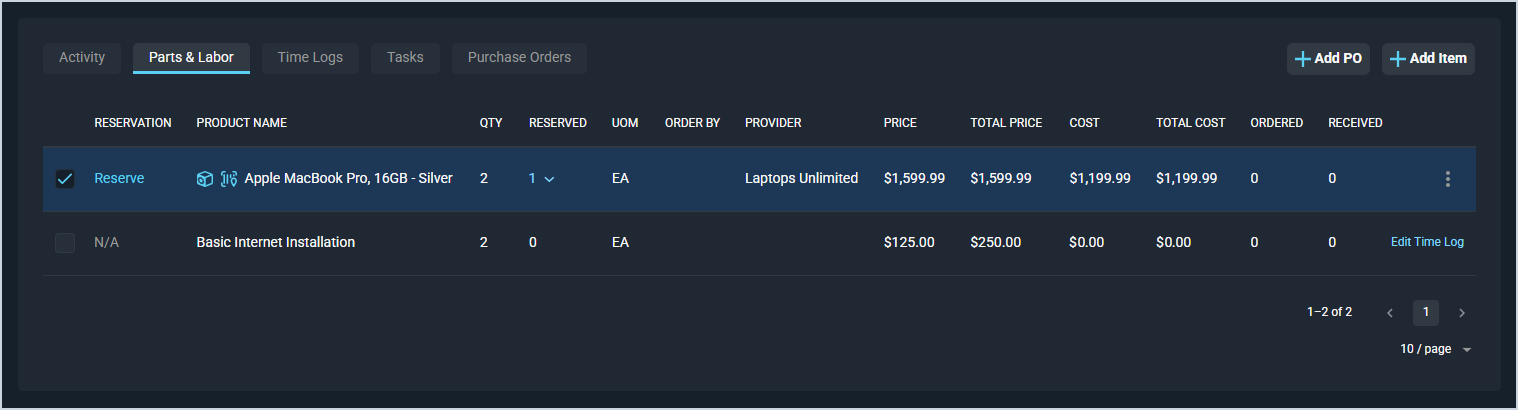Ticket Details: Parts & Labor Tab
The Parts & Labor tab on the Ticket Details screen contains a list of all parts and labor items related to the ticket, displaying major details in the list view, including product ID, description, quantity, price, and cost.
| Saving time logs marked as Billable automatically adds a line item to the Parts & Labor tab on the ticket. See the Marking Time Logs as Billable article for more information. |
These actions are available on the Parts & Labor tab.
- Create a new purchase order by selecting items at the start of the row and clicking the Add PO button at the top of the tab. See the Create/Edit Purchase Orders article for more information.
- Add a new part/labor item by clicking the Add Item button at the top of the tab. See the Add/Edit Parts & Labor Items article for more information.
- View previously entered part/labor items in the lower portion of the tab. See the View Parts & Labor Item Details article for more information.
- Sort the results in the table by clicking the column label in the table header.
- For products with the inventory management feature enabled, reserve an item from your inventory for use on this ticket by clicking the Reserve link at the start of an item's row. See the Product Details: Admin Tab article for more information about setting the product for inventory management.
- For part/labor items entered manually on the Parts & Labor tab, edit the part/labor item by clicking the ellipsis at the end of the row and selecting Edit from the menu options. See the Add/Edit Parts & Labor Items article for more information.
- For labor items automatically added from Billable time logs, edit the related time log by clicking Edit Time Log at the end of the row. See the Create/Edit Time Logs article for more information.
| You cannot edit or delete part/labor items created automatically from billable time logs. Editing/deleting a billable time log also edits/deletes the associated line item on the Parts & Labor tab. See the Create/Edit Time Logs article or Deleting Time Logs article for more information. |
Areas on the Ticket Details Screen
For information on other areas of the Ticket Details screen, see the related articles.