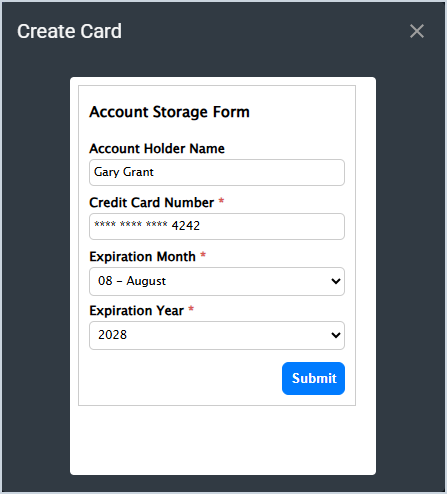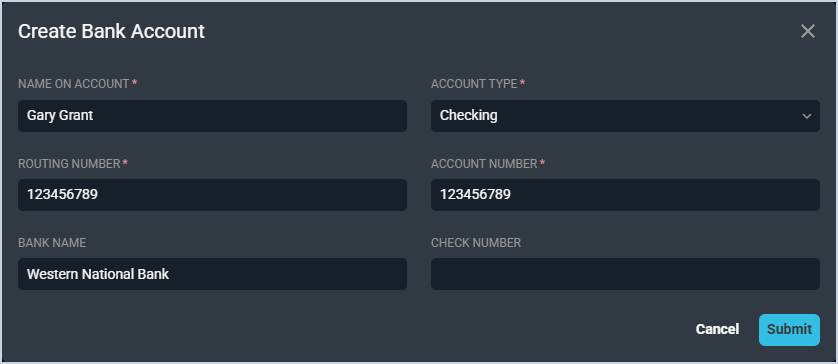Add Payment Account
Clicking the Add Card and Add Bank Account buttons on the Payment Accounts tab in the Billing section on the Customer Profile screen allows you to add payment methods for use on the customer's account. Payments can then be applied to the customer's account using these methods at any time by clicking the New button at the top of the Customer Profile screen and selecting Payment from the Quick Actions menu. See the Quick Actions: Add Payments article for more information.
Add Card
The Add Card button allows you to add a debit or credit card for future payments on the customer's account.
Each field on the Create Card window is defined below.
| No. | Label | Definition |
| 1 | Account Holder Name | Name on the payment card. |
| 2 | Credit Card Number | Numerical identifier on the payment card. |
| 3 | Expiration Month | Month of the expiration date on the payment card. |
| 4 | Expiration Year | Year of the expiration date on the payment card. |
Add Bank Account
The Add Bank Account button allows you to add a bank account for future payments on the customer's account.
Each field on the Create Bank Account window is defined below.
| No. | Label | Definition |
| 1 | Name on Account | Name on the bank account. |
| 2 | Account Type | Type of the bank account. Type options include Checking and Savings. |
| 3 | Routing Number | Routing number for the bank account. |
| 4 | Account Number | Numerical identifier for the bank account. |
| 5 | Bank Name | Name of the bank or financial institution for the bank account. |
| 6 | Check Number | Check number for the bank account. |