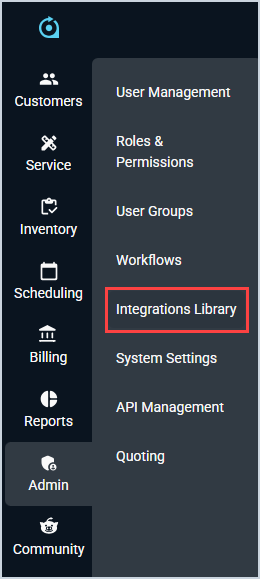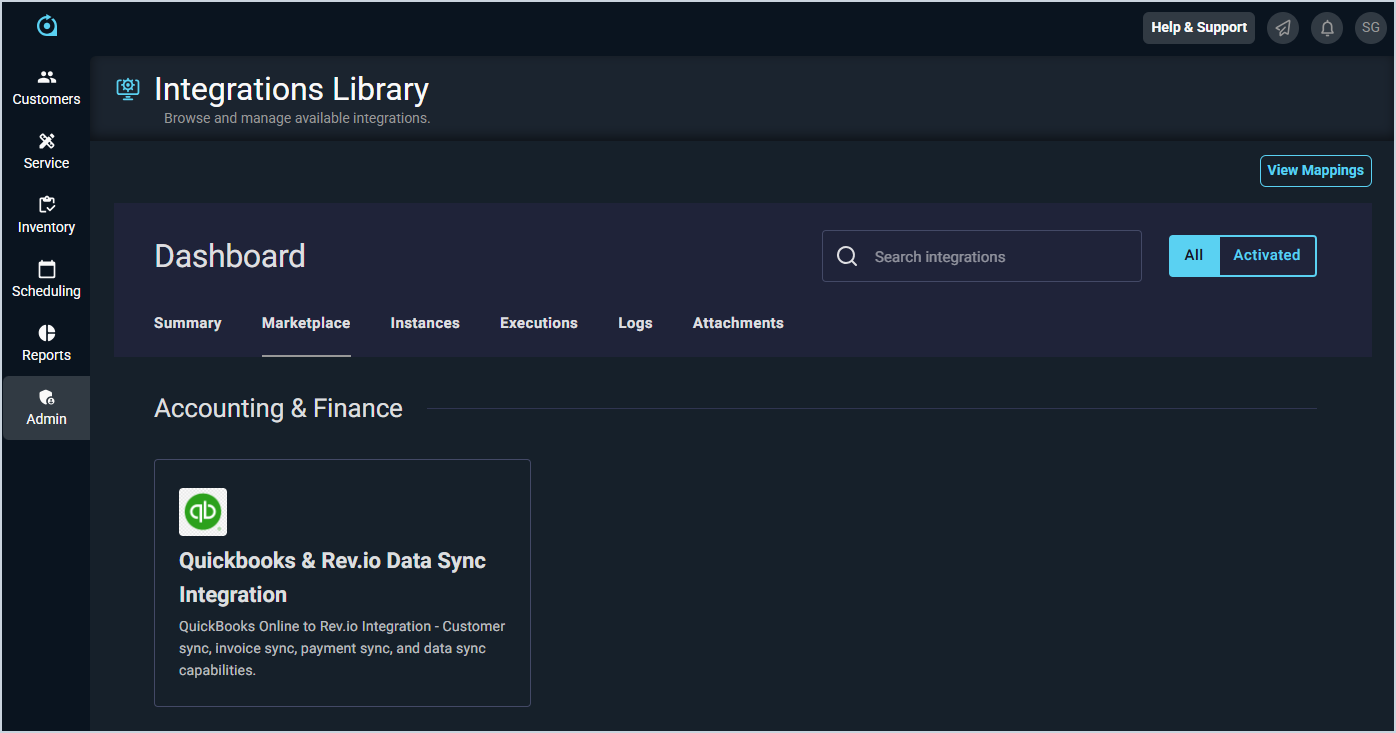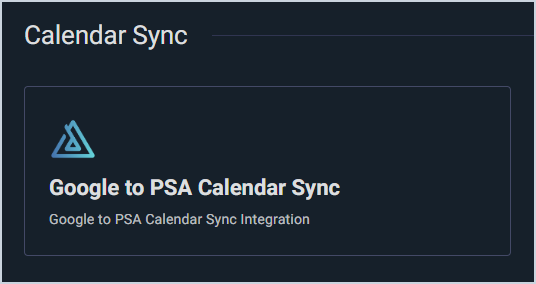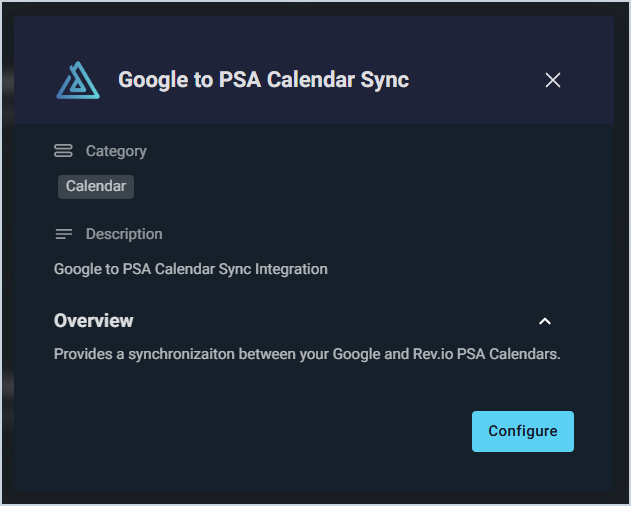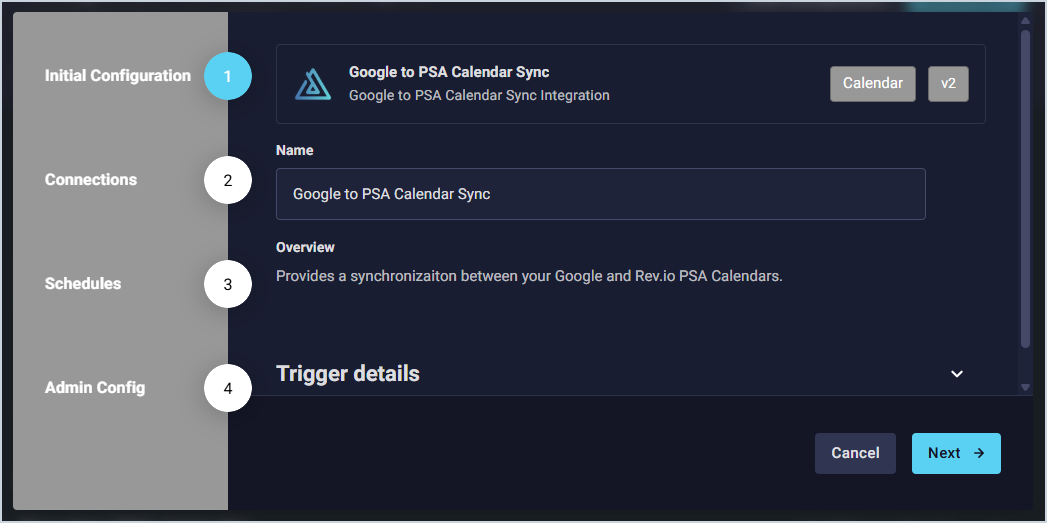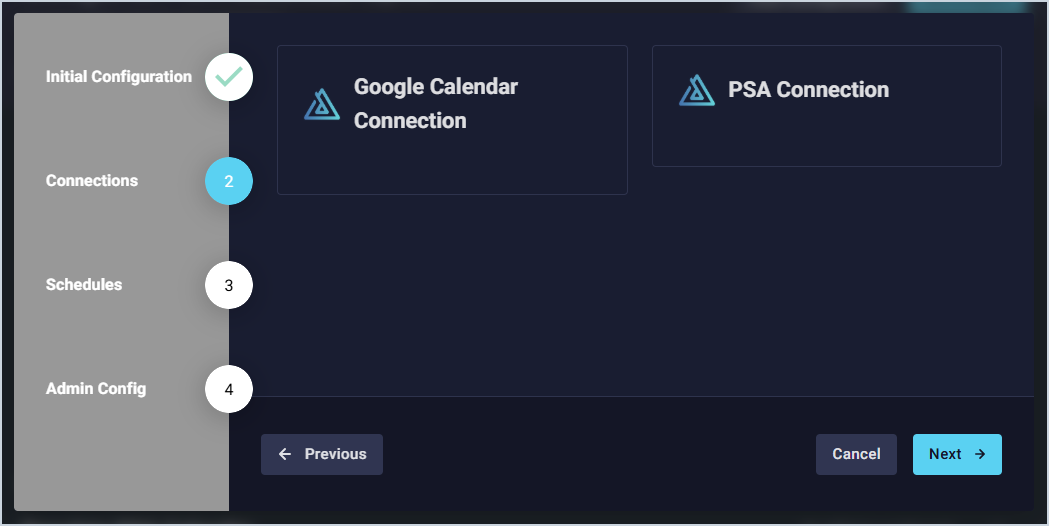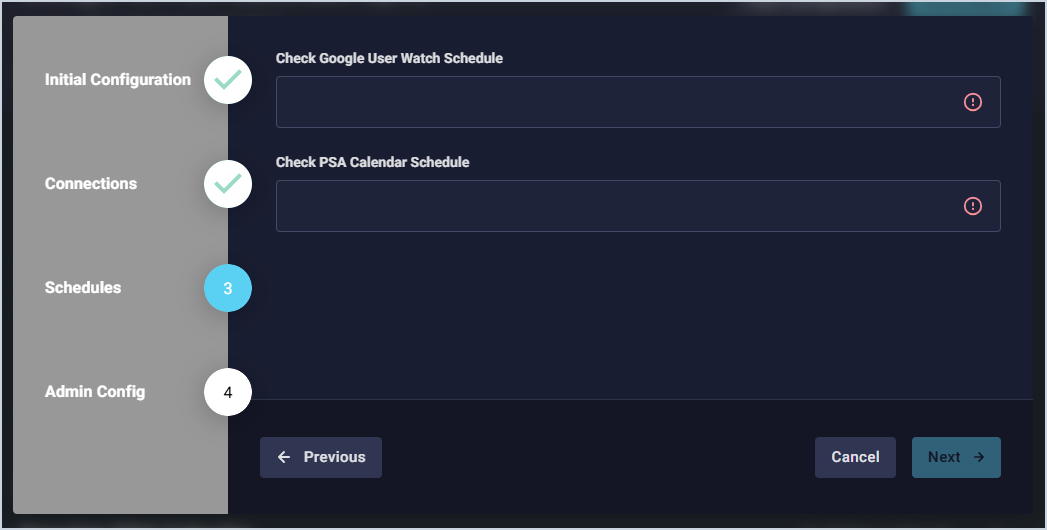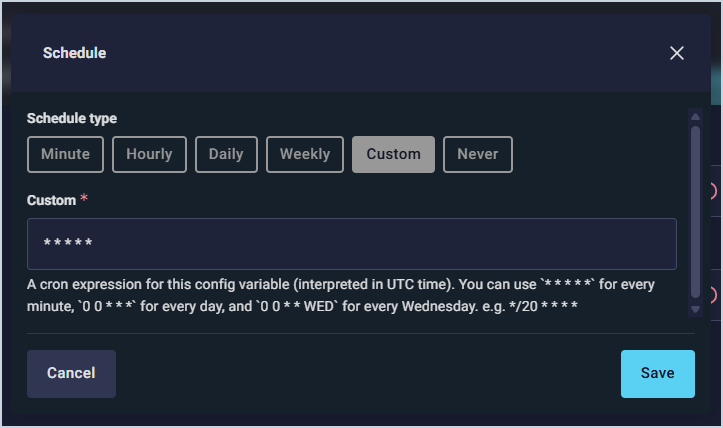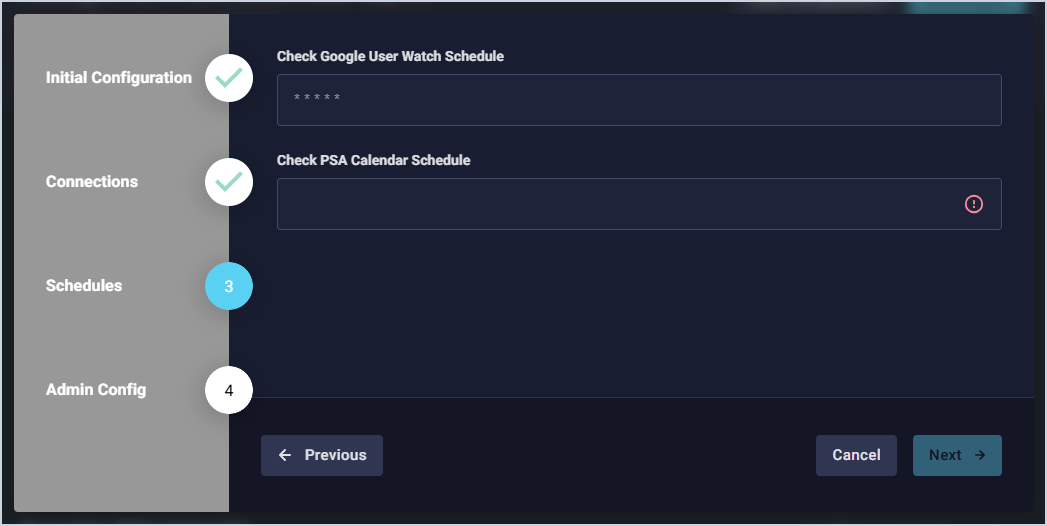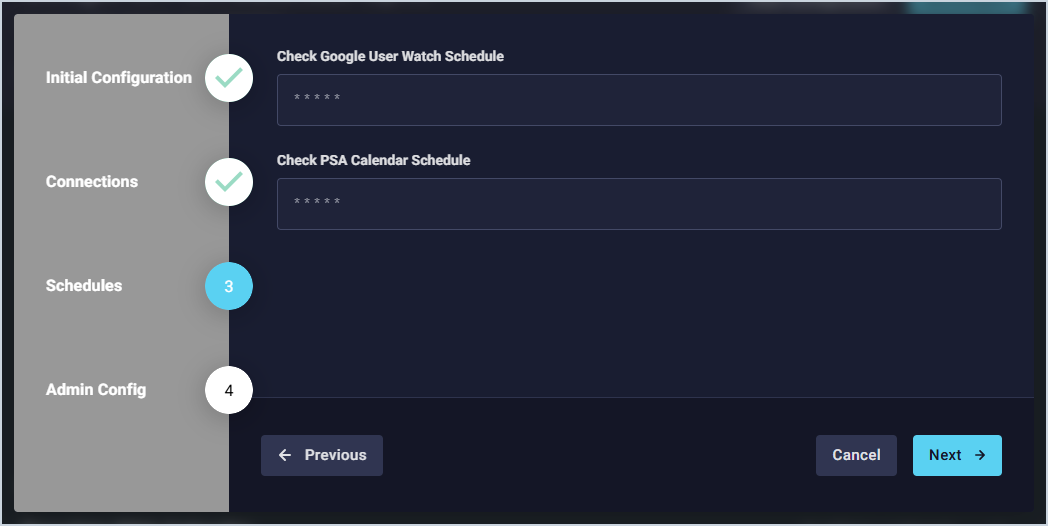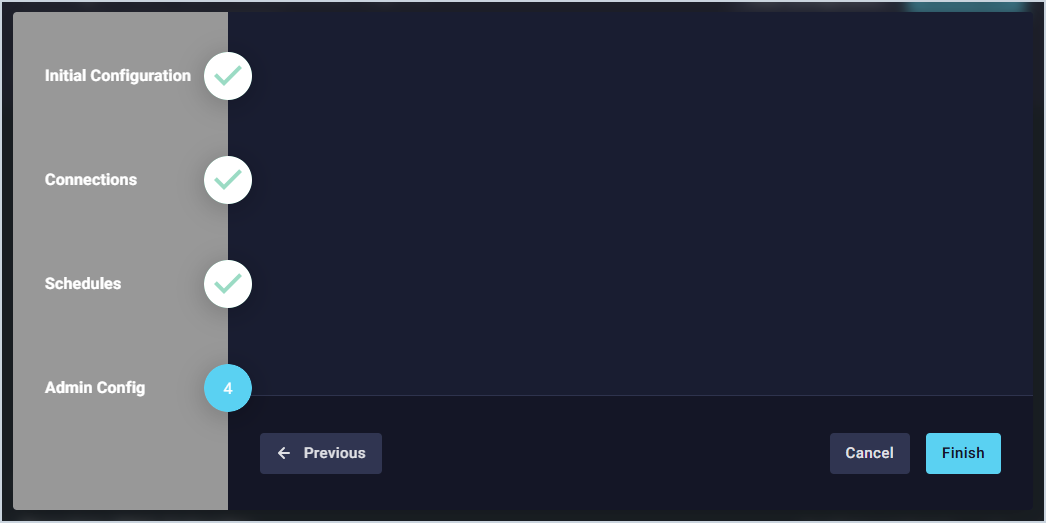Google Integration: Admin Configuration
Complete the steps below to configure the Google integration.
| NOTE: Your organization can only configure one type of calendar integration. If you have already enabled the Outlook integration, you will be unable to configure the Google integration. |
- Click Admin on the sidebar menu and select Integrations Library.
- Click the Marketplace tab.
- Locate and select Google to PSA Calendar Sync in the Calendar Sync section.
- Click the Configure button.
- The Initial Configuration section is automatically populated. Click the Next button.
- Click the Next button.
- Click in the Check Google User Watch Schedule field to set how often you want to sync the users' Google calendars.
- The schedule defaults to ***** (every minute), but you can adjust the sync schedule to your preference. Click the Save button.
- Click in the Check PSA Calendar Schedule field to set how often you want to sync the users' Rev.io PSA calendars.
- The schedule defaults to ***** (every minute), but you can adjust the sync schedule to your preference. Click the Save button.
- Click the Next button.
- Click the Finish button.
- Each user in your Rev.io PSA environment who wants to sync their Rev.io PSA calendar with their Google calendar will need to complete their individual user configuration. See the Google Integration: User Configuration article for more information.