Workflows List View
The Workflows list view displays every workflow defined in your database. A "workflow" in Rev.io is a defined notification used to inform employees when a specific event occurs in the system. Workflows can be triggered on certain actions like ticket creation or updated ticket statuses.
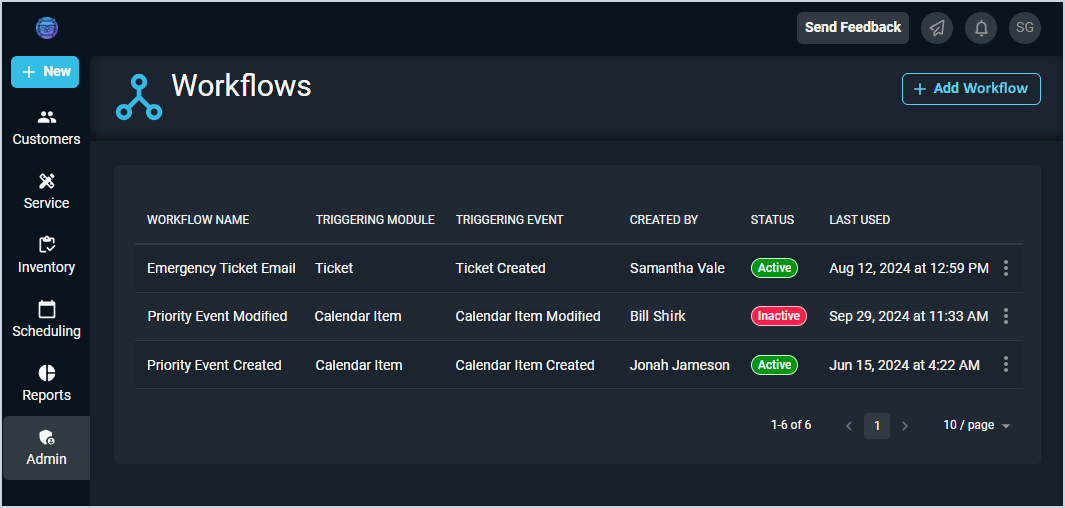
Each field on the Workflows list view is defined below.
| No. | Label | Definition |
| 1 | Workflow Name | Name of the workflow. |
| 2 | Triggering Module | Module or area of the system where the triggering event happens. |
| 3 | Triggering Event | Event or action that triggers the workflow to kick off its process. Triggering Event options include Ticket Created, Ticket Status Updated, Ticket Tech Assigned, Ticket Activity Note Created, Calendar Item Created, and Calendar Item Modified. |
| 4 | Created By | Rep who created the workflow. |
| 5 | Status | Status of the workflow. Status options include Active, Inactive, and Incomplete. |
| 6 | Last Used | Date and time the workflow was last used by the system. |
These actions are available on the Workflows list view.
- Create a new workflow by clicking the New Workflow button. See the Create/Edit Workflows article for more information.
- Sort the results in the table by clicking the column label in the table header.
- View more details for the workflow by clicking a row in the grid or by clicking the ellipsis and selecting View from the menu options. See the View Workflow Details article for more information.
- Edit a workflow by clicking the ellipsis at the end of a row and selecting Edit from the menu options. See the Create/Edit Workflows article for more information.
- Copy a workflow by clicking the ellipsis at the end of a row and selecting Copy from the menu options.
- Change the Status of a workflow by clicking the ellipsis at the end of a row and selecting Set to Active or Set to Inactive from the menu options.
