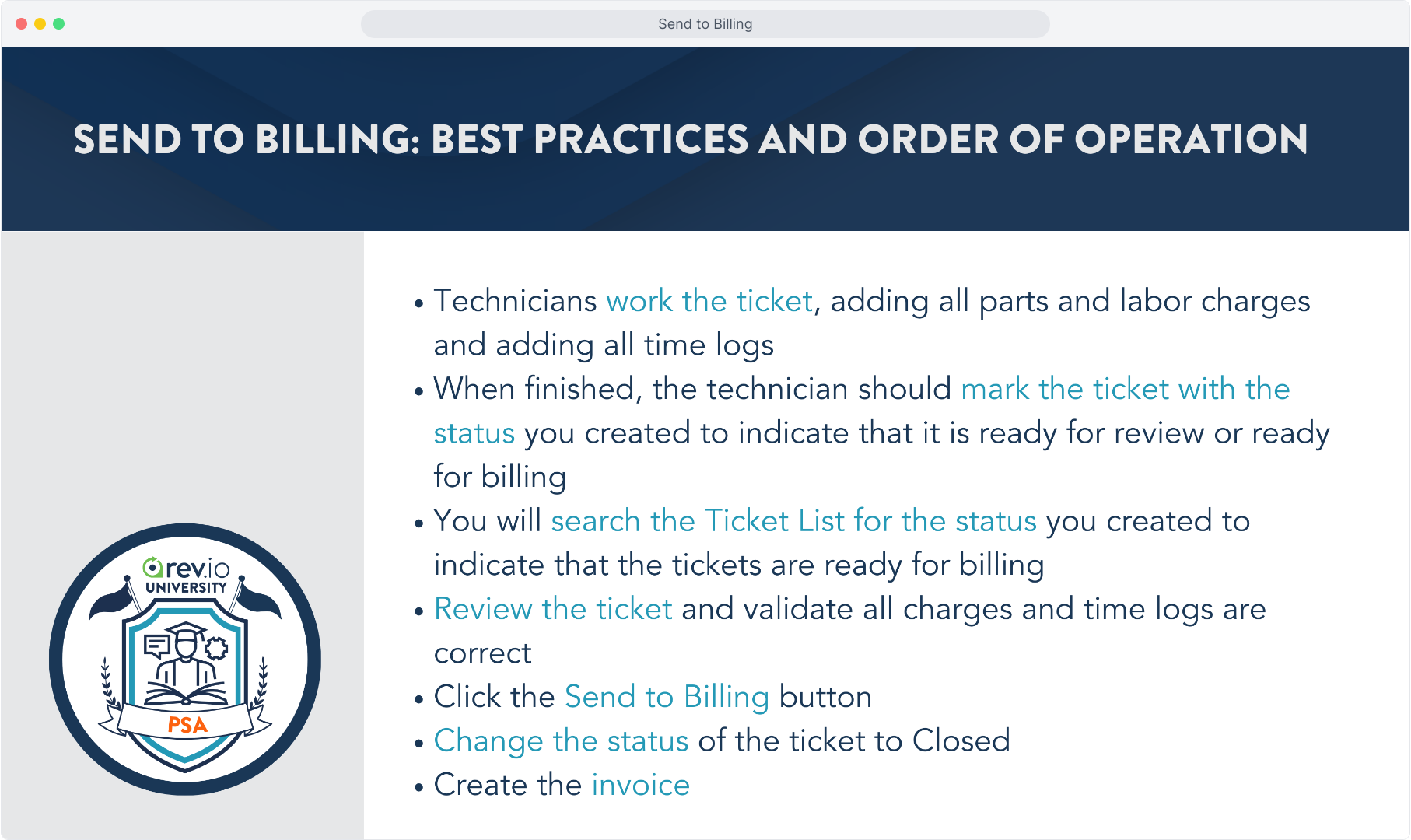How To Guide: Send Ticket Charges to Billing
1. Send to Billing overview.
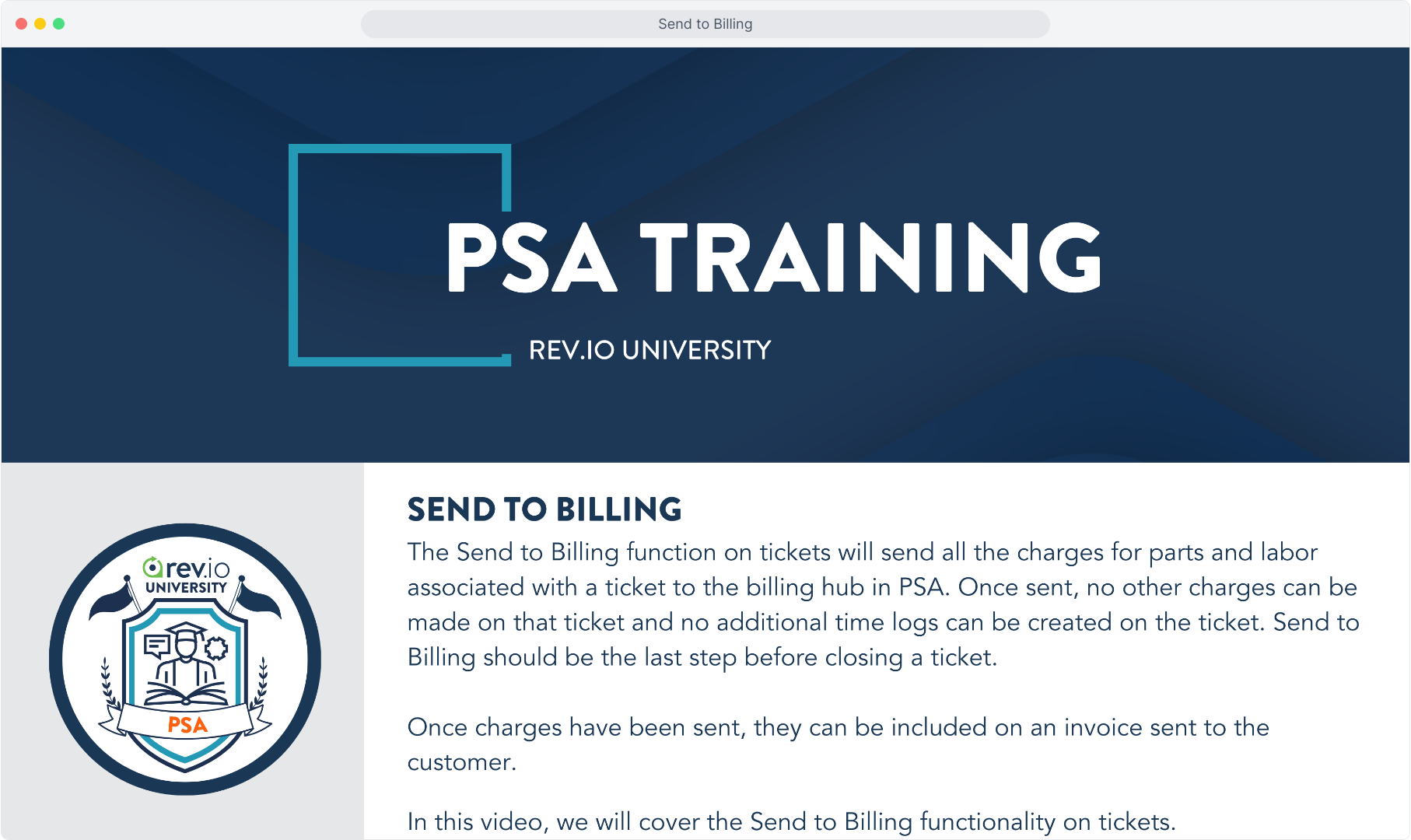
2. From the Service menu, selecting Ticket List will display all tickets. You can search for the ticket you need or, if you have configured a ticket status that your team uses to indicate that it is ready to bill, you can search that way.
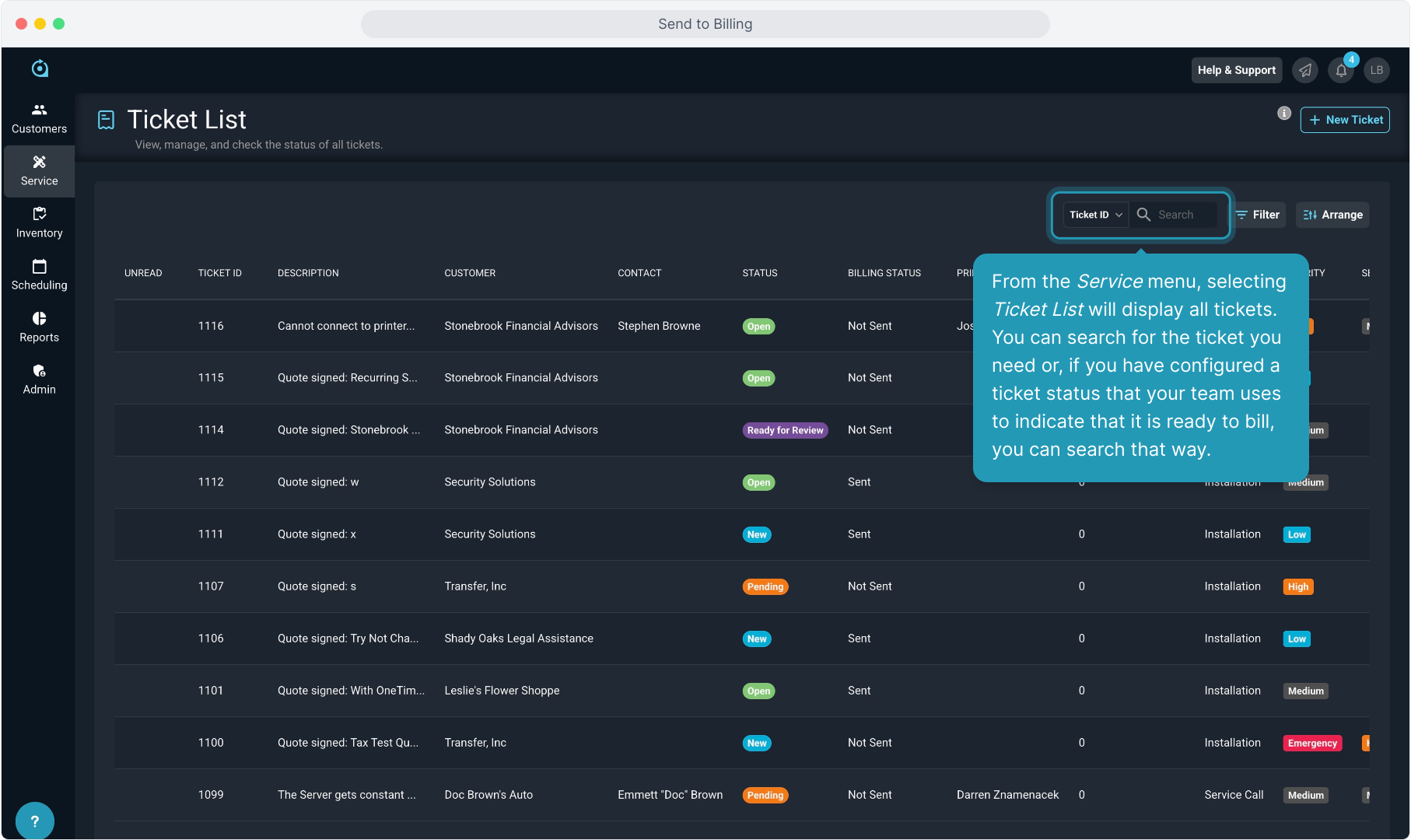
3. We'll search for the status "Ready for Review" which my team uses to indicate that the ticket is complete and it is ready for us to review the charges and bill.
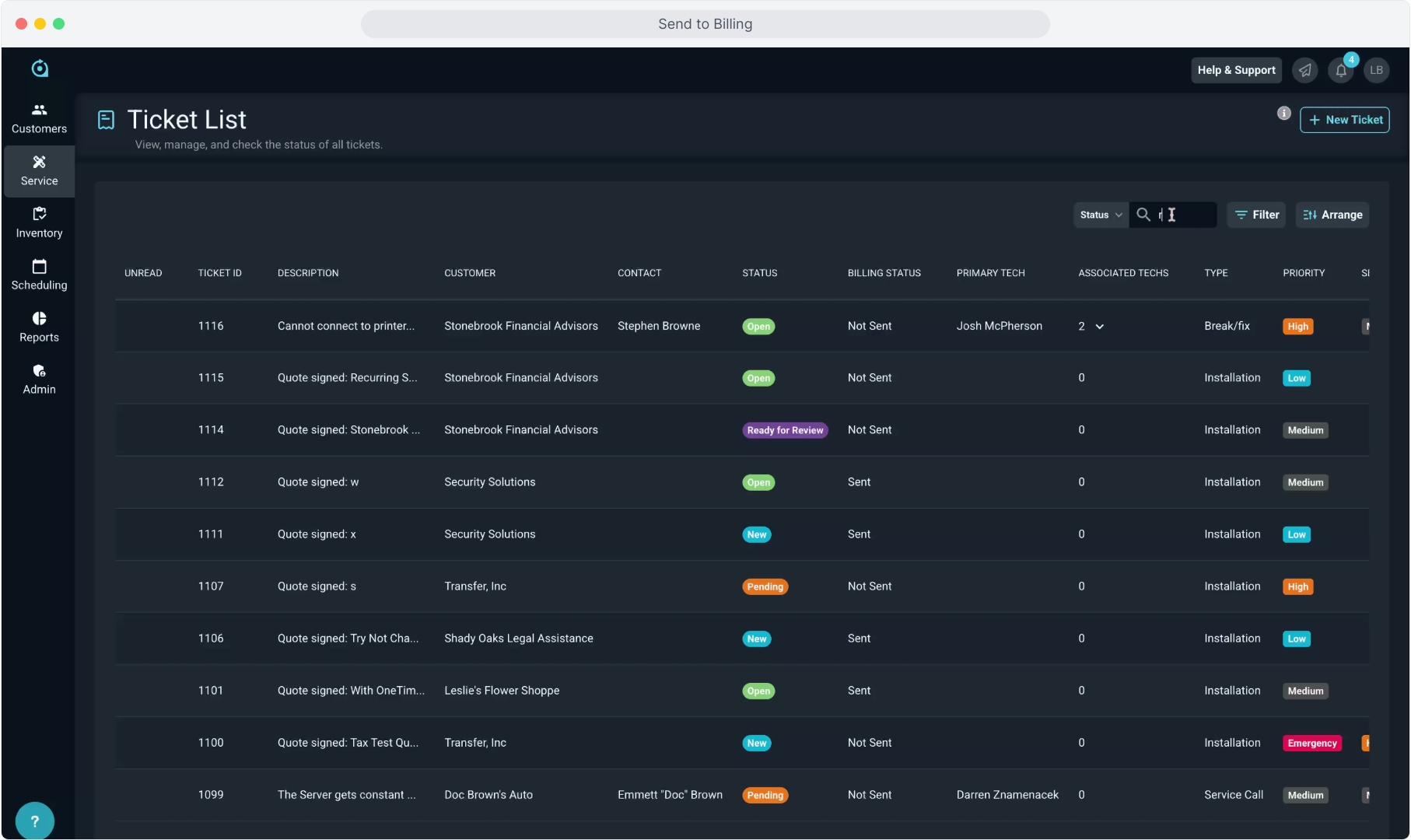
4. Those tickets will display so you can click on the Ticket ID to open the ticket.
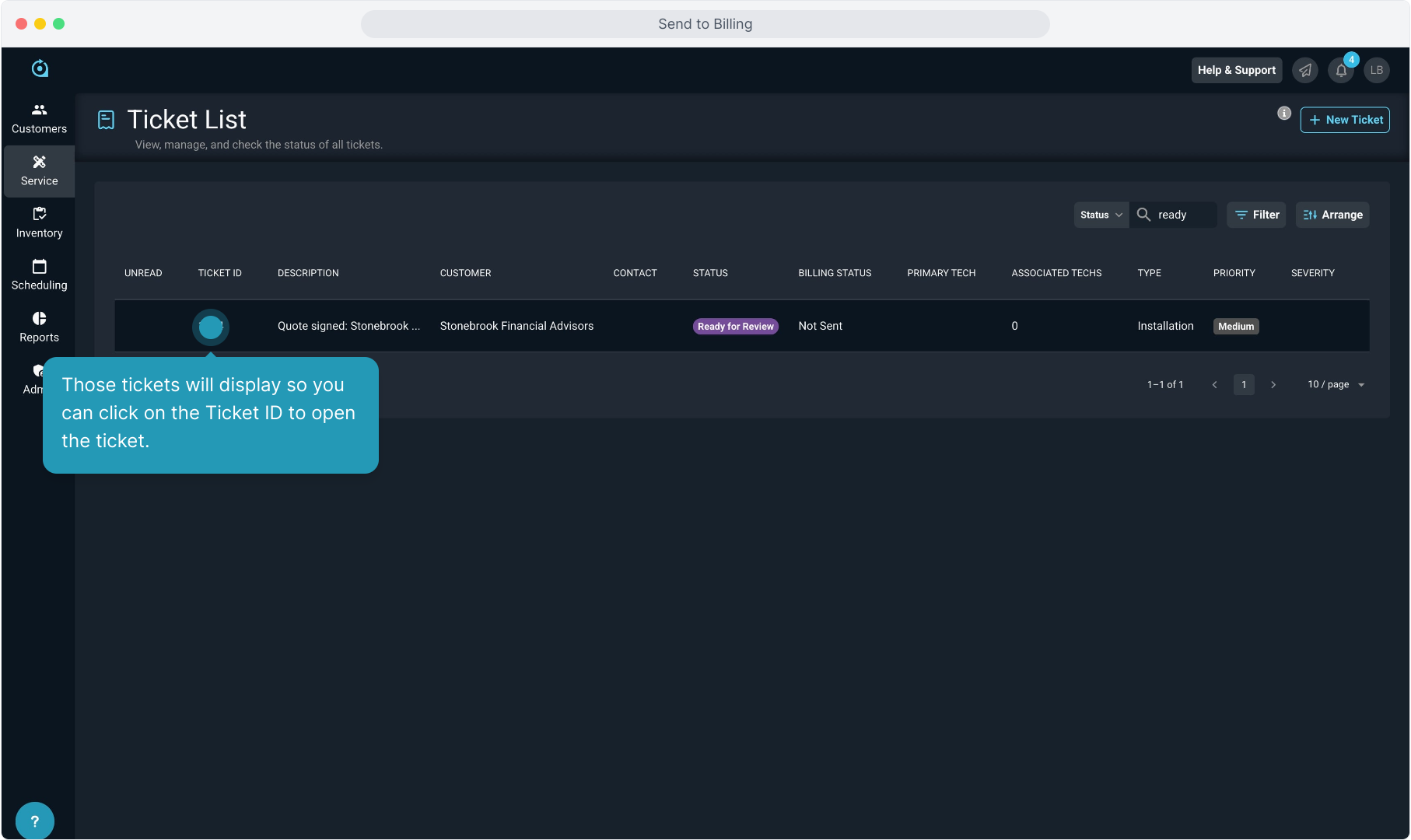
5. We'll focus on billing for the charges on this ticket in this video. Click on the Parts & Labor tab, which is where all the charges will display on the ticket.
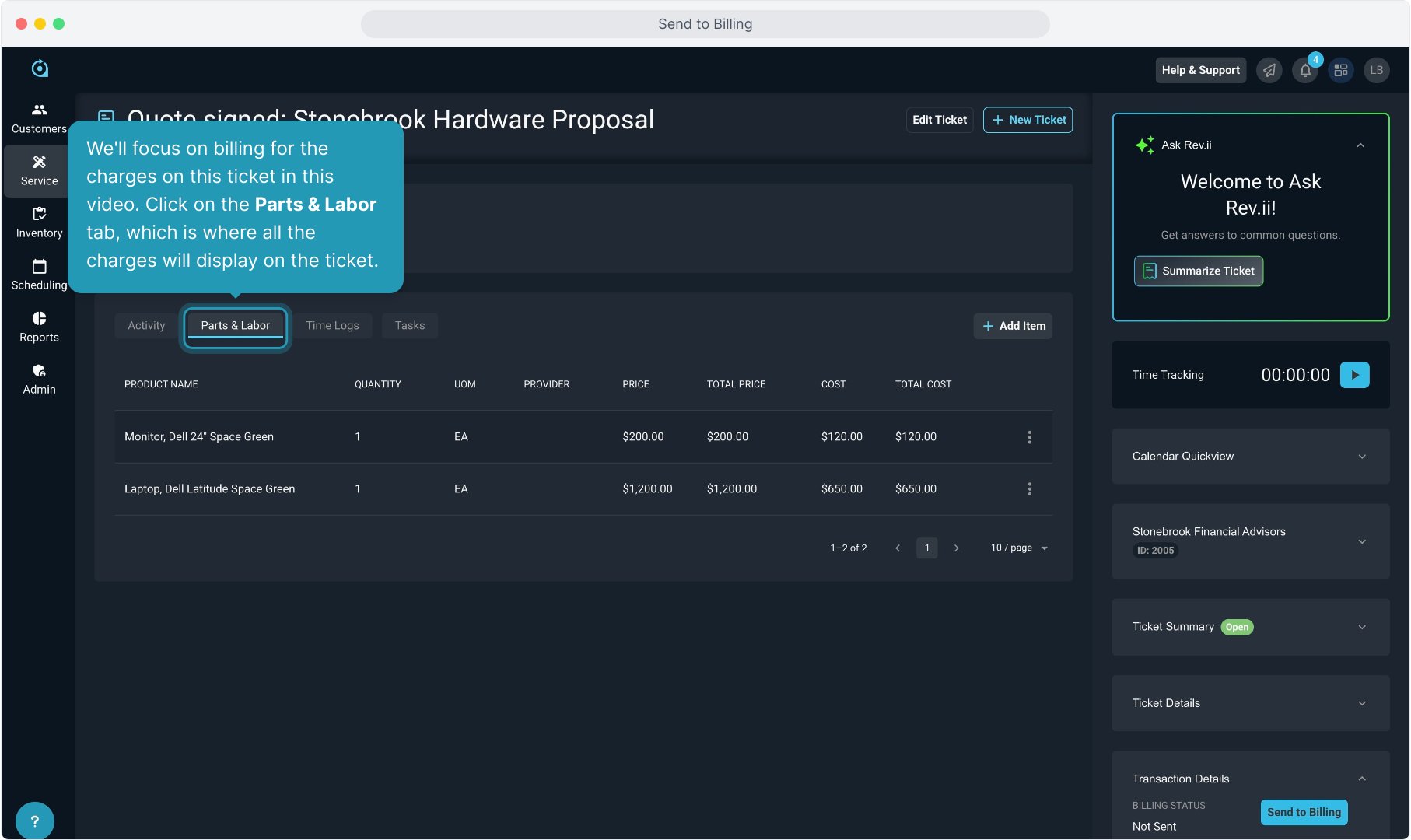
6. You can verify the charges on this screen. You can add any other parts or labor using the Add Item button if necessary before finalizing the charges.
When ready, clicking the Send to Billing button will forward the charges to the billing hub.
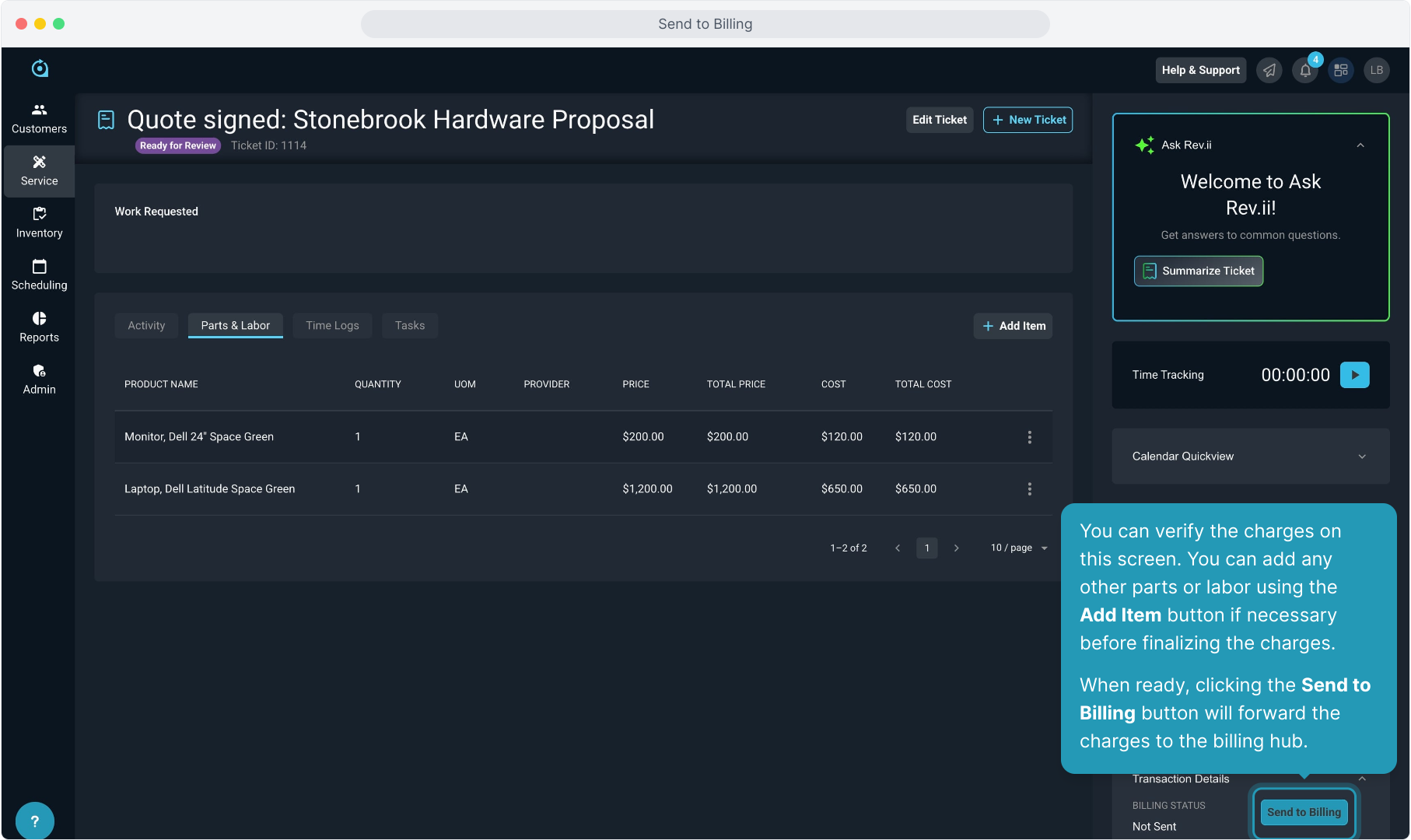
7. The system will confirm that sending a ticket to Billing cannot be undone. You will not be able to add further charges or add additional time logs to this ticket once it is sent. Send to Billing should be the last step before you close the ticket.
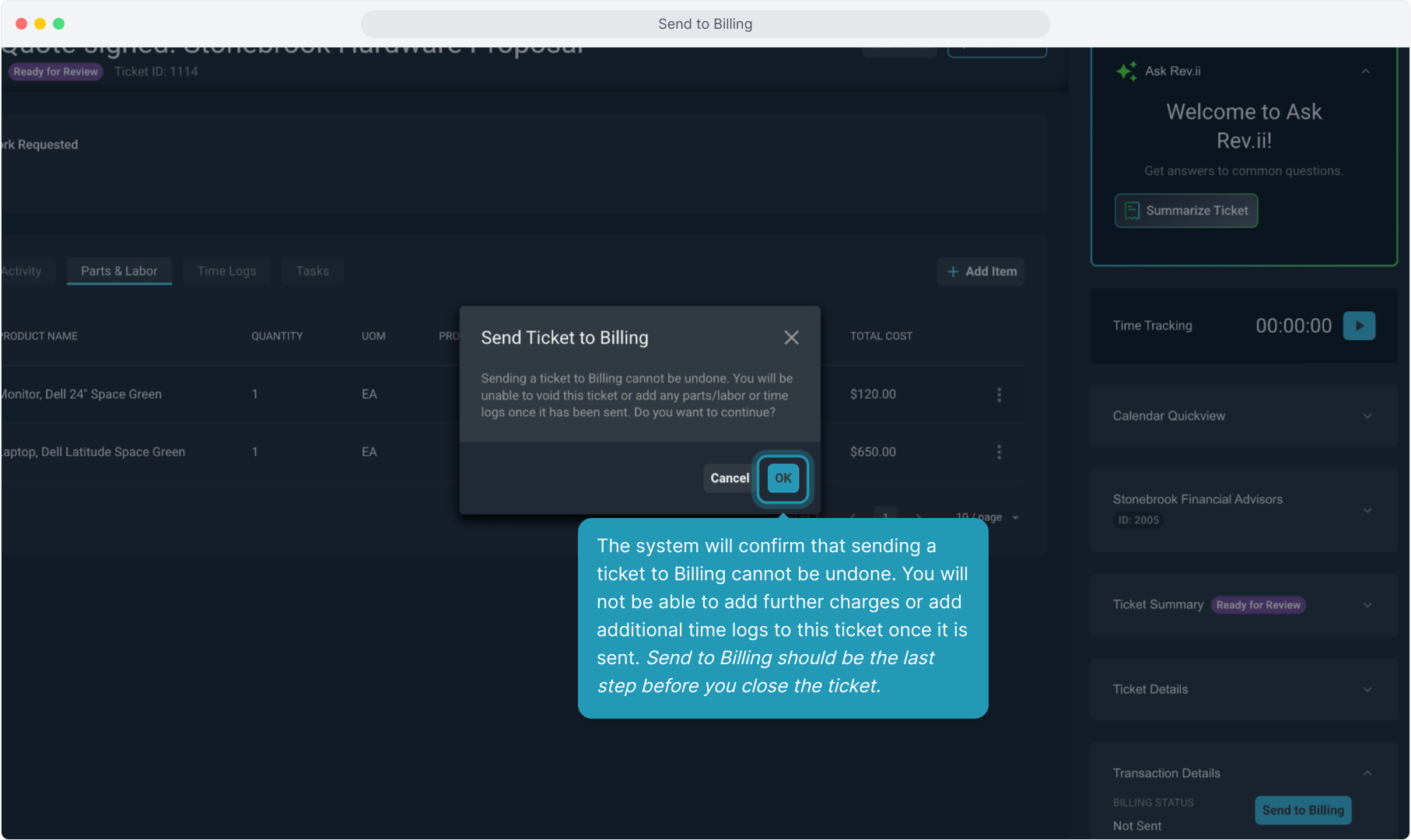
8. In the near future, the Send to Billing option will automatically change the status of the ticket to Closed. Currently, however, you will need to click the Edit Ticket option and change the status manually.
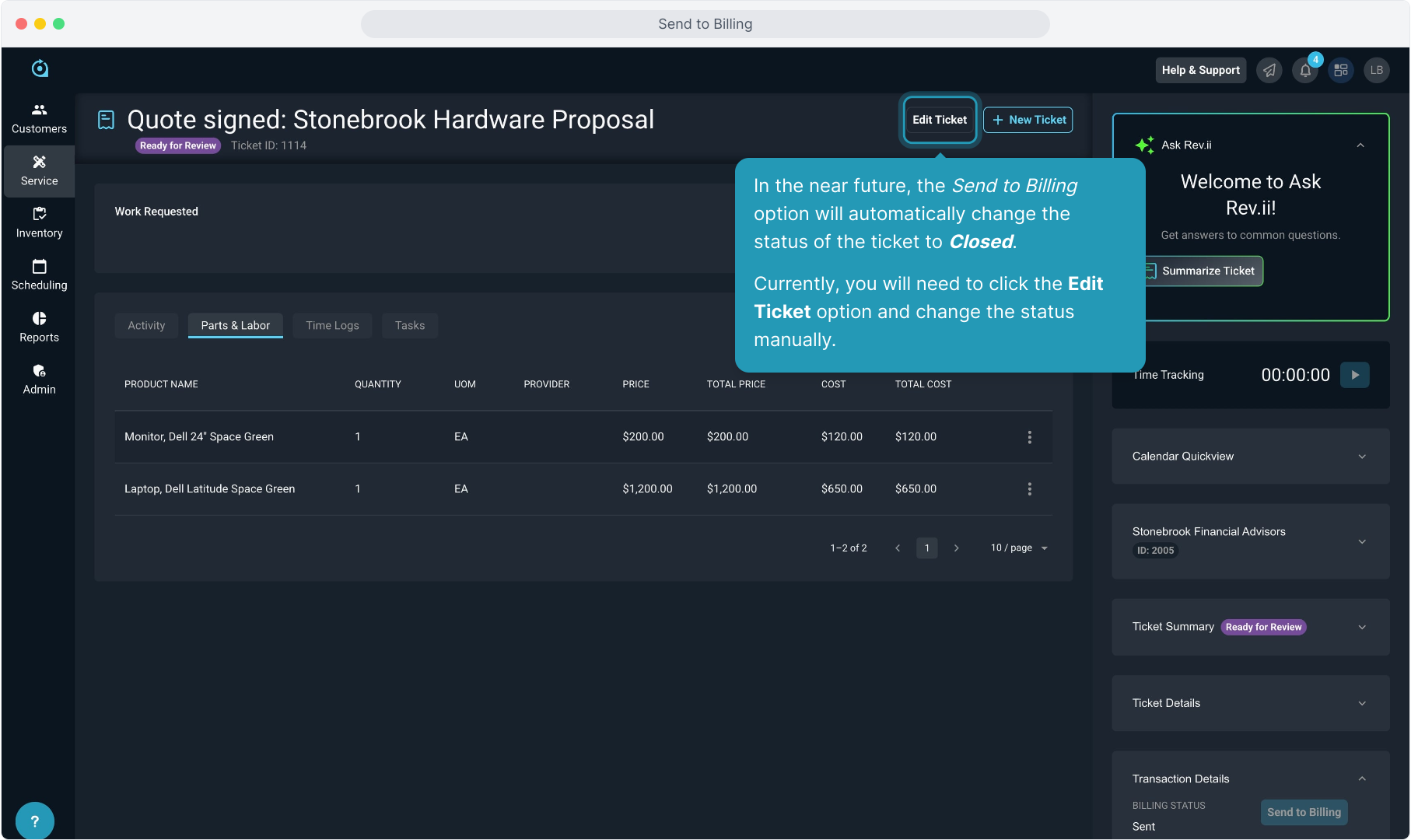
9. Select the Closed status.
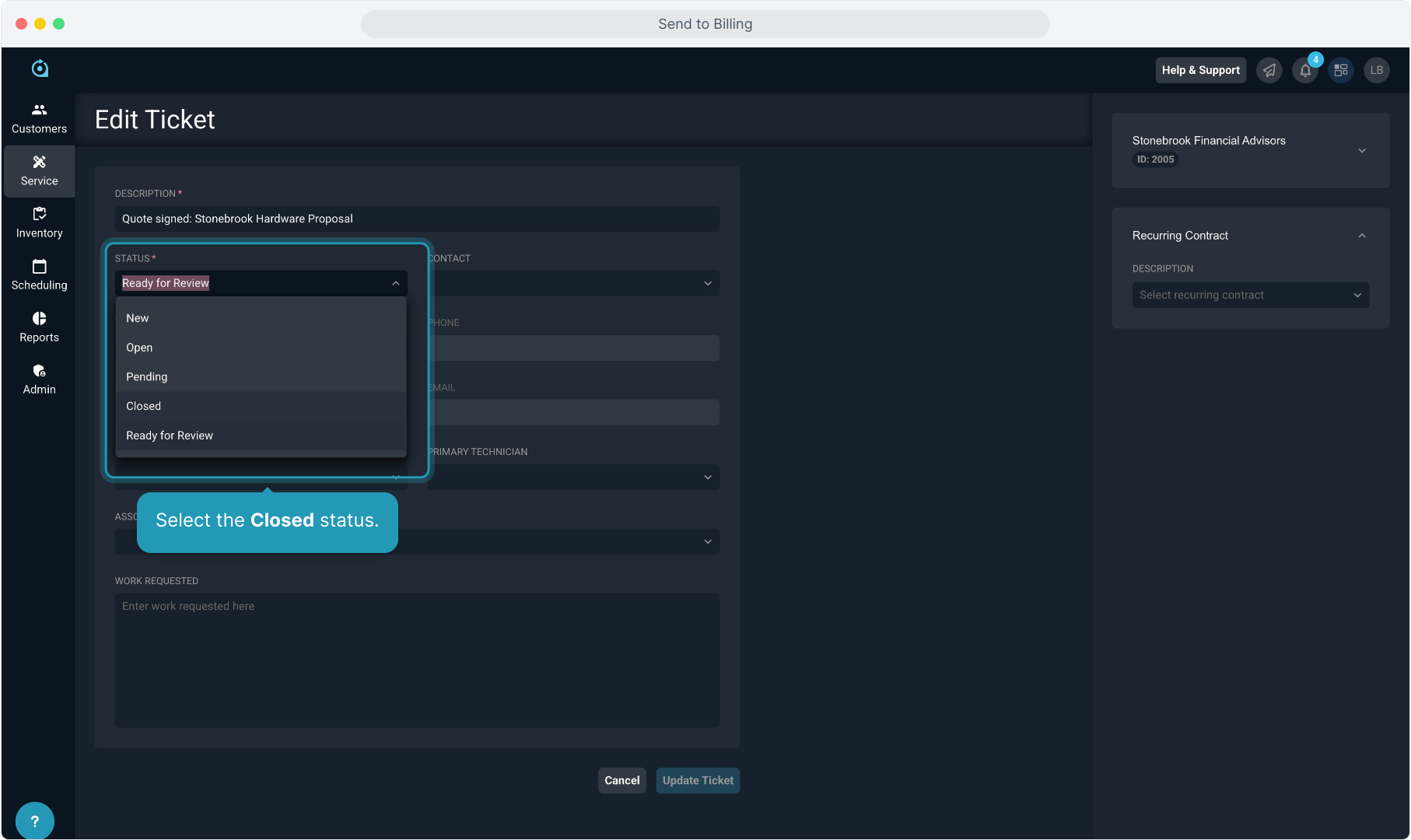
10. Click Update Ticket to save the status.
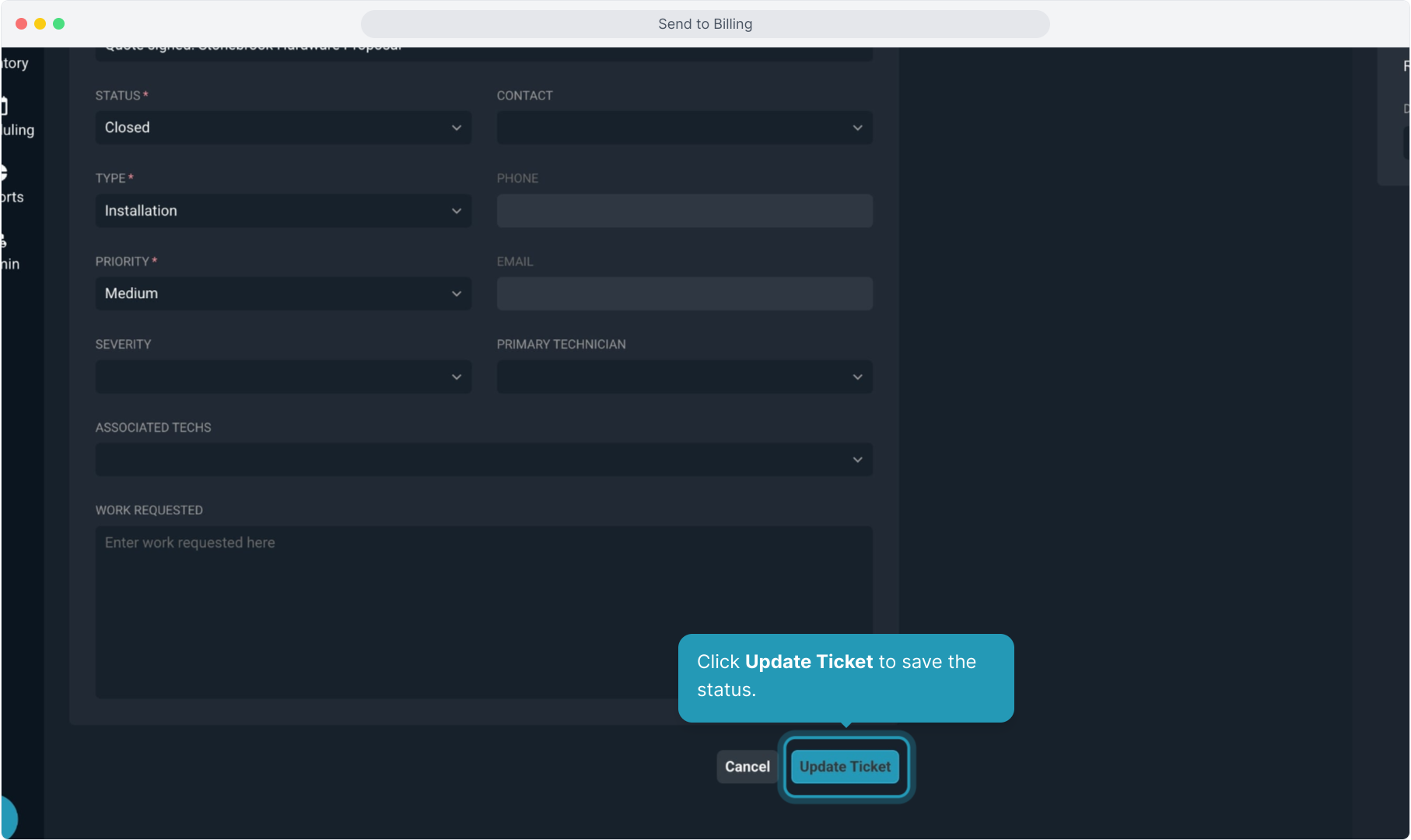
11. On the Stage panel on the right, you can scroll down to the Transaction Details pane and see that the Billing Status is now marked Sent and the Send to Billing button is grayed out.
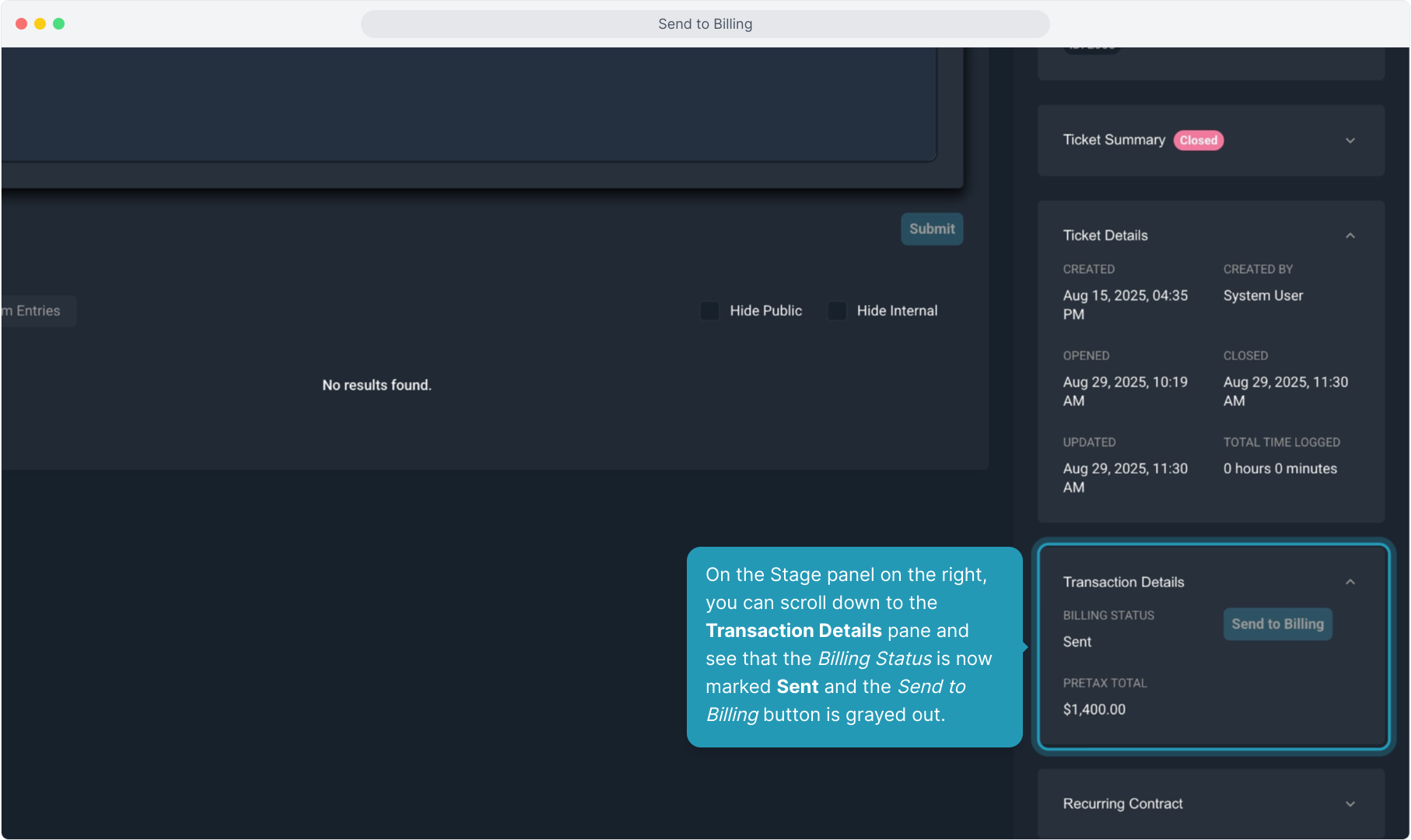
12. Click on the Customer ID chip to navigate back to the customer account to view the charges on the customer's Unposted tab.
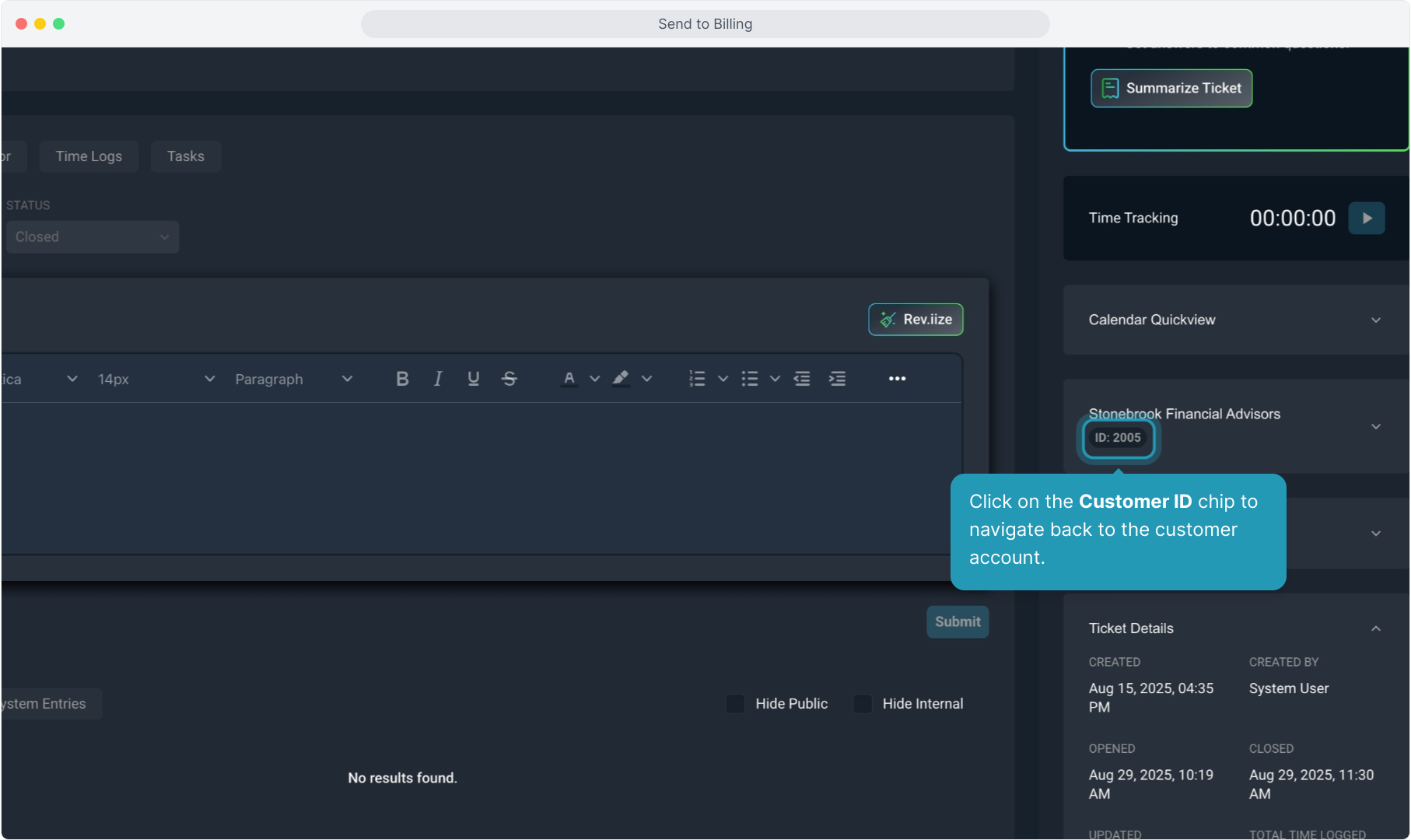
13. Select the Billing tab at the top.
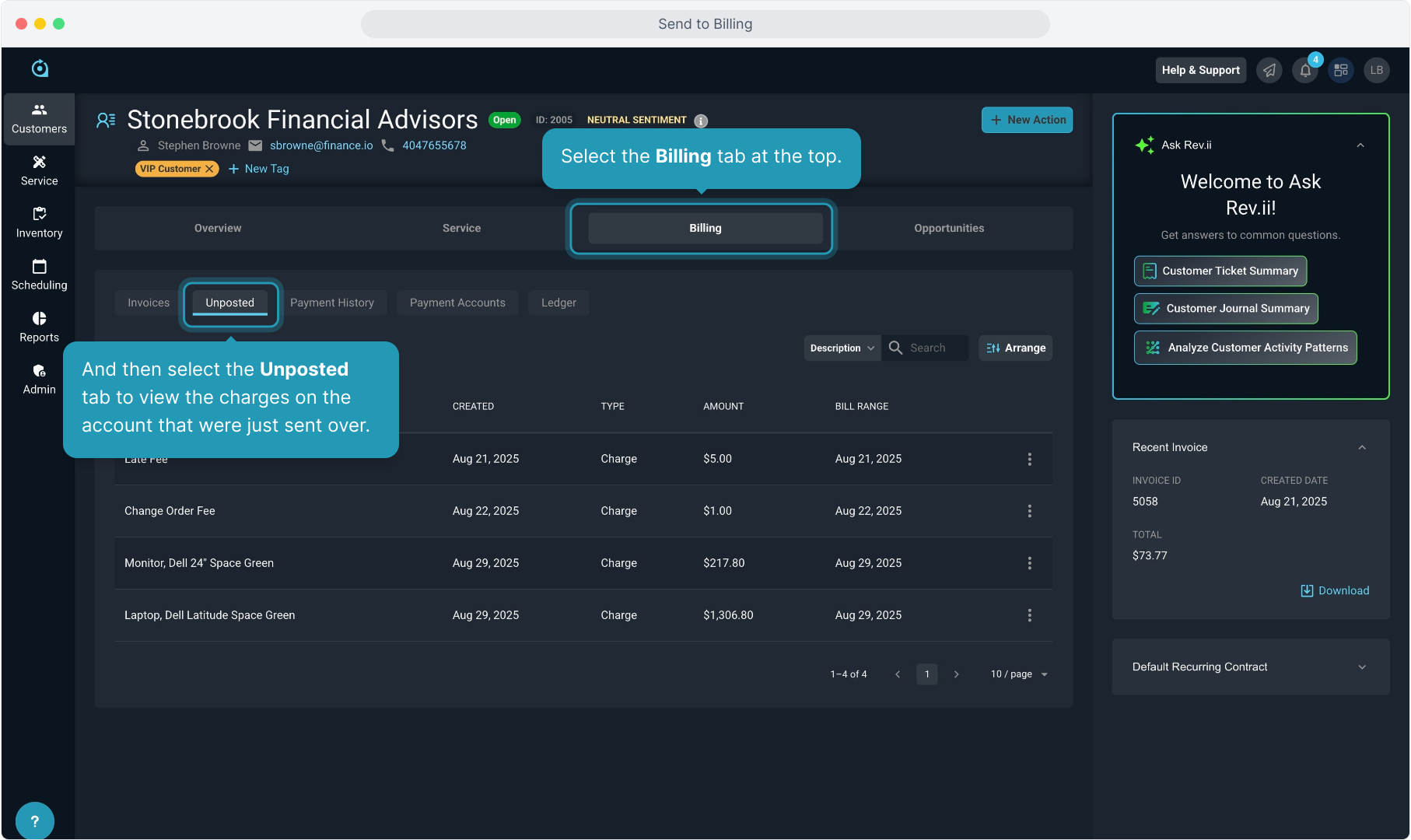
14. Here you will see the charges you just sent, along with any other charges on this customer account that have not yet been put on an invoice and sent to the customer.
The Unposted tab is the holding area for all charges and credits that need to be billed to the customer.
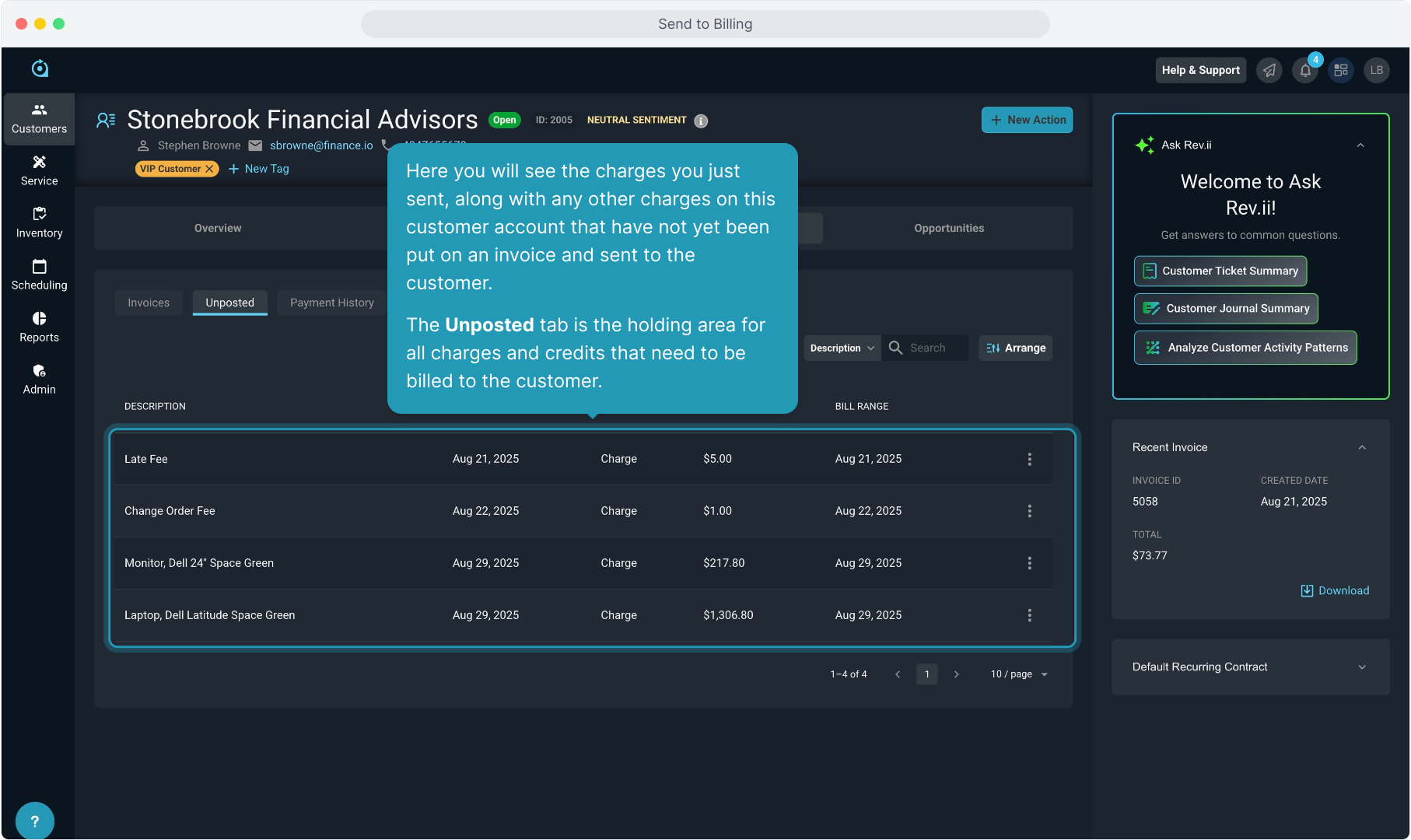
15. To create an invoice to send to the customer, select the New Action button at the top and then choose Invoice.
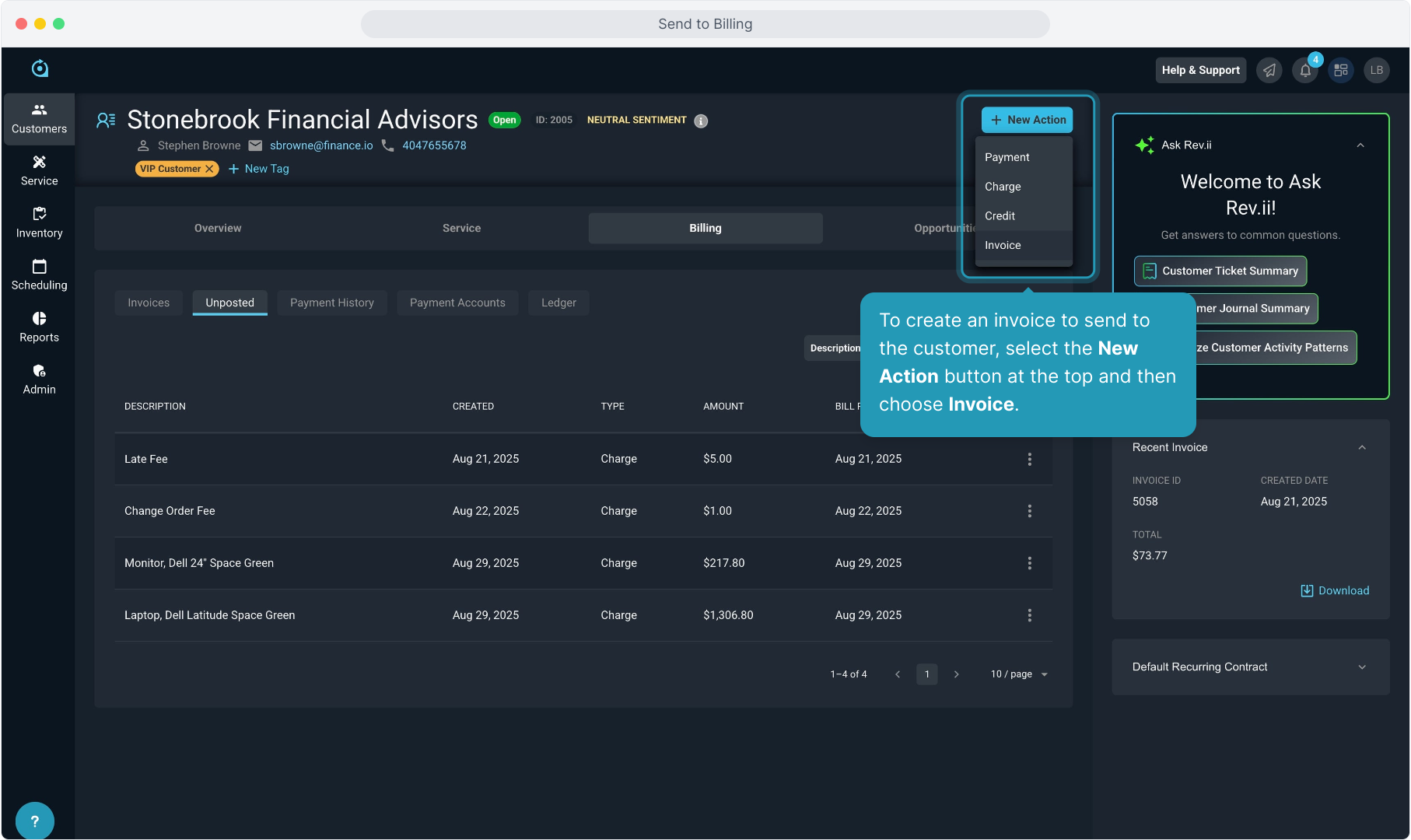
16. Confirm that you wish to create the invoice.
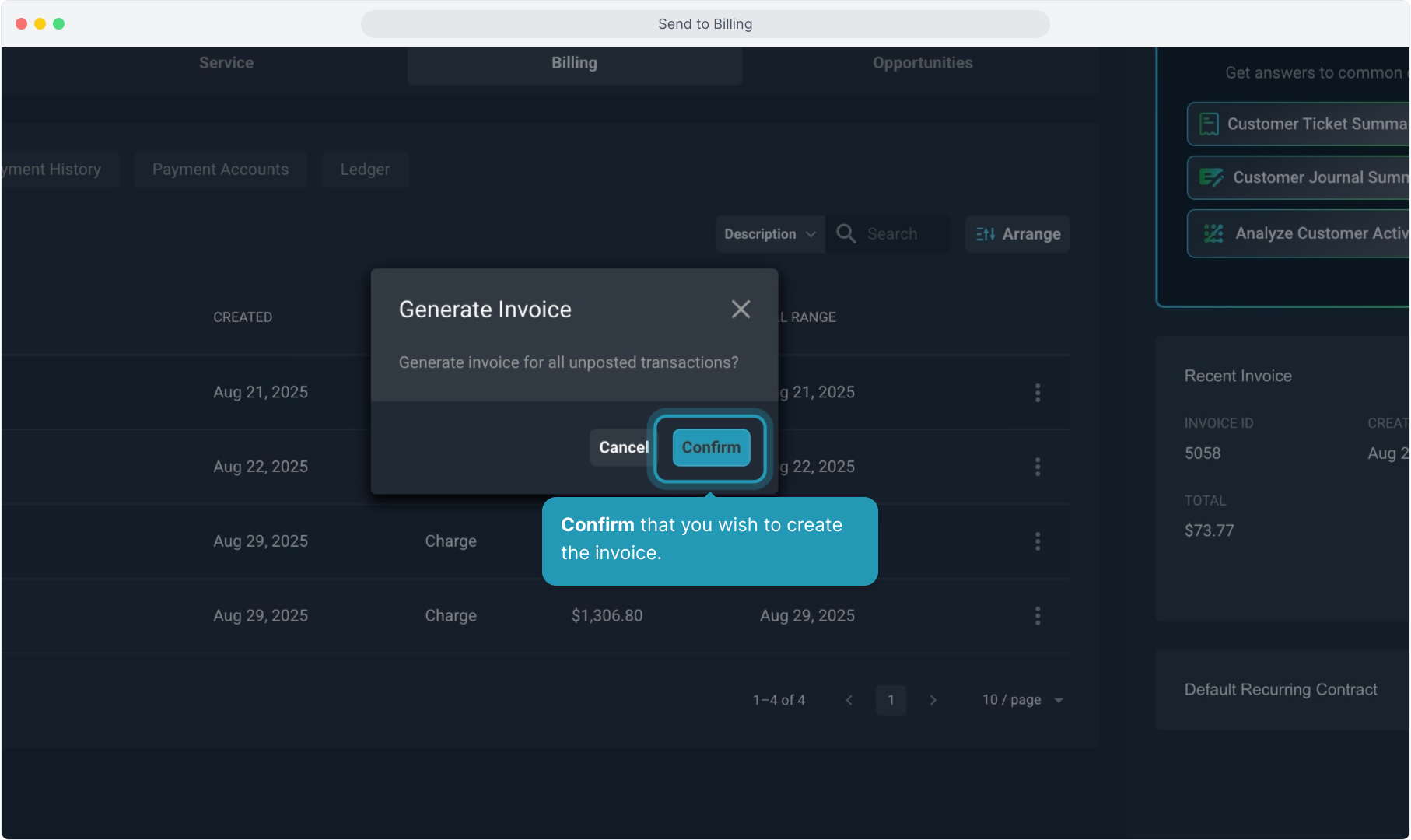
17. The charges will then be moved from the Unposted tab to the invoice. Click on the Invoices tab to view the invoice you just created.
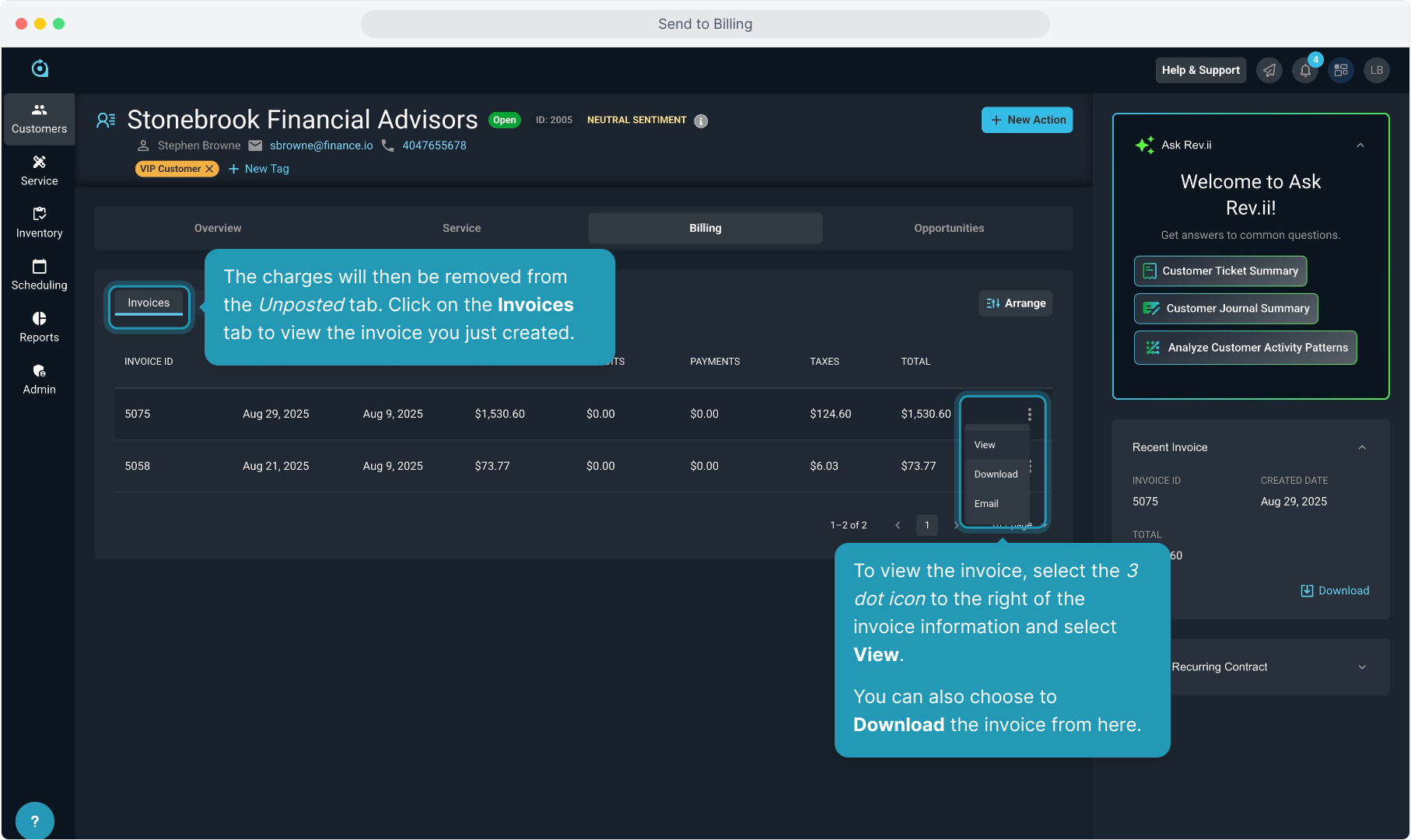
18. The invoice will display.
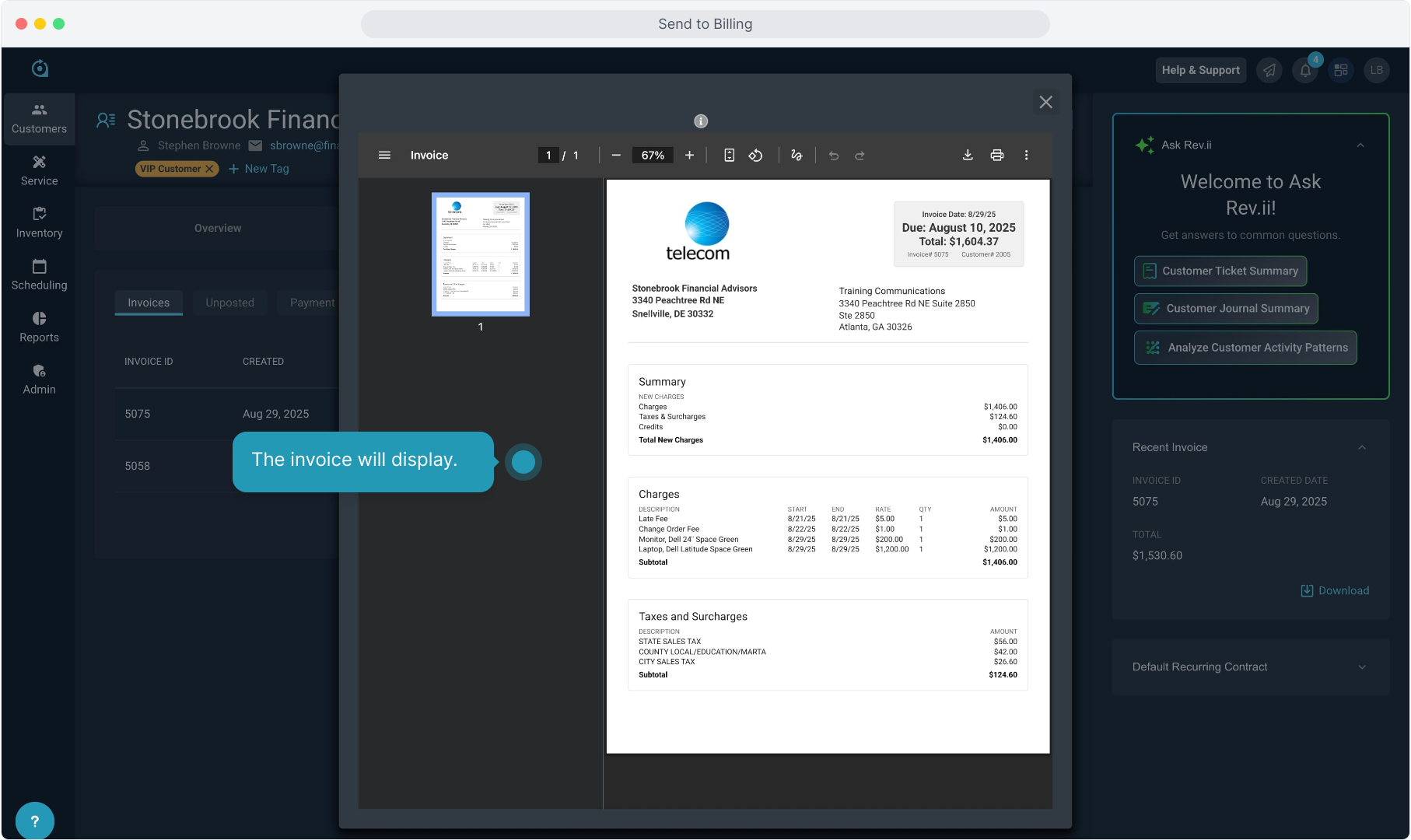
19. The menu also allows you to select Email to email the invoice to the customer.
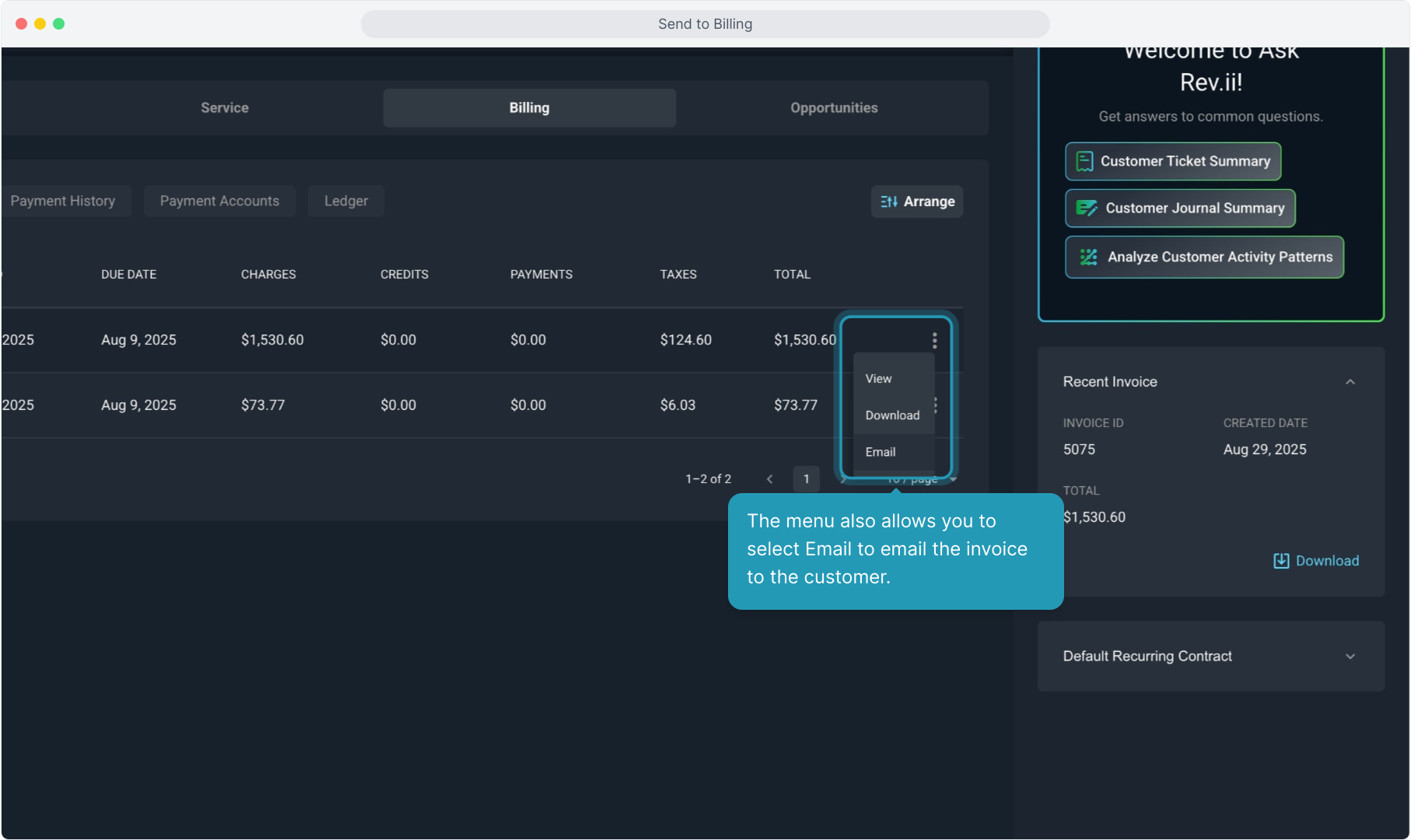
20. The system will pre-populate the email address using the email on the customer account, but you can add other addresses or add cc or bcc addresses. Type in the body of the email.
You can optionally use our AI-powered Rev.iize tool to clean up the messaging if you'd like.
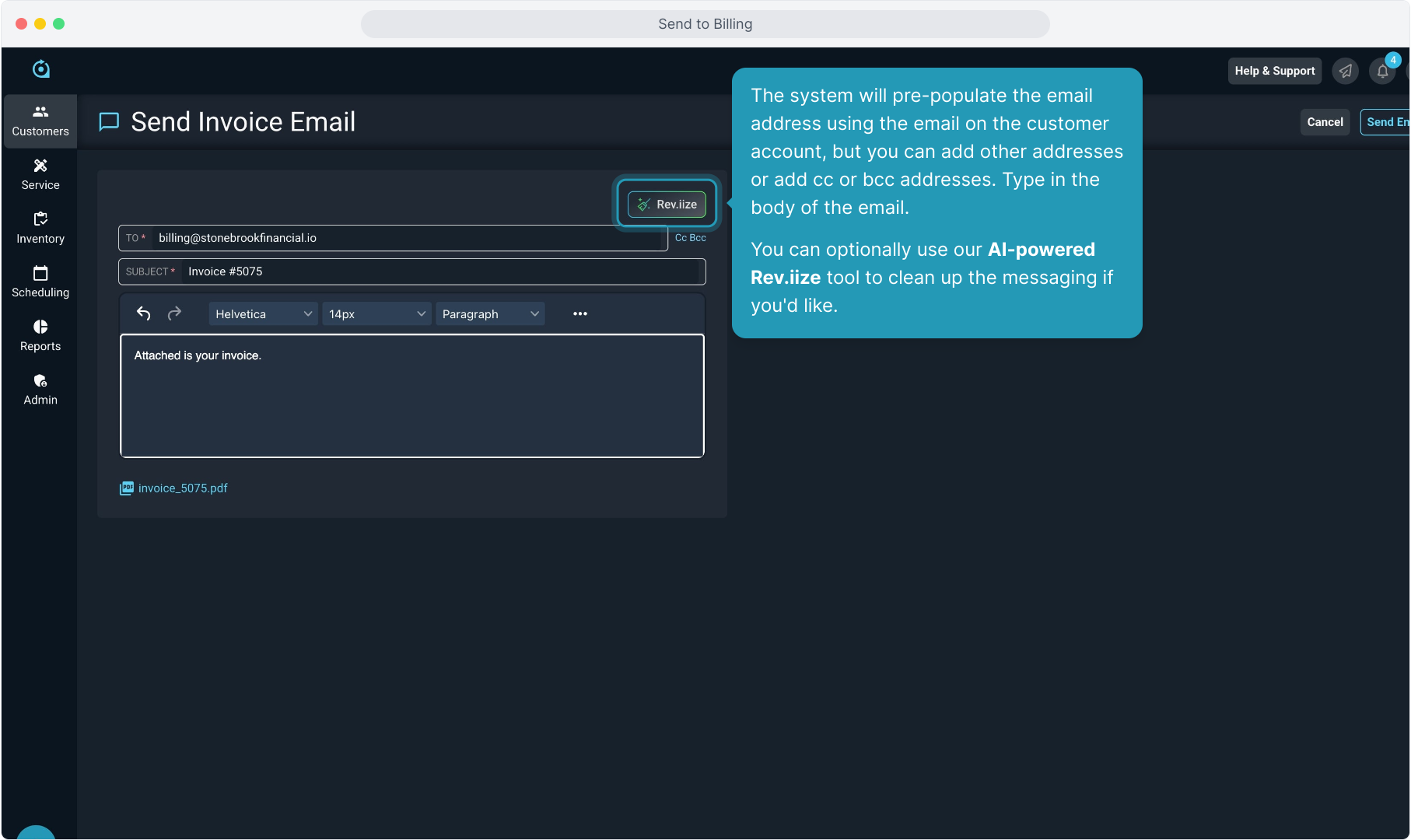
21. Type the text and click the Rev.iize Text button.
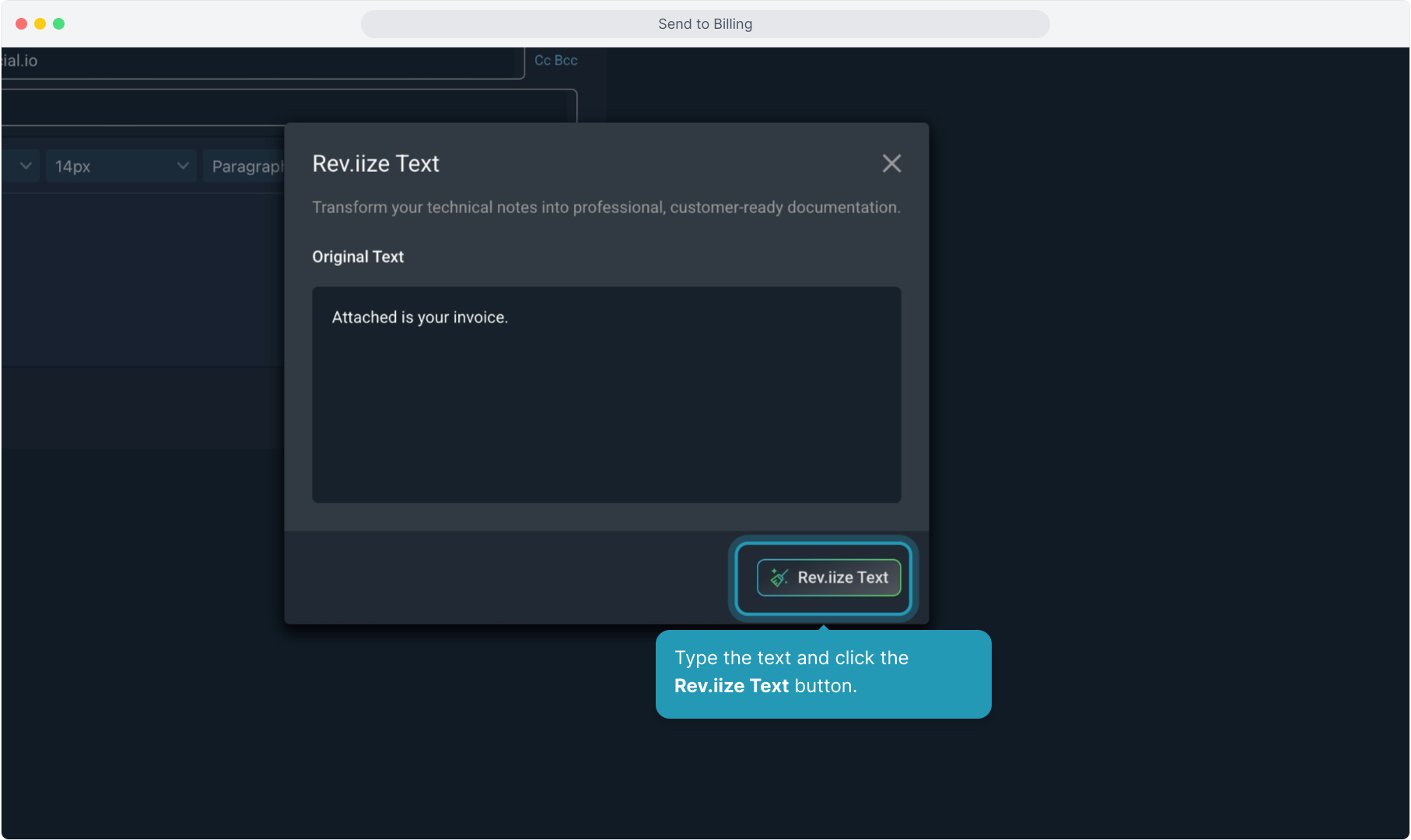
22. The Rev.iized text will display. You have several options here. You can Accept Changes, or you can choose to Edit Original, or you can click Regenerate to have the AI try again.
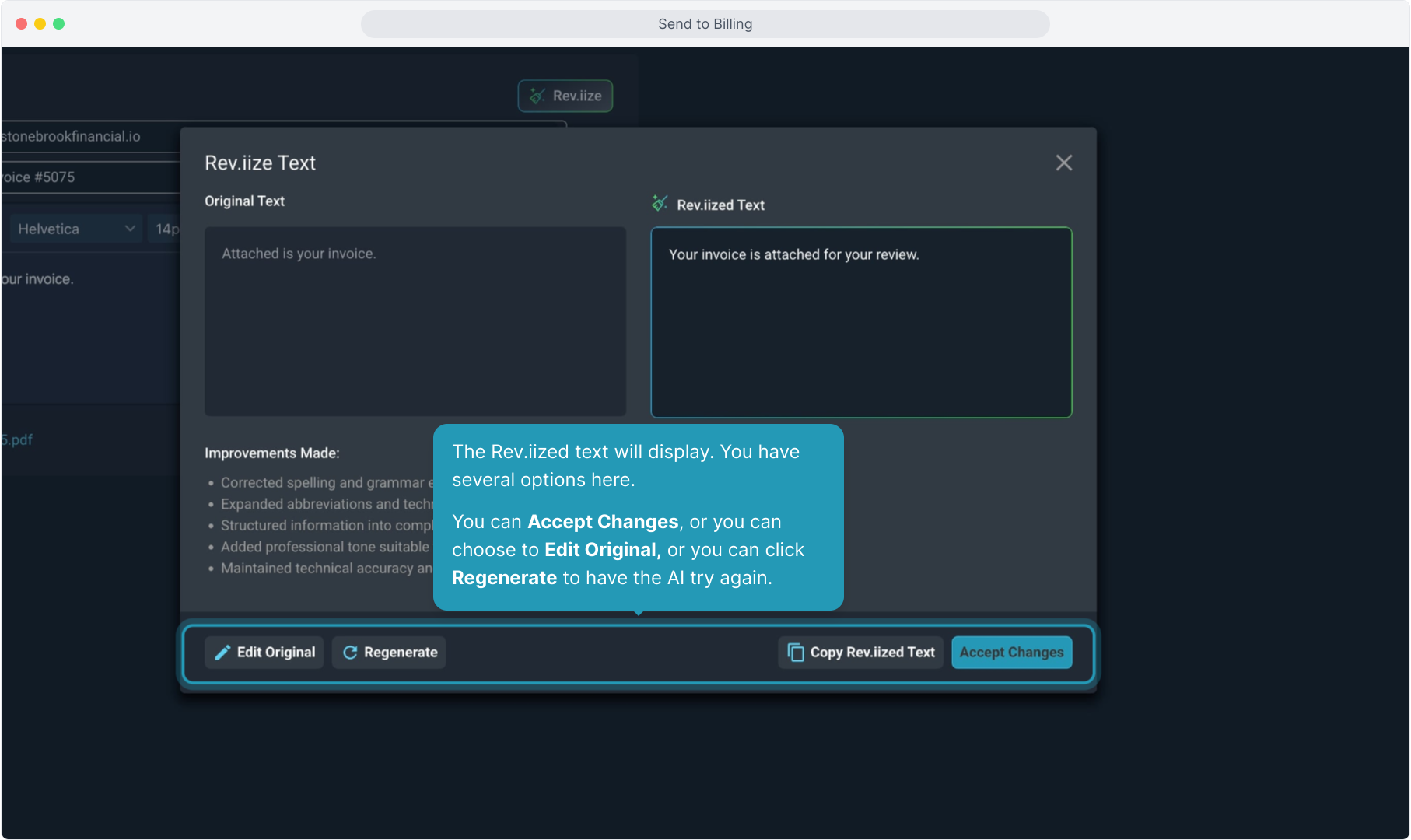
23. When ready, click the Send Email button at the top.
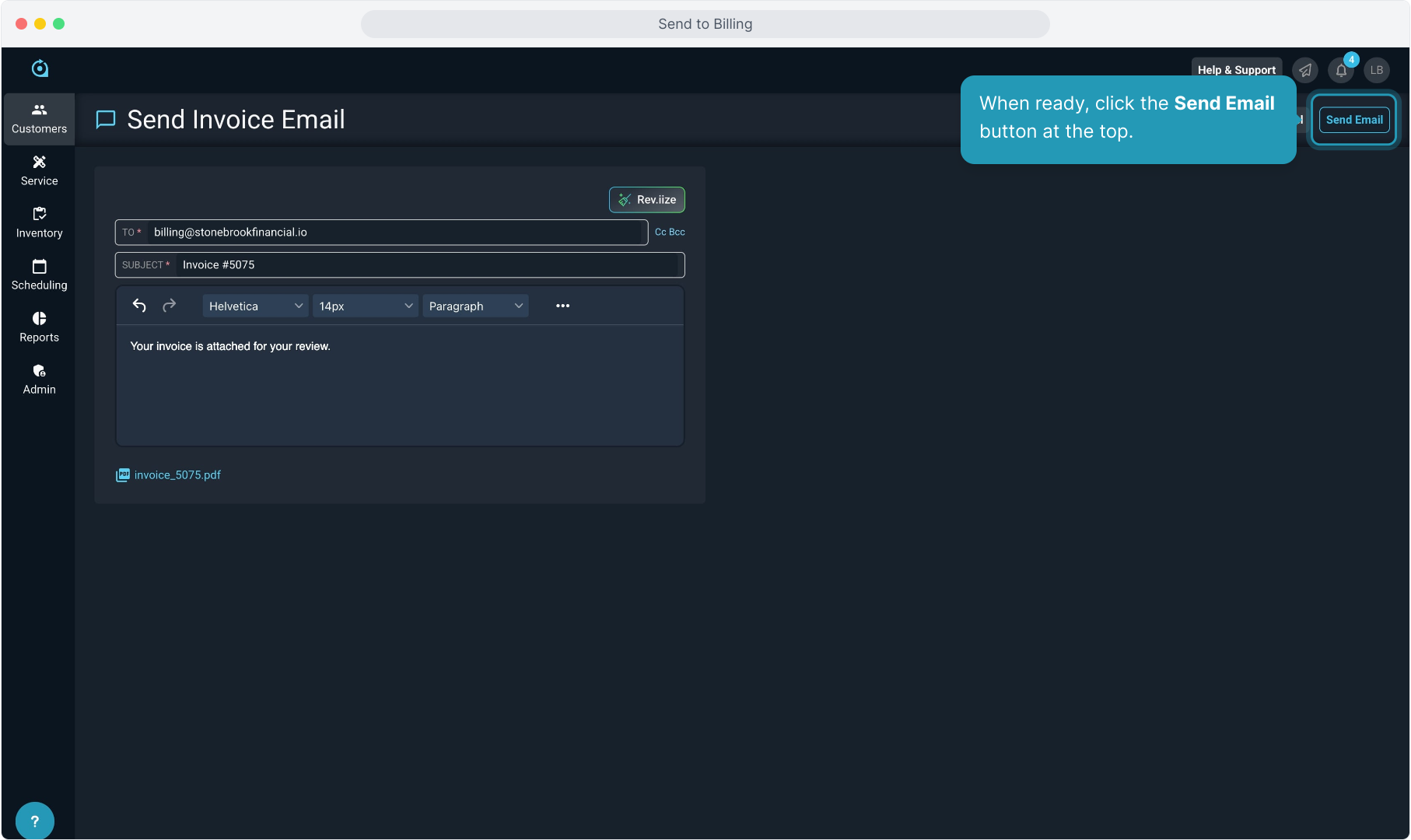
24. Tips for best practices.