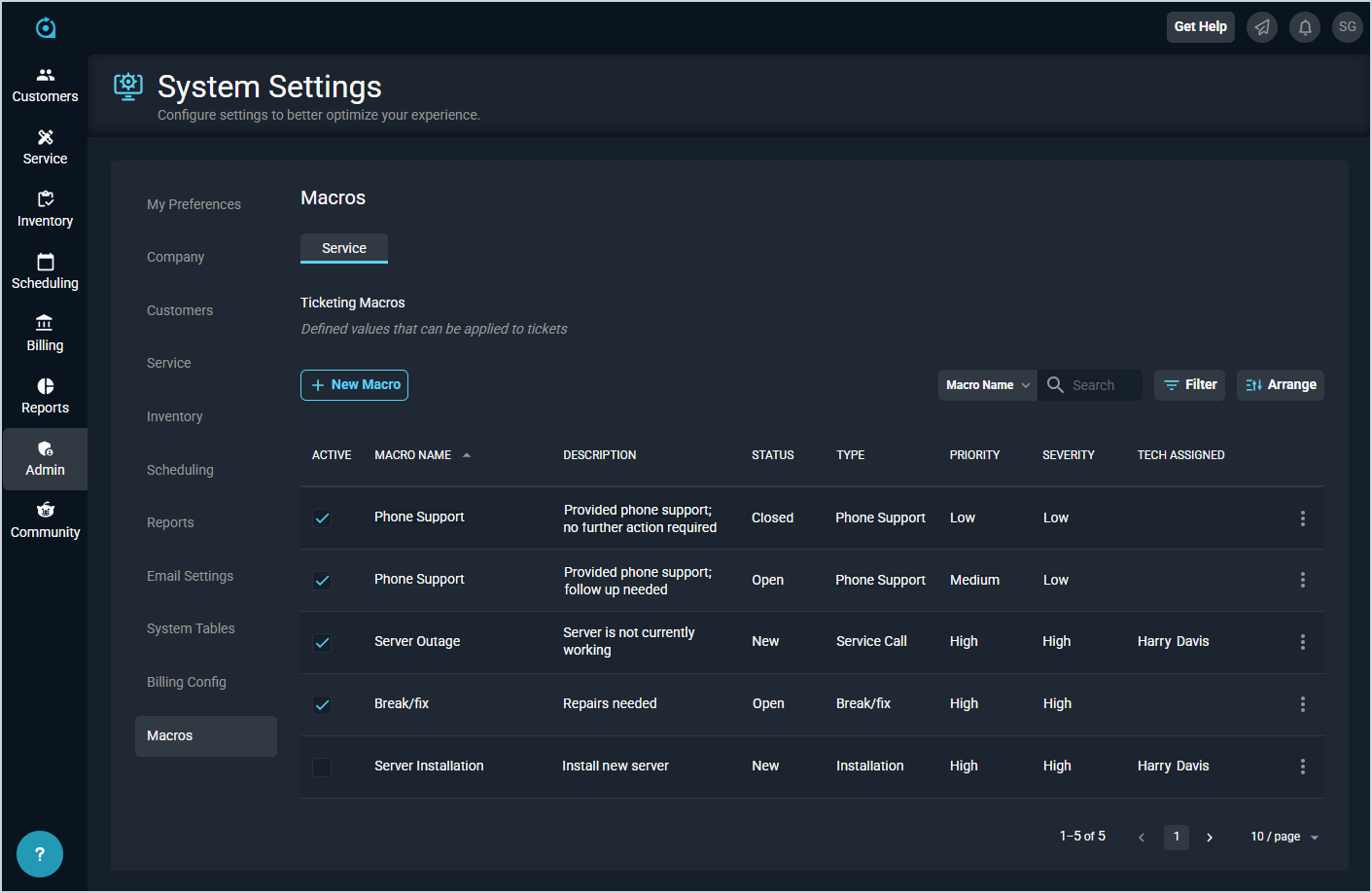System Settings: Macros
The Macros category on the System Settings screen allows you to configure various templates that can populate fields on certain screens with standardized field descriptions. For example, when creating a ticket, you can select a service macro to populate the ticket fields with several specific options.
Service
The Service tab allows you to configure macros for ticket creation.
Each field in the Service tab is defined below.
| No. | Label | Definition |
| 1 | Active | A checkmark indicates that the macro is active in your instance. |
| 2 | Macro Name | Name of the macro. |
| 3 | Description | Description for the ticket created using the macro. |
| 4 | Status | Status for the ticket created using the macro. |
| 5 | Type | Type for the ticket created using the macro. |
| 6 | Priority | Priority for the ticket created using the macro. |
| 7 | Severity | Severity for the ticket created using the macro. |
| 8 | Tech Assigned | Tech Assigned for the ticket created using the macro. |
These actions are available in the Service tab.
- Create a new service macro by clicking the New Macro button.
- Search the user groups displayed on this view by selecting a column from the dropdown above the grid and entering text in the Search field. The list view updates to display records matching your search in the column you selected.
- Filter the macros displayed on this view by clicking the Filter button above the grid and unchecking the Show Only Active Macros option. Checking this option hides macros that are not marked as Active.
- Customize which columns display in the list view and the order in which they display by clicking the Arrange button and making the desired changes. See the Arrange Columns article for more information.
- Sort the results in the table by clicking the column label in the table header.
- Change the status of the macro by clicking to place or remove a checkmark in the Active column. NOTE: The Status column on this screen applies to the Status of tickets created using the macro and not the macro itself.
- Edit the macro by clicking the ellipsis at the end of the row and selecting Edit from the menu. See the Add/Edit Service Macros article for more information.
- Delete a macro by clicking the ellipsis at the end of the row and selecting Delete from the menu.