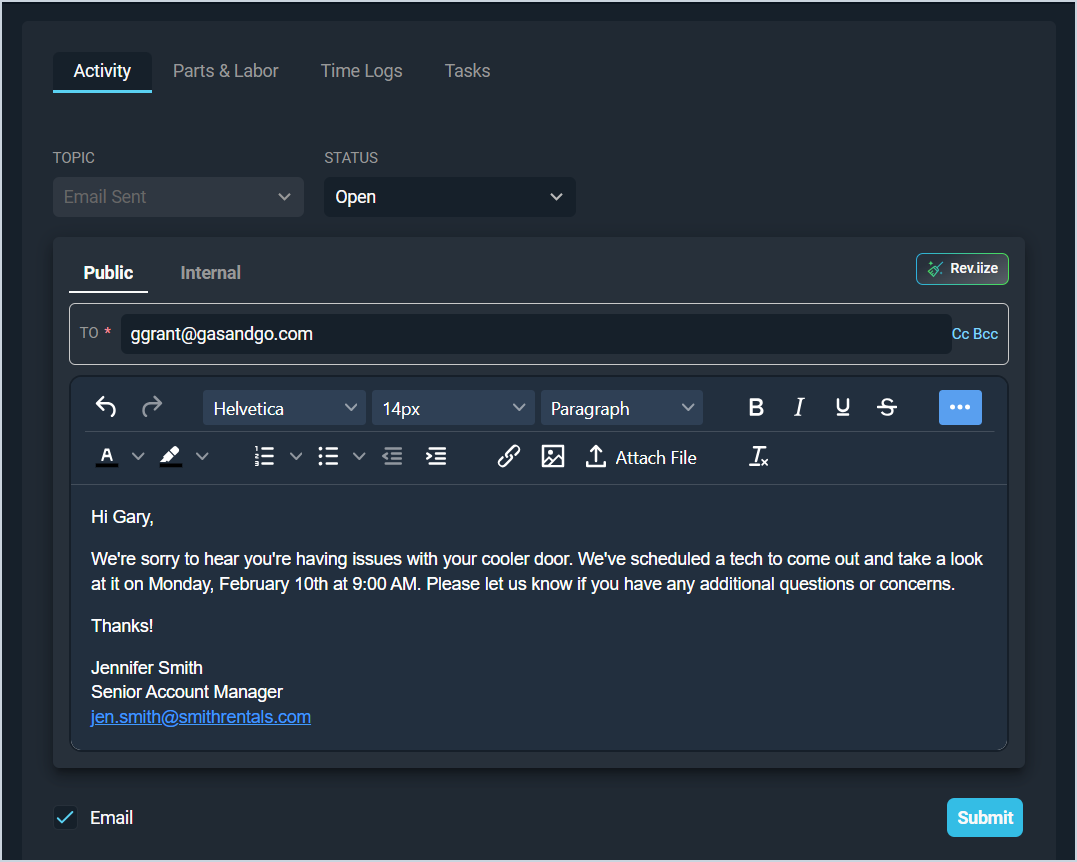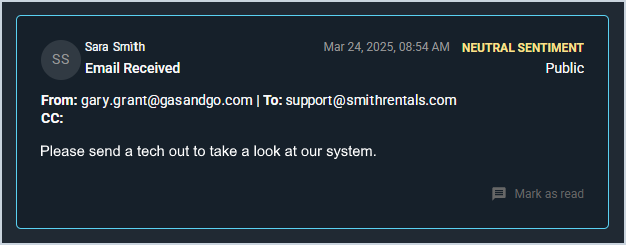Sending Emails from Tickets
The Activity tab on tickets allows you to send emails directly to your customers within the system. The email option is only available for public ticket activity entries. Simply check the Email option and enter the recipient's email address in the To field. If there is a contact associated with the ticket, the To field automatically populates with the email address for that contact, but that email can be removed or additional emails added as desired. Then, add any additional email addresses in the CC or BCC fields and click Submit.
Once an email has been sent, an entry is logged in the bottom section of the Activity tab, which includes the sender, all recipients, date, time, and a copy of the message.
Receiving Email Reponses on Tickets
When you receive an email response from a customer that has not yet been read, an unread icon displays on the Ticket List view. Hovering over the icon shows the number of unread emails on the ticket.

Unread emails also display as entries on the Activity tab of the ticket with unread icons and different-colored backgrounds.
Marking Received Emails as Read
The Tech Assigned on the ticket must manually click the Mark as Read button on these unread emails in order to remove the unread status. Once you mark the email as read, the background of the activity entry changes to match other entries on the Ticket tab and the message cannot be marked as unread.