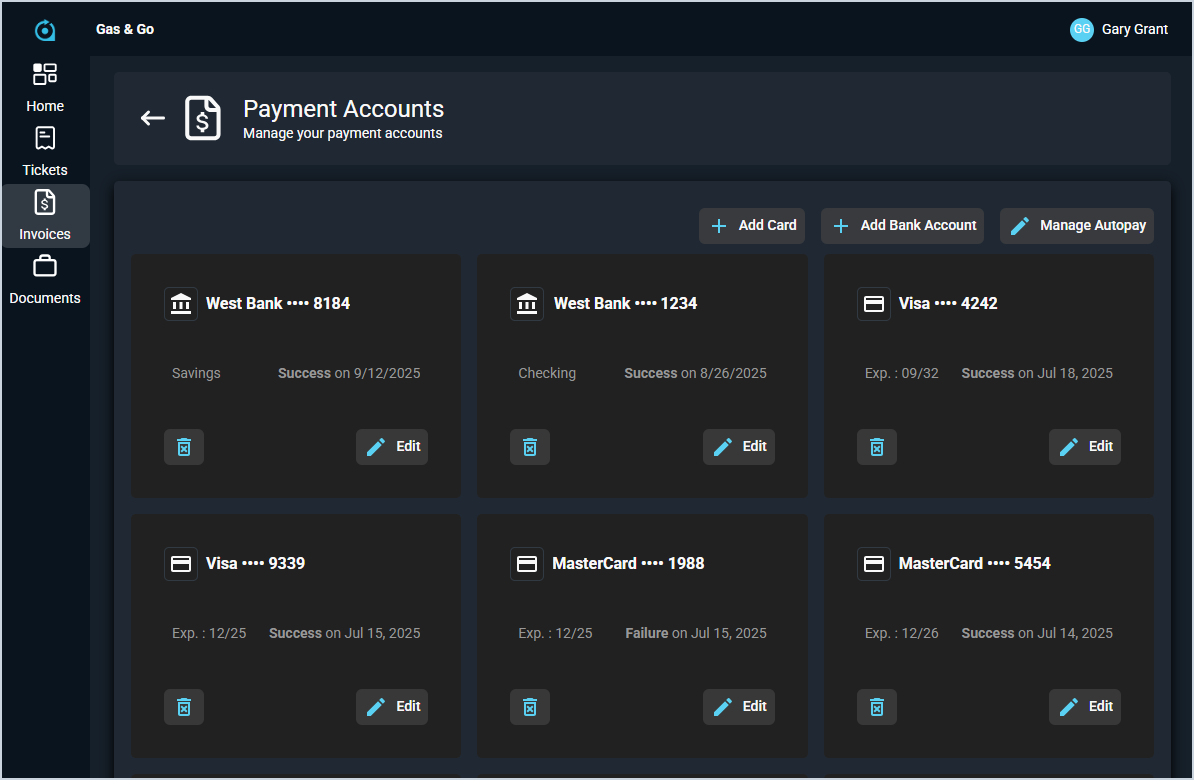Customer Portal: Invoices - Payment Accounts
The Invoices screen in the Customer Portal displays every invoice created for the customer and allows end users to review and manage their saved payment methods by clicking the Payment Accounts button. The Payment Accounts screen displays each saved payment account and provides options to add new payment accounts, edit existing accounts, or delete outdated accounts.
Each field on the Payment Accounts screen is defined below.
| No. | Label | Definition |
| 1 | <Type> | Type of payment account. A card icon and the processor display for card accounts. A building icon and the bank name display for ACH accounts. |
| 2 | Exp | Expiration date for the payment account. This field displays for payment cards. |
| 3 | <Authentication> | Status of the payment account's authentication and date the authentication was performed. Success displays for accounts that have been successfully added. |
These actions are available for your customers on the Payment Accounts screen.
- Add a new credit or debit card as a payment method by clicking the Add Card button.
- Connect a new bank account or ACH method by clicking the Add Bank Account button.
- Manage automatic bill payments for your account by clicking the Manage Autopay button.
- Delete an existing payment method by clicking the delete icon on the lower left corner of the payment account.
- Edit an existing payment method by clicking the Edit button in the lower right corner of the payment account.