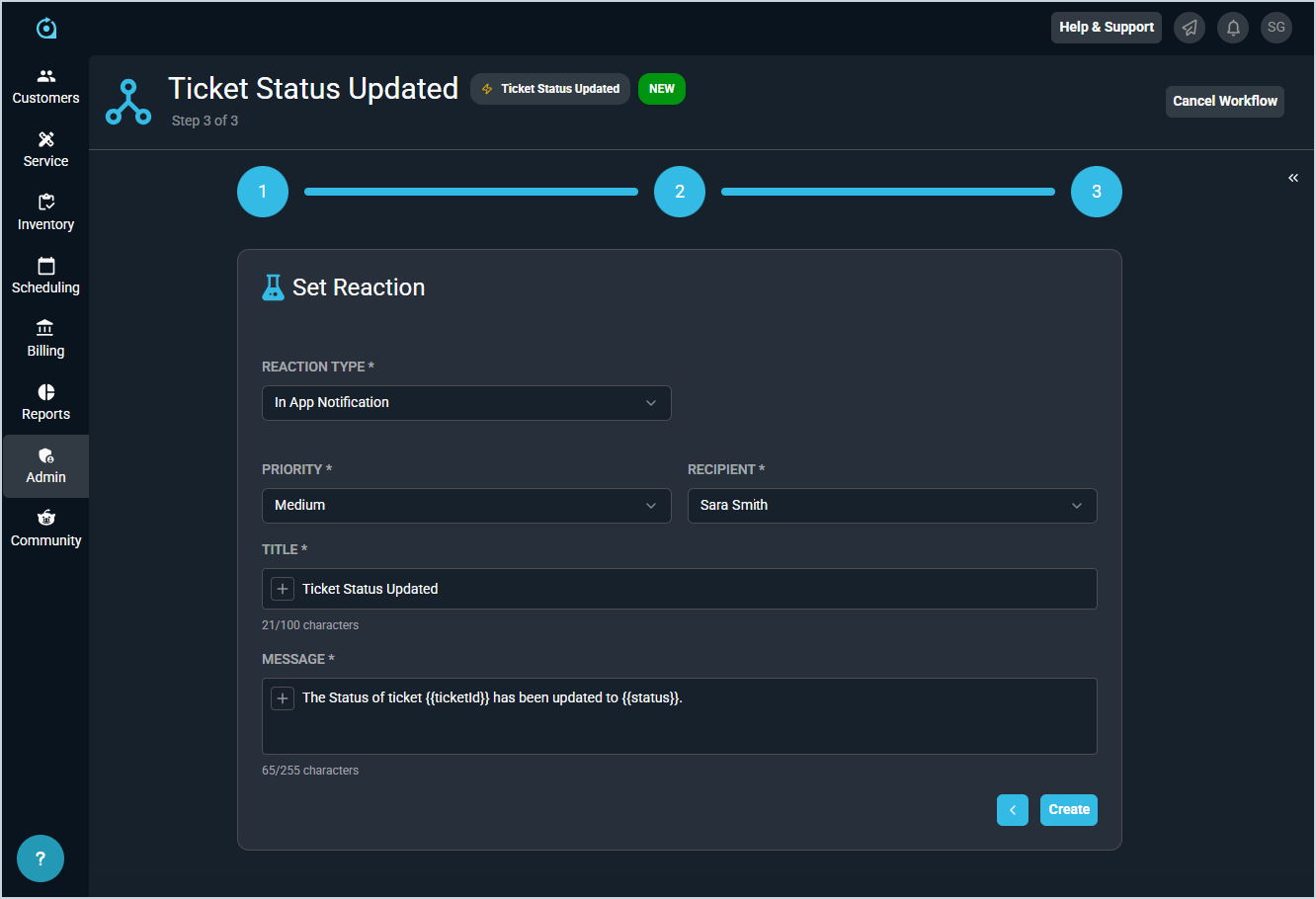Configuring In-App Workflow Notifications
The notifications center, accessed from the top toolbar in PSA, allows you to send and receive notifications in Rev.io PSA. These notifications can range from direct messages to system-generated alerts for ticket assignments or workflow notifications. See the Notifications Center: Notifications Inbox article for more information on receiving in-app notifications in Rev.io PSA.
When creating or editing workflows to display in-app for PSA users, complete the Name & Triggering Event step and the Set Conditions step as outlined in the Create/Edit Workflows article. In the third and final Set Reaction step, select In App Notification from the Reaction Type dropdown.
To set the reaction, complete the following steps.
- Select the In App Notification Reaction Type.
- Select the desired Priority for the in-app notification.
- Select the desired Recipient for the in-app notification.
- Enter a Title for the in-app notification, which is similar to the Subject field for an email.
- Enter the message you want to display with each notification, using any tokens as desired, in the Message field.
- Click the Create button.