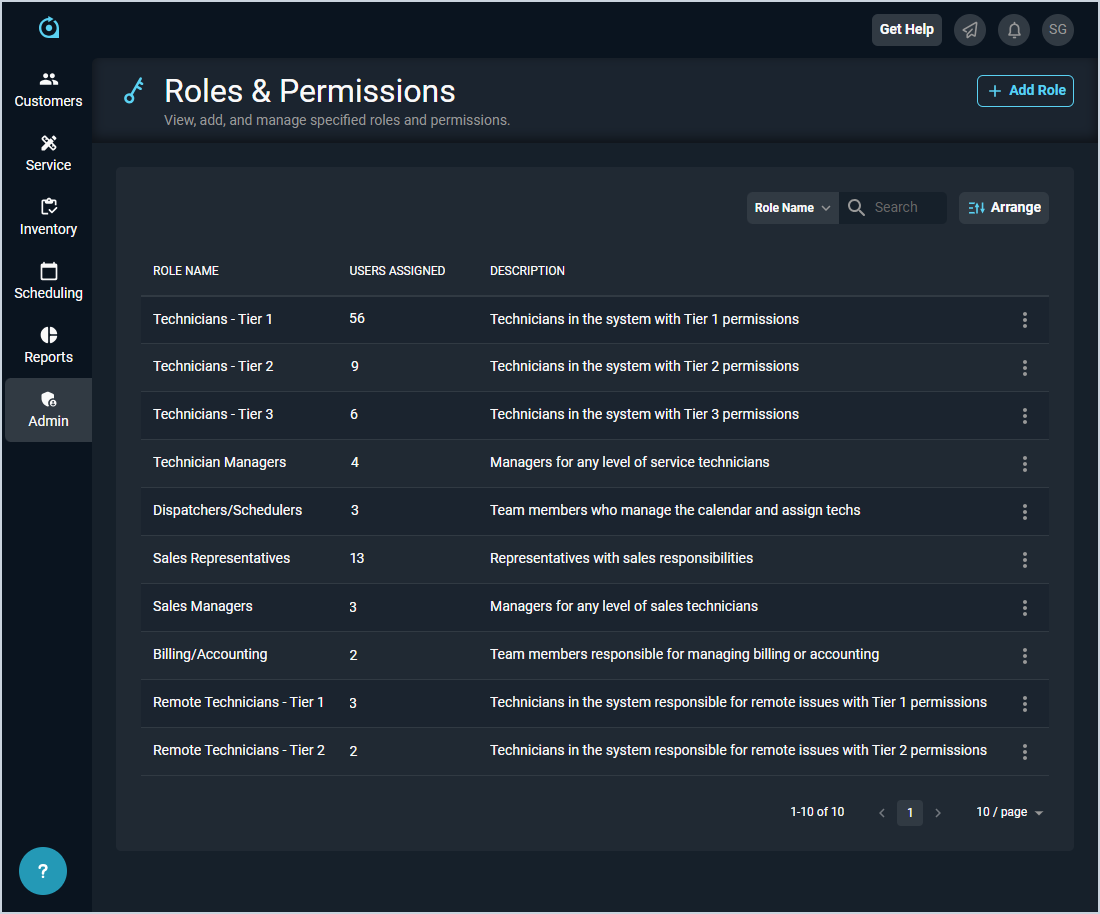Roles & Permissions List View
The Roles & Permissions list view displays every role defined in your database and allows you to manage details for the roles displayed. A 'role' in Rev.io PSA is a defined set of permissions that can be assigned to any user in your database. 'Permissions' in Rev.io PSA define whether a user can access certain information or perform specific actions.
Roles can include common positions in your business, such as accountant, manager, sales rep, or service technician. You must assign each rep at least one role. Reps with multiple job functions may be assigned to multiple roles.
| The Global Administrator role has access to every permission available in the system. See the Managing Global Administrators article for more information. |
Each field on the Roles & Permissions list view is defined below.
| No. | Label | Definition |
| 1 | Role Name | Name of the role. |
| 2 | Users Assigned | Number of users assigned to the role. |
| 3 | Description | Description of the role. |
These actions are available on the Roles & Permissions screen.
- Add a new role and assign security permissions to it by clicking Add Role at the top of the screen. See the Add/Edit Roles article for more information.
- Search the roles displayed on this view by selecting a column from the dropdown above the grid and entering text in the Filter roles field. The list view updates to display records matching your search in the column you selected.
- Customize which columns display in the list view and the order in which they display by clicking the Arrange button and making the desired changes. See the Arrange Columns article for more information.
- Sort the results in the table by clicking the column label in the table header.
- Edit the role by clicking the ellipsis at the end of the row and selecting Edit from the menu. See the Add/Edit Roles article for more information.
- View more details for the role by clicking the row or the ellipsis at the end of the row and selecting Info from the menu. See the View Role Details article for more information.
- Delete a role by clicking the ellipsis at the end of the row and selecting Delete from the menu.