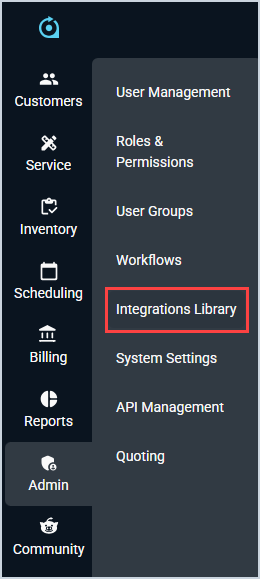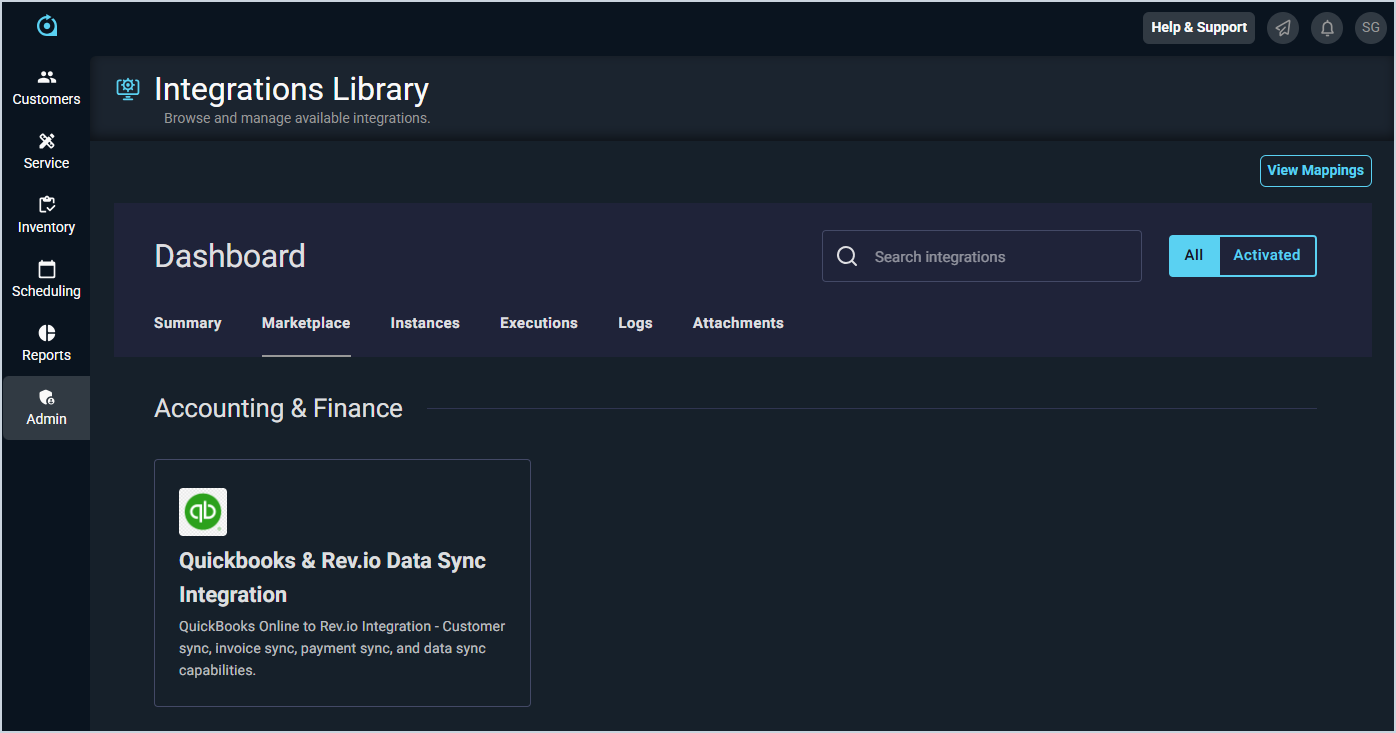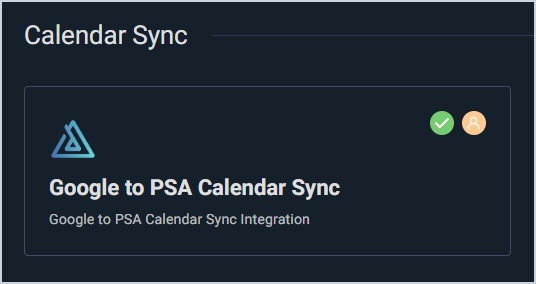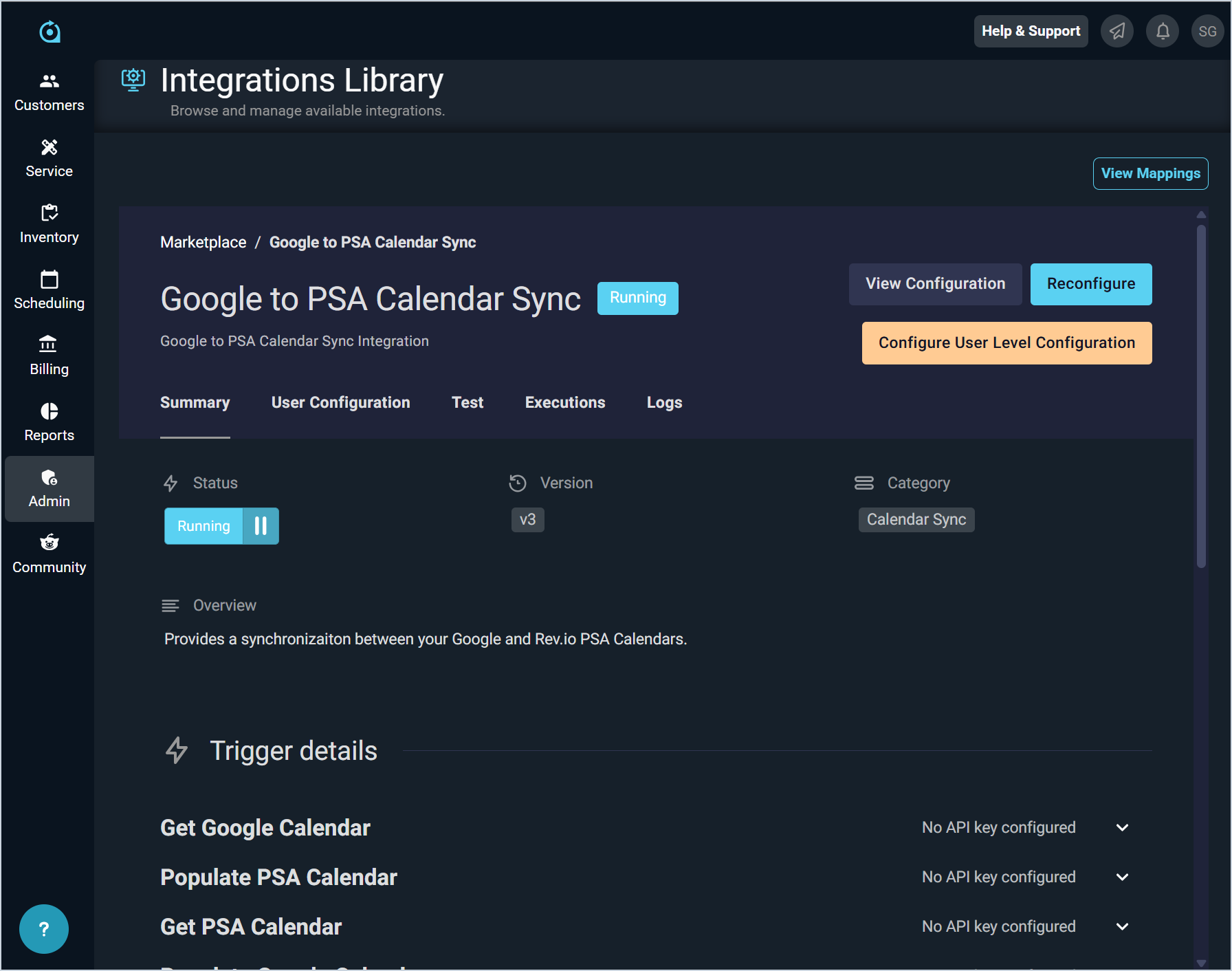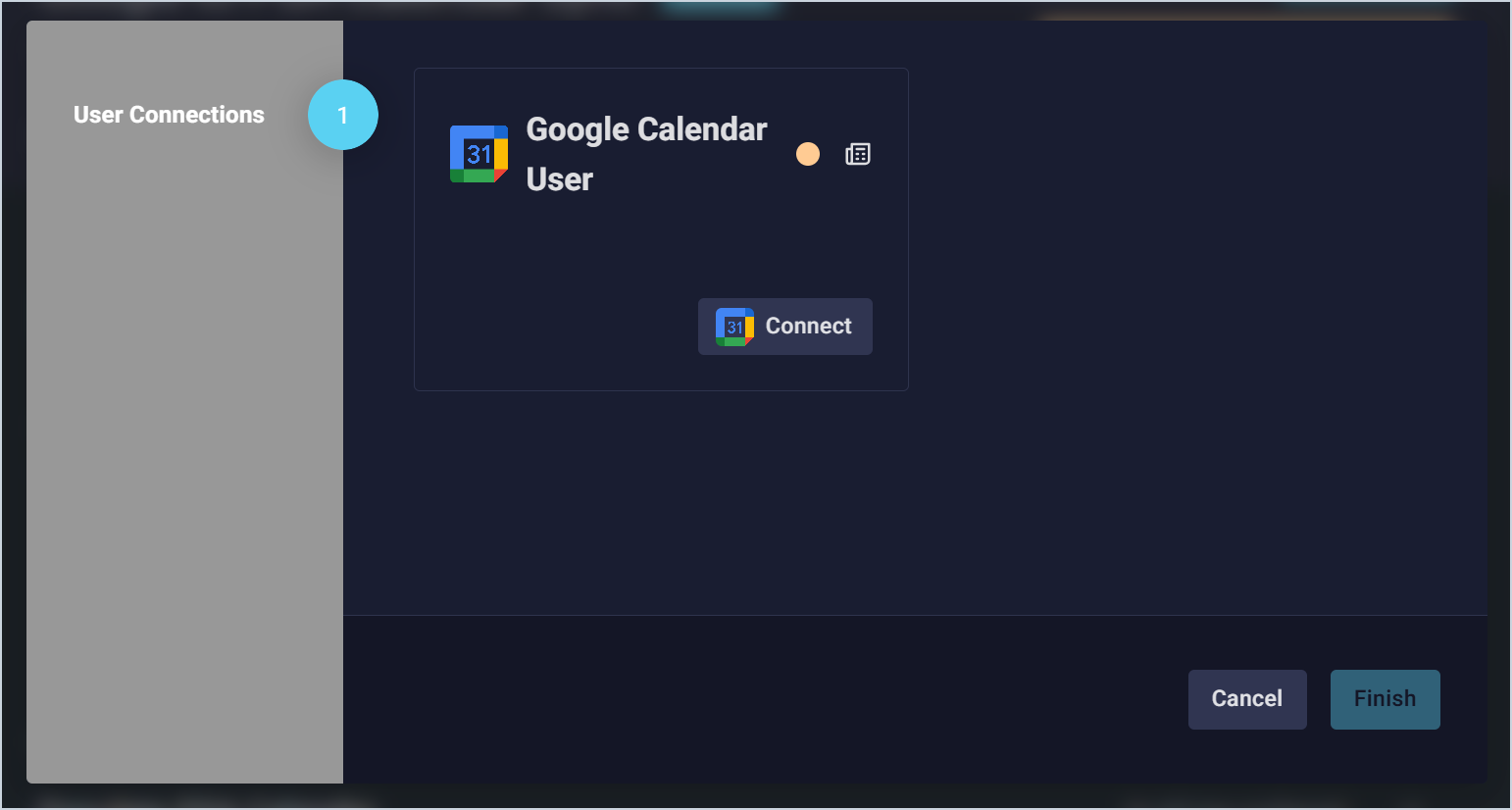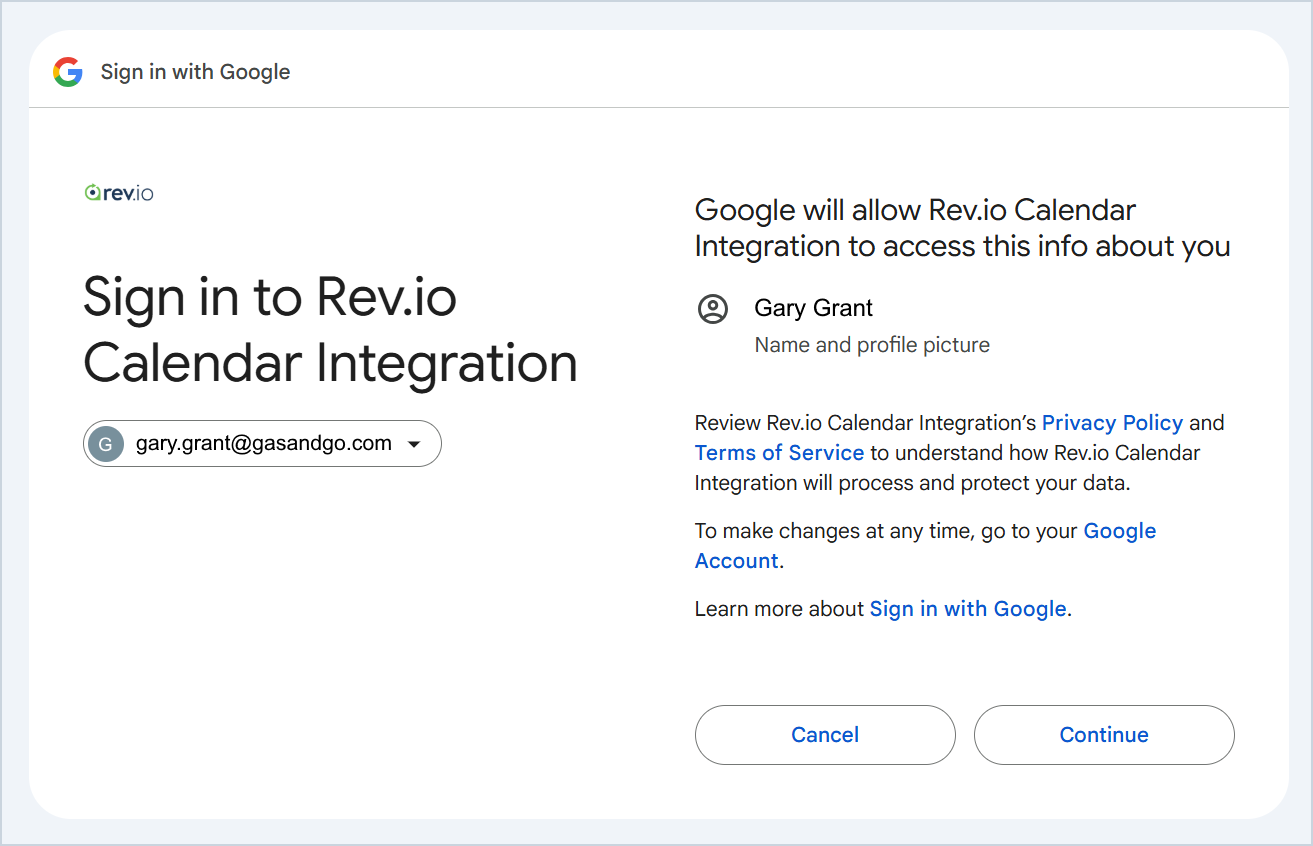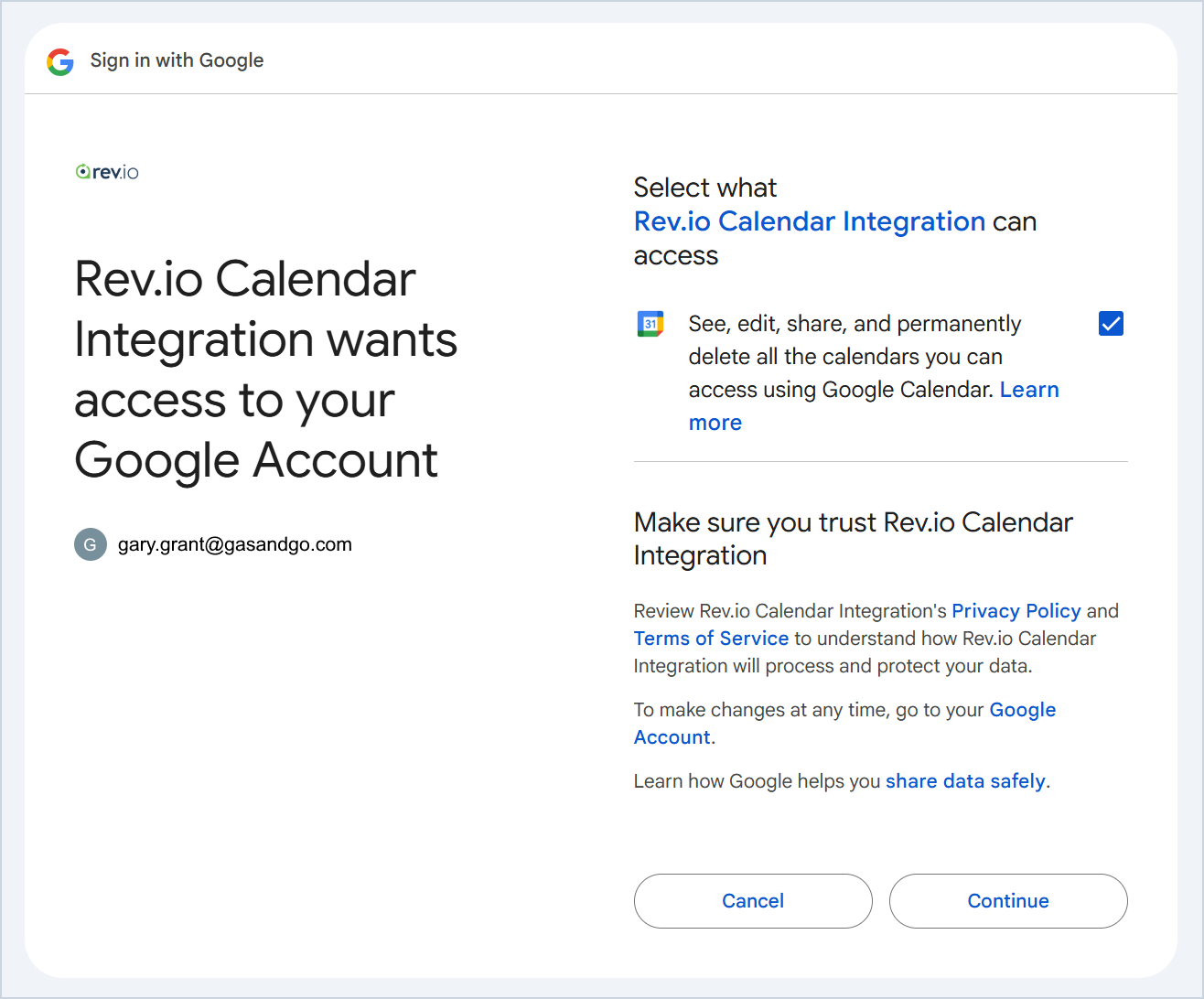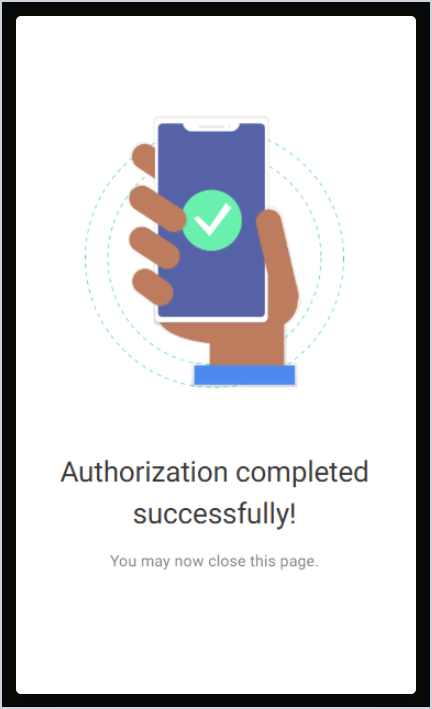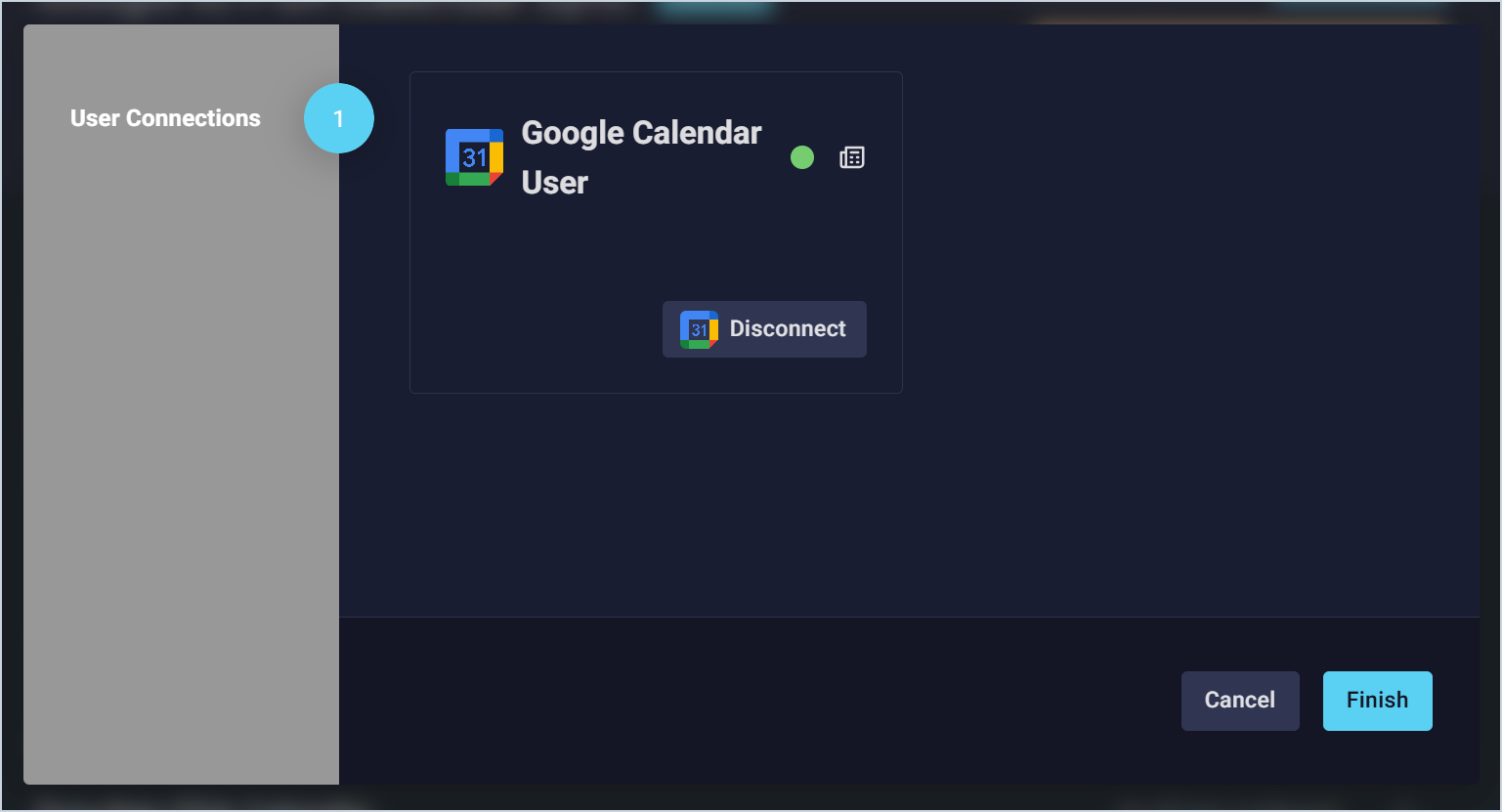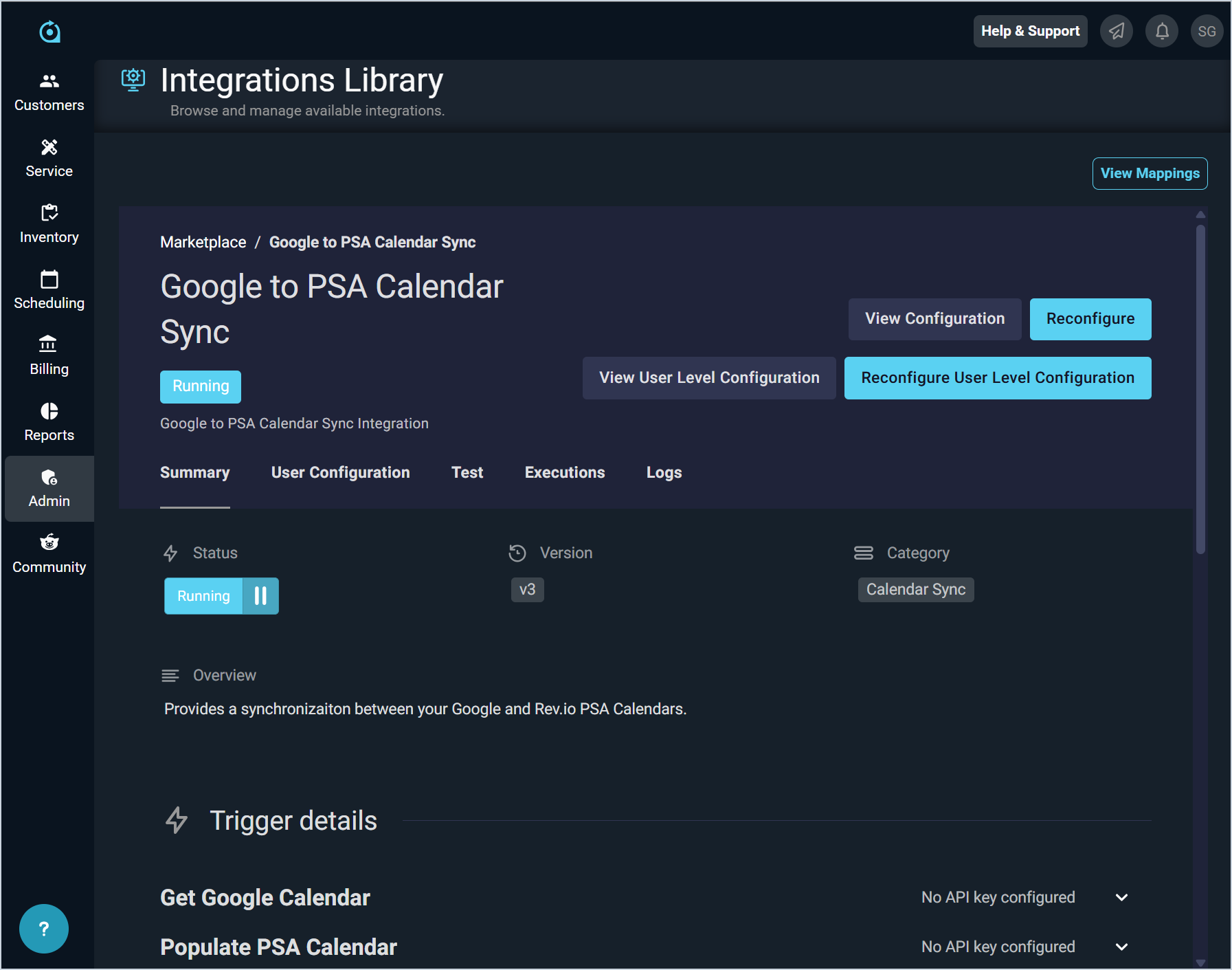Google Integration: User Configuration
Complete the steps below to configure the Google integration for individual users. The email used for the Google integration must match the email on your user profile in Rev.io. See the View User Details article for more information on viewing the email on your user profile in Rev.io. Additionally, if you want to configure a support email for this integration, you will need to create a support user, which requires an additional license.
| NOTE: An administrator must deploy the Google integration to your instance before individual users can complete their configurations. See the Google Integration: Admin Configuration article for more information. |
- Click Admin on the sidebar menu and select Integrations Library.
- Click the Marketplace tab. Other tabs may not be visible in the Integrations Library depending on your permissions.
- Locate and select Google to PSA Calendar Sync in the Calendar Sync section. A green checkmark indicates that the integration has been deployed to your instance, and an orange user icon indicates that your specific user configurations have not yet been completed. If you do not see these icons, contact an administrator to complete the initial admin configuration. See the Google Integration: Admin Configuration article for more information.
- Click the Configure User Level Configuration button.
- In the Google Calendar User section, click the Connect button. You will be redirected to Google to login with your credentials.
NOTE: The email used for the Google integration must match the email on your user profile in Rev.io. See the View User Details article for more information on viewing the email on your user profile.
- Click the Continue button to sign into your Google account.
- Click the checkbox to allow Rev.io to access your calendar. Then, click the Continue button.
NOTE: This permission may be unchecked by default. Make sure this option is checked or your integration will not work properly.
- Once the authorization is successfully completed, close the tab in your browser and return to Rev.io PSA.
- If your connection was successful, the status circle will be green. Click the Finish button.
- The system displays a summary of the integration and allows you to reconfigure your integration at any time, if needed.