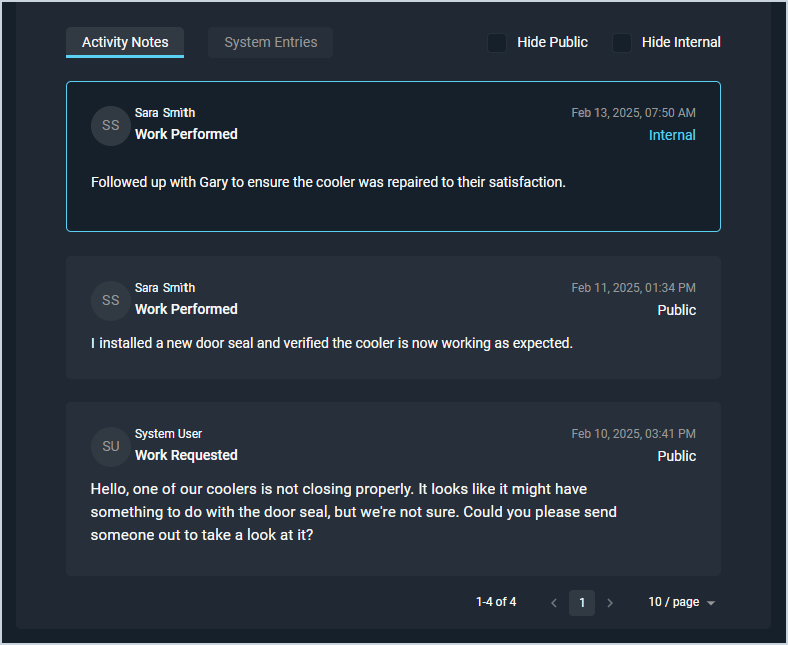View Ticket Activity
The Activity tab on tickets allows you to view a log of all notes and communications with the customer on your tickets.
| This article addresses the read-only display of existing activity entries on the ticket Activity tab. For information on adding new ticket activity at the top of the tab, see the Add Ticket Activity article. |
| Activity detail items on this screen with a blue outline are set to the Internal Type. These notes are internal only and not visible to your customers in any way. |
Each field on the ticket Activity tab for viewing existing ticket activity is defined below.
| No. | Label | Definition |
| 1 | Activity Notes | Select this tab to view Public and Internal ticket activity items that were manually entered. |
| 2 | System Entries | Select this tab to view system-generated activity items. System entries are automatically logged when users make changes to the ticket Status, Priority, Severity, or Tech Assigned. |
| 3 | Hide Public | Check this option to hide ticket activity items set to the Public Type. This option is only available on the Activity Notes tab. |
| 4 | Hide Internal | Check this option to hide ticket activity items set to the Internal Type. This option is only available on the Activity Notes tab. |
| 5 | <Created By> | Indicates the rep or system that created the ticket activity item. For system-generated ticket activity items, the rep who performed the action that triggered the system-generated item may display. |
| 6 | <Created> | Date and time when the ticket activity item was added to the ticket, either manually or by the system. |
| 7 | <Topic> | Topic of the ticket activity item. Topic options include Note and Work Performed. System-generated Topics include Email Sent, Priority Change, Severity Change, Tech Change, and Work Requested. |
| 8 | <Type> | Type of the ticket activity item. Type options include Public and Internal. |
| 9 | <Note> | Note or message added to the ticket activity item. System-generated ticket activity items include relevant details about the action that initiated the ticket activity item. |
These actions are available on the Activity tab.
- Log a new activity by entering the relevant information and clicking Submit in the upper portion of the tab. See the Add Ticket Activity article for more information.
- View system-generated ticket activity items by navigating to the System Entries tab.
- Filter the items displayed on this screen by clicking the Hide Public option, which hides activity notes set to the Public Type.
- Filter the items displayed on this screen by clicking the Hide Internal option, which hides activity notes set to the Internal Type.
- Mark unread emails received from your customers as read by clicking the Mark as Read button.