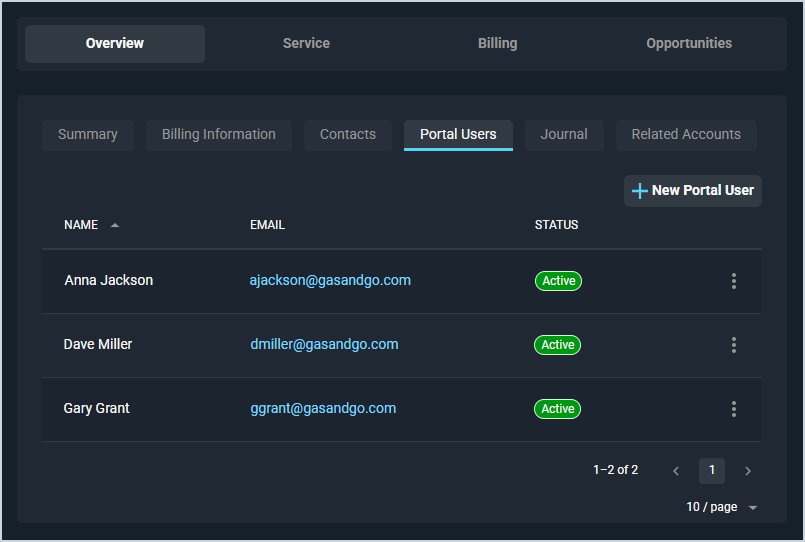Customer Profile: Overview Section - Portal Users Tab
The Portal Users tab on the Customer Profile screen contains details for all portal users on the customer record, including name, email, and status. In order for a user to log into the Customer Portal, where they can create and manage tickets, invoices, and payments, they must exist as a portal user on this tab.
At this time, contacts and portal users are entirely separate in Rev.io PSA. For contacts on the customer account to log into the Customer Portal, you will need to add them to the Portal Users tab. Once a user is added as a portal user, they will receive an email with a link to rese their Customer Portal password. See the Logging Into the Customer Portal article for more information about logging into the Customer Portal for the first time.
| In the future, portal users will be able to create their own portal accounts directly from the customer portal. However, for users to log into the customer portal at this time, you must add the user manually on the Portal Users tab. See the Create/Edit Portal Users article for more information. |
Each field on the Portal Users tab is defined below.
| No. | Label | Definition |
| 1 | Name | First and last name of the portal user. |
| 2 | Email address for the portal user. | |
| 3 | Status | Status of the portal user. Status options include Active or Inactive. |
The following actions are available on the Portal Users tab.
- Add a new portal user by clicking the New Portal User button at the top of the tab. See the Create/Edit Portal Users article for more information.
- Sort the results in the table by clicking the column label in the table header.
- View more details for the portal user by clicking the ellipsis at the end of the user's row and selecting View from the menu options. See the View Portal User Details article for more information.
- Edit the portal user by clicking the ellipsis at the end of the user's row and selecting Edit from the menu options. See the Create/Edit Portal Users article for more information.
- Initiate a password reset for the portal user by clicking the ellipsis at the end of the user's row and selecting Reset Password from the menu options. The user will receive an email with a link to reset their Customer Portal password.
- Change the Status for a portal user by clicking the ellipsis at the end of the user's row and selecting Set Active or Set Inactive from the menu options.
Tabs in the Overview Section
For information on other tabs in the Overview section of the Customer Profile screen, see the related articles.