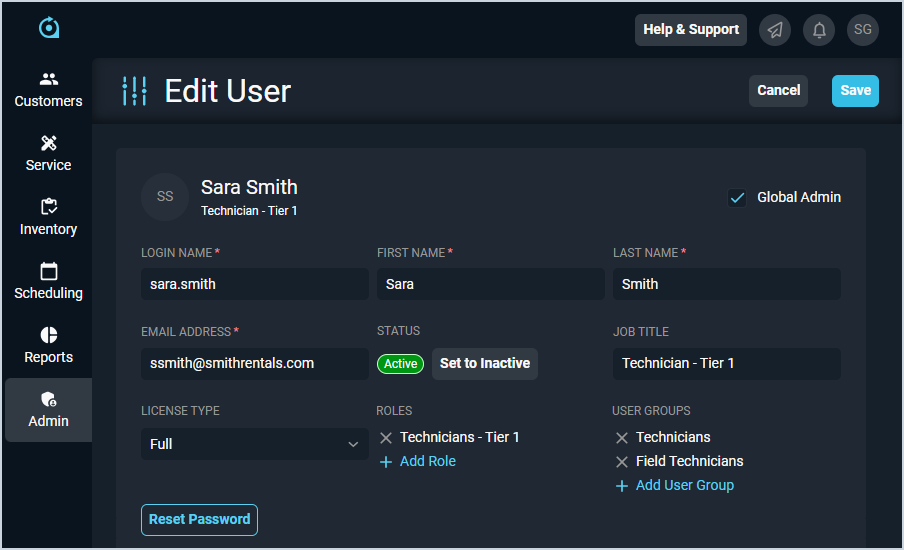Add/Edit Users
The Add User and Edit User screens allow you to enter and edit details for individual users, including name, email, title, roles, and user group. A 'user' in Rev.io is anyone who accesses the Rev.io web environment, including reps and techs.
| Users can be created in either the legacy Billing application or in Rev.io and will sync across both systems. However, users from legacy Billing and new users created in Rev.io will not display in the User Management list view until they log into Rev.io for the first time. |
Each field on the Add/Edit User screens is defined below.
| No. | Label | Definition |
| 1 | Global Administrator | Select the Global Administrator option to give the user access to every permission in the system. NOTE: See the Managing Global Administrators article for more information. |
| 2 | Login Name | Name the user enters to log into the system. |
| 3 | First Name | First name of the user. |
| 4 | Last Name | Last name of the user. |
| 5 | Email Address | Email address for the user. |
| 6 | Status | Status for the user. Status options include Active and Inactive. |
| 7 | Set to Inactive/Active | Click to set the user to inactive/active. See the Making Users Active/Inactive article for more information. |
| 8 | Job Title | Job title for the user. |
| 9 | License Type | Type of license for the user. License options include Full and Field. |
| 10 | Roles | List of roles assigned to the user. |
| 11 | User Groups | List of user groups assigned to the user. |
| 12 | Reset Password | Click to send a password reset email to the user. |
These actions are available on the Add/Edit User screens.
- Set the user to an active/inactive status by clicking the Set to Active or Set to Inactive button. See the Making Users Active/Inactive article for more information.
- Add a role to the user by clicking Add Role and selecting a role from the dropdown menu. See the Roles & Permissions List View article for more information on roles in your database.
- Remove a role from the user by clicking the X icon next to the role you want to remove in the Roles section.
- Add a user group to the user by clicking Add User Group and selecting a user group from the dropdown menu. See the User Groups List View article for more information on user groups in your database.
- Remove a user group from the user by clicking the X icon next to the user group you want to remove in the User Groups section.
- Initiate a password reset for the user by clicking the Reset Password button. Rev.io will send a password reset email to the email address listed in the Email Address field on the Add/Edit User screen. See the Resetting User Passwords article for more information.