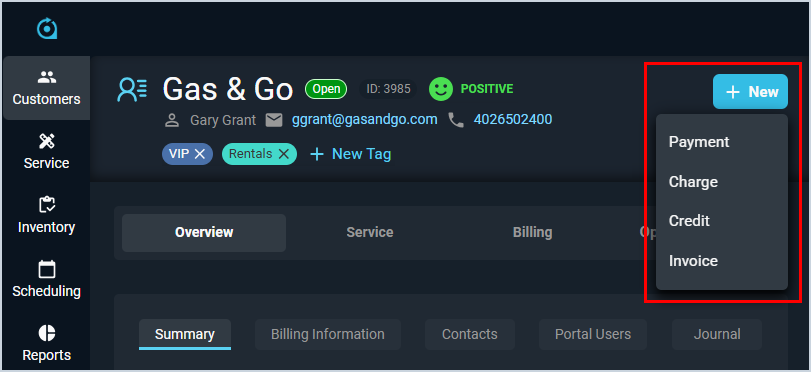Customer Profile: Quick Actions
The New button on the Customer Profile screen opens the Quick Actions menu, allowing you to create payments, charges, credits, and invoices on the customer account. This menu is accessible from every tab on the Customer Profile screen and allows you to manage essential account functions quickly and efficiently.
Quick Actions Available
These actions are available on the Customer Profile Quick Actions menu.
- Apply a payment to the customer's account by clicking the Payment option. See the Quick Actions: Add Payments article for more information.
- Create a charge for the customer by clicking the Charge option. See the Quick Actions: Add Charges article for more information.
- Add a credit to the customer's account by clicking the Credit option. See the Quick Actions: Add Credits article for more information.
- Create an invoice for the customer by clicking the Invoice option. At this time, you can only generate an invoice for all unposted transactions on the customer account. The option to create invoices for specific charges will be available in a future release. See the Quick Actions: Create Invoices article for more information.
Areas on the Customer Profile
For information on other areas of the Customer Profile screen, see the related articles.