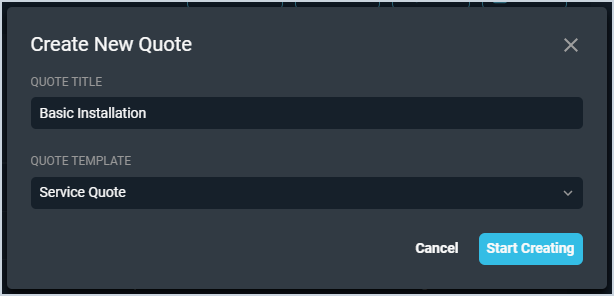Create/Edit Quotes
Creating quotes for your customers allows you to propose various services, projects, and upgrades so your customers can review the information and make informed decisions. Our quoting integration offers several options for customizing the appearance and layout of your quotes.
When you click to create a New Quote from the Quotes tab in the Opportunities section of the Customer Profile screen, the Create New Quote window displays, prompting you to enter a Quote Title and select a predefined Quote Template from the list. See the Create/Edit Quote Templates article for more information about customizing quote templates in Rev.io.
Clicking the Start Creating button opens the quote editor, allowing you to modify the existing fields on your quote template and populate it with specific information related to the products or services you're proposing in the quote. Taxes can be calculated in the quote editor, but the products (or changes to products) must be saved before the calculation can be done.
| NOTE: If a product you want to add to your quote does not yet exist in your product catalog, you will not be able to add it to the quote right away. There is a delay before that item populates in the quote editor once you've added it to your product catalog. |
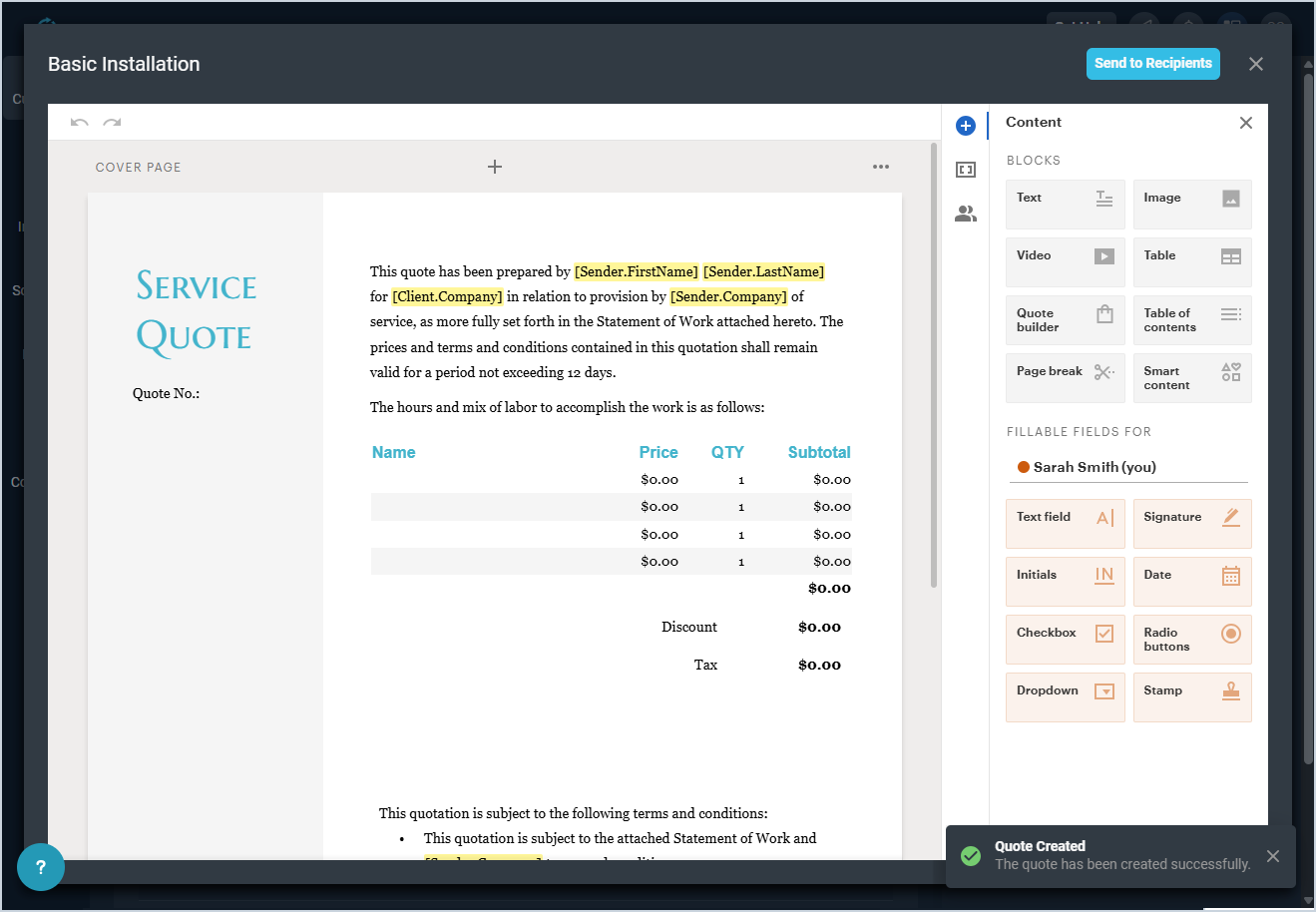
For more information on customizing the appearance and layout of your quotes using the quote editor, see the Creating Quotes video.
| NOTE: When adding products to quotes, you can only search using Product Name or Product ID. |
Clicking the Send to Recipients button allows you to send the quote to your customer for signing. See the Adding Quote Recipients article for more information on configuring recipients on your quotes.
| NOTE: Once a quote is in a Completed Status (signed by all signers), the system creates a new ticket with all one-time products on the quote and a new contract with all recurring products on the quote. See the View Ticket Details and View Contract Details articles for more information. |