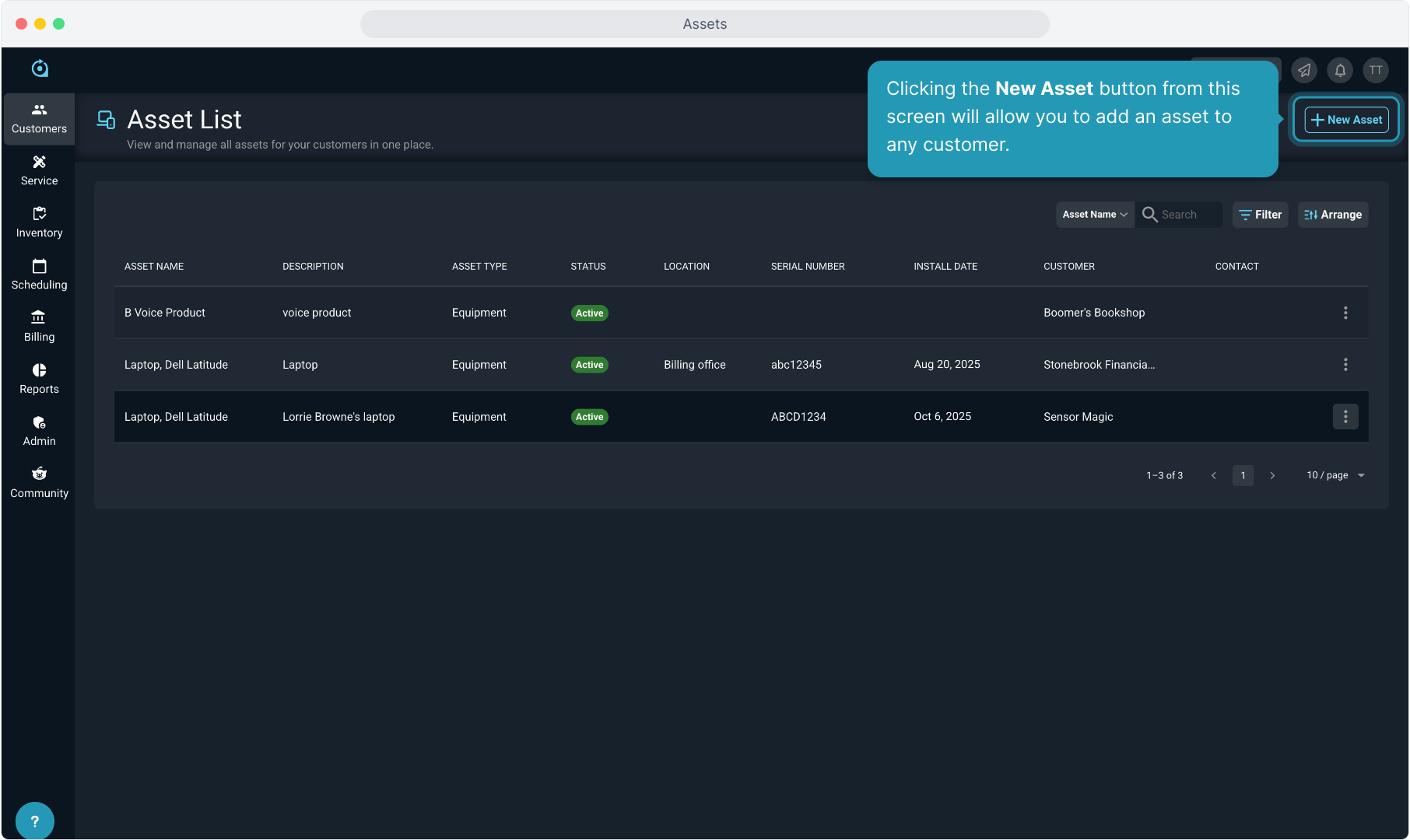How To Guide: Managing Assets
1. Introduction
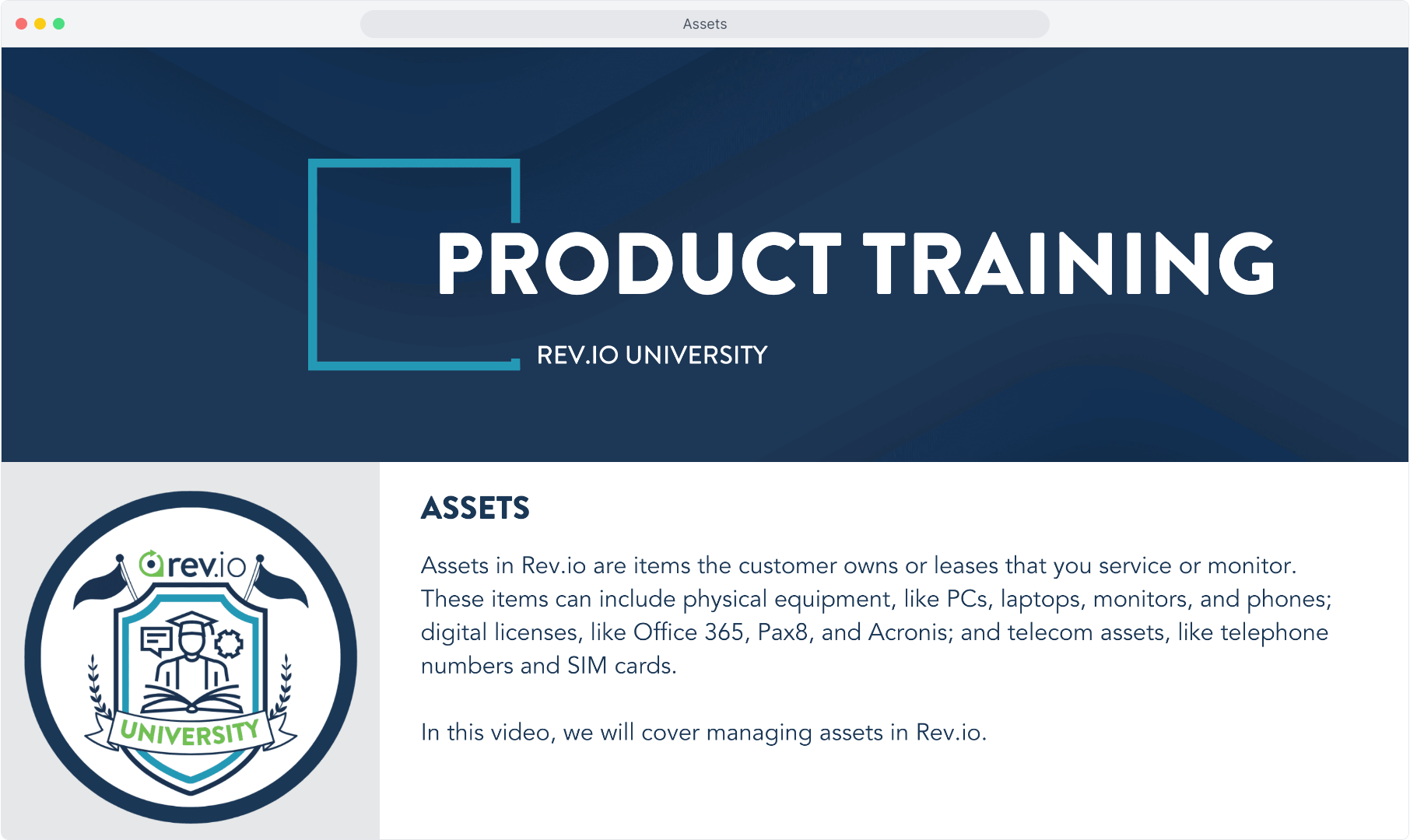
2. In order for the system to automatically create an asset for a product added to an account, you must select Convert to Asset on the product in the catalog.
Otherwise you can add assets manually, regardless of this setting on the product in the catalog.
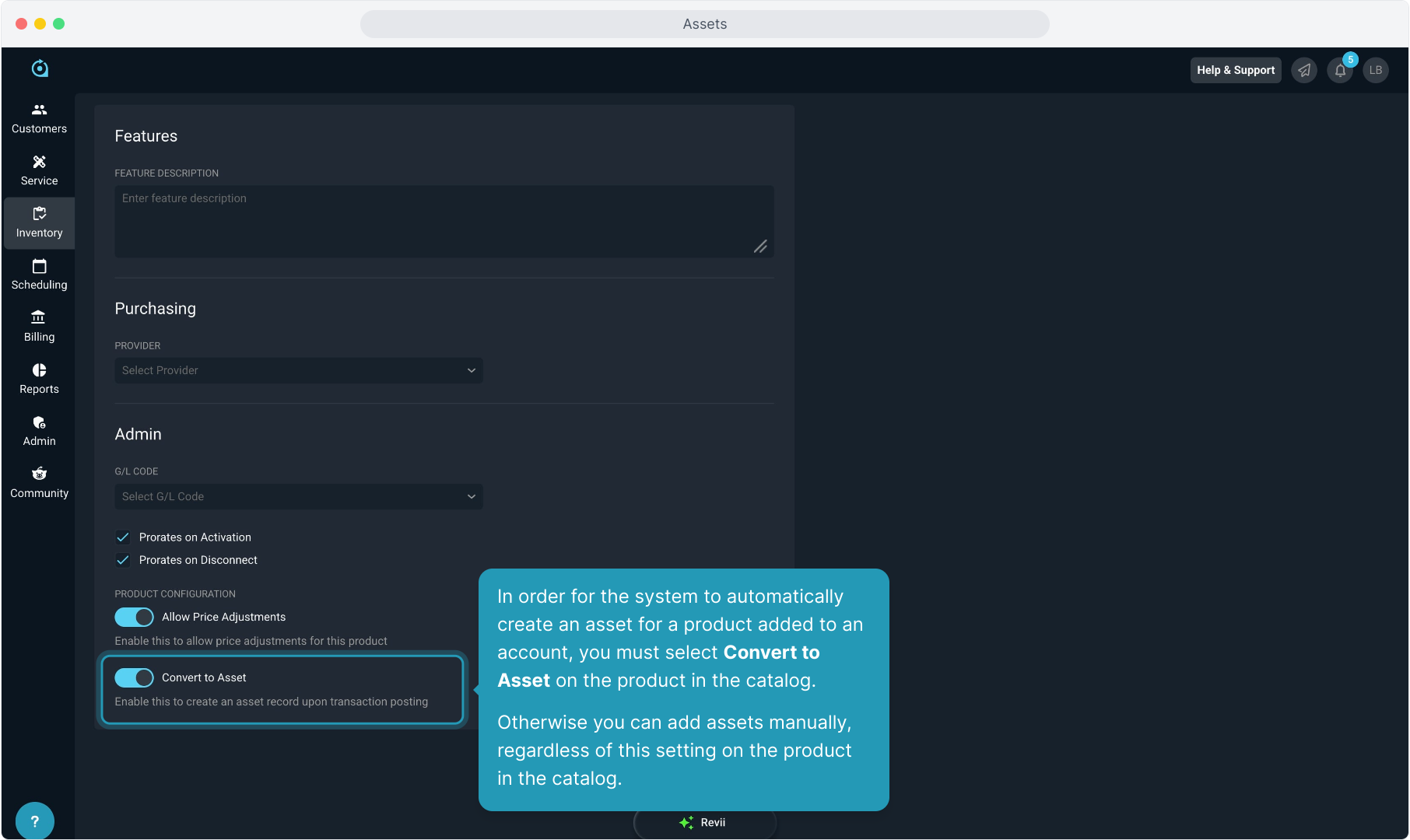
3. To view assets on a customer account, from the Service section of the account, click on the Assets tab.
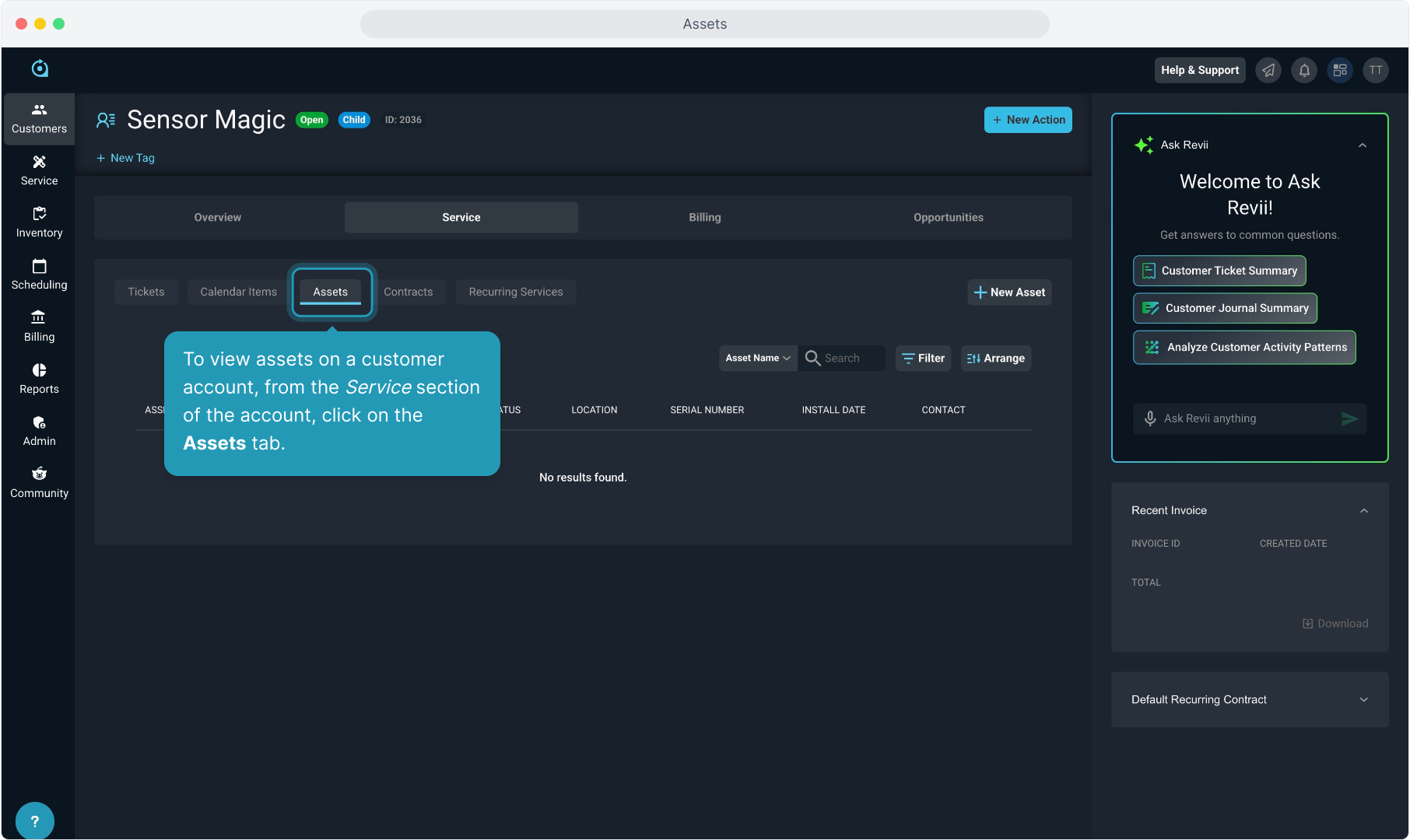
4. From the list of assets on the customer account, you can search, filter, and arrange the columns like any other grid screen in the software.
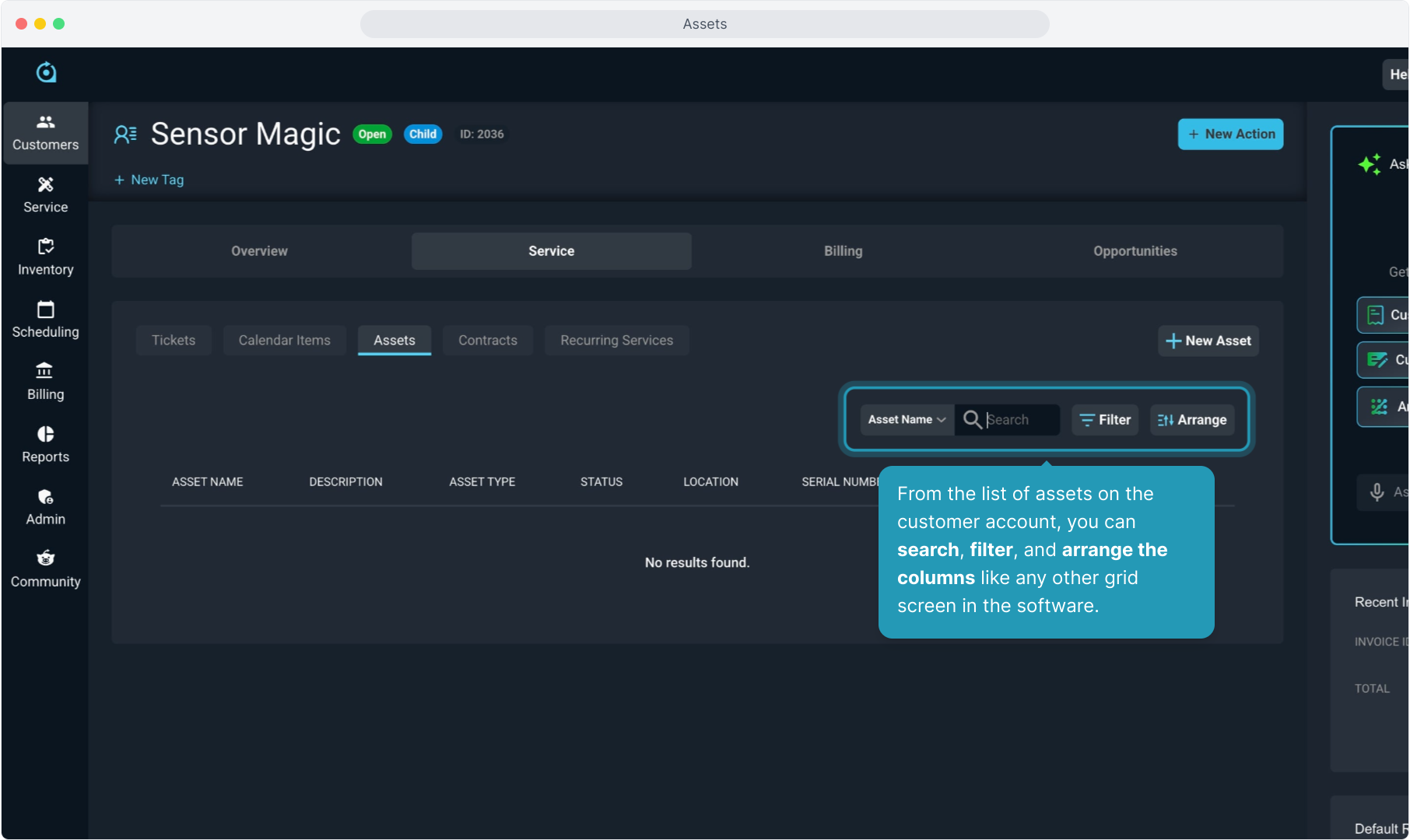
5. Assets can be added automatically when the products are configured to do so, or they can be added manually to customer accounts. To add an asset, click the New Asset button.
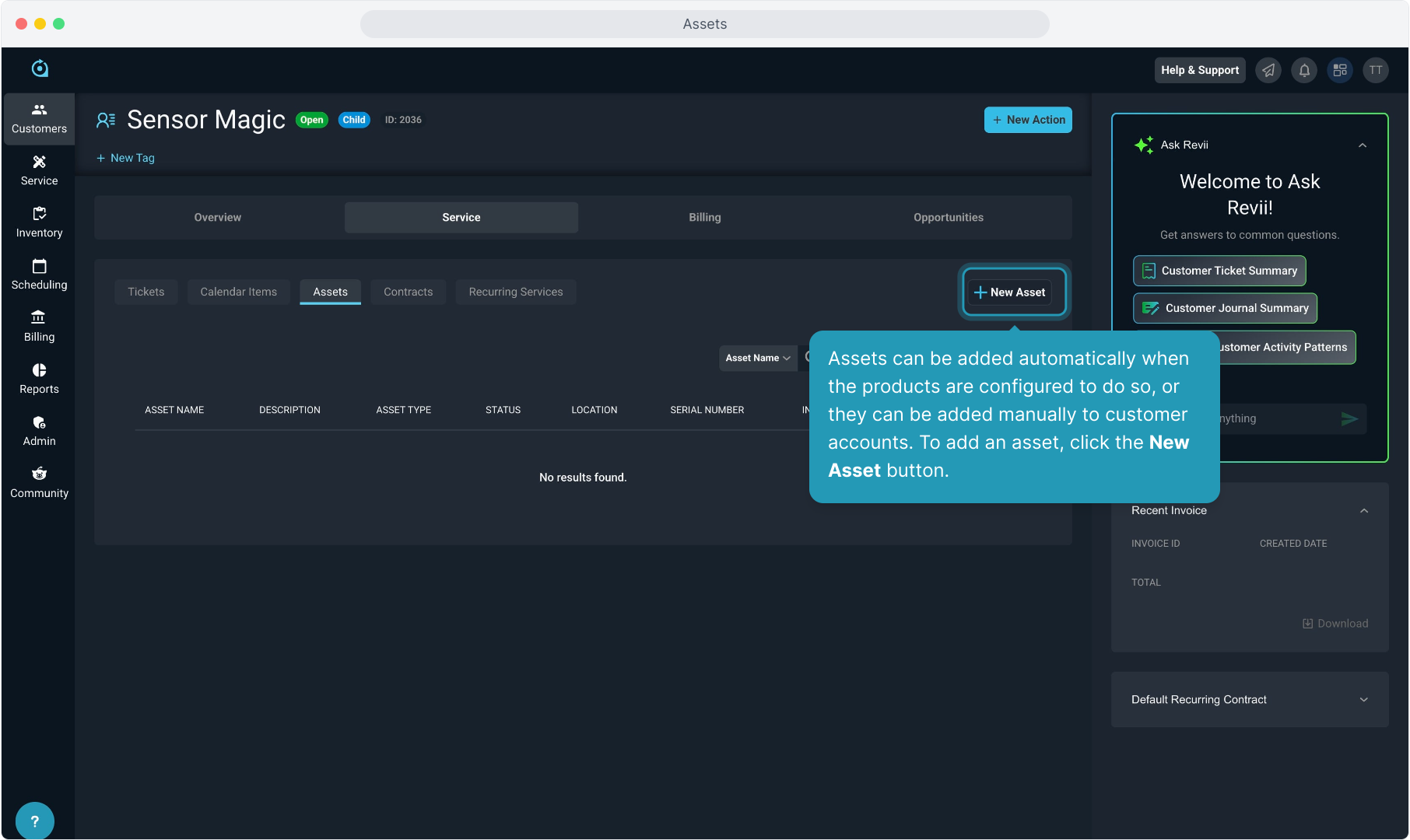
6. The customer name will pre-populate based on the account you are on. You can change the customer if necessary.
By default, the asset will be created in Active status.
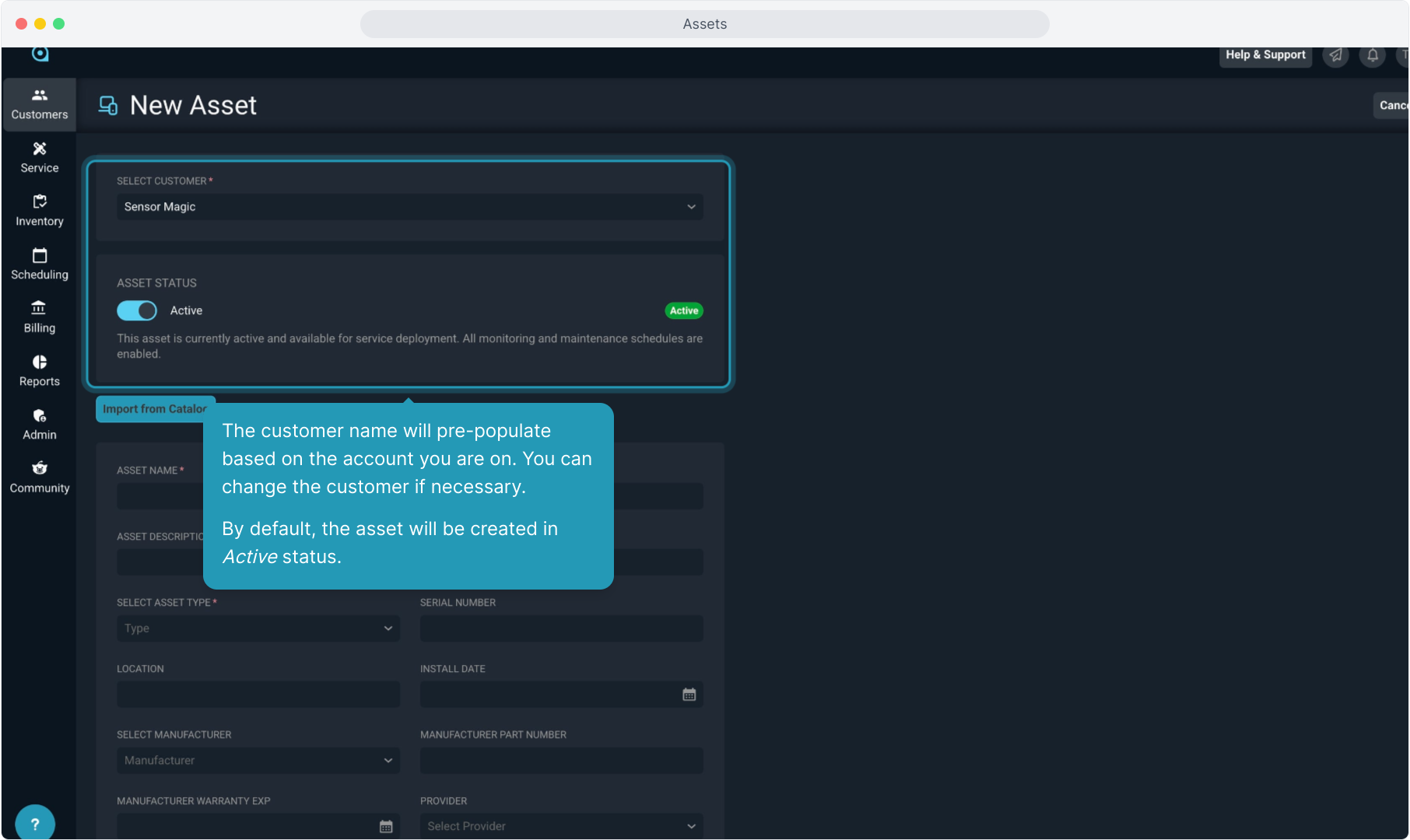
7. Click the Import from Catalog button to select the asset from your product catalog.
If the item is not in your product catalog, you can simply type in the asset information manually.
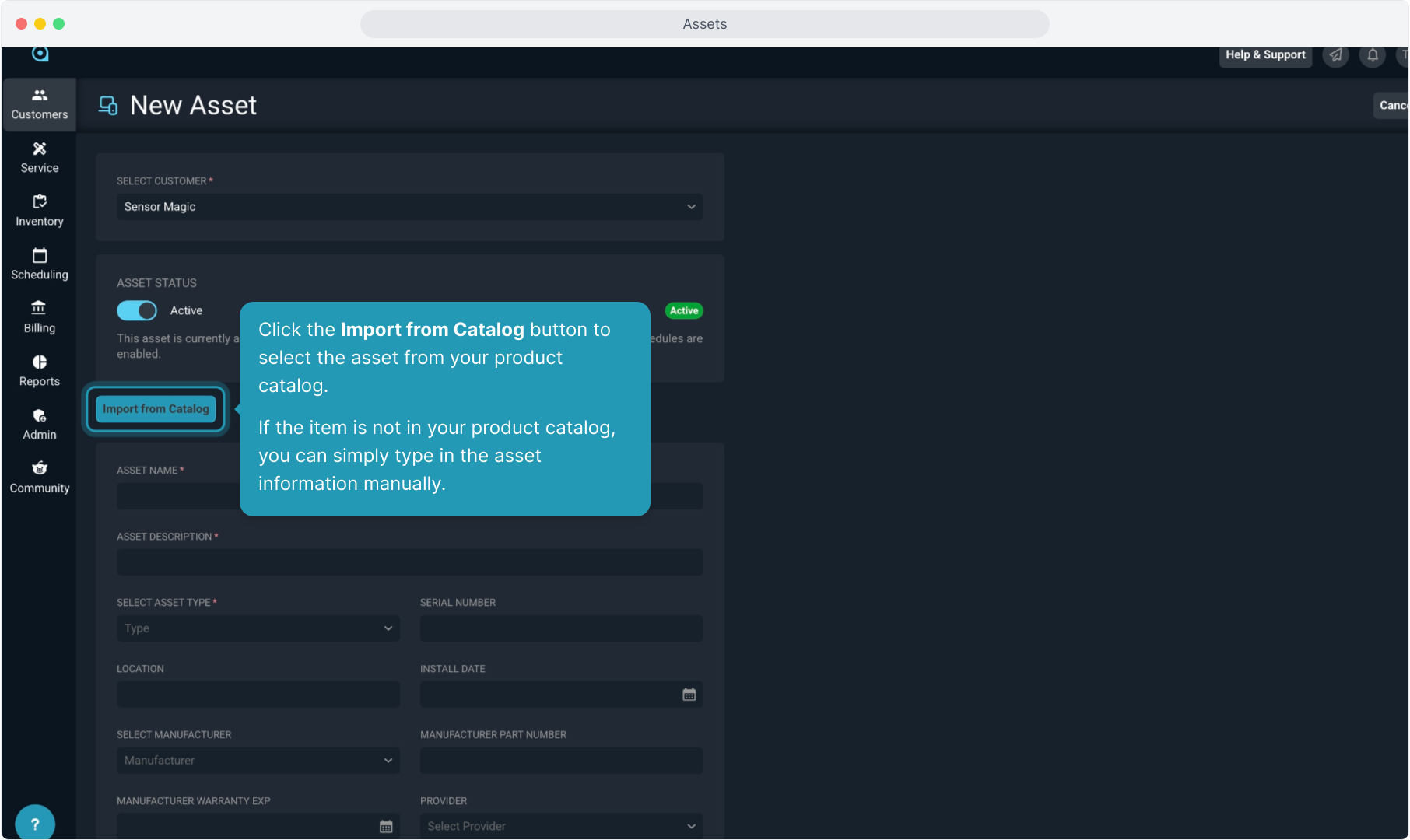
8. If adding from your product catalog, just begin typing any portion of the name of the item to find it.
Then just click on the item from the list and click the Confirm button.
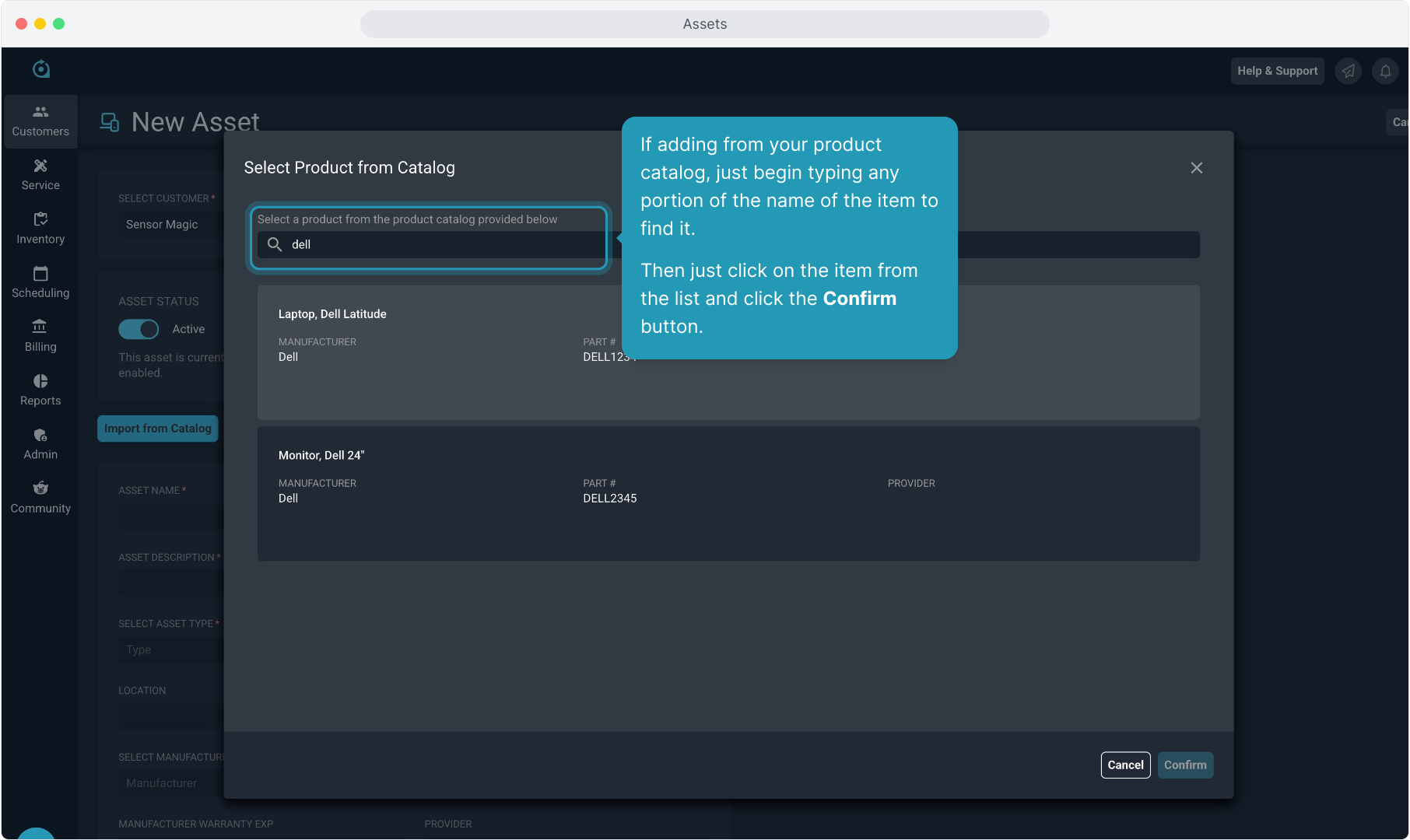
9. Fill out any information you have on the asset, making sure to note all the required fields. When finished, click the Save button.
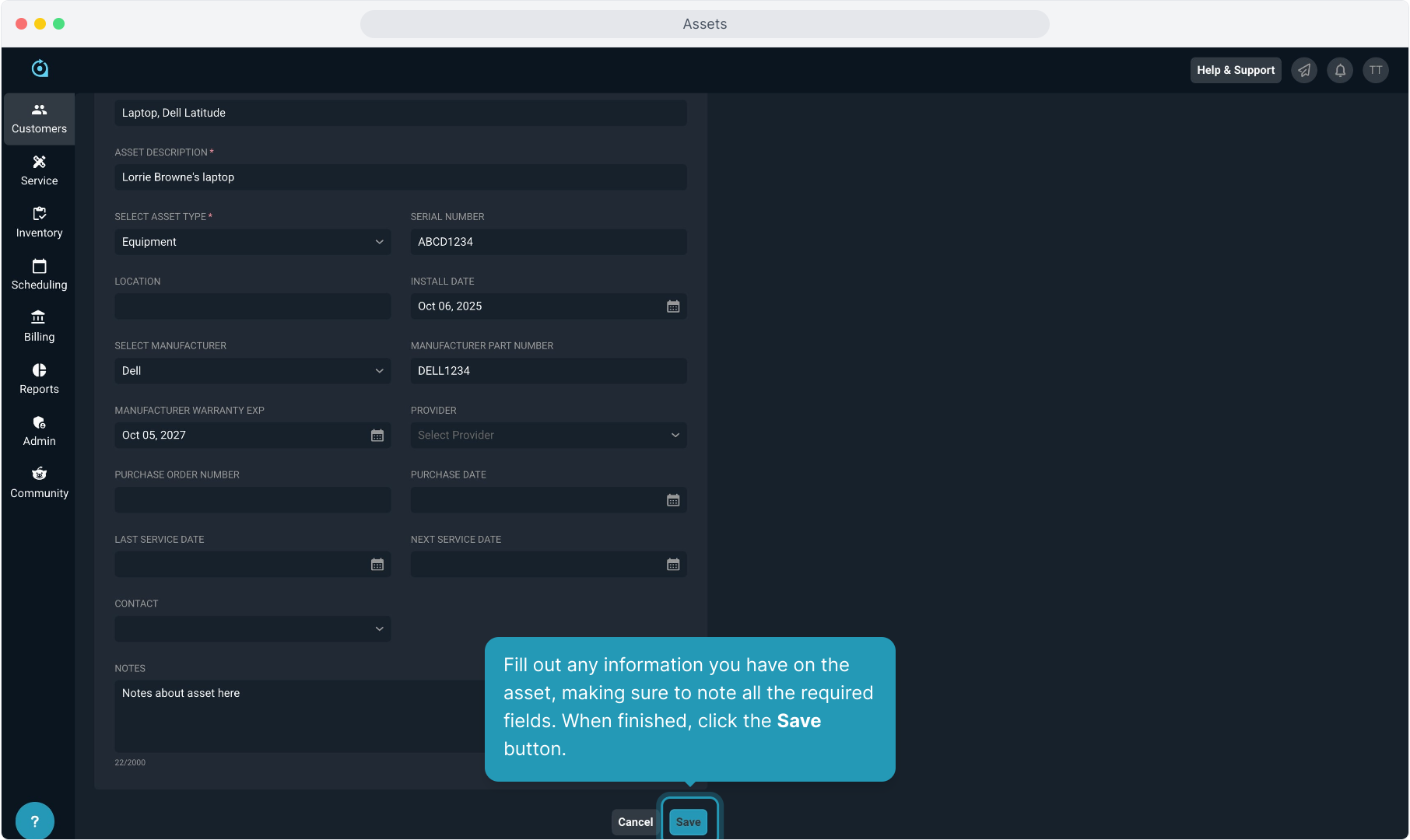
10. All assets will be listed in the grid.
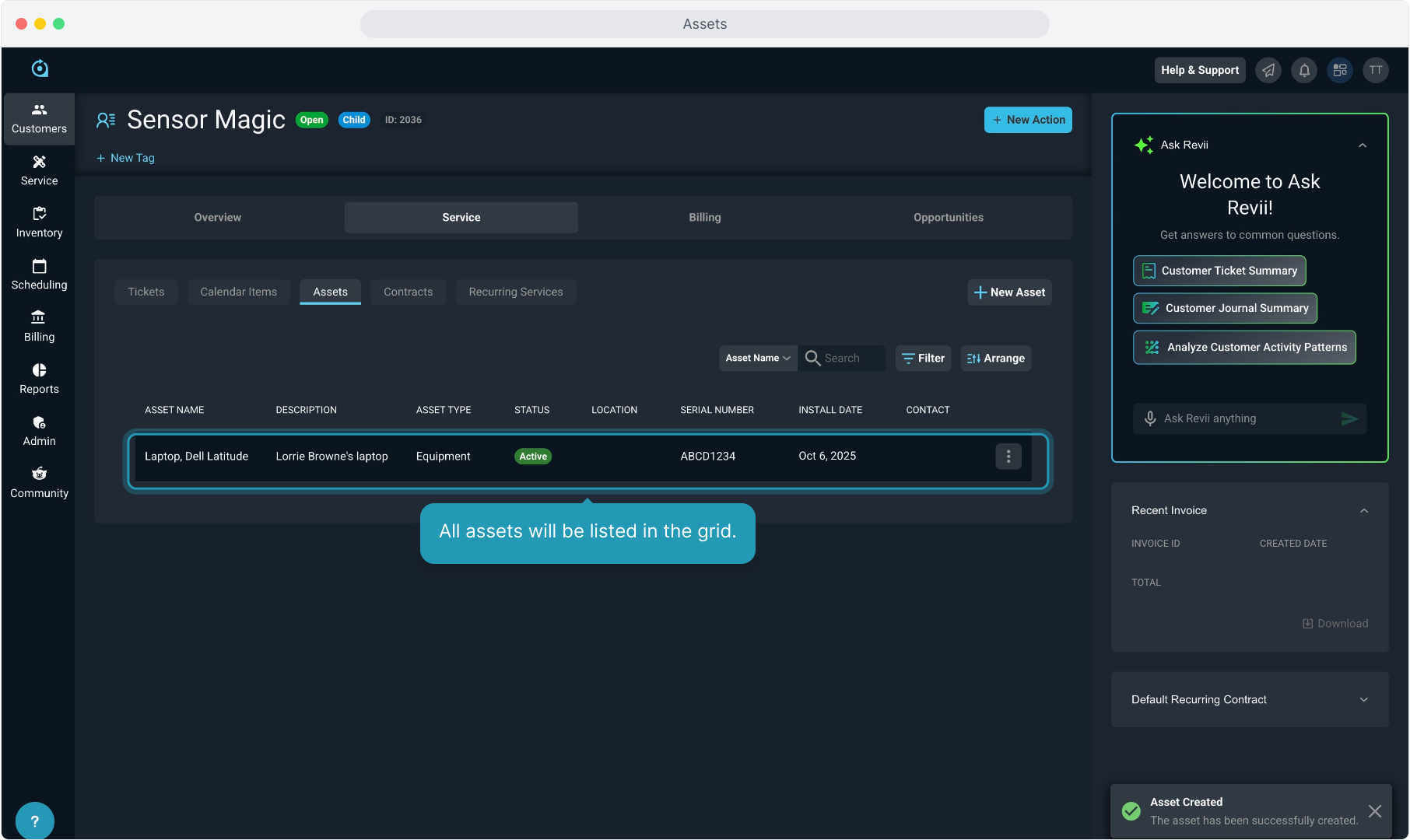
11. Clicking the ellipsis icon on any asset will allow you to view, edit, or set to inactive.
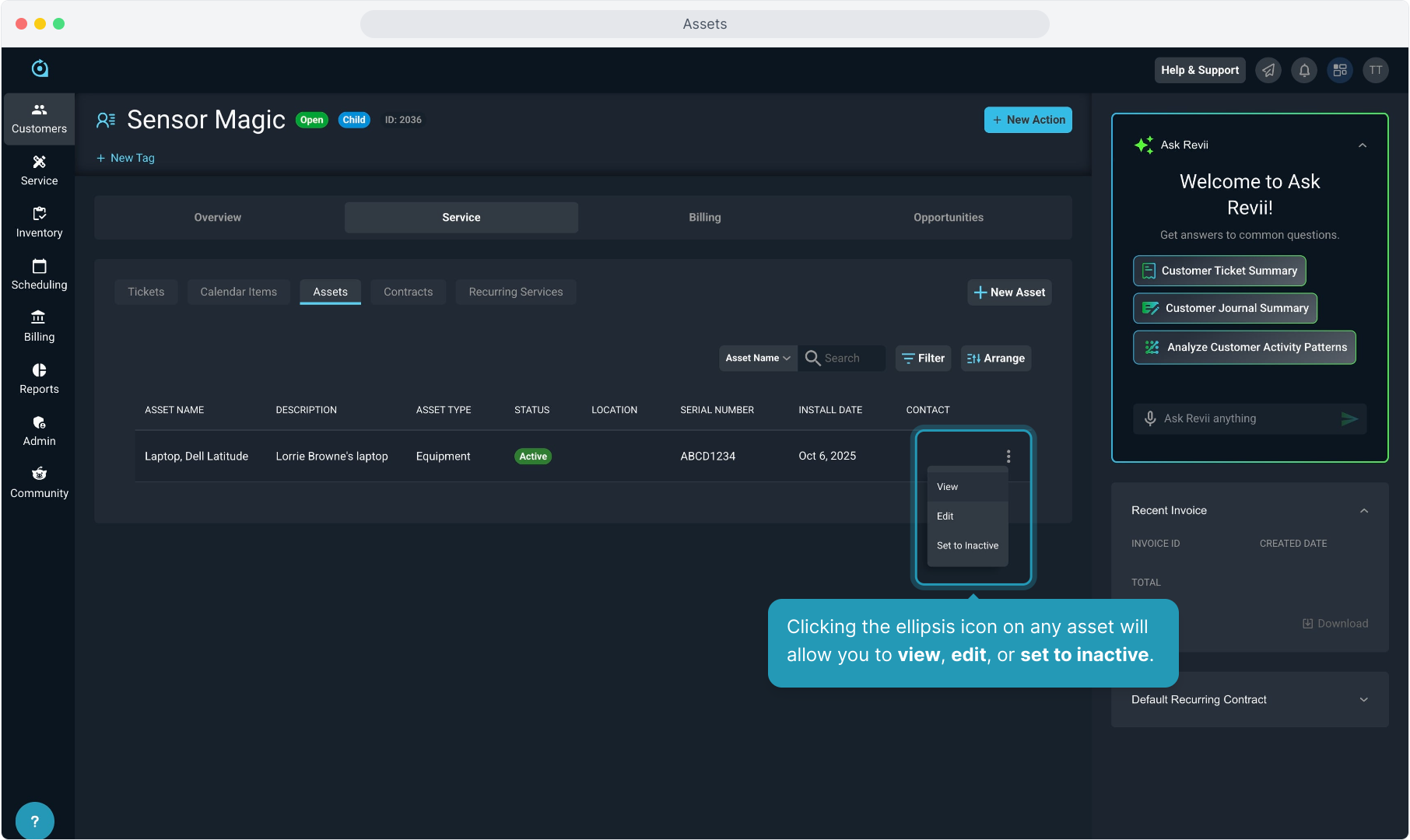
12. You can also edit any asset from the view screen of the item by clicking the Edit Asset button.
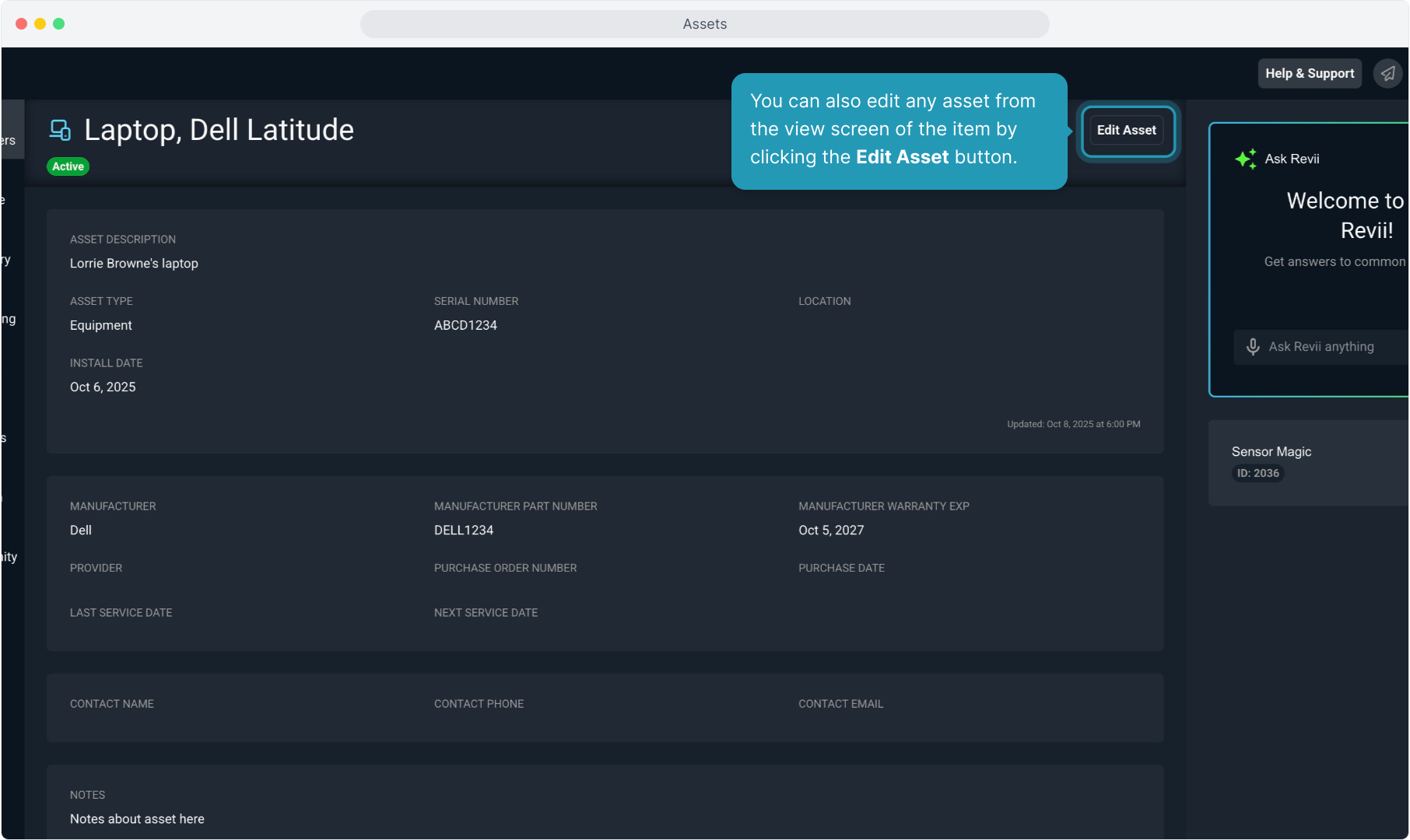
13. To return to the customer account, click the customer ID chip on the Stage panel.
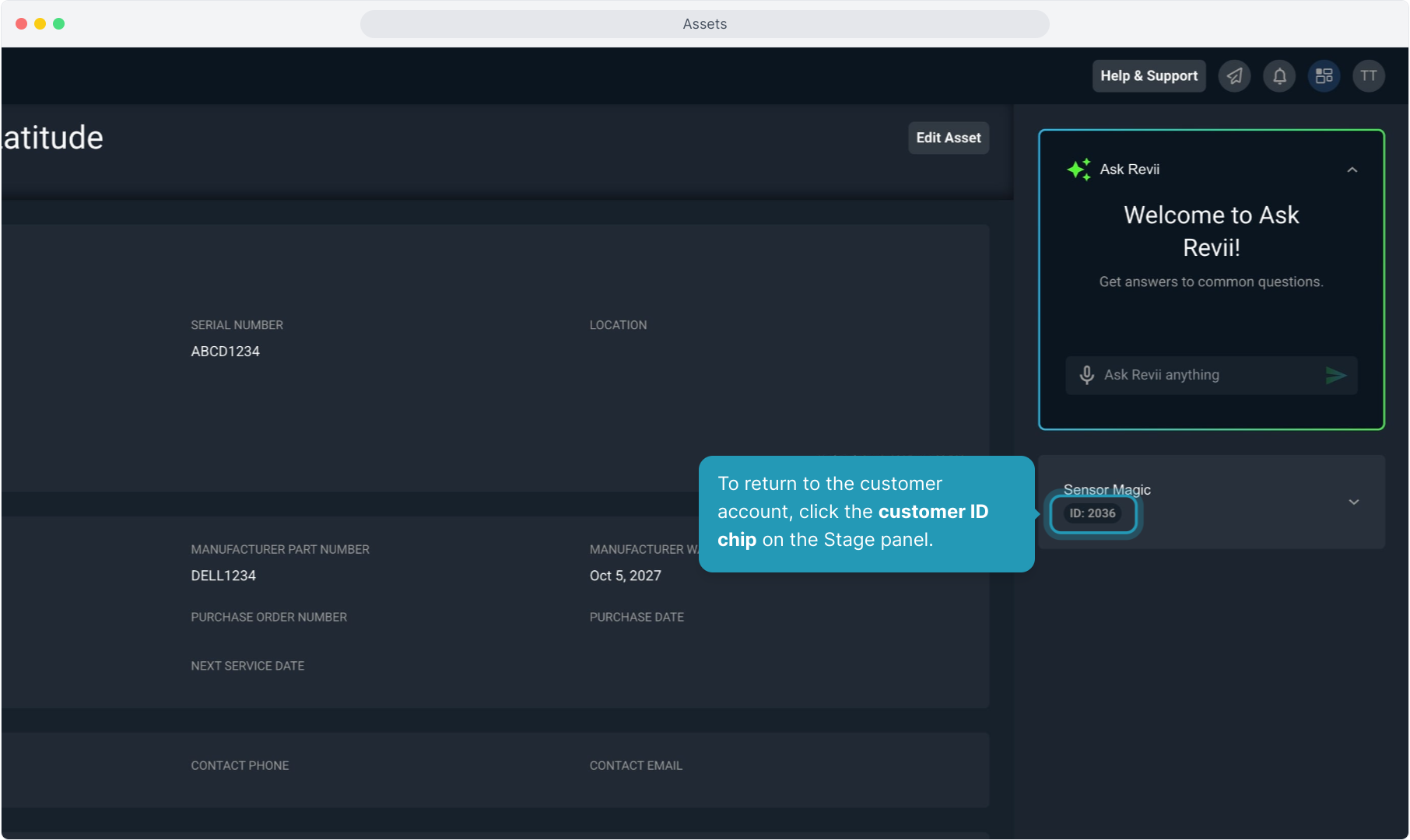
14. To view the global customer assets list, click on Customers and then select Assets List.
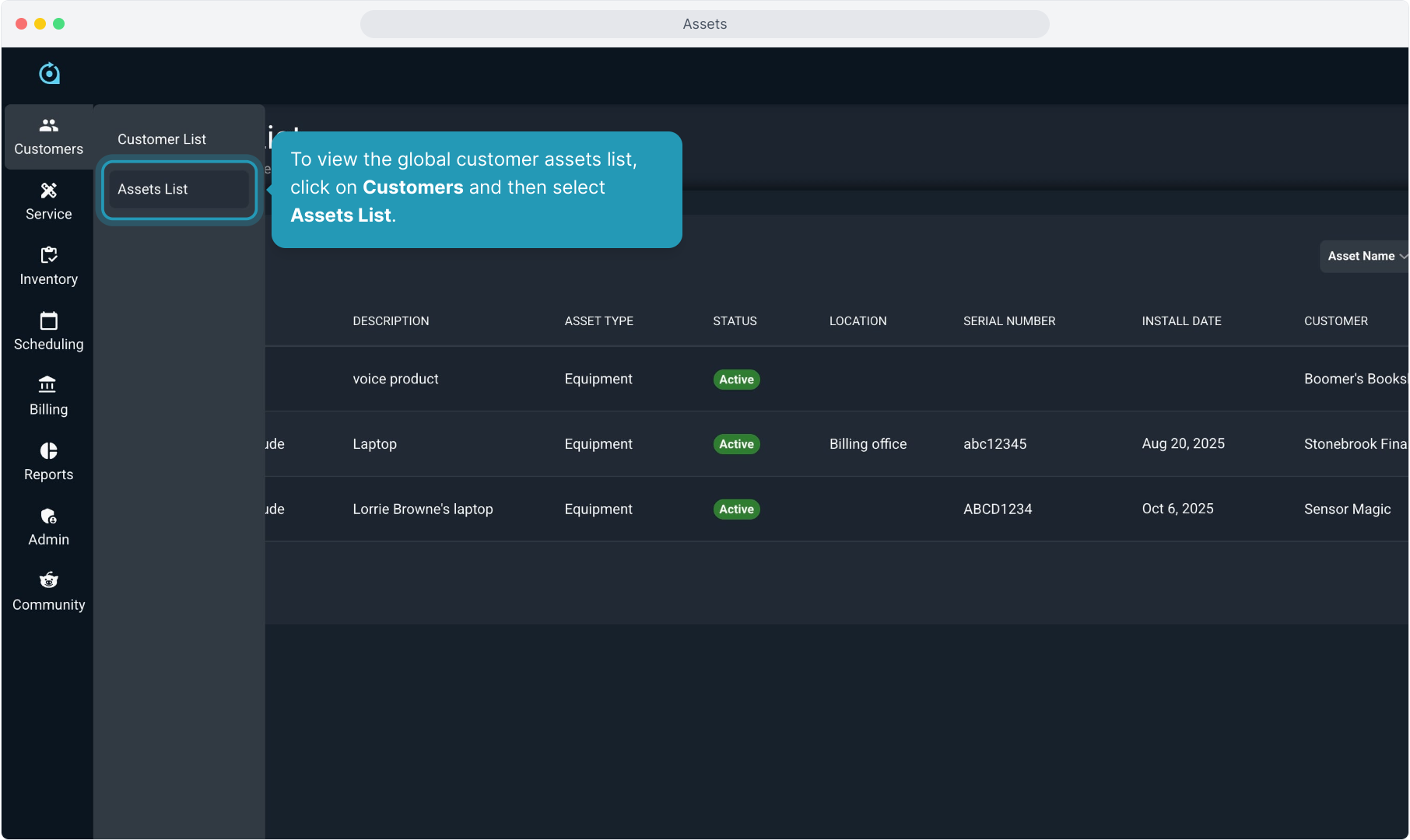
15. You can search, filter, and arrange columns here.
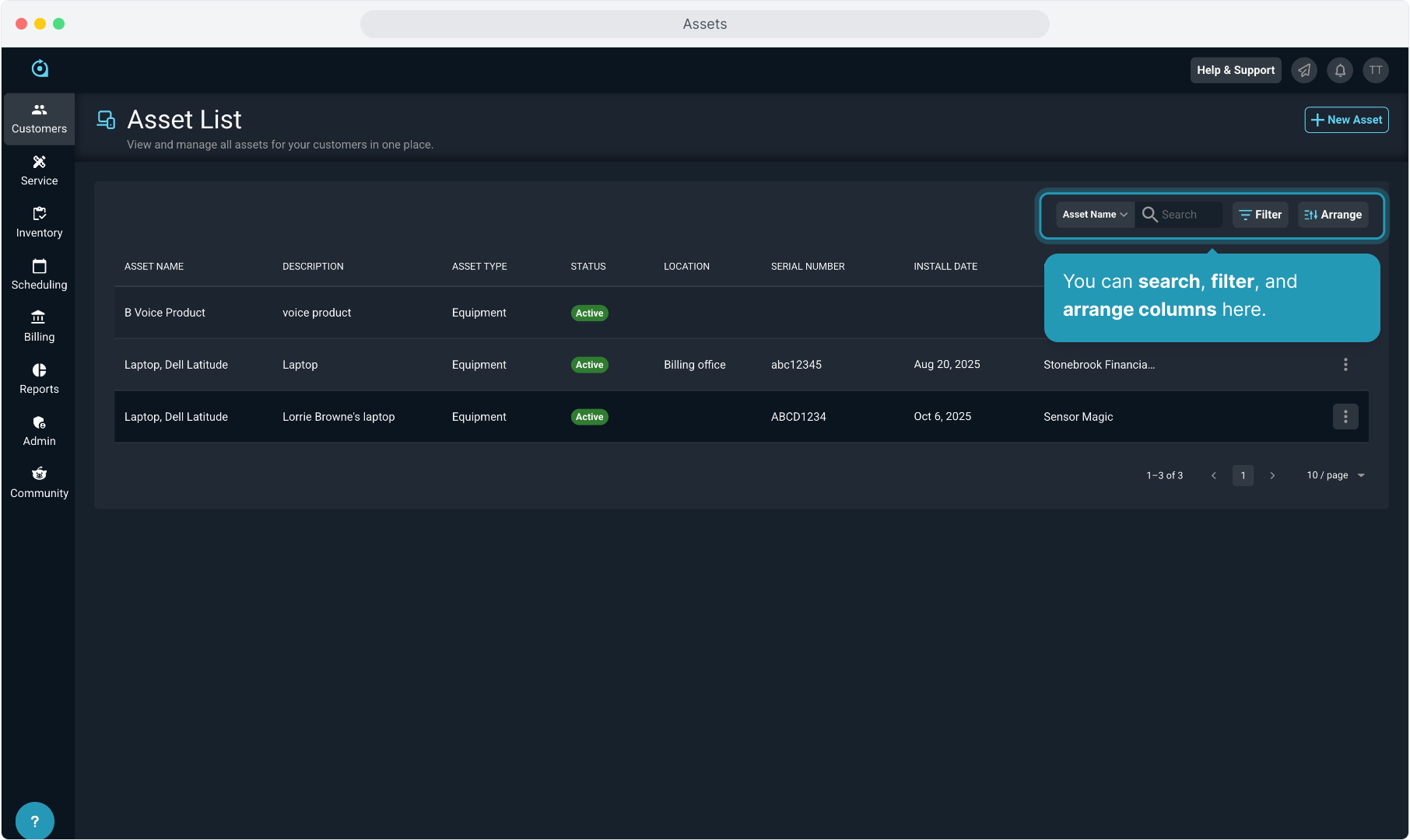
16. All assets across your instance will display in this grid view.
Clicking any asset from here will open it to view the item.
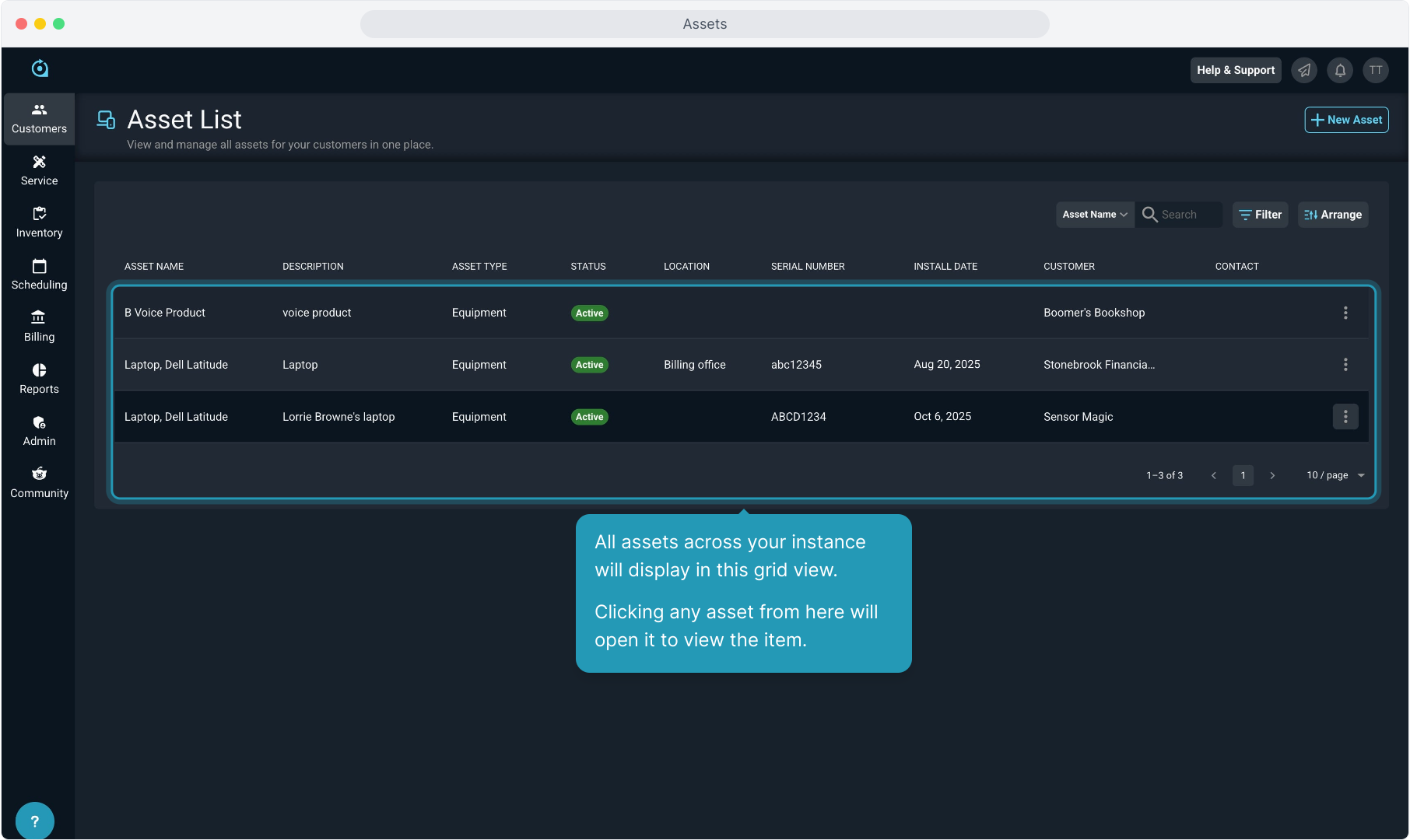
17. You also have the option to view, edit, or set to inactive from the ellipsis menu on any asset in the list.
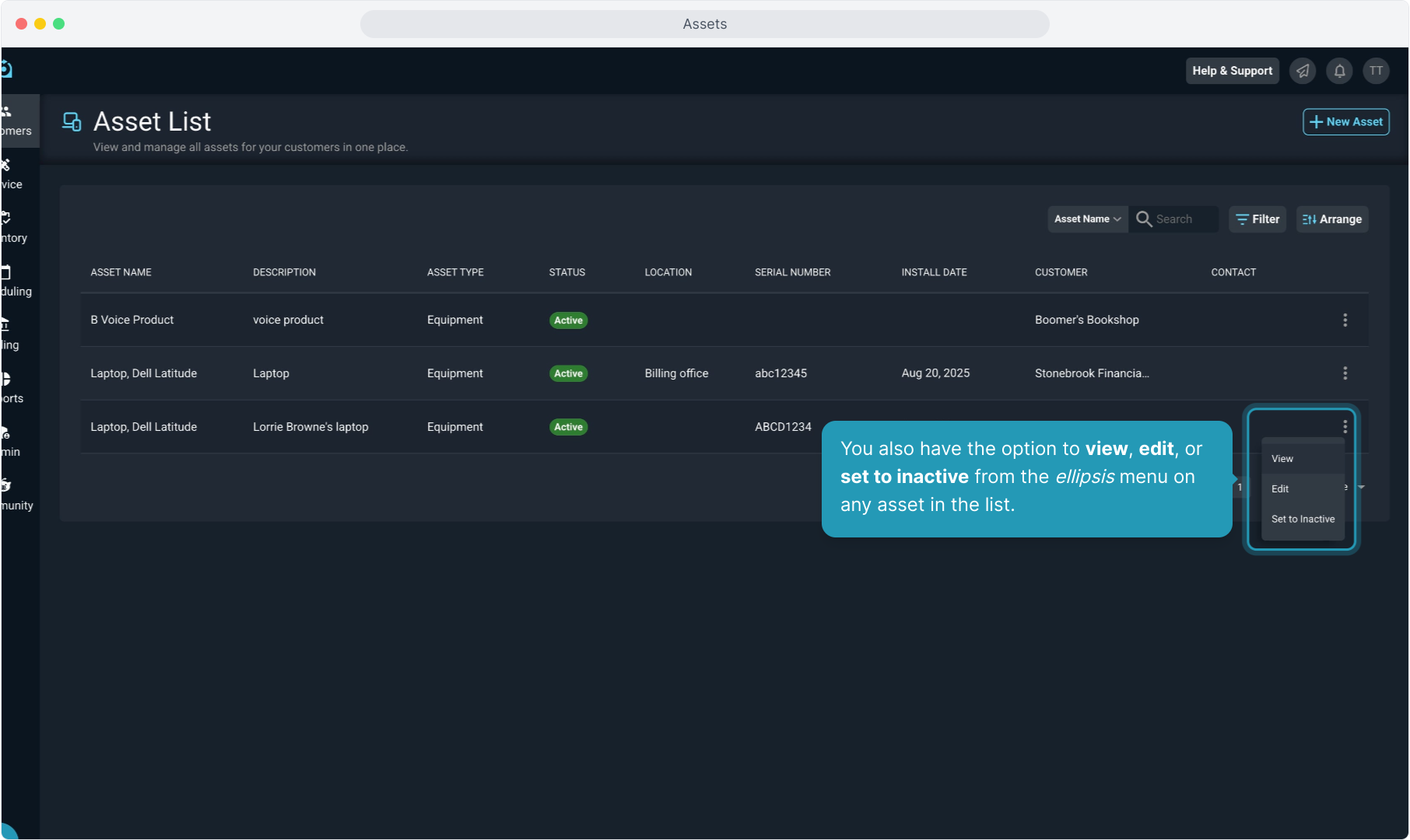
18. Clicking the New Asset button from this screen will allow you to add an asset to any customer.