Invoice Management: History
The Invoice Management screen allows you to create invoices, email invoices, process payments, and view invoice history. The History tab specifically allows you to review the history of batch processing on the Invoice Management screen and view additional details for each specific batch.
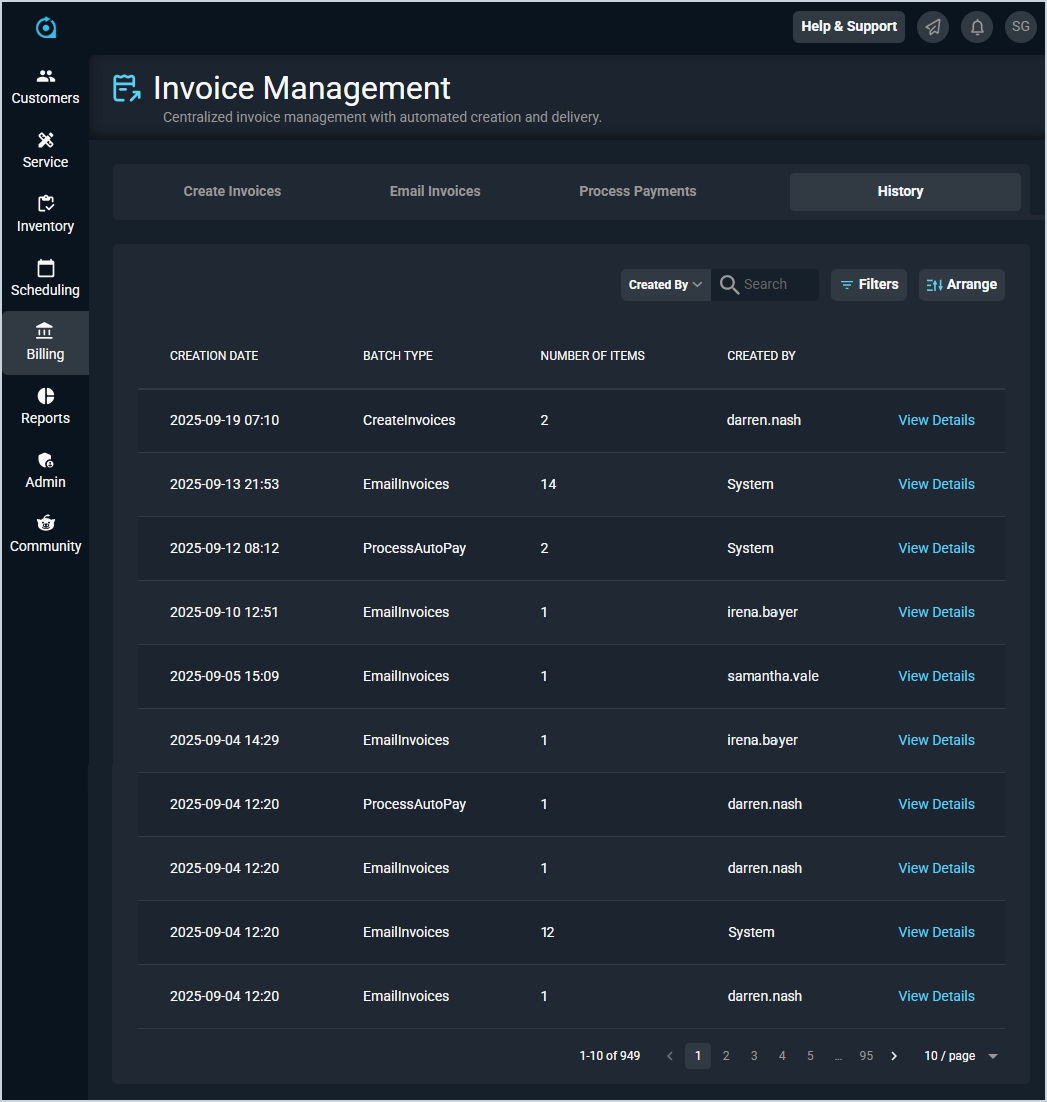
Each field on the History tab is defined below.
| No. | Label | Definition |
| 1 | Creation Date | Date and time the item was created. |
| 2 | Batch Type | Type of batch that was processed. Batch Type options include CreateInvoices, EmailInvoices, and ProcessAutoPay. |
| 3 | Number of Items | Number of items that were processed with the batch. |
| 4 | Created By | Login name for the user who initiated the batch action. System displays for items that were processed automatically in Rev.io Billing. |
These actions are available on the History tab.
- Search the items displayed on this tab by selecting a column from the dropdown above the grid and entering text in the Search field. The list view updates to display records matching your search in the column you selected.
- Filter the items displayed on this tab by clicking the Filter button above the grid and selecting filter options, which filters the list view to display only the items that match your filter selections.
- Customize which columns display in the list view and the order in which they display by clicking the Arrange button and making the desired changes. See the Arrange Columns article for more information.
- Sort the results in the table by clicking the column label in the table header.
- View more details for the item by clicking the View Details link at the end of the row. See the Invoice Management: History Details article for more information.
