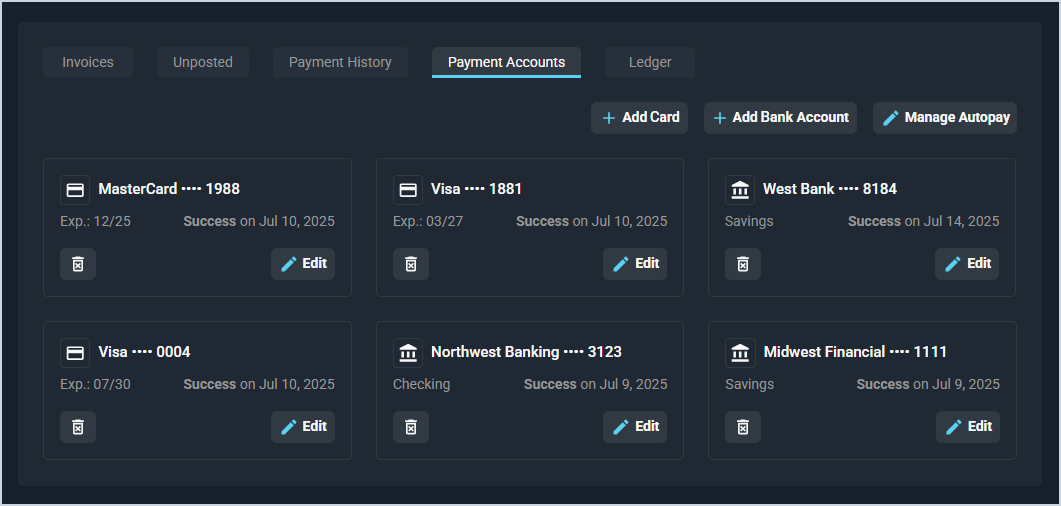Customer Profile: Billing Section - Payment Accounts Tab
The Payment Accounts tab on the Customer Profile screen contains a list of all payment methods on the customer record. Payments can be applied to the customer's account using these methods at any time by clicking the New button at the top of the Customer Profile screen and selecting Payment from the Quick Actions menu. See the Quick Actions: Add Payments article for more information.
Each field on the Payment History tab is defined below.
| No. | Label | Definition |
| 1 | <Payment Method> | Type of payment method. Bank accounts display with the name of the bank and the last 4 digits of the account number. Cards display with the name of the card processor and the last 4 digits of the card number. |
| 2 | Exp | Month and day of the payment method's expiration date. |
| 3 | Success/Failure | Indicates whether the payment method was added to the customer's account successfully. |
The following actions are available on the Payment History tab.
- Add a card payment method by clicking the Add Card button and entering the relevant details.
- Add a bank account payment method by clicking the Add Bank Account button and entering the relevant details.
- Manage automatic payments for the customer by clicking the Manage Autopay button and entering the relevant details.
- Delete a saved payment method by clicking the delete icon in the lower left corner of the payment method.
- Edit a saved payment method by clicking the Edit button in the lower right corner of the payment method.
Tabs in the Billing Section
For information on other tabs in the Billing section of the Customer Profile screen, see the related articles.