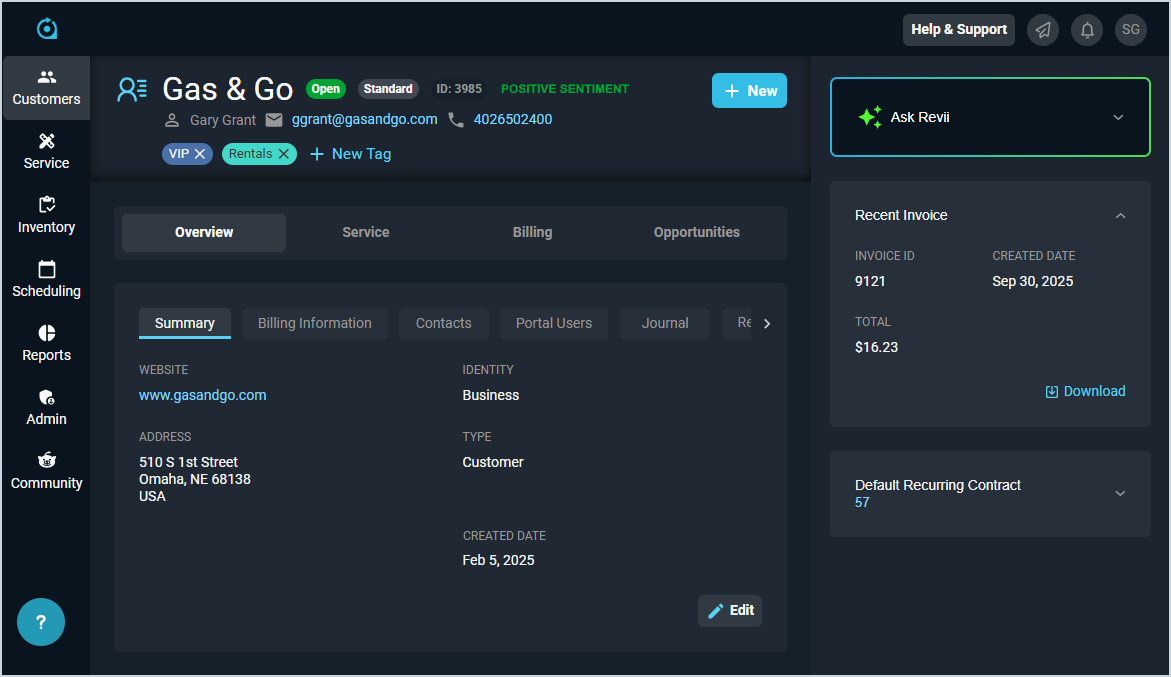Customer Profile: Header
The Customer Profile screen contains relevant details for the selected customer. Fields shown in the profile can vary based on the data entered on customer creation or over time. If a field is left blank while editing the customer profile, it will not appear in the customer profile section.
| Customers can be managed in both Rev.io PSA and Rev.io Billing. See the Managing Customers in Rev.io Billing for Use in Rev.io PSA article for more information. |
The Header of the Customer Profile screen allows you to view a concise summary of the customer account, including key contact information, customer Status, and any tags added to the customer. These elements provide clear visibility into the current state of the customer account so you can manage your customer relationships quickly and efficiently.
Each field on the Customer Profile Header is defined below.
| No. | Label | Definition |
| 1 | <Name> | Name of the customer. |
| 2 | <Status> | Status of the customer record. Status options include Open, Pending, Prospect, or Closed. Open statuses display in green, Pending and Prospect statuses display in blue, and Closed statuses display in red. |
| 3 | <Account Type> | Type of the customer account. Account Type options include Standard, Parent, and Child. |
| 4 | ID | Numerical identifier for the customer. |
| 5 | <Sentiment> | Overall sentiment from your customer based on their ticket history from the past 90 days. |
| 6 | Edit Customer | Click to edit the customer record. |
| 7 | <Contact> | Contact for the customer. |
| 8 | <Email> | Email address for the contact. |
| 9 | <Phone> | Phone number for the contact. |
| 10 | <Tag(s)> | Tags added to the customer, which can include any customizable information in various colors. |
These actions are available on the Customer Profile Header.
- Access quick actions for the customer account by clicking the New button at the top of the screen. See the Customer Profile: Quick Actions article for more information.
- Add a tag to the customer by clicking the New Tag button below the customer name. See the Adding Tags to Customer Profiles article for more information.
Areas on the Customer Profile
For information on other areas of the Customer Profile screen, see the related articles.