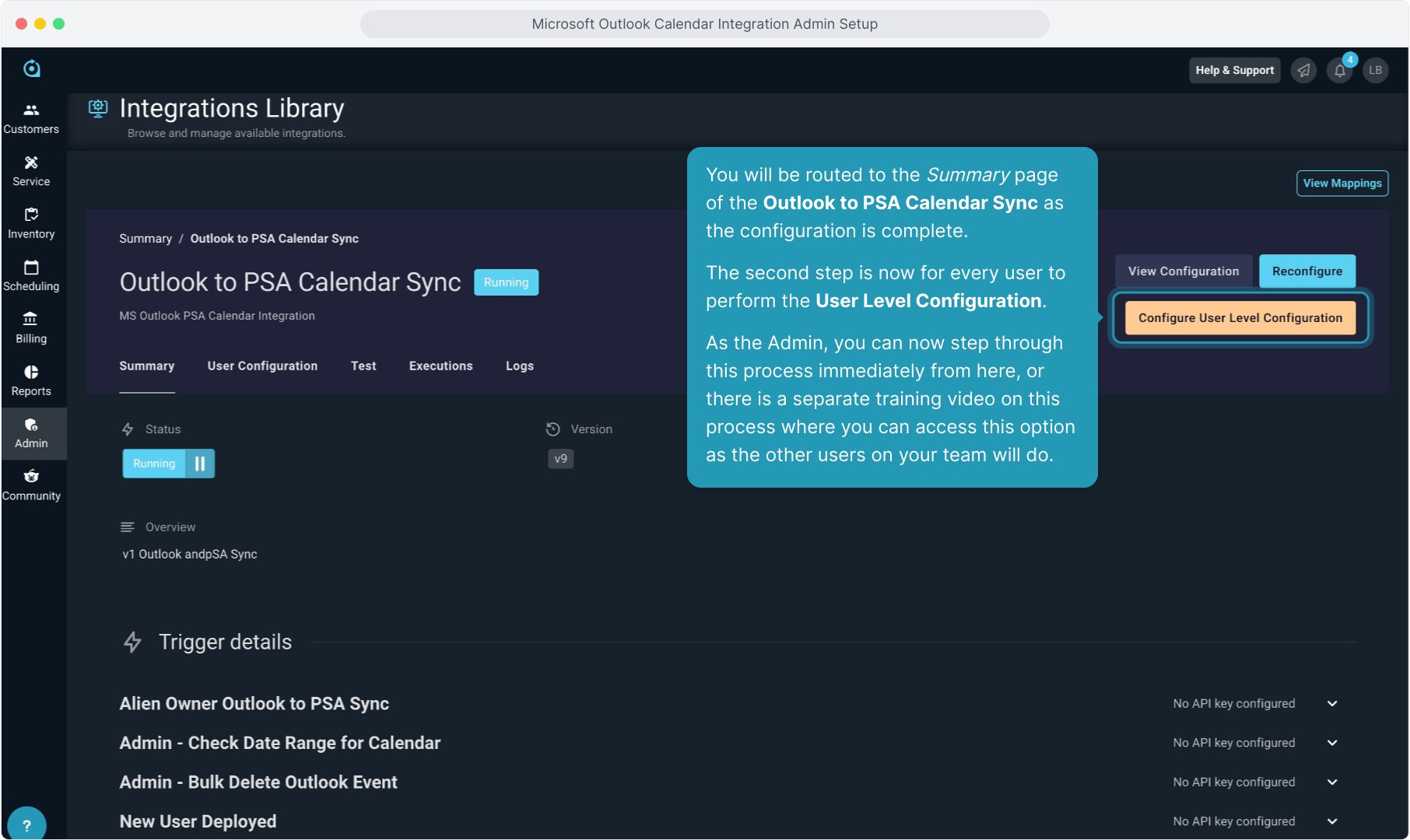How To Guide: Outlook Calendar Integration - Admin Configuration
1. Welcome to the guide for setting up the Outlook calendar integration for admin users. This is a 2-step process and the first step is to enable the integration as an admin user so that all users can perform the second step and connect their Outlook calendar to PSA.
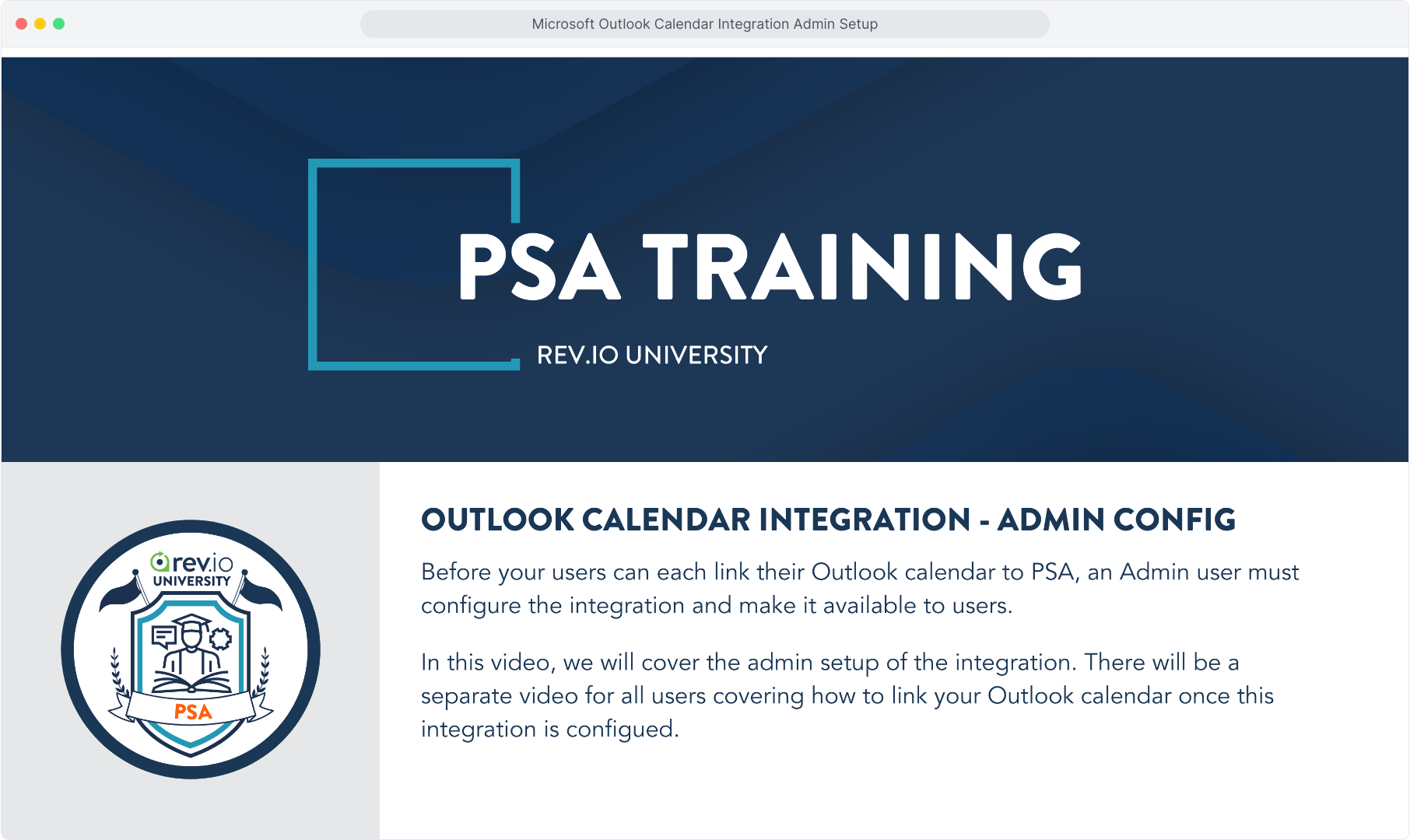
2. Navigate to the Admin menu and click Integrations Library. If you do not see the Outlook Calendar integration listed on the Dashboard on the Summary page, it has not yet been configured for your team.
To begin the administrative configuration required to allow users to link their calendar, a user with permission to do so will click on the Marketplace tab.
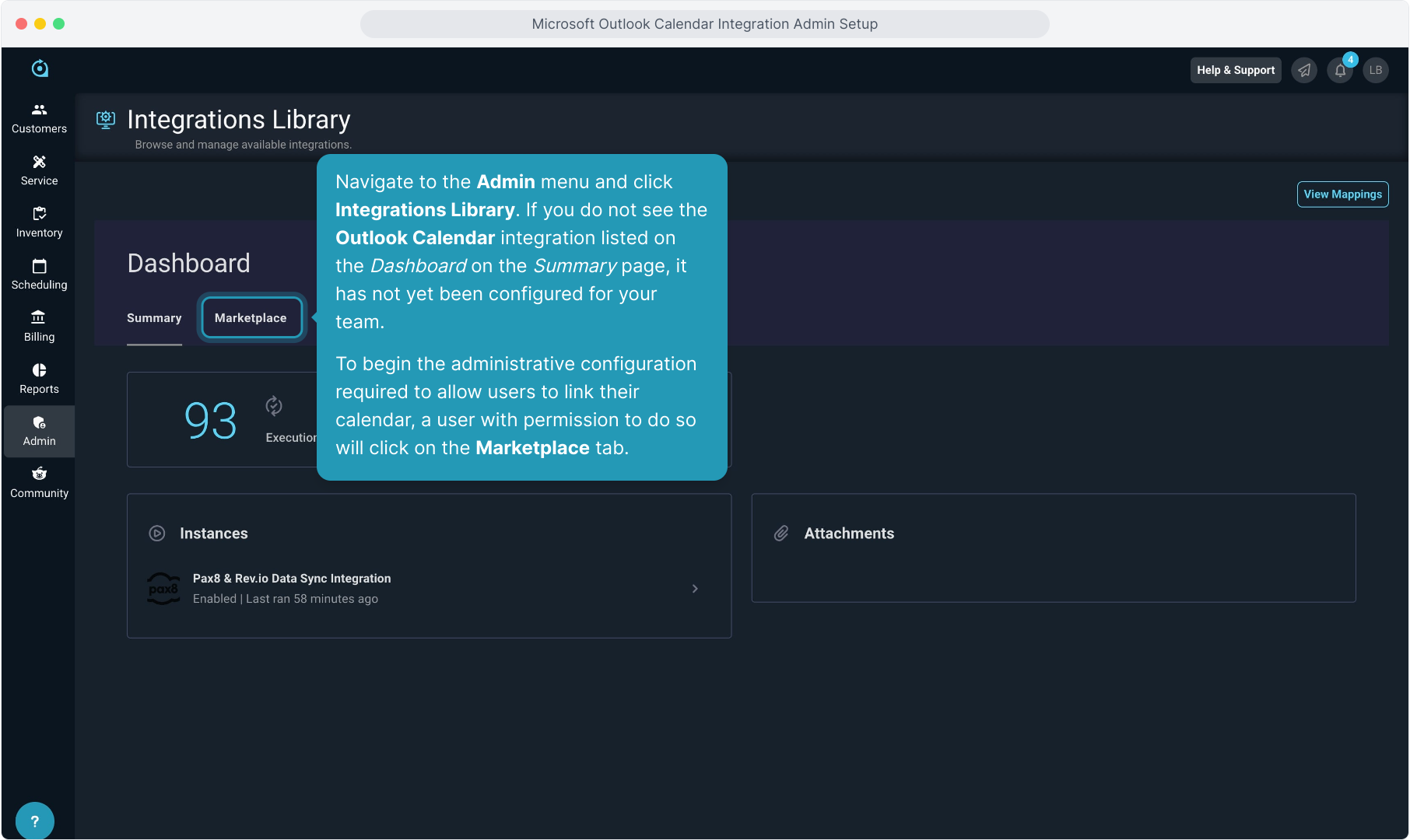
3. Scroll through the list of available integrations and click on Outlook to PSA Calendar Sync.
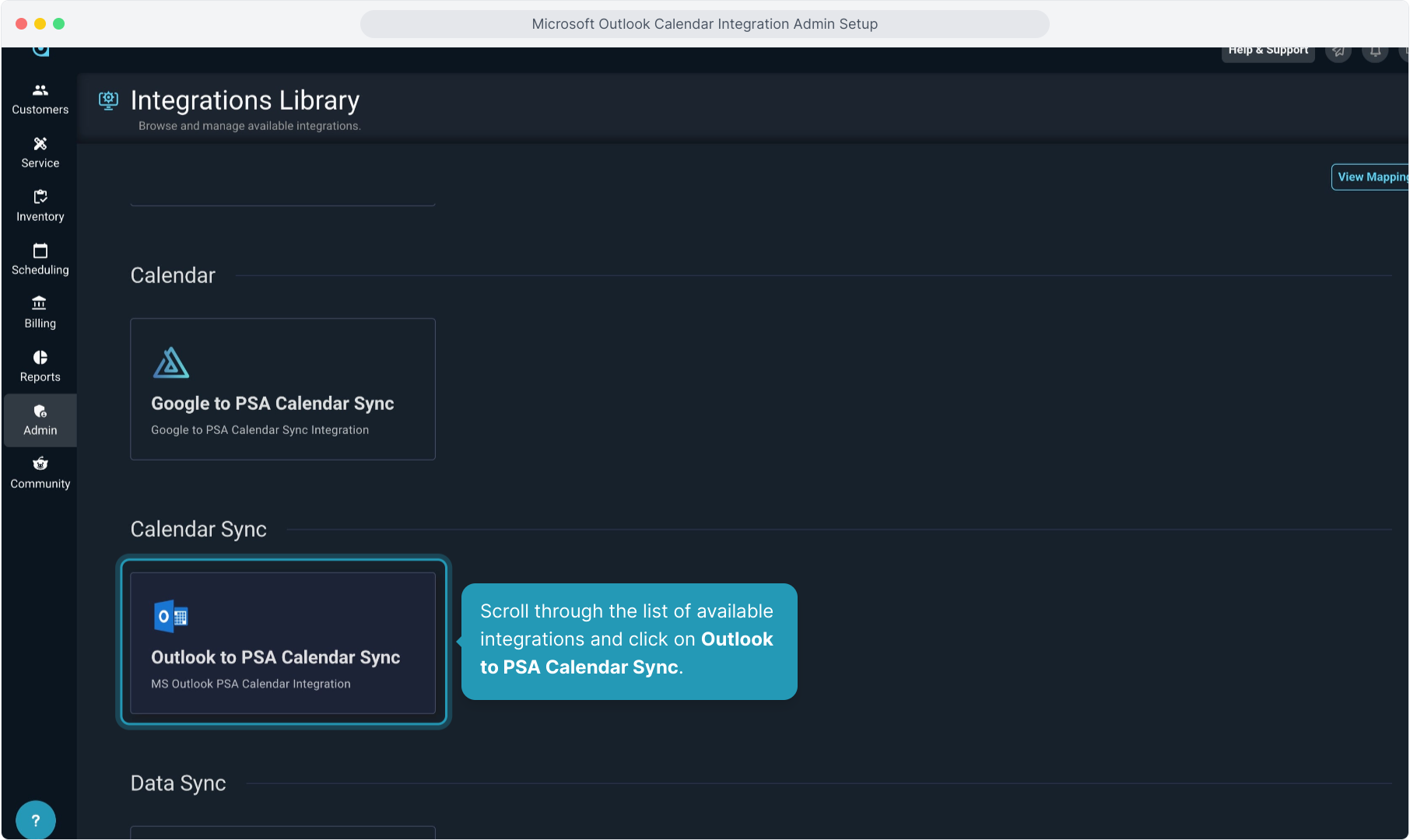
4. In the pop up window that appears, click Configure.
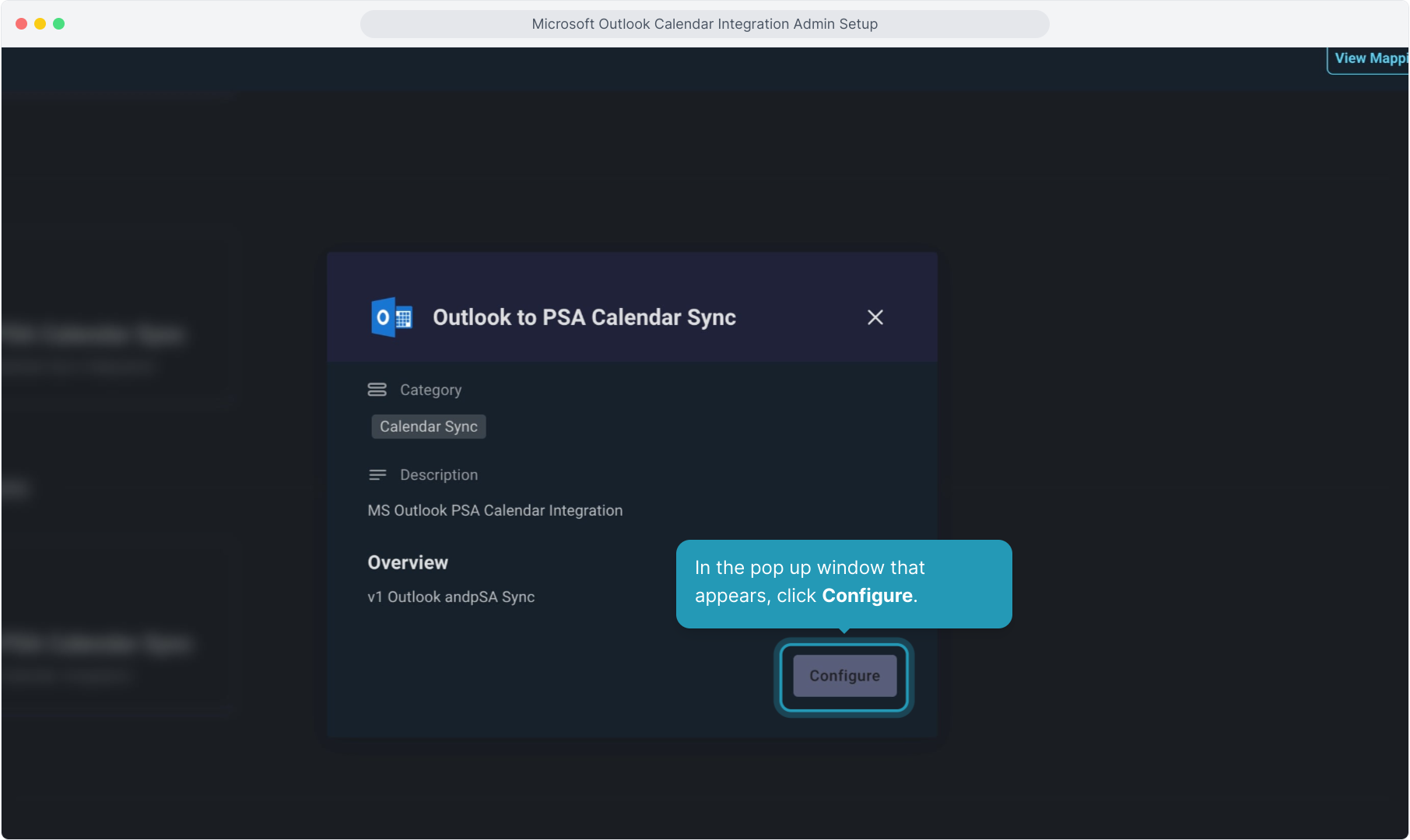
5. You won't have to change anything on this screen. Just click Next.
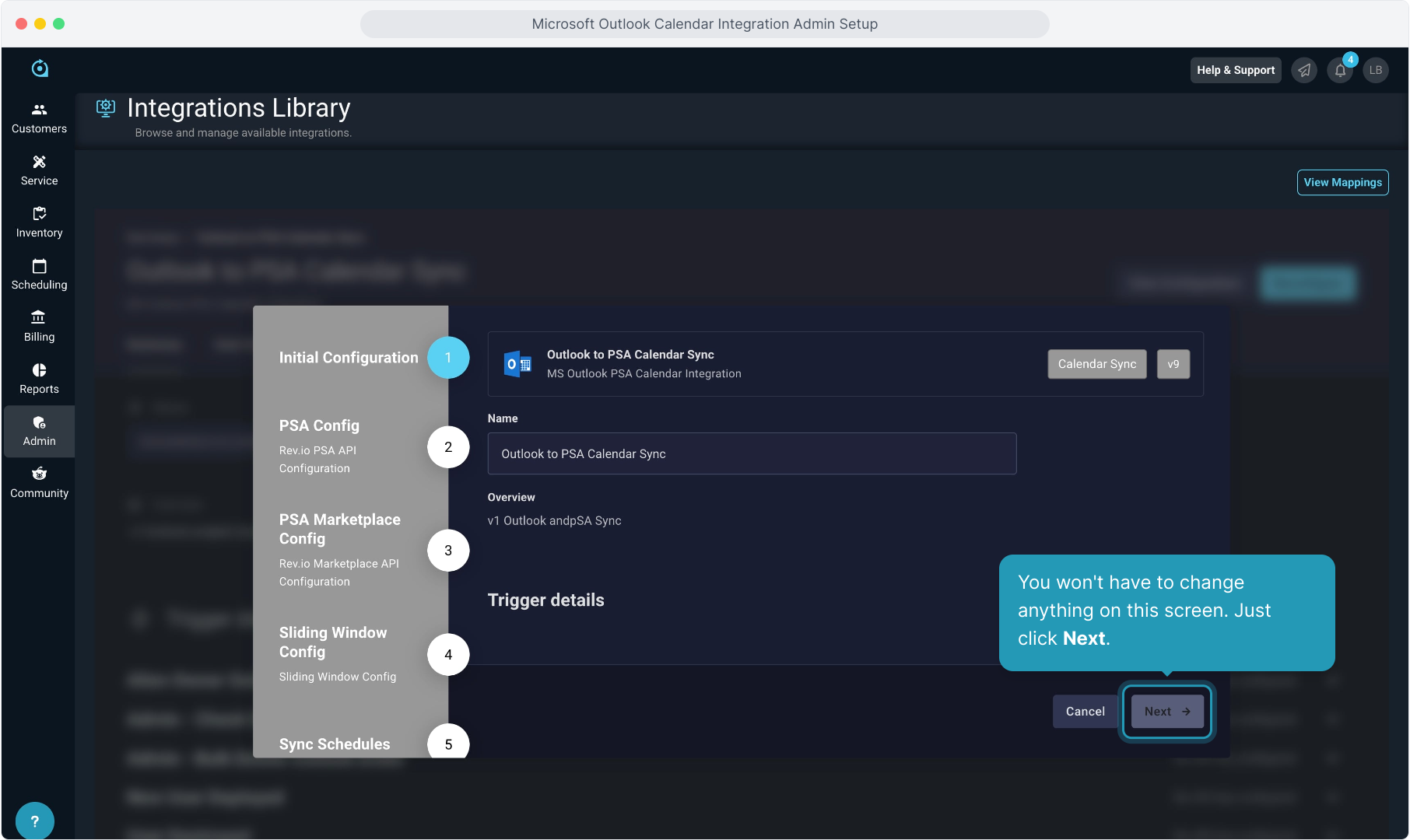
6. Again, the information auto populates so just click Next on this screen.
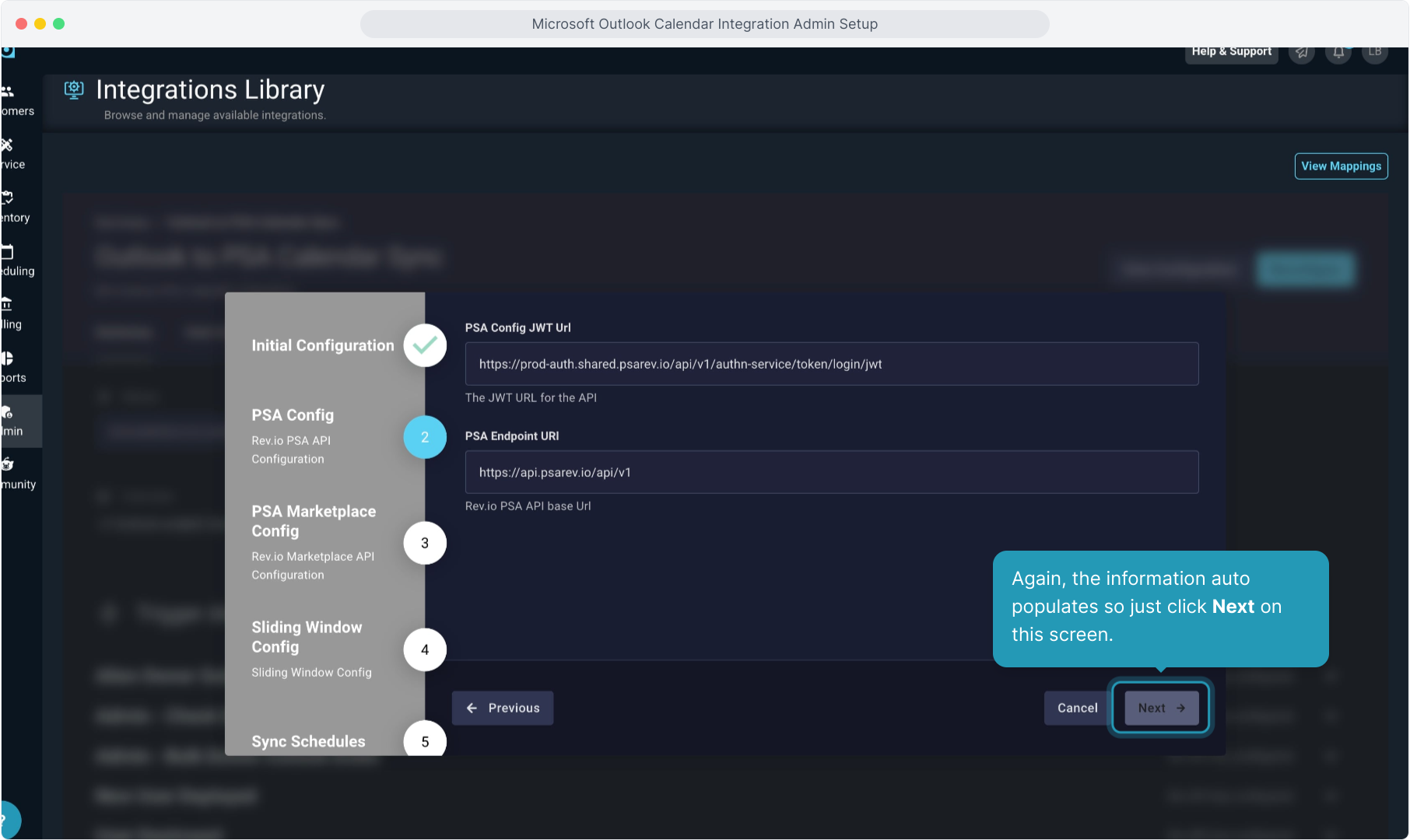
7. And the same thing on this next screen. Everything should auto-populate. Don't change anything and just click Next.
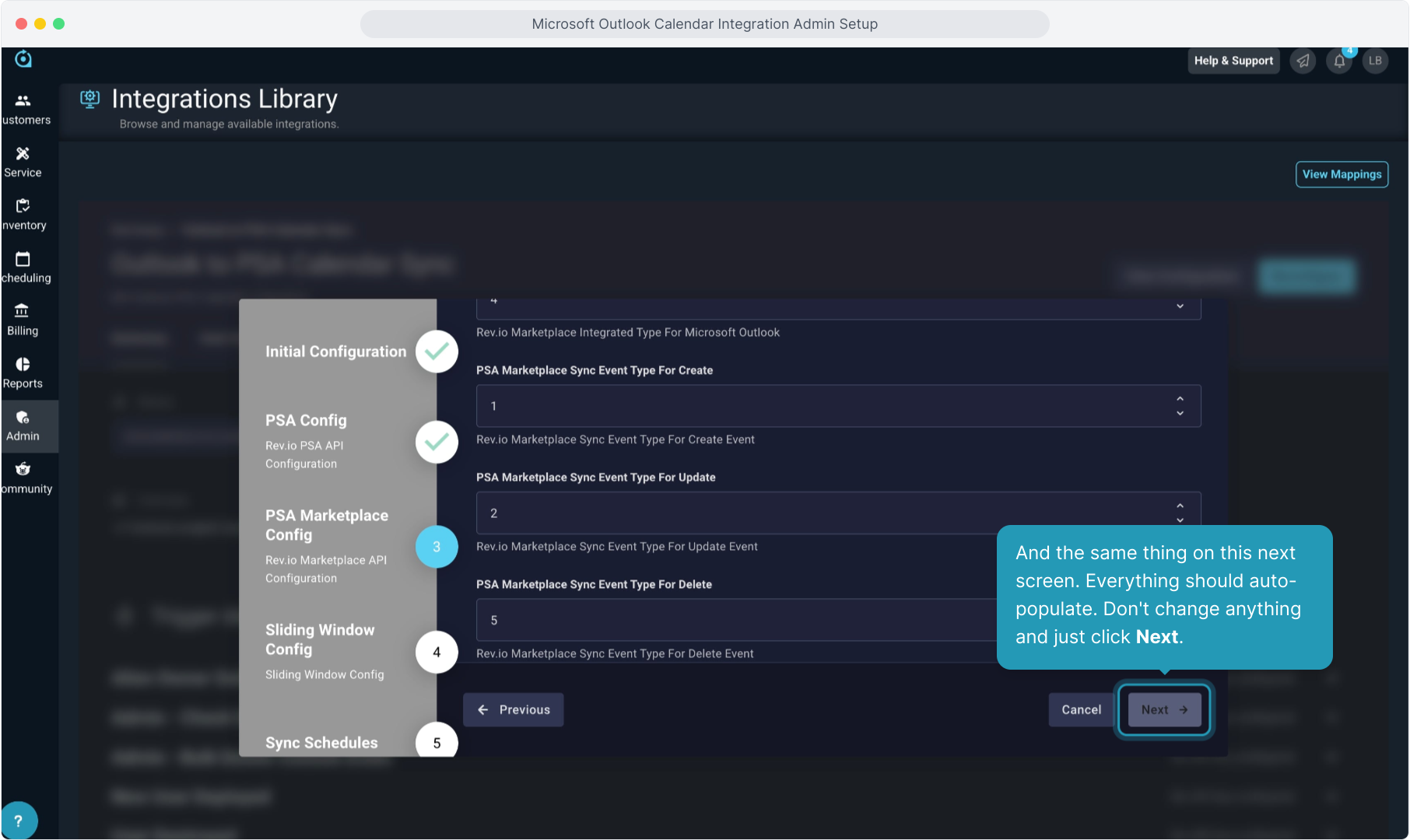
8. On this screen, you can change the number of days in the past and in the future that you wish to sync. Once you set the days to sync, click Next.
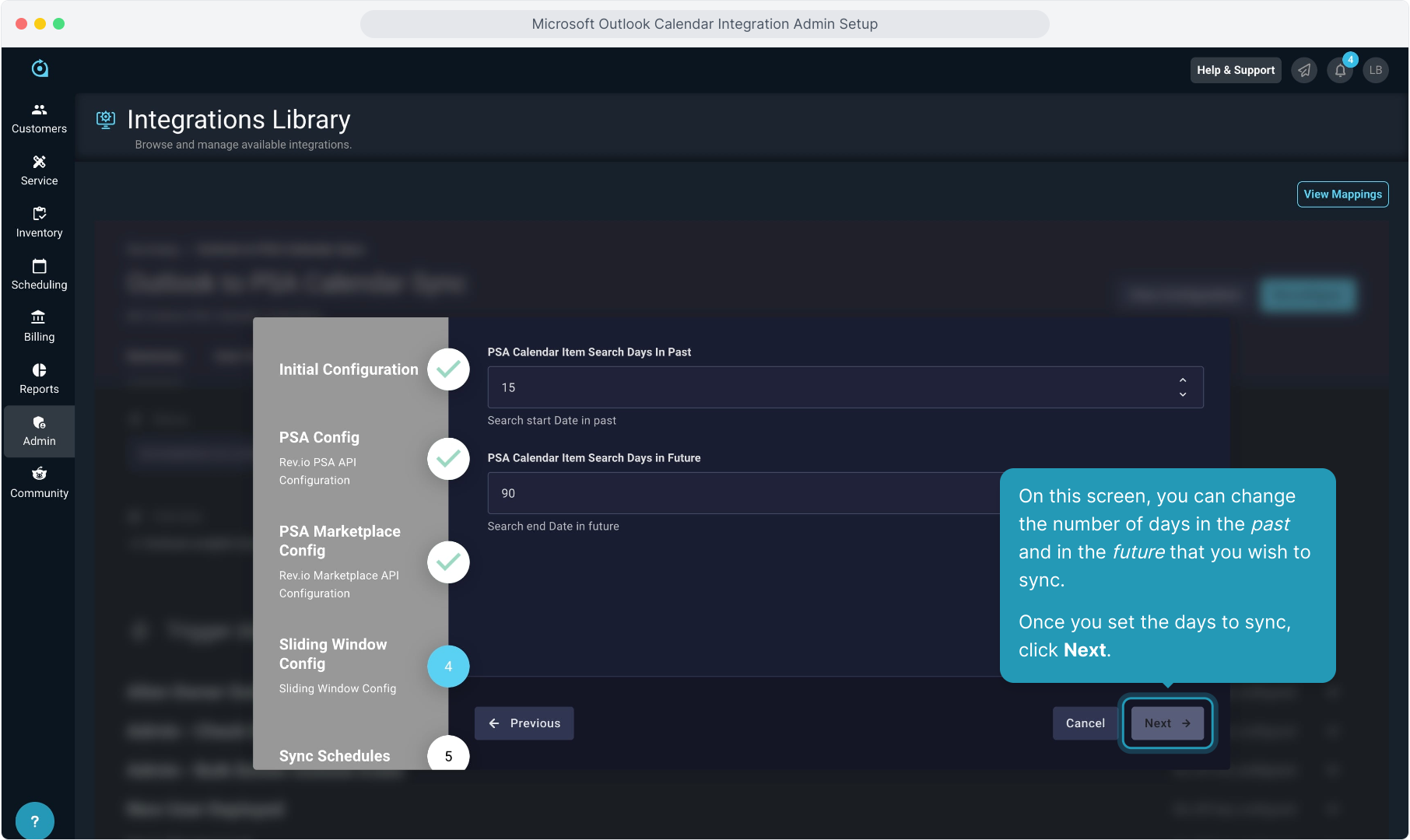
9. You shouldn't need to change anything on this Sync Schedule screen.
The PSA to Outlook sync occurs at specific minutes past each hour (e.g. 3rd, 13th, 23rd, etc.). And the Outlook to PSA sync occurs at other intervals (e.g. 8th, 18th, 28th, etc.).
The system syncs every 5 minutes by default to catch both directions of the integration.
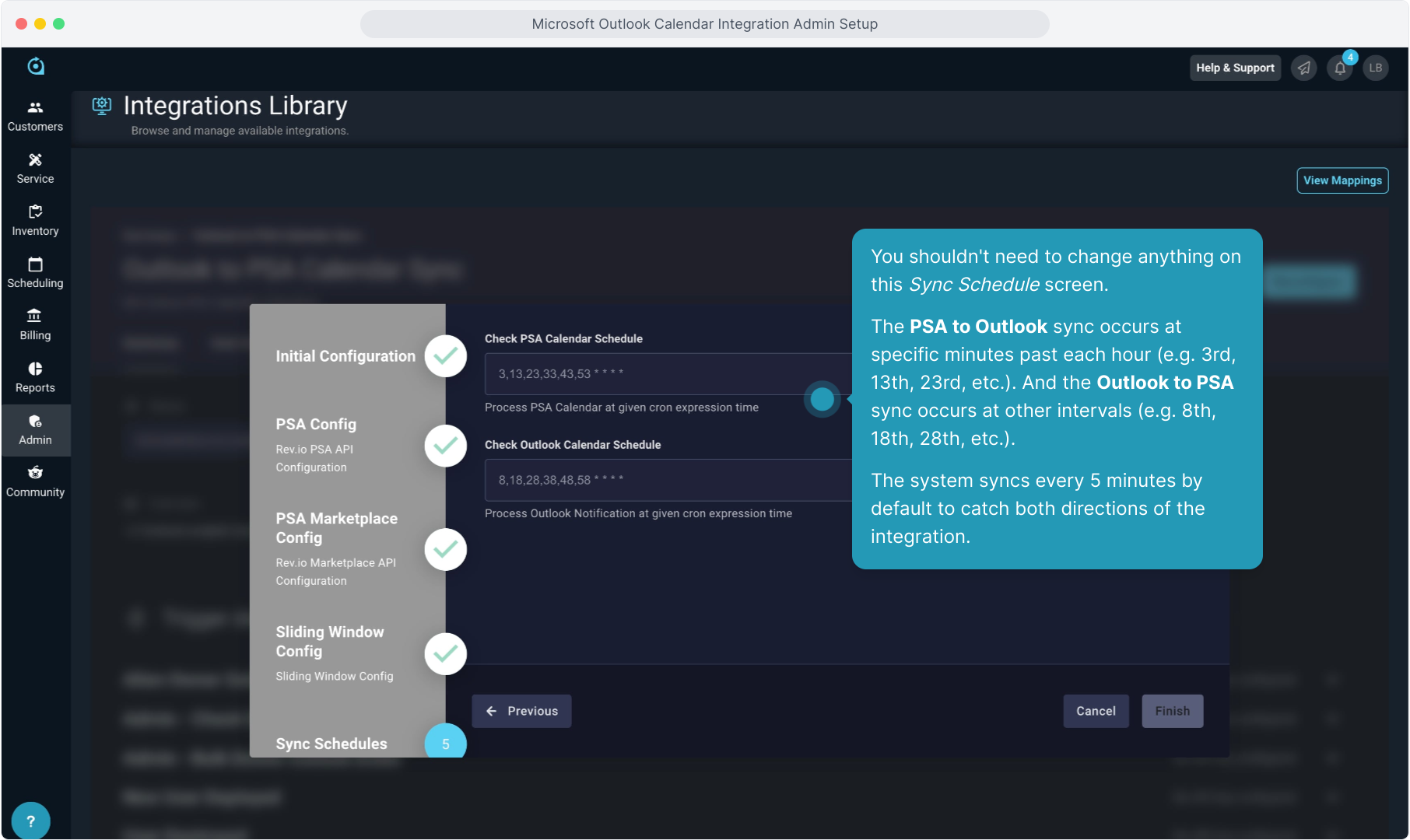
10. From Outlook to PSA, all calendar events sync, regardless of whether the user is the owner of the event or just an attendee.
However, it will only sync events where the user is an attendee IF the owner of the Outlook event is also a PSA user as the event must be mapped to an owner.
From PSA to Outlook, the integration will only sync calendar events where the user is the owner of the event.
Just click Finish on this screen.
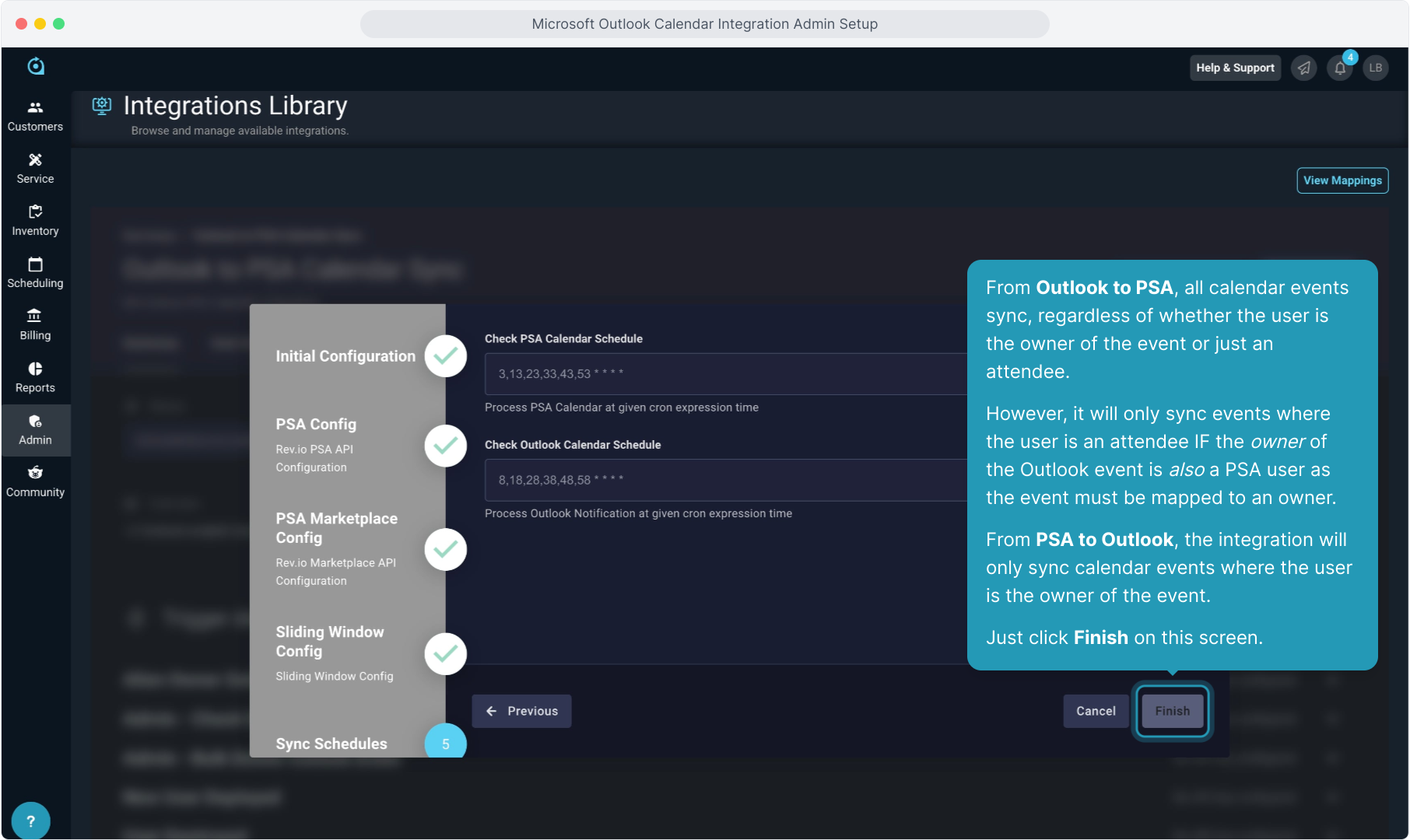
11. You will be routed to the Summary page of the Outlook to PSA Calendar Sync as the configuration is complete.
The second step is now for every user to perform the User Level Configuration.
As the Admin, you can now step through this process immediately from here, or there is a separate training video on this process where you can access this option as the other users on your team will do.