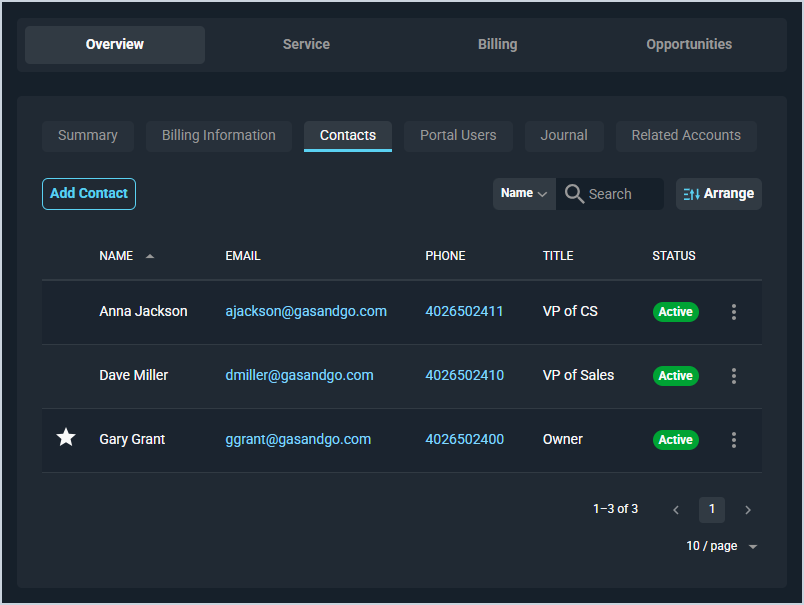Customer Profile: Overview Section - Contacts Tab
The Contacts tab on the Customer Profile screen contains contact details for all contacts on the customer record, including name, email, phone, title, and status.
| Contacts can be managed in both the legacy Billing platform and Rev.io. See the Managing Contacts in Rev.io Billing for Use in Rev.io PSA article for more information. |
Each field on the Contacts tab is defined below.
| No. | Label | Definition | |
| 1 | Primary | A star icon displays at the start of the row if the contact is the primary contact on the customer record. NOTE: The primary contact always displays at the top of the list regardless of how you sort the tabs.
| |
| 2 | Name | Name of the contact. | |
| 3 | Email address for the contact. | ||
| 4 | Phone | Phone number for the contact. | |
| 5 | Title | Title for the contact's role within their organization. | |
| 6 | Status | Status of the contact. Status options include Active or Inactive. |
The following actions are available on the Contacts tab.
- Add a new contact by clicking the Add Contact button at the top of the tab. See the Add/Edit Contacts article for more information.
- Sort the results in the table by clicking the column label in the table header.
- Edit the contact by clicking the ellipsis at the end of the contact's row and selecting Edit from the menu options. See the Add/Edit Contacts article for more information.
- View more details for the contact by clicking the ellipsis at the end of the contact's row and selecting View from the menu options. See the Contact Profile article for more information.
- Change the Status for a contact by clicking the ellipsis at the end of the contact's row and selecting Set Active or Set Inactive from the menu options.
Tabs in the Overview Section
For information on other tabs in the Overview section of the Customer Profile screen, see the related articles.
- Customer Profile: Overview Section - Summary Tab
- Customer Profile: Overview Section - Billing Information Tab
- Customer Profile: Overview Section - Contacts Tab
- Customer Profile: Overview Section - Portal Users Tab
- Customer Profile: Overview Section - Journal Tab
- Customer Profile: Overview Section - Related Accounts Tab