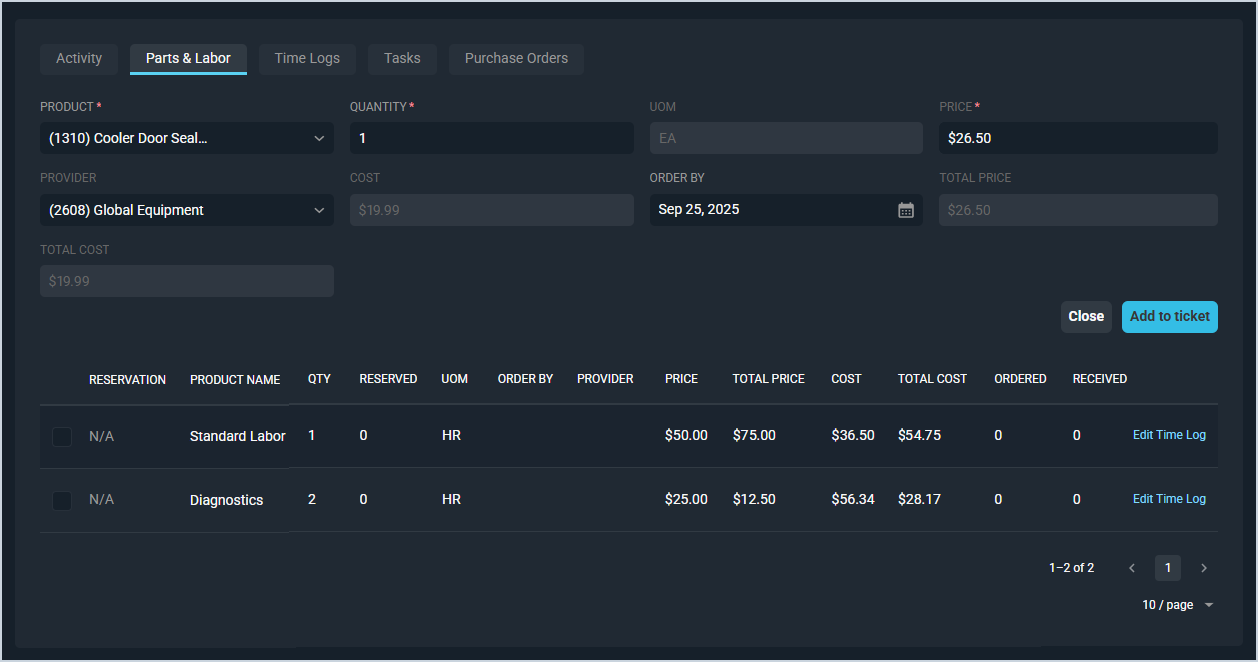Add/Edit Parts & Labor Items
The Parts & Labor tab on the ticket screen allows you to enter and edit any parts and labor items used on your tickets. Saving Billable time logs on the Time Logs tab also adds line items to this tab.
| You cannot edit part/labor items created automatically from billable time logs. Editing a billable time log also edits the associated line item on the Parts & Labor tab. See the Create/Edit Time Logs article for more information. |
Each field on the ticket Parts & Labor tab for adding parts/labor items is defined below.
| NOTE: This article covers information about adding/editing parts and labor items on tickets. For information about the options available when viewing previously entered part/labor items in the lower portion of the tab, see the View Parts & Labor Item Details article. |
| No. | Label | Definition |
| 1 | Product | This dropdown contains both the Product ID (numerical identifier for the part/labor item in your database) and the Product Name (name of that part/labor item). Information in this dropdown is linked to your product catalog. See the Add/Edit Products article for more information. |
| 2 | Quantity | Quantity of the part/labor item. |
| 3 | UOM | Unit of measurement for the part/labor item. This field is read-only and populates based on the Product selected. |
| 4 | Price | Amount in dollars and cents charged to the customer for the part/labor item. This field populates based on the Product selected but can be adjusted manually if the Allow Price Adjustments option is set on the Admin tab of the product. Enter a negative value to apply the product as a credit. See the Product Details: Admin Tab article for more information on allowing price adjustments. |
| 5 | Provider | Provider for the part/labor item. This field populates based on the Product selected but can be adjusted manually. See the Add/Edit Providers article for more information about configuring provider options. |
| 6 | Cost | Amount in dollars and cents paid to buy or provide the part/labor item. This field is read-only and populates based on the Product selected. |
| 7 | Order By | Date to order the product by, if applicable. See the Create/Edit Purchase Orders article for more information about ordering products. |
| 8 | Total Price | Total price charged to the customer for the part/labor item. Total Price = Price x Quantity. This field is read-only and calculates automatically based on the Quantity and Price fields. |
| 9 | Total Cost | Total cost paid to buy or provide the part/labor item. Total Cost = Cost x Quantity. This field is read-only and calculates automatically based on the Quantity and Cost fields. |
These actions are available on the Parts & Labor tab.
- Add a new part/labor item by completing the fields listed above and clicking the Add to Ticket button.
- View previously entered part/labor items in the lower portion of the tab. See the View Parts & Labor Item Details article for more information.