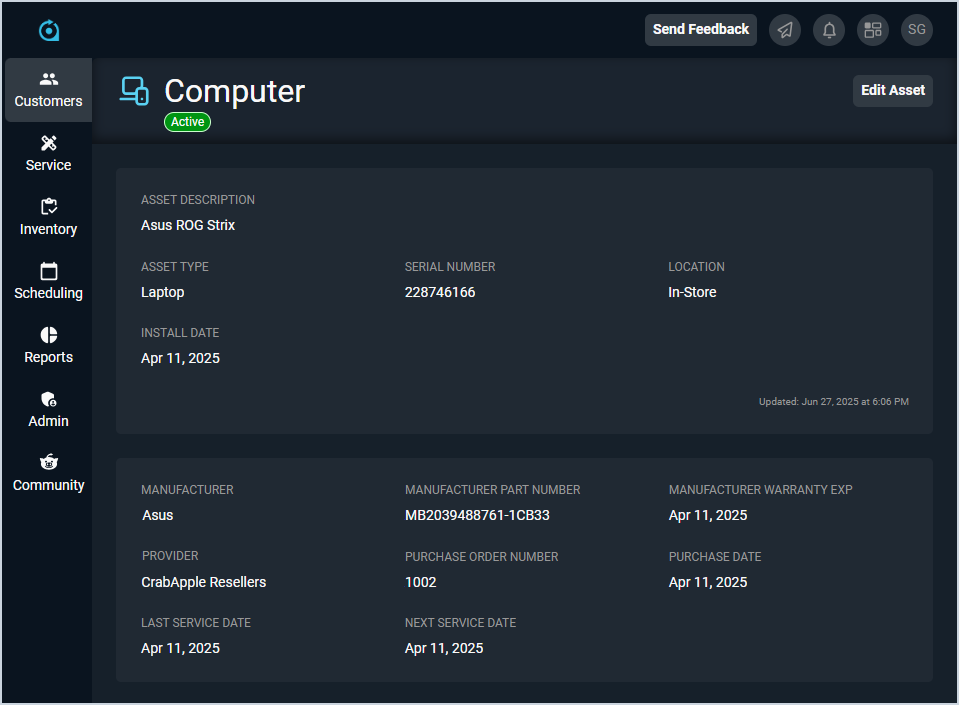View Asset: Details
The Asset Details screen allows you to view details for individual assets belonging to the customer. 'Assets' in Rev.io PSA are items the customer owns or leases that you service or monitor. These items can include physical equipment, like PCs, laptops, and monitors; digital licenses, like Office 365, Pax8, and Acronis; and Telecom assets, like telephone numbers and SIM cards.
| Information for the customer associated with the asset, details for the asset itself, and other options displays in the stage on the right side of the screen. See the View Asset: Stage article for more information. |
Each field on the Asset Details screen is defined below.
| No. | Label | Definition |
| 1 | <Asset Name> | Name of the asset. |
| 2 | <Status> | Status of the asset. |
| 3 | Asset Description | Description of the asset. |
| 4 | Asset Type | Type for the asset. |
| 5 | Serial Number | Serial number for the asset. NOTE: If this asset was created as a result of the Convert to Asset option being set on a product in the Product Catalog, the serial number was copied from the product where the asset originated. |
| 6 | Location | Location of the asset. |
| 7 | Install Date | Date of installation for the asset. |
| 8 | Manufacturer | Manufacturer for the asset. |
| 9 | Manufacturer Part Number | Manufacturer part number for the asset. |
| 10 | Manufacturer Warranty Exp | Expiration date for the asset's warranty. |
| 11 | Provider | Provider for the asset. |
| 12 | Purchase Order Number | Identifier for the asset's purchase order. |
| 13 | Purchase Date | Purchase date for the asset. |
| 14 | Last Service Date | Last date of service for the asset. |
| 15 | Next Service Date | Next date of service for the asset. |
The following actions are available on the Asset Details screen.
- Edit the asset by clicking the Edit Asset button and making your desired changes. See the Add/Edit Assets article for more information.
- Access additional information about the asset, the associated customer, and other functions by clicking the Show the Stage icon in the top toolbar. See the View Asset: Stage article for more information.