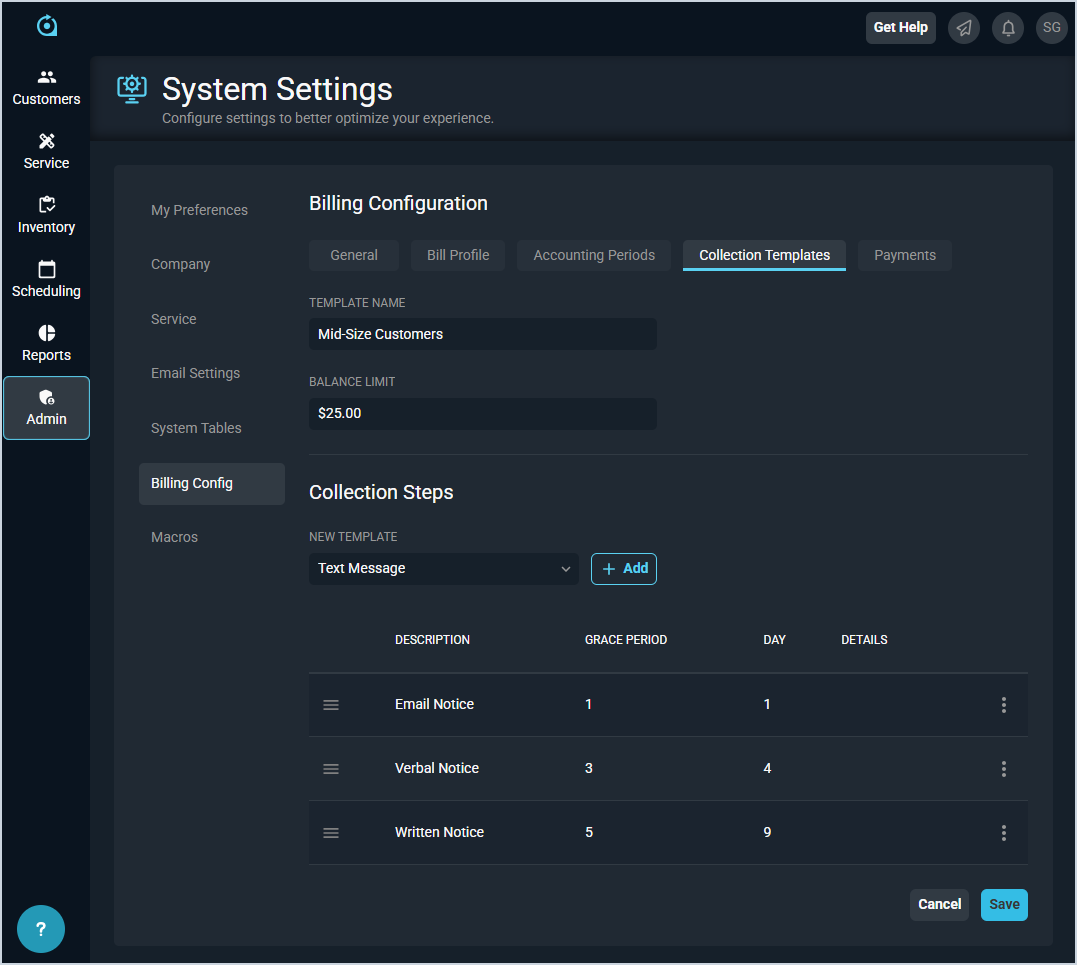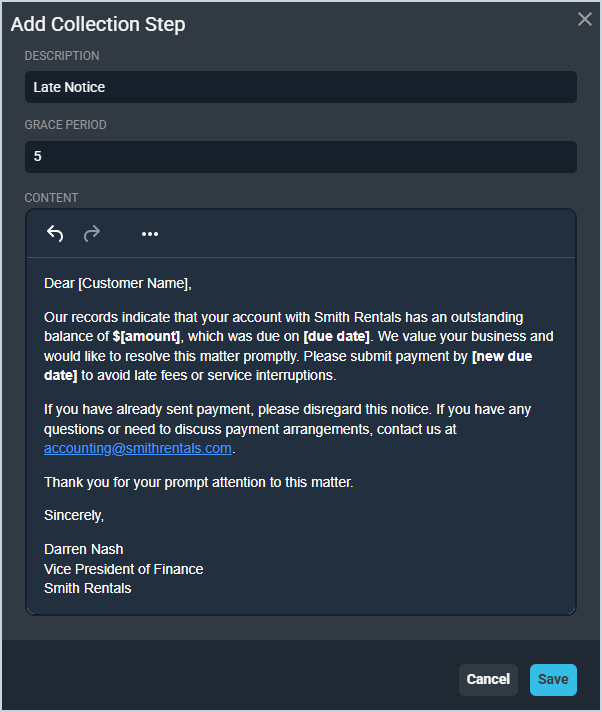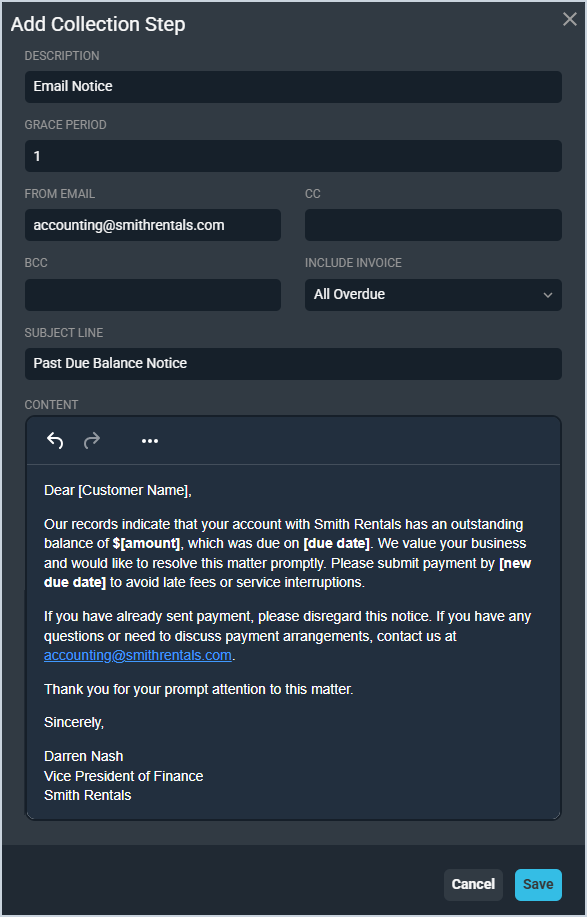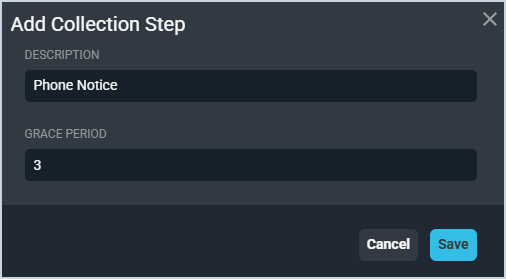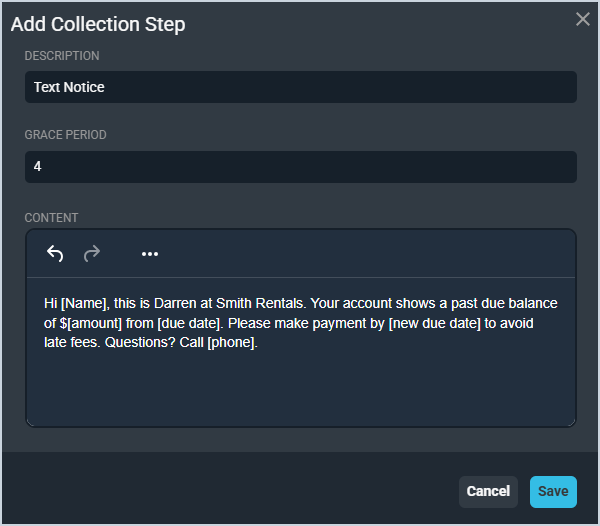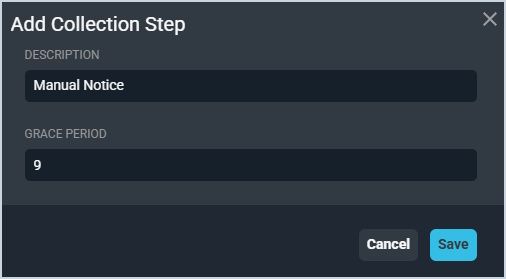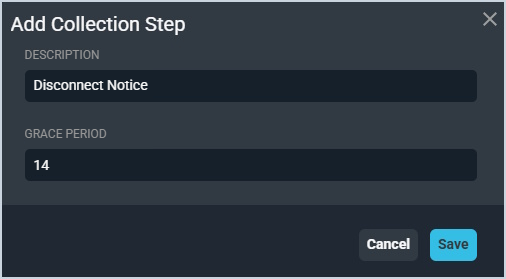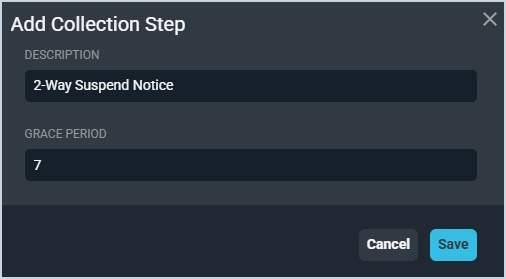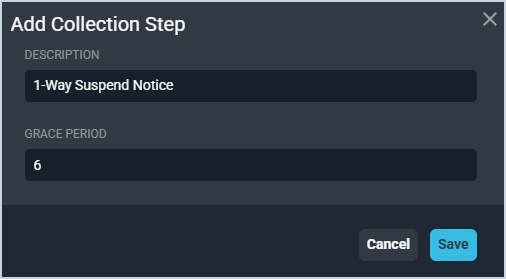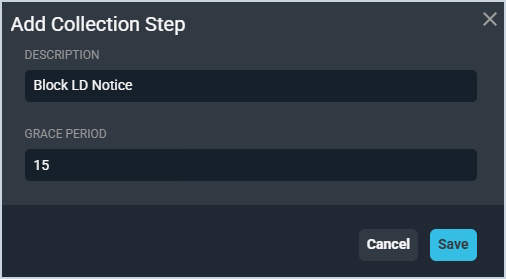Add/Edit Collection Templates
The Collection Templates tab in the Billing Config category on the System Settings screen allows you to define various collections templates in your database. These templates are comprised of reminders for various tasks to attempt to collect from your customers, including emails, phone calls, letters, text messages, etc.
Each field on the New Collection Template section is defined below.
| No. | Label | Definition |
| 1 | Template Name | Name of the collection template. |
| 2 | Balance Limit | Amount in dollars and cents that must be met to apply the template. |
| Collection Steps | ||
| 3 | New Step | Click to select a new step option from the dropdown and then click the Add button to add a new step to the collection process for the template. See the sections below for information on entering different types of collections steps. |
| 4 | Description | Description of the step in the collection process. |
| 5 | Grace Period | Number of days in the grace period before the step is executed in the collection process. |
| 6 | Day | Number of days since the collection step was executed. |
| 7 | Details | Indicates whether the step is automated or independent. |
The following actions are available when creating templates on the Collections tab.
- Add a new step to the collection process by selecting an option from the New Step dropdown and clicking the Add button. See the sections below for information on entering different types of collections steps.
Letter
The Letter collection step allows you to set a reminder to send a physical letter to the customer as a part of your collection efforts, including a specified grace period.
Each field on the Add/Edit Collection Step window for the Letter option is defined below.
| No. | Label | Definition |
| 1 | Description | Description of the step in the collection process. |
| 2 | Grace Period | Number of days in the grace period before the step is executed in the collection process. |
| 3 | Content | Content of the letter you want to send to your customer. |
The Send Email collection step allows you to set a reminder to send an email to the customer as part of your collection efforts, including a specified grace period.
Each field on the Add/Edit Collection Step window for the Send Email option is defined below.
| No. | Label | Definition |
| 1 | Description | Description of the step in the collection process. |
| 2 | Grace Period | Number of days in the grace period before the step is executed in the collection process. |
| 3 | From Email | Email address to display when sending the collection email. |
| 4 | CC | Additional email addresses where you want to send the email as a carbon copy (CC). For example, you could CC your own accounting department. |
| 5 | BCC | Additional email addresses where you want to send the email as a blind carbon copy (BCC). For example, you could BCC your own accounting department. |
| 6 | Subject Line | Subject line for the collection email. |
| 7 | Include Invoice | Select whether to include an invoice with the collection email. Include Invoice options include None, Latest, and All Overdue. |
| 8 | Subject Line | Subject line for the collection email. |
| 9 | Content | Content or body of the email you want to send to your customer. |
Phone Call
The Phone Call collection step allows you to set a reminder to call the customer to attempt a collection, including a specified grace period.
Each field on the Add/Edit Collection Step window for the Phone Call option is defined below.
| No. | Label | Definition |
| 1 | Description | Description of the step in the collection process. |
| 2 | Grace Period | Number of days in the grace period before the step is executed in the collection process. |
Text Message
The Text Message collection step allows you to set a reminder to text the customer to attempt a collection, including a specified grace period.
Each field on the Add/Edit Collection Step window for the Text Message option is defined below.
| No. | Label | Definition |
| 1 | Description | Description of the step in the collection process. |
| 2 | Grace Period | Number of days in the grace period before the step is executed in the collection process. |
| 3 | Content | Content of the text message you want to send to your customer. |
Manual
The Manual collection step allows you to set a reminder to take a manual action to attempt a collection, including a specified grace period.
Each field on the Add/Edit Collection Step window for the Manual option is defined below.
| No. | Label | Definition |
| 1 | Description | Description of the step in the collection process. |
| 2 | Grace Period | Number of days in the grace period before the step is executed in the collection process. |
Disconnect
The Disconnect collection step allows you to set a reminder to disconnect the customer as part of your collection efforts, including a specified grace period.
Each field on the Add/Edit Collection Step window for the Disconnect option is defined below.
| No. | Label | Definition |
| 1 | Description | Description of the step in the collection process. |
| 2 | Grace Period | Number of days in the grace period before the step is executed in the collection process. |
2-Way Suspend
The 2-Way Suspend collection step allows you to set a reminder to suspend the customer as part of your collection efforts, including a specified grace period.
Each field on the Add/Edit Collection Step window for the 2-Way Suspend option is defined below.
| No. | Label | Definition |
| 1 | Description | Description of the step in the collection process. |
| 2 | Grace Period | Number of days in the grace period before the step is executed in the collection process. |
1-Way Suspend
The 1-Way Suspend collection step allows you to set a reminder to suspend the customer as part of your collection efforts, including a specified grace period.
Each field on the Add/Edit Collection Step window for the 1-Way Suspend option is defined below.
| No. | Label | Definition |
| 1 | Description | Description of the step in the collection process. |
| 2 | Grace Period | Number of days in the grace period before the step is executed in the collection process. |
Block LD
The Block LD collection step allows you to set a reminder to place an LD Block on the customer as part of your collection efforts, including a specified grace period.
Each field on the Add/Edit Collection Step window for the Block LD option is defined below.
| No. | Label | Definition |
| 1 | Description | Description of the step in the collection process. |
| 2 | Grace Period | Number of days in the grace period before the step is executed in the collection process. |