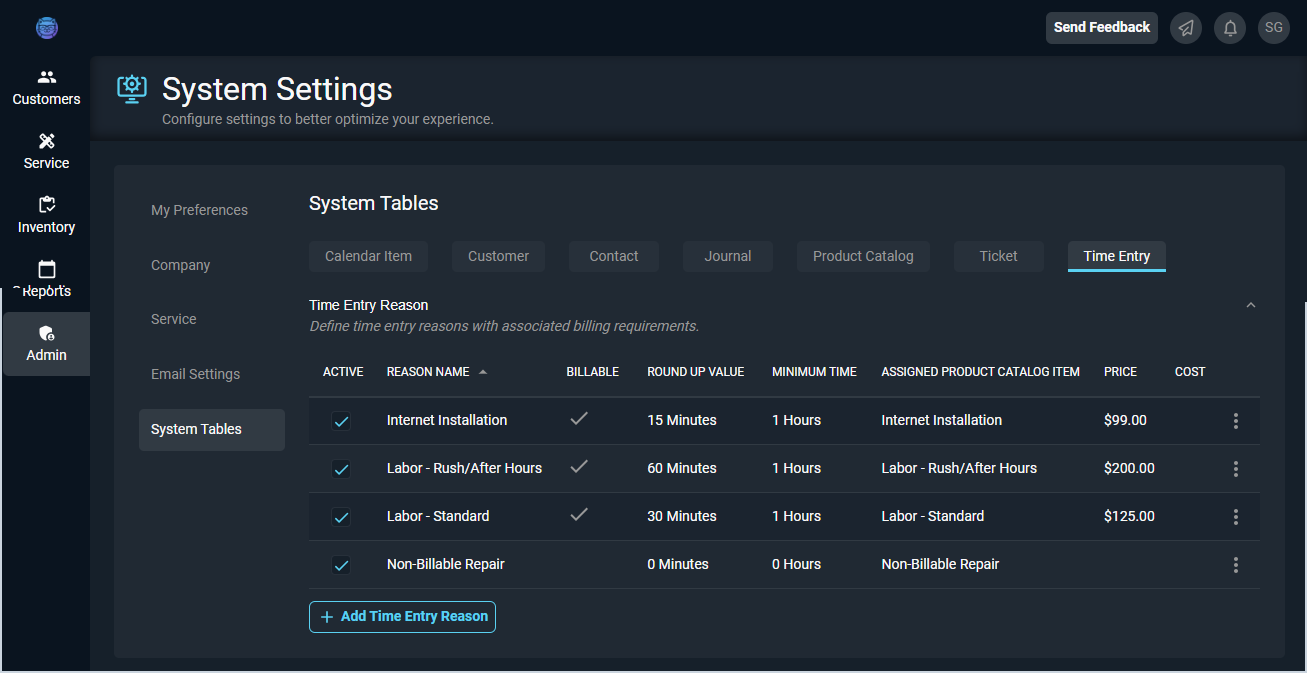System Settings: System Tables - Time Entry
The System Tables category on the System Settings screen allows you to configure various data points that can be selected using dropdown menus throughout your database. The Time Entry tab specifically controls the values available in time entry dropdowns throughout the system, including the Time Entry Reason.
Each field on the Time Entry tab is defined below.
| No. | Label | Definition | |
| 1 | Active | A checkmark indicates that the time entry reason is active in your database. | |
| 2 | Reason Name | The name of the time entry reason. | |
| 3 | Billable | A checkmark indicates that the time entry reason is billable. | |
| 4 | Round Up Value | The rounding increment for time logs entered using this reason. Round Up Value options include None, 15 Minutes, 30 Minutes, and 60 Minutes. For example, time logs entered using a time entry reason with the 30 Minute Round Up Value automatically round up to the nearest 30-minute increment, like 10:00 or 10:30. | |
| 5 | Minimum Time | The minimum length for time logs entered using this reason.
| |
| 6 | Assigned Product Catalog Item | The Product Name for the product catalog item tied to the time entry reason. NOTE: Products tied to time log Reasons must be set to the Labor Product Type. | |
| 7 | Price | Amount your company sells the product for in dollars and cents. | |
| 8 | Cost | Amount it costs your company to buy the product in dollars and cents. |
These actions are available on the Time Entry tab.
- Enter time entry reasons by clicking the Add Time Entry Reason button, completing the desired fields, and clicking the Save button.
- Edit time entry reasons by clicking the ellipsis at the end of the row and selecting Edit from the menu options. Click the Save button at the bottom of the screen once you've finished making changes.
- Delete time entry reasons by clicking the ellipsis at the end of the row and selecting Delete from the menu options.
- See the System Settings Overview article for more information about the other categories on the System Settings screen.