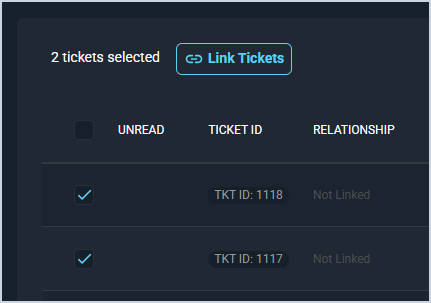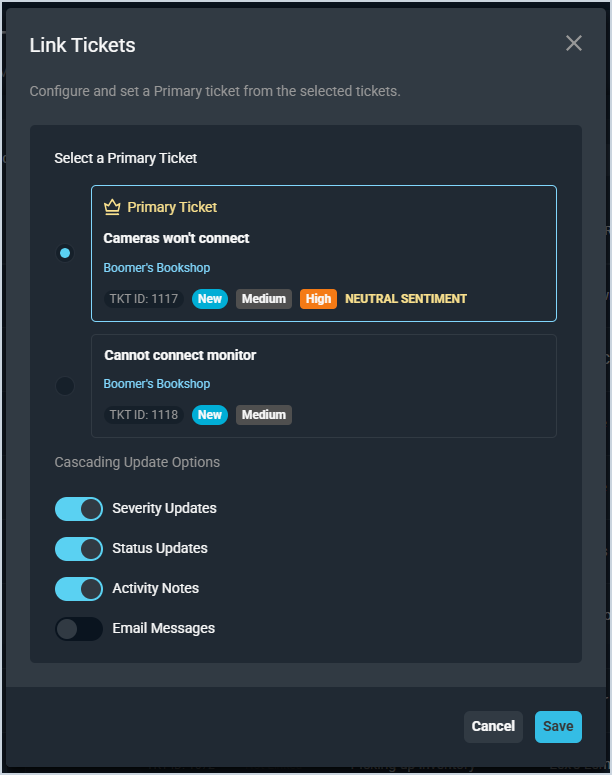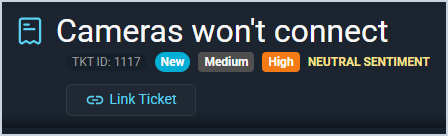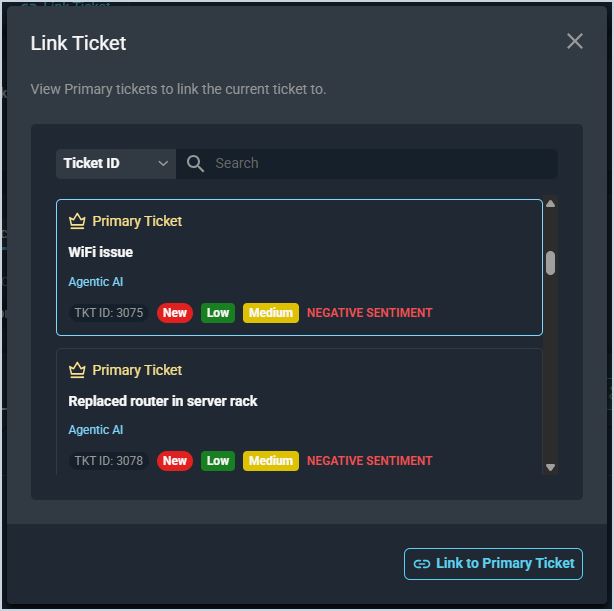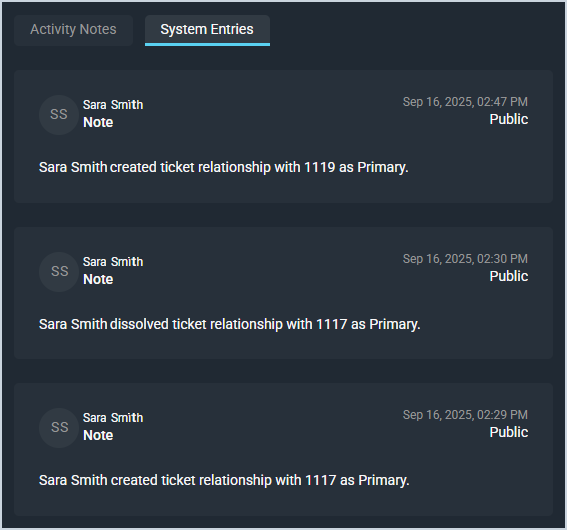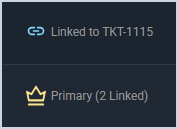Linking Related Tickets
Rev.io PSA allows you to link related tickets so you can easily track work across multiple related requests. Creating relationships between tickets can be especially helpful when working on large projects that are completed in phases. You can track each segment of work on their own ticket, but tie them together to ensure important history is retained.
| NOTE: Linking or unlinking tickets automatically adds a note to the System Entries section on each ticket's Activity tab. |
Linking Related Tickets
Linking a ticket to another ticket in the system can be done from the following areas.
- Multi-selection on the Ticket List view
- Link Ticket button in the ticket header bar
Ticket List View
Selecting the checkboxes at the start of two or more rows on the Ticket List view displays the Link Tickets button. Clicking this button allows you to create a relationship between the tickets and select which ticket should be considered the Primary ticket.
Once you've selected the tickets you'd like to link, you are prompted to select which ticket should be the Primary Ticket and whether the severity, status, activity notes, and email messages should cascade from the primary ticket to the other ticket(s). Set these options and click the Save button to create the ticket relationship.
| NOTE: Setting the Severity Updates and/or Status Updates options automatically set the child ticket to match the Severity or Status set on the primary ticket. However, for the Activity Notes and Email Messages options, you can override whether the update cascades to the child ticket by checking/unchecking the Update Child Tickets option on the Activity tab of the primary ticket. |
Header Bar on the Ticket
If a ticket has not yet been linked to another ticket, the header bar on the Ticket Details screen displays the Link Ticket button. This option allows you to link this ticket to a primary ticket in your system. If you do not yet have any primary tickets in your environment, you will need to create the ticket relationship from the Ticket List view.
Once you've chosen to link the ticket, you are prompted to create the ticket relationship by selecting from the list of primary tickets available in your system. Simply locate the correct ticket, select it, and click the Link to Primary Ticket button to create the ticket relationship.
Viewing Whether Tickets Have Been Linked
Viewing whether a ticket has been linked to another ticket can be done from the following areas:
- Header bar at the top of a ticket
- System Entries section on the ticket's Activity tab
- Relationship column on the Ticket List view
Header Bar on the Ticket
If the ticket has been linked to another ticket in the system, the Link Ticket button in the header bar is replaced with information about the ticket relationship.
If the ticket is the primary ticket where work is being tracked, it displays Primary Ticket and includes the number of tickets linked to it. If a ticket is linked to another ticket, but is not the primary, then it displays whether the ticket is receiving cascading updates from the ticket and includes the Ticket ID for the primary ticket.
Activity Tab on the Ticket
If the ticket has been linked to another ticket in the system, the System Entries section on the ticket's Activity tab displays a log of the action. Similarly, this section also includes an update if the ticket relationship is removed.
| NOTE: Removing the relationship between tickets requires the 'Unlink all tickets in a relationship' permission. |
Ticket List View
The Relationship column on the Ticket List view displays Not Linked if the ticket is not tied to any other ticket. Once a ticket relationship is created, this column updates to either Primary or Linked.
If a ticket is the primary ticket where work is being tracked, it is marked with a crown icon and displays the number of tickets linked to it. If a ticket is linked to another ticket, but is not the primary, then it is marked with a chain link icon and displays the Ticket ID for the primary ticket.