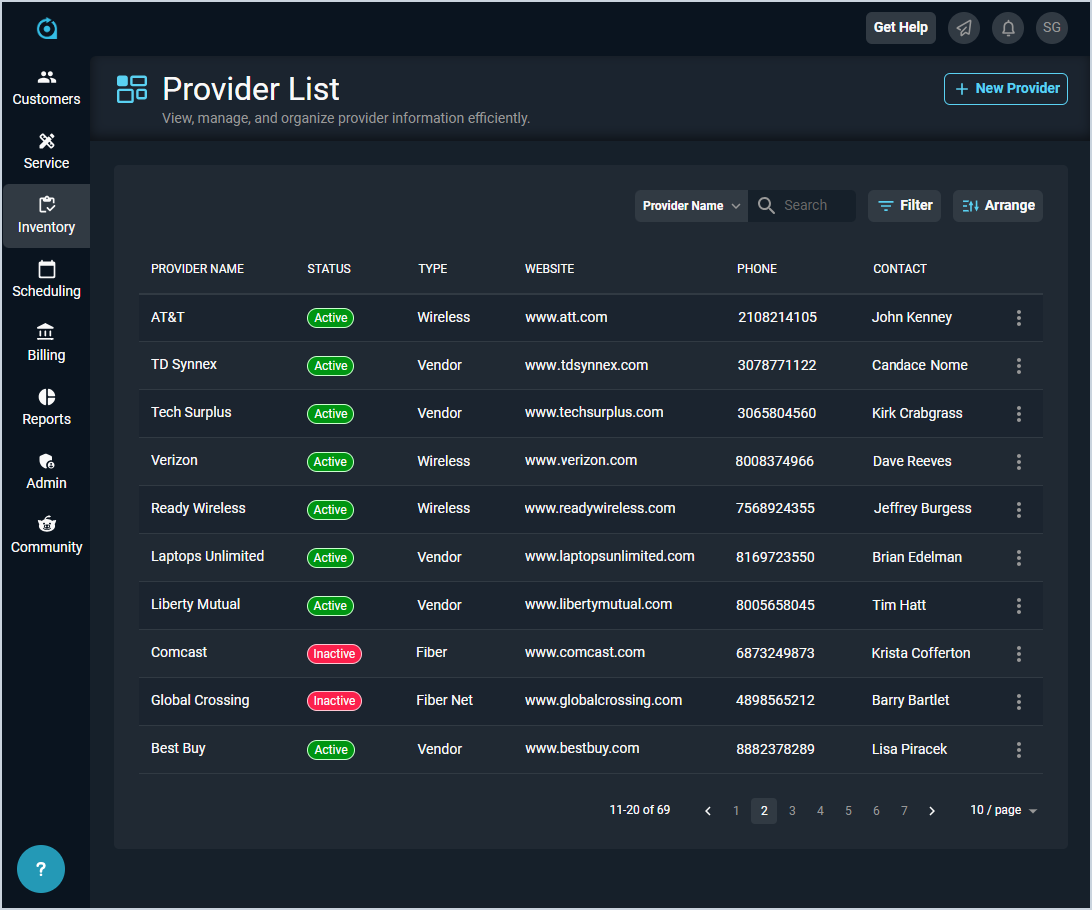Providers List View
The Providers list view displays every provider in your database, though Inactive providers are hidden by default. A 'provider' in PSA is any entity you interact with for the products or services provided by your company, including physical goods, labor, services, licenses, etc. Providers can include, but are not limited to, vendors, provisioners, contractors, subcontractors, etc.
| Fields shown in the list view can vary based on the data entered on record creation. If a field is left blank or a column is hidden using the Arrange columns option, it will not appear in the list view. |
Each field on the Providers list view is defined below.
| No. | Label | Definition |
| 1 | Provider Name | Name of the provider. |
| 2 | Status | Status of the provider in your instance. Status options include Active and Inactive. |
| 3 | Type | Type for the provider. See the System Settings: System Tables - Product Catalog article for more information on configuring Provider Type options. |
| 4 | Website | Website for the provider. |
| 5 | Phone | Phone number for the provider. |
| 6 | Contact | First and last name for your contact at the provider's company. |
These actions are available on the Providers list view.
- Add a new provider by clicking the New Provider button at the top of the screen. See the Add/Edit Providers article for more information.
- Search the providers displayed on this view by selecting a column from the dropdown above the grid and entering text in the Search field. The list view updates to display records matching your search in the column you selected.
- Filter the providers displayed on this view by clicking the Filter button above the grid and unchecking the Hide Inactive Providers option. The list view hides providers with an Inactive Status by default so you can focus on providers currently in use. Unchecking this option shows all providers in the list view, regardless of their status.
- Customize which columns display in the list view and the order in which they display by clicking the Arrange button and making the desired changes. See the Arrange Columns article for more information.
- Sort the results in the table by clicking the column label in the table header.
- View more details for the provider by clicking the row or the ellipsis at the end of the row and selecting View from the menu options. See the View Provider Details article for more information.
- Edit the provider by clicking the ellipsis at the end of the row and selecting Edit from the menu options. See the Add/Edit Providers article for more information.