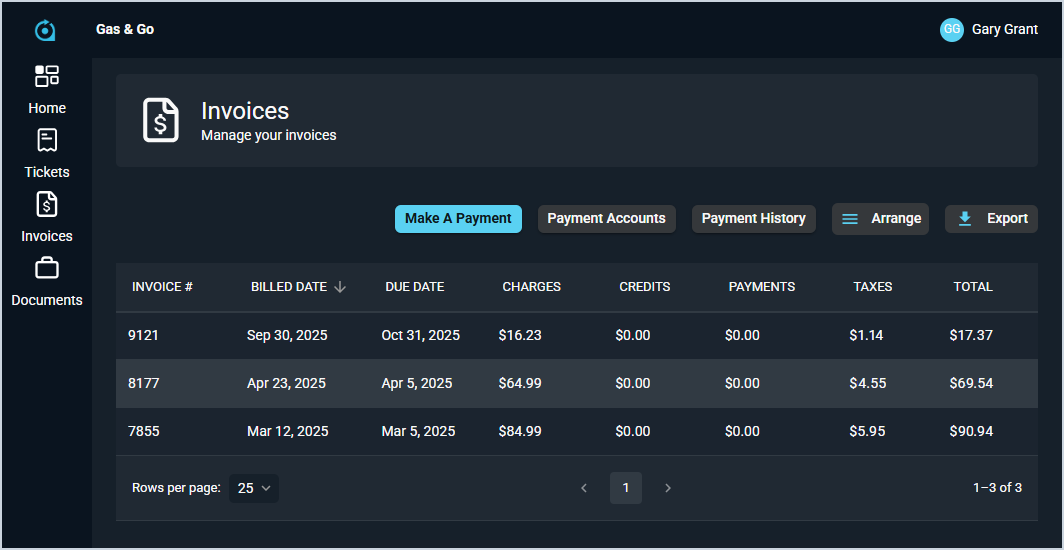Customer Portal: Invoices
The Invoices screen in the Customer Portal displays every invoice created for the customer. From this screen, the end users can view the list of all their invoices, open individual invoices in detail, make payments, view payments, and even export a .CSV file of their invoices.
Each field on the Invoices screen is defined below.
| No. | Label | Definition |
| 1 | Invoice # | Numerical identifier for the invoice. |
| 2 | Billed Date | Date the invoice was created. |
| 3 | Due Date | Date the payment on the invoice is due. |
| 4 | Charges | Amount of charges on the invoice. |
| 5 | Credits | Amount of credits on the invoice. |
| 6 | Payments | Amount of payments for the invoice. |
| 7 | Taxes | Amount of taxes applied to the invoice. |
| 8 | Total | Total amount owed on the invoice. |
These actions are available for your customers on the Invoices screen.
- Apply a payment on the account by clicking the Make A Payment button.
- Review and modify the saved payment methods by clicking the Payment Accounts button. See the Customer Portal: Invoices - Payment Accounts article for more information.
- View all payments made on the account by clicking the Payment History button.
- Customize which columns display in the list view and the order in which they display by clicking the Arrange button and making the desired changes. See the Arrange Columns article for more information.
- Download a .CSV file showing the list of tickets by clicking the Export button.
- Sort the results in the grid by clicking the column label in the table header.
- View the invoice in greater detail by clicking anywhere in the invoice row.